-
Latest Version
TomTom MyDrive Connect 4.4.4.5059 LATEST
-
Review by
-
Operating System
Windows 7 / Windows 7 64 / Windows 8 / Windows 8 64 / Windows 10 / Windows 10 64
-
User Rating
Click to vote -
Author / Product
-
Filename
InstallTomTomMyDriveConnect.exe
Via MyDrive Connect will offer you the latest maps, software updates, and the possibility to renew your services.

TomTom MyDrive Connect is a desktop application designed to manage and update your TomTom navigation devices.
It provides a user-friendly interface to access the latest maps, software updates, and device backups, ensuring your TomTom GPS unit is always up-to-date and functioning optimally.
Key Features
- Map Updates: Access to the latest maps and updates for your TomTom device.
- Software Updates: Install firmware and software updates to enhance the performance and features of your navigation device.
- Backup and Restore: Easily back up and restore device settings and data.
- Content Management: Manage and download additional content such as voices, points of interest (POIs), and routes.
- Device Management: View device information and manage multiple TomTom devices from a single interface.
Make sure you are using the latest version of MyDrive Connect for Windows PC. Once installed, please simply connect your TomTom navigation device to your PC or Mac and the application will start automatically.
Keep your device up-to-date
The device overview page quickly shows what updates are available, and allows you to start downloading them with a single click.
Manage your content
Easy management of updates, Maps, Speed Cameras, and other content.
Access support material
User manuals and other support material for your device are easily accessible, directly from MyDrive Connect.

Downloading and installing your map
- Connect your navigation device to your computer. Switch on your device.
- If MyDrive Connect doesn't open automatically, click the MyDrive Connect icon in the Windows notification area or Apple menu bar and then click MyDrive Connect.
- If you are not already logged in, enter your email address and click Log in. You can select "Remember my email address" so you don't have to enter it next time.
- You see an overview of the number of available updates ready for your device and, if applicable, any items which have expired or are about to expire.
- Click My Content at the top left of the page.
- Under MY MAPS, click Update on the map you want to update.
- It downloads and installs the map on your device.

FAQ
How to update your TomTom device?
- Make sure the program is installed on your computer
- Connect your sat nav to your PC via the USB cable. It will start automatically.
- A new screen will open, log in, and choose the updates you would like to perform.
- Check USB Cable/Ports: Use the original cable and try different USB ports.
- Restart Devices: Restart both your computer and TomTom device.
- Update Drivers: Ensure USB drivers are up to date.
- Reinstall MyDrive Connect: Uninstall and reinstall the latest version.
- Disable Other Software: Ensure no other software is blocking the connection.
- Check Device Settings: Ensure the device is charged and properly set up.
- Install MyDrive Connect: Download and install from the TomTom website.
- Connect Device: Use the original USB cable.
- Log In: Open MyDrive Connect and log in.
- Select Device: Choose your connected device.
- Download Maps: Go to the ‘Updates’ section and select your map.
- Install Maps: Click ‘Update Selected’ to download and install.
- Visit TomTom Website: Check the compatibility list on the MyDrive Connect page.
- Device Manual: Refer to your device’s manual for compatibility info.
- Customer Support: Contact TomTom support with your model number.
- Open MyDrive Connect: Launch the application.
- Check for Updates: Look for an update option in the settings/help menu.
- Automatic Updates: Ensure automatic updates are enabled.
- Visit the Website: Compare your version with the latest on the TomTom website and download if needed.
- User-Friendly Interface
- Frequent Map Updates
- Easy Device Management
- Reliable Performance
- Wide Compatibility
- Limited Free Features
- Occasional Connectivity Issues
- Update Process Can Be Slow
- Requires Regular Maintenance
Also Available: Download TomTom MyDrive Connect for Mac
 OperaOpera 119.0 Build 5497.141 (64-bit)
OperaOpera 119.0 Build 5497.141 (64-bit) SiyanoAVSiyanoAV 2.0
SiyanoAVSiyanoAV 2.0 PhotoshopAdobe Photoshop CC 2025 26.8.1 (64-bit)
PhotoshopAdobe Photoshop CC 2025 26.8.1 (64-bit) BlueStacksBlueStacks 10.42.86.1001
BlueStacksBlueStacks 10.42.86.1001 CapCutCapCut 6.5.0
CapCutCapCut 6.5.0 Premiere ProAdobe Premiere Pro CC 2025 25.3
Premiere ProAdobe Premiere Pro CC 2025 25.3 PC RepairPC Repair Tool 2025
PC RepairPC Repair Tool 2025 Hero WarsHero Wars - Online Action Game
Hero WarsHero Wars - Online Action Game SemrushSemrush - Keyword Research Tool
SemrushSemrush - Keyword Research Tool LockWiperiMyFone LockWiper (Android) 5.7.2
LockWiperiMyFone LockWiper (Android) 5.7.2
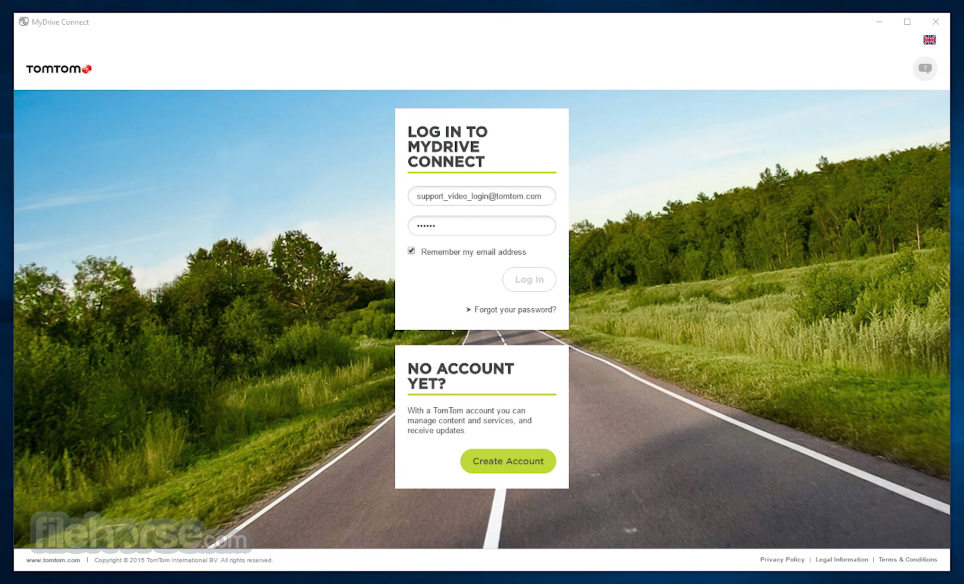
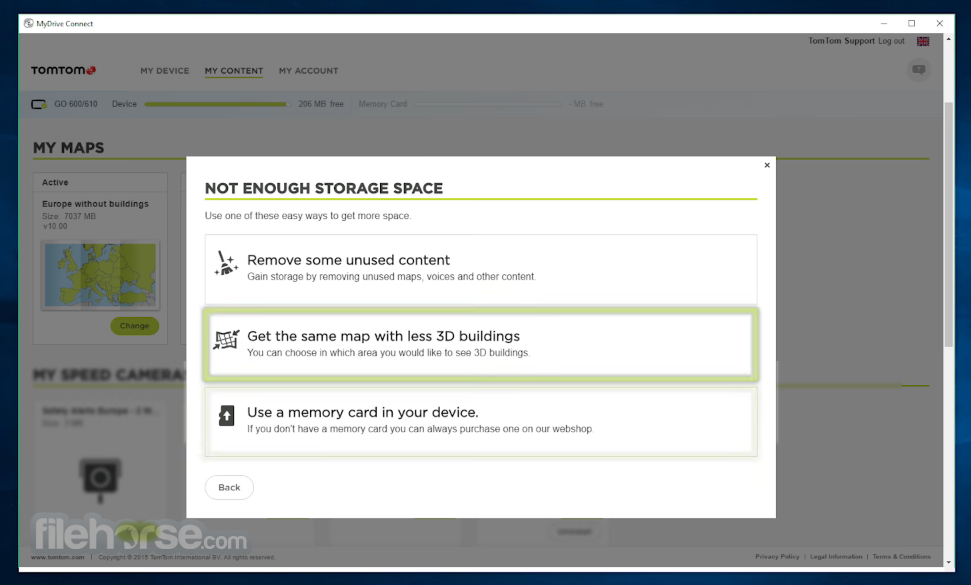





Comments and User Reviews