-
Latest Version
VMware vCenter Converter Standalone 6.4.0 Build 21710069 LATEST
-
Review by
-
Operating System
Windows XP / Vista / Windows 7 / Windows 8 / Windows 10 / Windows 11
-
User Rating
Click to vote -
Author / Product
-
Filename
VMware-converter-en-6.4.0-21710069.exe
-
MD5 Checksum
23fcbf9e352a35c3fa5373891b97a3fb
It supports many source physical machines, including Windows and Linux desktop and server editions. It also supports the conversion of third-party virtual machines like Hyper-V and KVM.
vCenter Converter is a powerful and versatile PC software designed to simplify the process of migrating physical machines and virtual machines across different platforms.
Developed by VMware, a leading name in virtualization technology, this tool empowers users to convert physical servers, virtual machines, and even third-party virtualization formats into VMware virtual machines.
Whether you're looking to consolidate your infrastructure, move to a cloud environment, or simply optimize resource allocation, VMware vCenter Converter for PC is a valuable asset in your virtualization toolkit.
Performance and Reliability
Quickly converts local and remote physical machines into virtual machines without any downtime. Simultaneous conversions enable large-scale virtualization implementations.
Management
The centralized management console allows you to queue up and monitor many simultaneous conversions, both local and remote, such as in headquarters and branch offices.
Interoperability
Offers broad support for source physical machines, VMware and Microsoft virtual machine formats, and certain third-party disk image formats.
Highlights
- Multiple simultaneous conversions enable large-scale virtualization implementations
- Quiescing and snapshotting of the guest OS on the source machine before migrating the data ensures conversion reliability
- Hot cloning makes conversions non-disruptive—with no source server downtime or reboot
- Sector-based copying enhances cloning and conversion speed
- Support for cold cloning (conversion that requires server downtime and reboot) in addition to hot cloning
- The centralized management console allows users to queue up and monitor multiple simultaneous remote as well as local conversions
- Easy to use wizards to minimize the number of steps to conversion
- Support for both local and remote cloning enables conversions in remote locations such as branch offices
- Broad support for source physical machines and image formats
Broad Compatibility: It supports a wide range of source and target environments, including VMware vSphere, Microsoft Hyper-V, and various cloud platforms like AWS and Azure.
P2V and V2V Conversion: The software allows you to perform both Physical-to-Virtual (P2V) and Virtual-to-Virtual (V2V) conversions, giving you the flexibility to migrate from physical servers to virtual ones or move virtual machines between different hypervisors.
Incremental Synchronization: It offers the ability to perform incremental synchronization, minimizing downtime and reducing the impact on your production environment during migration.
Clone and Reconfigure: You can clone source machines and reconfigure them during the conversion process, adapting the virtual machine settings to suit your specific needs.
Batch Conversions: Simplify large-scale migrations by performing batch conversions, saving you time and effort when moving multiple machines simultaneously.
Intuitive User Interface: The desktop software features a user-friendly interface that guides you through the migration process step by step.
Hot Cloning: It allows for hot cloning, meaning you can migrate running source machines without needing to power them off.
Installation and Setup
Installing the software is straightforward. Simply download the installer from the official website or FileHorse, run it, and follow the on-screen instructions.
The software is available for Windows operating systems. During the installation, you can choose to install the Converter Standalone Server, which is useful for more advanced configurations.
How to Use
Launch the Software: After installation, open the program.
Select Source and Target: Choose your source machine (physical or virtual) and target destination (VMware vSphere, Hyper-V, etc.).
Configure Conversion Options: Customize conversion settings, such as disk size, network configuration, and system settings, as needed.
Start the Conversion: Click the "Start" button to initiate the conversion process.
Monitor Progress: It provides real-time progress updates, allowing you to track the migration's status.
Completion: Once the conversion is complete, you can access your new virtual machine in the chosen target environment.
FAQ
Is vCenter Converter FREE to use?
Yes, VMware vCenter Converter is available as a FREE download from VMware's official website.
What are the system requirements for VMware vCenter Converter?
It typically requires a Windows operating system, sufficient CPU and RAM resources, and network connectivity to the source and target machines. Specific requirements may vary based on your migration scenario.
Can I convert physical servers to virtual machines with this tool?
Yes, it supports Physical-to-Virtual (P2V) conversions, making it possible to migrate physical servers to virtual environments.
Is there a limit to the number of machines I can migrate simultaneously?
While there's no strict limit, the number of machines you can migrate simultaneously depends on your hardware resources and network bandwidth.
Does vCenter Converter offer technical support?
VMware offers community support through forums and documentation. For premium support, you may need to explore VMware's paid options.
Pricing
The program is available for FREE. However, keep in mind that VMware offers a range of paid solutions and services for more advanced virtualization needs.
System Requirements
The specific system requirements for vCenter Converter may vary depending on your migration scenario.
Generally, you will need a Windows-based system (Windows 11, 10, 8 or 7) with sufficient CPU, RAM, and network connectivity to the source and target machines.
PROS
- Versatile conversion capabilities (P2V and V2V).
- Supports various source and target environments.
- User-friendly interface.
- Incremental synchronization reduces downtime.
- Hot cloning for live machine migrations.
- Batch conversion for large-scale projects.
- Customizable conversion options.
- Limited to Windows-based systems.
- Advanced configurations may require additional setup.
- Some users might need more comprehensive features available in paid solutions.
VMware vCenter Converter is an excellent choice for users seeking a reliable and free solution to migrate virtual and physical machines between different platforms. Its user-friendly interface, wide compatibility, and customizable conversion options make it a valuable tool for virtualization and data center professionals.
While it may not provide all the advanced features of paid alternatives, it covers the essentials and simplifies the migration process, making it a go-to option for many IT administrators and organizations.
What's new in this version:
- Added support for NVMe disk controllers.
- Added support for paravirtual SCSI disk controllers.
- Added support for virtual machine compatibility up to hardware version 20.
- Added support for VMware vCenter version 8.0 and VMware ESXi version 8.0.
- Ðdded support for VMware Workstation version 17 and VMware Fusion version 13.
- Added conversion support for Amazon EC2 instances (from AWS EC2 to VMware vSphere or VMware Cloud).
- Added conversion support for UEFI secure boot.
- Added conversion support for Microsoft VBS.
- Improved the overall security of vCenter Converter.
 OperaOpera 120.0 Build 5543.61 (64-bit)
OperaOpera 120.0 Build 5543.61 (64-bit) SiyanoAVSiyanoAV 2.0
SiyanoAVSiyanoAV 2.0 PhotoshopAdobe Photoshop CC 2025 26.8.1 (64-bit)
PhotoshopAdobe Photoshop CC 2025 26.8.1 (64-bit) BlueStacksBlueStacks 10.42.86.1001
BlueStacksBlueStacks 10.42.86.1001 CapCutCapCut 6.6.0
CapCutCapCut 6.6.0 Premiere ProAdobe Premiere Pro CC 2025 25.3
Premiere ProAdobe Premiere Pro CC 2025 25.3 PC RepairPC Repair Tool 2025
PC RepairPC Repair Tool 2025 Hero WarsHero Wars - Online Action Game
Hero WarsHero Wars - Online Action Game SemrushSemrush - Keyword Research Tool
SemrushSemrush - Keyword Research Tool LockWiperiMyFone LockWiper (Android) 5.7.2
LockWiperiMyFone LockWiper (Android) 5.7.2


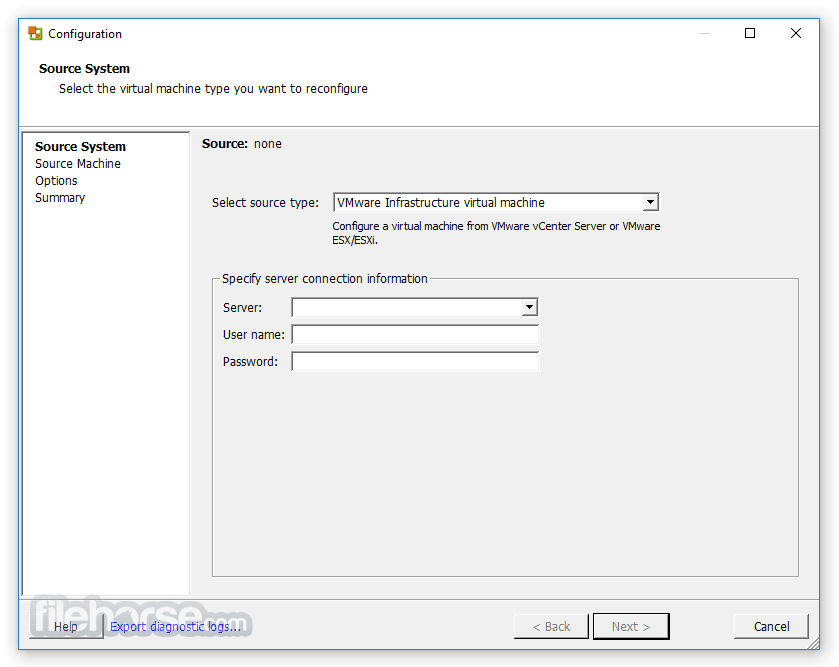
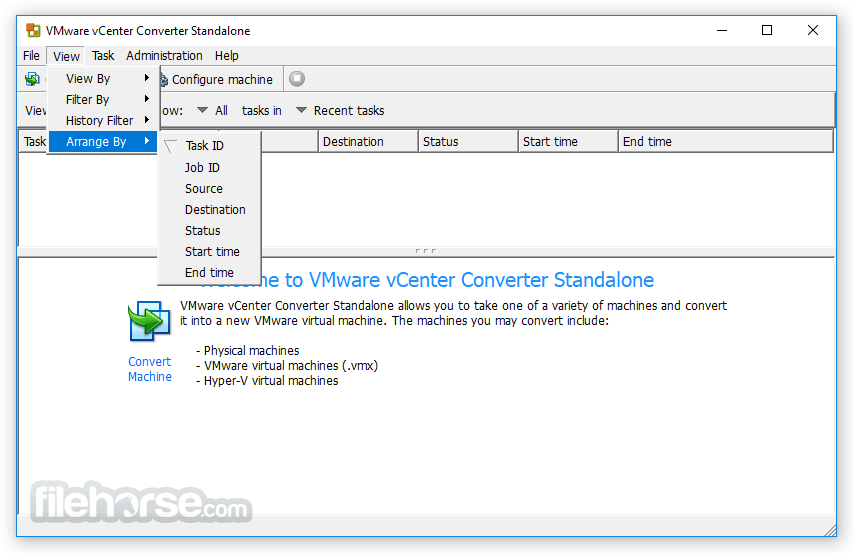
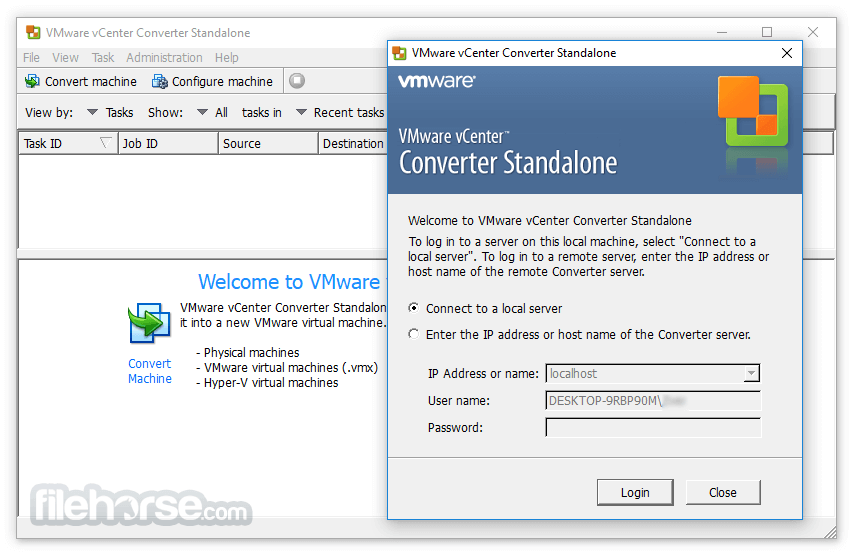






Comments and User Reviews