-
Latest Version
Winstep Nexus Dock 25.9 LATEST
-
Review by
-
Operating System
Windows 7 / Windows 8 / Windows 10 / Windows 11
-
User Rating
Click to vote -
Author / Product
-
Filename
nexus.zip
-
MD5 Checksum
b9a685c834ac50864c633bbc70a2716c
It provides an intuitive and visually appealing interface that allows users to launch applications, manage active tasks, and access frequently used files and folders.
Designed as an alternative to the default Windows taskbar, Nexus Dock offers extensive customization options, animations, and productivity-enhancing features.
You might also like:
Object Desktop - The Complete Productivity and Personalization Suite for PC!
Key Features
Customizable Dock: Users can add, remove, and rearrange shortcuts with ease.
Live Icon Reflections: The dock offers real-time reflections for icons, adding a modern aesthetic.
Built-in Widgets: Includes CPU, RAM, and network monitoring, a weather widget, a clock, and more.
Drag-and-Drop Support: Easily drag and drop files or applications to create shortcuts.
Multi-Monitor Support: Works seamlessly with multiple displays.
Animation Effects: A variety of hover and click effects make interactions more engaging.
Auto-Hide and Screen Edge Docking: Keeps the dock hidden until needed for a clean workspace.
Backup and Restore: Save and restore dock settings for easy customization.
User Interface
The Nexus Dock app features a sleek and modern UI with fluid animations. The dock is fully skinnable, allowing users to apply different themes and adjust transparency levels.

Its clean, user-friendly design ensures a smooth experience, and users can easily access system settings, application shortcuts, and widgets from the dock.
Installation and Setup
- Download and Install: The software can be downloaded from the official Winstep website or FileHorse. Installation is straightforward with a guided setup process.
- Initial Configuration: After installation, the dock appears at the bottom of the screen. Users can move it to any screen edge.
- Adding Shortcuts: Right-click on the dock and select "Insert New Dock Item" to add applications, folders, or system functions.
- Customizing Appearance: Navigate to the Preferences menu to change themes, transparency, and icon sizes.
- Enable Widgets: Users can activate CPU, weather, and other widgets from the settings panel.
Launch Applications: Click on an icon in the dock to open an application instantly.
Access System Utilities: Add shortcuts to Control Panel, Task Manager, and other Windows utilities.
Organize Icons: Drag icons to rearrange or remove them by right-clicking and selecting "Remove from Dock."
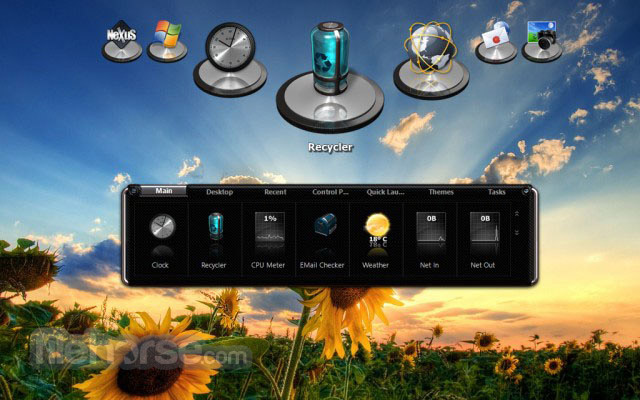
Change Settings: Open the Preferences panel to adjust size, themes, and animation effects.
Use Multiple Docks: Advanced users can create multiple docks for different workflows.
FAQ
Is Winstep Nexus Dock free?
Yes, a free version is available with essential features. A paid "Nexus Ultimate" version offers additional functionalities.
Can I use Nexus Dock on multiple monitors?
Yes, the software supports multi-monitor setups and allows docks on different screens.
Does Nexus Dock impact system performance?
It is lightweight, but excessive animations and widgets may use additional system resources.
Can I backup my dock settings?
Yes, the software includes an option to backup and restore settings.
How do I remove Nexus Dock?
Uninstall it from the Windows Control Panel or use the uninstaller provided in the installation folder.

Alternatives
ObjectDock: Another powerful dock solution with smooth animations and themes.
TaskbarX: Focuses on taskbar customization rather than a full dock solution.
Rainmeter (with Dock Skins): A customizable desktop enhancement tool that can mimic a dock.
Pricing
Free Version: Includes basic dock features and customization options.
Nexus Ultimate ($24.95): Offers multiple docks, grid stacks, and advanced customization options.
System Requirements
- OS: Windows 7, 8, 10, 11 (32-bit & 64-bit)
- Processor: 1 GHz or higher
- RAM: 512 MB minimum (1 GB recommended)
- Disk Space: 50 MB free space
- Graphics: Supports DirectX for smooth animations
- Highly customizable with various themes and skins
- Supports multiple docks and tabbed docks (Ultimate version)
- Lightweight and smooth performance
- Integrated widgets for productivity
- Works well on multi-monitor setups
- Some advanced features require the paid Ultimate version
- Excessive animations may slow down older PCs
- Lacks deep Windows taskbar integration
- Default settings may require tweaking for best experience
Winstep Nexus Dock is an excellent choice for users looking to enhance their Windows desktop experience. With its customizable design, intuitive controls, and useful widgets, it provides both aesthetic appeal and functionality. While the free version is sufficient for most users, the Ultimate version adds extra power-user features.
What's new in this version:
- Added partial Danish translation
- Updated Spanish language file
- Updated Czech language file, updated language name to Èeština
- Updated Portuguese (Brazil) language file
- Updated Portuguese language file
- Added new 'Reset Reserved Screen Areas" Internal Command. This will reset any areas reserved for the NextSTART taskbar and WorkShelf shelves, docks, etc - useful when Windows gets confused about areas of the screen that should not be covered by maximized windows. It will also reset any multi-monitor and per-monitor tasklists.
- The 'Renew Now' button will now also appear on the About tab of Preferences if the user's upgrade subscription has expired and he is running a version that no longer works with his current license key
- Added all the Windows 10/11 Start button right click menu options to the contexct menu of a 'Start Menu' internal command
- Added new 'Use Legacy Mode' setting, disabled by default, to the CPU Module settings dialog.
- If running on Windows 8 or above and 'Use Legacy Mode' is NOT enabled, the total CPU usage percentage displayed on the CPU Meter is now the same as that displayed on the Task Manager of Windows 8 onwards.
- System Interrupts is now also included in the list of processes and their CPU usage.
- Added "Check Service Communication" option to the Troubleshooting Options dialog. Verifies that the Winstep service required to perform actions that require admin privileges (such as installing a theme font) is operating properly.
- All Windows Settings internal commands now have individual icons instead of all sharing the same icon.
- Added new 'Settings' tab type, displaying all the Windows 10 and 11 Settings categories.
- Under Windows 10 and 11 the default shelf now has a Settings tab instead of a Quick Launch tab.
- Changed the wording of the uninstall survey.
- Added support for per-monitor tasklists: docks, shelves, drawers and even grid-stacks showing a list of running applications can now show windows open on all monitors or only windows open on the current monitor.
- Added global setting 'When using multiple monitors, show running applications on..." to the Tasks tab in Preferences with the following three options: "All tasklists", "Main tasklist and tasklist where window is open" and "Tasklist where window is open".
- Double clicking a folder in a Shelf tab or Drawer set to open folders as Grid Stacks will now open that folder in Explorer.
- Added ".webp" to the list of default thumbnail file types.
- Windows 11: The Search dialog (invoked via the Search internal command) should now pop up next to the mouse pointer.
- Text in the balloon tooltip of Wanda and the Lookup IP Address internal command can now be copied to the Windows clipboard by left clicking the balloon tooltip itself (just not the close button).
- Live preview thumbnails (for running applications) now fade out when clicked on.
- Added new 'Media Mute' internal command, toggles the mute state of audio being played.
- 'Check Internet Connection' in the Troubleshooting Options dialog box now also checks to see if HTTPS connections have been silently disabled due to previous crashes (caused by Acronis Active Protection injecting code into 3rd party processes) and offers the option to re-enable them if so.
- GEO IP feature that retrieves current location based on IP address is now performed through secure HTTPS connections as required by the GEO IP data provider.
- Added 'Allow Multiple Instances' setting to the Item Properties dialog of 'Run Program' item types. Allows launching multiple instances of the same application without having to press SHIFT or double-click even if 'Do not launch multiple sessions of the same application' is active.
- Added work-around to display correct "Legacy" total CPU Usage under Windows 11 22H2 onwards (Microsoft introduced a bug in this Windows release that broke all CPU usage reporting tools, including Windows own Task Manager under the Details tab, and to this date has not fixed it yet).
- Added system-wide fix for incorrect CPU usage reporting on Windows 11 22H2 systems to the CPU Meter settings dialog. This will fix incorrect per process CPU usage both in the Winstep application as well as 3rd party applications (such as the Details tab of Windows own Task Manager). This is accomplished by setting the REG_DWORD value SerializeTimerExpiration to 2 (off) under the key "HKLMSYSTEMCurrentControlSetControlSession ManagerKernel" (note that changing this value requires a reboot for the new setting to take effect). Technical information about SerializeTimerExpiration can be found in page 160 of Windows Internals, Part 2, 7th Edition. WARNING: this value should NOT be set to OFF on systems that support Modern Standby (issue powercfg /AVAILABLESLEEPSTATES on CMD and make sure "S0 Low Power Idle" is NOT supported, this said the Winstep application should automatically disable the option to change this setting on systems that do support Modern Standby).
- Added new 'All Events' setting to the battery monitor module. Provided logging is turned on, this makes the module log power events such as monitor turning off, monitor dimming, monitor turning on, system shutting down, system entering or coming back from low power states, even when not on battery.
- Added 'Troubleshoot License Key Issues' button to the Troubleshooting Options dialog box.
- Improved handling of multi-monitor profiles and changes in screen resolution.
- The currently selected item was not updating itself correctly when creating a new shelf or drawer in the 'Dock and Shelf Management' tab of Preferences.
- The icon cache was not being destroyed as it should when modifying a shelf or drawer via the Shelf Properties dialog.
- Several misc.issues when editing and modifying shelf tabs via the Shelf Properties dialog.
- Wanda would stop swiming on the desktop after returning from sleep or hibernation.
- The 'Send to WorkShelf' dialog would crash the application when selecting a Grid Stack, a Drawer or a Shelf with no Regular tabs
- Only Grid Stacks and Drawers with Regular tabs are now shown in the 'Send to WorkShelf' dialog
- The CPU utilization percentage of the current CPU hog process in balloon tooltips was not respecting the 'Show decimal place for processes' setting
- Windows 11: automatic theme colorization with the dominant color of the current wallpaper was not picking changes to static wallpapers (i.e. non slideshow) made by the user via the Windows 11 Background Personalization panel
- Minimize animation now goes to the proper dock if using any of the per-monitor tasklist options
- Fixed 20 year old bug that could prevent some right click context menu actions on files and folders from being displayed (for instance, Properties was not being displayed for folder items under Windows 11)
- Application would freeze under certain conditions when opening the Event Actions dialog of the Battery module
- Issue that could sometimes prevent folders from being launched in Explorer after changing an item type to Folder in the Item Properties dialog
- Windows would display an error message when trying to launch a folder marked as "Program" in the Item Properties dialog if the 'Run as Administrator' setting was enabled for that item. This setting is now disregarded if trying to launch a folder in Explorer
- Trying to restore a minimized window via its live preview thumbnail while the window was being displayed on the screen was failing most of the time
- Fixed bad mailto URI in the CPU and RAM usage warning dialogs (used ampersand character instead of question mark to separate subject line)
- If the 'Hide after launching an application' setting was enabled, shelves and drawers were collapsing before completing the launch animation
- If the 'Hide after launching an application' setting was enabled, an accidental double click on a Grid Stack item could cause a shelf or drawer to literally disappear from the screen
- Opening the settings dialog of a module and pressing OK after restoring or auto-arranging desktop module positions would under certain circunstances move that module to previous screen position
- Mousing over the Hide/Show icon of a vertical shelf or drawer was not displaying the mouseover image
 OperaOpera 126.0 Build 5750.18 (64-bit)
OperaOpera 126.0 Build 5750.18 (64-bit) MalwarebytesMalwarebytes Premium 5.4.6
MalwarebytesMalwarebytes Premium 5.4.6 PhotoshopAdobe Photoshop CC 2026 27.2 (64-bit)
PhotoshopAdobe Photoshop CC 2026 27.2 (64-bit) BlueStacksBlueStacks 10.42.153.1003
BlueStacksBlueStacks 10.42.153.1003 OKXOKX - Buy Bitcoin or Ethereum
OKXOKX - Buy Bitcoin or Ethereum Premiere ProAdobe Premiere Pro CC 2025 25.6.3
Premiere ProAdobe Premiere Pro CC 2025 25.6.3 PC RepairPC Repair Tool 2025
PC RepairPC Repair Tool 2025 Hero WarsHero Wars - Online Action Game
Hero WarsHero Wars - Online Action Game TradingViewTradingView - Trusted by 60 Million Traders
TradingViewTradingView - Trusted by 60 Million Traders WPS OfficeWPS Office Free 12.2.0.23155
WPS OfficeWPS Office Free 12.2.0.23155







Comments and User Reviews