-
Latest Version
Adobe Premiere Elements 2025 LATEST
-
Review by
-
Operating System
Windows 7 / Windows 8 / Windows 10 / Windows 11
-
User Rating
Click to vote -
Author / Product
This app is part of Adobe Creative Cloud (20+ Apps and Services). It’s FREE for first 7 days, Try Now!
Dive right in and do something incredible with your videos! Have fun organizing, editing, creating, and sharing your videos with this software. Automation makes video editing easy. Your creativity makes it amazing!
Beautiful photo and video slideshows and collages are created just for you automatically and delivered upon launch on the home screen. It’s all powered by Adobe Sensei AI technology.
Plus, get up and running quickly — see what’s new since your last version, discover fun things to try, and get inspiring ideas, help, and tutorials. Create a dynamic video collage with a mix of photos and videos to show many memories at once.
Create amazing movies and videos with Adobe Premiere Elements 2025 — no experience required — with automated editing options and step-by-step guidance.
Create everything from glass pane effects to luma fade transitions with 20 Guided Edits. Easily make movies in the redesigned Quick Edit mode, which offers a simplified Sceneline that puts everything at your fingertips. Automatically bring together the best scenes based on the style of your video with Smart Trim, powered by Adobe Sensei.
Photo and video slideshows and collages are automatically created and delivered to you to highlight memorable moments like birthdays and vacations. Adobe Sensei AI does all the work.
Add slow- and fast-motion effects — Play with the speed of the action in your video to heighten the drama or boost the energy level. Create bounce-back GIFs — Get help making part of your video run forward and backward in a loop, and then save the effect as a fun GIF to share on social media.
Make movies fast — Just choose your clips and a theme, and InstantMovie does the rest, creating a polished production with music, titles, and effects. Freeze the action and add a motion title — Give your movie a professional feel by creating a freeze frame and then adding an animated title.
Features and Highlights
Tell dazzling stories with motion titles
Grab attention from the start of your movie with new motion titles. Easily animate text and graphics using built-in presets that give your movies professional polish.
Pop a color for instant wow
Get the effects you’re after with new Guided Edits. Create visual drama by popping one or more colors in a scene and pushing everything else to black-and-white.
Play with time
Get the effects you’re after with new Guided Edits. Create slow-motion effects that add emphasis, suspense, or drama as well as fast-motion effects that speed up your story and add energy, excitement, or fun.
Go beyond HD with 4K
Edit and view high-resolution 4K movies for the ultimate cinematic experience.
Sound your best
Audio sets your movie’s mood — and now it’s easier than ever to fine-tune your sound.
Find by places
Relive your journeys — view photos and videos on a map based on where they were taken.
Find by events
Find, view, and organize photos and videos based on the events they capture — birthday parties, vacations, weddings, first days of school, and more.
Easily tell your big life stories
Do justice for weddings, birthdays, and other big life events. With Video Story you just pick the story type, grab clips for each chapter, and Premiere Elements' latest version does the rest — trimming, transitions, and music based on the mood you chose, so you get a full-on production.
Favorite moments, fast movies
Just click to choose your favorite moments from a video clip, and Elements turns them into a movie.
Polished movies, instantly
Pick clips and a theme to create a movie in an instant. InstantMovie pulls it all together with coordinated music, titles and effects.
Cooler titles and dramatic effects
Use Guided Edits to add video right inside the text in your movie titles, and to punch up the drama with effects or blurs that draw eyes to one part of your scene.
Smooth out the shakes
Make the footage you capture with action cams less shaky and more awesome with Shake Reduction.
Add effects that move with the action
Add thought bubbles, artwork, and other fun embellishments that travel along with the action in your scenes
Trick out your flick with cinematic styles
Give your movies all-new moods and visual styles by dropping on Hollywood Looks like Comic and Yesteryear.
Make it sound right with music and audio effects
Bring depth and drama with over 50 musical scores and 250 sound effects.
Show your true colors
Sliders let you adjust clip color as easily as adjusting the color in a photo.
Try photo-blending tricks
Enhance one clip with the colors or textures of another clip, add your signature or a copyright line as a watermark, and more.
As easy as drag and drop
Drag and drop thumbnails of your clips, transitions, and effects to quickly create a story. Then trim and split clips, drop-in filters and effects, create picture-in-picture effects and type titles and text right on the screen.
Smart options save time
Automatically fix color and lighting problems; trim away all but the best footage, and balance audio to create pro-quality sound throughout your movie.
What`s New
Elevate your visuals effortlessly
Easily match colors and tones to give your content a fresh, vibrant look. You can either select from a range of built-in presets or import your own photos or videos, click once, and fine-tune settings like hue, saturation, and brightness.
Create captivating Highlight Reels
Let AI and automation work their magic by transforming your clips into attention-grabbing videos. This feature highlights motion, close-ups, and your best-quality footage, making your content even more engaging.
Elevate your storytelling with enhanced audio effects
Enhance your audio experience with a variety of effects like Reverb, Vocal Enhancer, and DeHummer. These tools are designed to improve the sound quality of your content and add depth to your storytelling.
Spice up your visuals with modern graphics
Add emphasis to pivotal moments or infuse some visual flair with an array of contemporary graphics options, allowing you to elevate your content's visual appeal.
Enjoy a refreshed editing experience
Discover a revamped user interface with modern fonts, icons, buttons, and a variety of color schemes that are easier on the eyes. You can also choose between light and dark mode options to customize your editing environment.
Seamlessly sync your media
Automatically synchronize your photos and videos across the Elements Organizer, web, and mobile companion apps. This ensures that your media is accessible from anywhere, making it convenient to manage and enjoy your content.
Expand your creative horizons in your browser
Explore the updated web companion app, which allows you to access and view your edited Elements photos and videos from any browser. You can also create collages and slideshows, and share your content with ease.
Unleash your creativity on the go
Utilize the updated companion app to upload your mobile photos and videos to Elements on your desktop and web. This enables you to perform advanced editing on your desktop and then access, view, and share your creations seamlessly, wherever you are.
User Interface
The user interface of Adobe Premiere Elements for PC is intuitive and well-organized. The workspace is divided into several panels, including a timeline, media bin, and preview window.
Icons and menus are easy to navigate, and the software provides tooltips for beginners. Overall, it strikes a good balance between simplicity and functionality.
Installation and Setup
Installing the program is straightforward. You can download it from the Adobe website or purchase a physical copy.
The installation process guides you through the necessary steps, and it's compatible with both Windows and macOS.
How to Use
Import Media: Start by importing your video and audio files into the media bin.
Arrange Clips: Drag and drop your clips onto the timeline to arrange them in the desired order.
Edit Footage: Use the various editing tools, transitions, and effects to enhance your footage.
Add Titles and Text: Insert titles, text, and captions to convey your message effectively.
Audio Editing: Fine-tune audio by adjusting volume, adding music, or applying audio effects.
Export: Choose your desired export settings and format, and then export your video.
FAQ
Is Adobe Premiere Elements suitable for beginners?
Yes, the software is designed with beginners in mind. It offers guided edits and an intuitive interface to help users get started with video editing.
What is the difference between Adobe Premiere Elements and Adobe Premiere Pro?
Adobe Premiere Pro is a professional-grade video editing software with advanced features for filmmakers and video producers. Adobe Premiere Elements is a simplified version, catering to casual video editors and enthusiasts.
Can I edit videos in 4K resolution with Adobe Premiere Elements?
Yes, it supports 4K video editing and exporting, allowing you to create high-resolution content.
Are there any limitations on the number of tracks or layers I can use in Adobe Premiere Elements?
It offers multiple video and audio tracks, but it may not be as versatile as Adobe Premiere Pro when it comes to handling complex projects with a high number of tracks.
Can I use third-party plugins with Adobe Premiere Elements?
It does not support third-party plugins or extensions, unlike Adobe Premiere Pro, which allows for greater customization.
Alternative
Corel VideoStudio: Corel VideoStudio is another consumer-grade video editing software with a range of features and templates.
Wondershare Filmora: Filmora is known for its simplicity and is suitable for beginners, with a wide range of effects and transitions.
CyberLink PowerDirector: PowerDirector offers a powerful yet accessible video editing experience, catering to both beginners and more experienced users.
HitFilm: A free video editing and VFX software, ideal for those looking to explore more advanced editing techniques.
Pricing
Premiere Elements 2025 - US$74.99
Transform your clips into eye-catching videos.
Photoshop Elements 2025 & Premiere Elements 2025 - US$99.99
Buy the photo and video editing bundle and save.
System Requirements
OS: Windows 10 or 11 (64-bit), 4GB of RAM (8GB recommended), and a multicore processor.
PROS
- User-friendly interface.
- Guided edits for beginners.
- AI-powered auto creations.
- 4K video support.
- Integration with Adobe Creative Cloud (Photoshop Elements, etc.).
- Limited advanced features compared to Adobe Premiere Pro.
- May struggle with complex projects.
- Occasional performance issues on older systems.
Adobe Premiere Elements is an excellent choice for beginners and casual video editors who want to create professional-looking videos without a steep learning curve. Its guided edits, intuitive interface, and AI-powered features make it accessible to a wide range of users.
However, for those who require more advanced video editing capabilities, Adobe Premiere Pro or other professional-grade software may be more suitable. Overall, Adobe Premiere Elements strikes a good balance between ease of use and functionality, making it a valuable tool for video enthusiasts.
Note: 30 days trial version. Watermark on the output video.
Also Available: Download Adobe Premiere Elements for Mac
 OperaOpera 119.0 Build 5497.141 (64-bit)
OperaOpera 119.0 Build 5497.141 (64-bit) SiyanoAVSiyanoAV 2.0
SiyanoAVSiyanoAV 2.0 PhotoshopAdobe Photoshop CC 2025 26.8.1 (64-bit)
PhotoshopAdobe Photoshop CC 2025 26.8.1 (64-bit) BlueStacksBlueStacks 10.42.85.1001
BlueStacksBlueStacks 10.42.85.1001 CapCutCapCut 6.5.0
CapCutCapCut 6.5.0 Premiere ProAdobe Premiere Pro CC 2025 25.3
Premiere ProAdobe Premiere Pro CC 2025 25.3 PC RepairPC Repair Tool 2025
PC RepairPC Repair Tool 2025 Hero WarsHero Wars - Online Action Game
Hero WarsHero Wars - Online Action Game SemrushSemrush - Keyword Research Tool
SemrushSemrush - Keyword Research Tool LockWiperiMyFone LockWiper (Android) 5.7.2
LockWiperiMyFone LockWiper (Android) 5.7.2
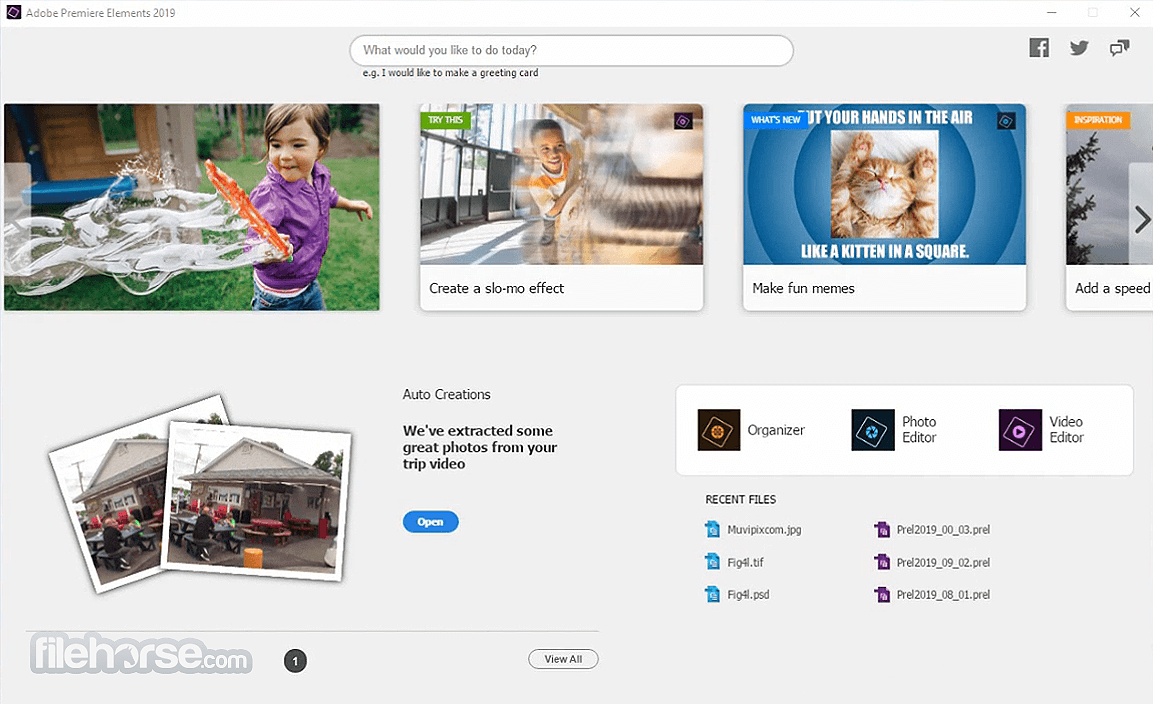









Comments and User Reviews