-
Latest Version
Facebook for Windows 11/10 LATEST
-
Review by
-
Operating System
Windows 10 (32-bit) / Windows 10 (64-bit) / Windows 11
-
User Rating
Click to vote -
Author / Product
Available on the Microsoft store for every user running the latest version of Windows OS, this app brings the entire world to your PC and laptop monitor, this app allows you to stay in touch with your family, share and view photos, engage in direct chat, discover new friends and become connected with the discourse from people from all around the world.
The Facebook application facilitates connecting with friends, family, and communities who share similar interests. Features such as Groups, Watch, and Marketplace make it effortless to connect with loved ones and discover new friends.
Like you would expect, Facebook for Windows 11/10 features all the social sharing services available in the full web version, with an added bonus of better visual presentation and a more streamlined interface. The app has full support for Facebook Groups, sharing of updates, photos, and videos (including access to video live streams), access to friends’ social feeds, advanced notification systems, and much more. Also, you can download Messenger for PC, the official app.
Used by more than 2 billion users each month, it continues to innovate in the field of social networking, adding new features and streamlining their user interface and services to become more approachable, easy to use, and meaningfully impact your digital and real-world social interactions.
Installation and Use
Facebook for Windows app can be downloaded from the Microsoft Store by simply clicking on the button “Get”. Please be aware that this is not a small app, and that it will take at least half a gigabyte of data from your local storage (and even more after it starts caching data collected from your social feeds). For error-free content reproduction, this app also requires the presence of a Direct9-capable GPU card, as well as at least 2GB of free memory.
In addition to sizeable install size, this app also requires a comprehensive set of permissions to access your local hardware services, including location detection, webcam, microphone, Windows contacts, access to the internet, calendar data, appointments, picture library, and video library. Like many other Windows 10 apps, you can control all facets of Facebook for PC using a traditional keyboard and mouse, or a fully-optimized touch interface suitable for users on Windows 10 laptops and tablets.
The primary language in this app is English, but it also comes with built-in support for more than 30 additional international languages, including German, French, Italian, Portuguese, Russian, Japanese, and Chinese.
FAQ
How do I download and install the Facebook app on my PC?
You can download the app for PC from the Microsoft Store. Simply search for "Facebook" and click on "Install". Alternatively, you can also download the app from Facebook's website or FileHorse.
Can I use the Facebook app on my PC without a Facebook account?
No, you need to have an account in order to use the Facebook app on PC.
How do I log out of my Facebook account on the PC app?
To log out of your Facebook account on the PC app, click on the downward arrow icon in the top-right corner of the screen, then click on "Log Out".
How do I change my profile picture on the PC app?
To change your profile picture on the PC app, click on your profile picture in the top-left corner of the screen, then click on "Update Profile Picture".
How do I delete a Facebook post on the PC app?
To delete a Facebook post on the PC app, click on the three dots icon in the top-right corner of the post, then click on "Delete".
How do I send a private message on the PC app?
To send a private message on the PC app, click on the Messenger icon in the top-right corner of the screen, then click on "New Message" and enter the name of the person you want to message.
How do I join a Facebook group on the PC app?
To join a group on the PC app, search for the group you want to join, click on it, then click on "Join Group".
How do I change my privacy settings on the PC app?
To change your privacy settings on the PC program, click on the downward arrow icon in the top-right corner of the screen, then click on "Settings & Privacy" and select the setting you want to change.
How do I block someone on the PC app?
To block someone on the PC app, go to their profile, click on the three dots icon in the top-right corner of their profile, then click on "Block".
Features and Highlights
- The official app of Facebook Inc, the largest and most celebrated social network company in the world.
- Fully optimized applications for all users of Windows 10, both at home and on the go.
- Take full advantage of online connectivity and stay in touch with family and friends.
- Share updates, photos, and videos with your friends, family, and the entire world.
- Discover new friends by seeing their adventures broadcast in their updates, photos, and videos.
- Discuss topics and get things done with Facebook Groups.
- Get instant notifications when your post gets comments and likes.
- 100% FREE!
- Download LDPlayer: Get a free Android emulator for PC gaming and app usage.
- Install LDPlayer: Complete the installation process of LDPlayer on your desktop.
- Launch LDPlayer: Open the emulator and locate the search bar.
- Search for Facebook: Type "Facebook" in the search bar and hit enter.
- Install: Choose the app from LD Store or Google Play and click the install button.
- Start the App: Once the installation is complete, click on the app icon to launch the app.
- Enjoy: Begin using the app on your PC through LDPlayer and have a great experience.
- Seamless Social Connection
- Rich Media Sharing
- Instant Messaging
- Personalized News Feed
- Cross-Platform Accessibility
- Privacy Concerns
- Resource Intensive
- Distraction Potential
- Limited Features Compared to Web Version
 OperaOpera 119.0 Build 5497.141 (64-bit)
OperaOpera 119.0 Build 5497.141 (64-bit) SiyanoAVSiyanoAV 2.0
SiyanoAVSiyanoAV 2.0 PhotoshopAdobe Photoshop CC 2025 26.8.1 (64-bit)
PhotoshopAdobe Photoshop CC 2025 26.8.1 (64-bit) BlueStacksBlueStacks 10.42.85.1001
BlueStacksBlueStacks 10.42.85.1001 CapCutCapCut 6.5.0
CapCutCapCut 6.5.0 Premiere ProAdobe Premiere Pro CC 2025 25.3
Premiere ProAdobe Premiere Pro CC 2025 25.3 PC RepairPC Repair Tool 2025
PC RepairPC Repair Tool 2025 Hero WarsHero Wars - Online Action Game
Hero WarsHero Wars - Online Action Game SemrushSemrush - Keyword Research Tool
SemrushSemrush - Keyword Research Tool LockWiperiMyFone LockWiper (Android) 5.7.2
LockWiperiMyFone LockWiper (Android) 5.7.2

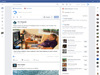
Comments and User Reviews