-
Latest Version
-
Operating System
Windows XP / Vista / Windows 7 / Windows 8 / Windows 10
-
User Rating
Click to vote -
Author / Product
-
Filename
FreeCommanderXE-32-public_setup.exe
-
MD5 Checksum
1a53331dd1d1a6dabf9fdcf50a040541
Sometimes latest versions of the software can cause issues when installed on older devices or devices running an older version of the operating system.
Software makers usually fix these issues but it can take them some time. What you can do in the meantime is to download and install an older version of FreeCommander XE 2018 Build 790.
For those interested in downloading the most recent release of FreeCommander or reading our review, simply click here.
All old versions distributed on our website are completely virus-free and available for download at no cost.
We would love to hear from you
If you have any questions or ideas that you want to share with us - head over to our Contact page and let us know. We value your feedback!
What's new in this version:
Bug fixed:
- "Check for updates" drop list items are duplicated after changing of the language
- Possible exception if editing viewer settings from general settings dialog
- Search dialog - "Attribute/Timestamp..." dialog can not be opened
- Full path is showed for "Network shortcut"
- Define toolbar items dialog - dialog is opened for the false item if the list of toolbar items was scrolled
- Drive buttons in toolbar have no icons on program start
- If the Explorer option "Hide extensions for known types" is active, then files can not be deleted from the desktop (FC Method)
- Command line does not work if current tab is ::Computer
- Unpacking multiple archive files at once - if the destination path is empty, the folder of the first file will always be used as destination
- Viewer - searching in hex mode does not work for properly
- "Make folder/file list.." dialog - selected predefined filter is ignored
- Auto save settings broken
- Rename on smartphons broken for current Windows 10
- Some tab icons are not displayed correctly
- Refresh of 'Network' goes to 'Desktop'
- Zip naming issue
- Search function - size filter is ignored sometimes
- View of the PDF files does not work for some installed PDF programs
- Quick filter - exclude multiple extensions does not work
- Building of the zip file name broken
- Internal viewer - the option "Enable adjust orientation" does not work correctly if "Show Exif" is switched on/off
- Main menu disappear if defined as "Show menu as toolbar"
- Queue button is always default for pack operation
- Compare folders - takes a long time if there are several thousand files in folders.
- Tree view is not updated when deleting a folder in the file list via context menu.
- Quick starter - In order to search with quick filter first focus must be set in the field. That was not necessary in the old version.
- Automatic views - few minor bugs fixed
- Different behavior of selected items when deleting with the Windows method
- Exception on program start if thumbnail view is active in one pane
- Exception on drives reload if drive button was added to toolbar
- Rename with slow double click does not work if the option "Hot track only" is active
- Sorting on shell columns does not work properly
- Searching for the hex string does not work properly (viewer and search dialog)
- Option "Keep expanded nodes per Tab" broken
- RAR files created on Android can not be extracted
- Column profiles - added Windows column can get wrong title
- Message "The system cannot find the path specified" can be showed twice
- Drive icons may be not correctly displayed in toolbars
- Copy&paste in the tree does not refresh the tree
- An internal error in the thumbnail display may slow down the display, especially from the network
- Multi rename option "Activate profiles combo box first" is broken
- Plain View does not remember selection after switching to another tab
- Quick filter does not see some country-specific uppercase letters
- Drag&drop operation fails if it was started from plain view and some country-specific letters exist in the file name
- Color schemes saving is broken
- Folder synchronize (with compare by content) may stops after comparing the very last file
- File/folder selection is lost when cancel delete operation (NC-Selection and "Use Freecommander" for delete)
- Screenshot in systems with multiple monitors and different resolutions is faulty.
- The file name extension is always showed in lower case letters, if it is in the separated column.
- Desktop folder is not refreshing after delete operation (if defined as "Use Windows")
- Unpack archive zip file into "Program files" folder is broken
Changed:
- "Color schema" changed to "Color scheme"
- Hotkeys (Ctrl+Up, Ctrl+Down) for changing search result splitter changed to Alt+Down, Alt+Up
- Handling of the favorites LNK files changed. Now target path will be handled.
- The drop-down menu for the Desktop button in the toolbar has been changed. Now no submenus are loaded. This avoids delays in starting of the program.
- Quick starter repository files now saved in UTF8 format
- Tab caption - UNC-paths are displayed with "1:" instead of the server name
- Freecommander.ini option "ThumbsNoClipCaption" can be defined now in the settings dialog: "Draw caption without clipping"
- Delete/Copy/Move with the option "Use Windows": the message "The operation was canceled by user" is no more showed
Implemented:
- New option in copy dialog "Use last overwrite options"
- New drag&drop option "Start dragging on label or icon only"
- Option for search dialog to define in the section [fcSearchForm] of the file FreeCommander.find.ini: OpenLocationChangeShortcut=1 if the shortcut should be changed from Ctrl+Space to Alt+Space
- New action added "Collapse all nodes, except selected node, in the tree view"
- NOT operator for quick filter: ~
- Multirename - pattern for parent folder (level 1 to 9) added
- "Customize action toolbars" dialog - quick filter added
- Column profile definition - new option added: 'All subfolder levels for columns: Files, Items, Folders'
- Internal viewer - basic functions for image editing added
- Favorite tools - if folder is defined as favorite tool, than parameters %RightDir%, %LeftDir%, %InactivDir% can be used if you want to open the folder not in the active pane
- Quick filter popup menu - new item added: Clear edit field
- Quick filter - click on quick filter button with pressed CTRL key: edit field will be cleared
- Quick starter - context menu for the line added
- Version checker form - frequency of checking can be set here too
- Quick filter field - select all with Ctrl+A is now possible
- New action added "Copy name without extension as text"
- Delete operation (Windows) non blocking now
- Viewer settings - ignore list added
- Action for reverse quick filter added
- Layout option "Ignore main window size and position" now is defined per layout and not global
- "Settings - Shell menu" new option added "Apply to: Current user, All users"
- Quick starter - quick filter field use the settings color now
- New action added - Close duplicate Tabs
- "Define favorite toolbars" dialog - "Duplicate" function added; Drag&drop for moving to another toolbar
- Quick starter settings - item colors by file type
- Quick starter - in "Repository -> Reorganize" function you will be asked, if non existing elements should be removed.
- Switch view mode automatically on folder change - "Settings -> Column profiles/Automatic views"
- If the favorite tree option "Full row select" is active, the double click (or click) will also work if the mouse is not over the name
- Currently we can switch to the desired drive with Shift+drive-letter. If no root folder is active after switching, then using again Shift+drive-letter will switch to the root folder.
- Quick starter settings - selection color added
- Main menu items added "Edit -> Save selection" and "Edit -> Restore selection"
- When navigating in the folder history (Alt + Left, Alt + Right), non-existent folders are ignored.
- Searching duplicates
- Multirename - new options for case processing "Upper first letter following any of defined characters:", "Keep current case"
- Possibility to define text label in the favorite toolbar
- Search dialog - new option added "Open first profile on start"
- Viewer - new option for images added "Show frames" (in the context menu of the picture)
- Quick filter option now available in the settings dialog "Also use for folder names"
 OperaOpera 120.0 Build 5543.61 (64-bit)
OperaOpera 120.0 Build 5543.61 (64-bit) SiyanoAVSiyanoAV 2.0
SiyanoAVSiyanoAV 2.0 PhotoshopAdobe Photoshop CC 2025 26.8.1 (64-bit)
PhotoshopAdobe Photoshop CC 2025 26.8.1 (64-bit) BlueStacksBlueStacks 10.42.86.1001
BlueStacksBlueStacks 10.42.86.1001 CapCutCapCut 6.6.0
CapCutCapCut 6.6.0 Premiere ProAdobe Premiere Pro CC 2025 25.3
Premiere ProAdobe Premiere Pro CC 2025 25.3 PC RepairPC Repair Tool 2025
PC RepairPC Repair Tool 2025 Hero WarsHero Wars - Online Action Game
Hero WarsHero Wars - Online Action Game SemrushSemrush - Keyword Research Tool
SemrushSemrush - Keyword Research Tool LockWiperiMyFone LockWiper (Android) 5.7.2
LockWiperiMyFone LockWiper (Android) 5.7.2
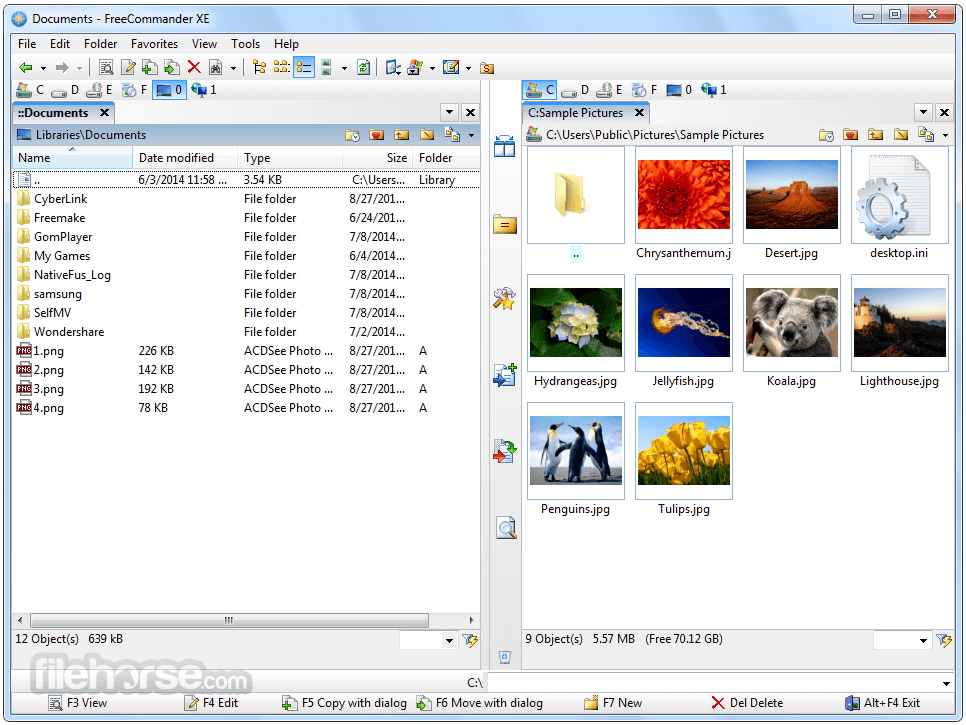





Comments and User Reviews