-
Latest Version
-
Operating System
Windows XP / Vista / Windows 7 / Windows 8 / Windows 10
-
User Rating
Click to vote -
Author / Product
-
Filename
FreeCommanderXE-32-public_setup.exe
-
MD5 Checksum
768e3dfac10462ecb3dbbc8008d524db
Sometimes latest versions of the software can cause issues when installed on older devices or devices running an older version of the operating system.
Software makers usually fix these issues but it can take them some time. What you can do in the meantime is to download and install an older version of FreeCommander XE 2020 Build 810.
For those interested in downloading the most recent release of FreeCommander or reading our review, simply click here.
All old versions distributed on our website are completely virus-free and available for download at no cost.
We would love to hear from you
If you have any questions or ideas that you want to share with us - head over to our Contact page and let us know. We value your feedback!
What's new in this version:
Bug fix:
- No auto refresh after deleting file from smartphone
- Exception in internal viewer
- If the options "One tree per panel" and "Keep expanded nodes per tab" are active: by switching between left and right pane - the expanded folders in the inactive tree are closed
- Layout switching may cause the exception
- Program start fail on Windows 2003
- Path change through DOS prompt writes the path to the address bar with trailing delimiter
- After opening the zip file with the internal plugin fc_internal_zip, different unspecific exceptions can occur later
- Exception on program start if small icons used in the splitter toolbar
- Opening multiple files causes a crash
- If the option "Quick filter bar always visible" is not active then exception appears on click in main menu
- Tree is not updated correctly after restart
- Multirename on smartphone works again
- Synchronize folders - the Quick Viewer does not follow the changes made to the selection in the file list
- When using "Copy name without extension as text" to copy name of the folder with dot (e.g. aaa.bbbcccddd), only the first part is copied (e.g. aaa)
- Filenames that start with periods (e.g.: .config) are not displayed correctly if the "Right align extension ..." option is active
- Toolbar buttons for List, Details, Thumbnails stay in down state if "Small icons" or "Large icons" is in menu selected
- Rename of the volume drive does not work if rename operation with dialog is defined
- Search files - Find duplicate files may provide false result
- Search for files/folders does not work with ";" in path. Use " to enclose path with ";"
- Quick viewer close button does not work in multi rename dialog
- New added column profile is not visible on "Auto selectable views" tab
- Multi rename dialog - "Activate profiles combo box first" broken with quick view
- When using a toolbar button "Show main menu as popup menu" some submenus may not work (e.g. Color schemes, Favorite tools)
- Search files dialog - selecting files in the result list does not count selected (if Shift key is used)
- Favorite folder tree - drop on node with folder is broken
- Favorite folder dialog - active item color is unreadable
- Chosen custom column profile "A" changes to custom profile "B" when a file is moved
- Scrolling in the details view is slower as in the previous version
- Sorting by any column in the search dialog changes the width of the columns
- Viewer - zoom with mouse wheel is broken
- Main menu minor issue
- Minor issue when using multi rename button/hotkey
- Create new folder tab from file container tab
- Selecting files via commandline may not work for network paths
- Deleting a file in the rename dialog from the context menu doesn't remove it from the list
- Deleting a file in the search dialog from the context menu doesn't remove it from the list
- Search dialog list - multiple items delete issue
- Sorting broken on delete
- Layout definition - the option 'Ignore main window size and position' will be unchecked if "Auto save current layout" is used
- Multirename dialog - deleting a file in quick viewer doesn't remove it from the list
- Search dialog - deleting a file in quick viewer doesn't remove it from the list
- Thumbnails view doesn't work with "Auto selectable views" + Plain view
- Plain view mode - deleteing a file from context menu doesn't remove it from the list
- A slow double click on a folder in the tree view allows the renaming of the folder even though the option "Allow rename on slow double click" is not set
- "Keep expanded nodes per Tab": does not work when closing a tab
- Multi rename dialog, "Search for" field - the help after klick on "?" picture is wrong
- Adding a profile to a search filter doesn't immediately show paths
- Sorting by "Bit rate" may be wrong
- Lock view issue
- Auto selectable views - minor sorting issue
- Plain view is lost if used with quick filter on tab switch
- Recycle Bin panel switch issue
- Recycle Bin refresh issue
- Quick viewer focus issue
- Rename in the tree: DEL key want delete the renamed folder
- Option "Show drives as button bar - Use large icons" does not work if the option "Show drive bar per panel" is not active
Implemented:
- New action "Set Quick Filter from clipboard"
- New menu item "Edit -> Filter files with same ext." (Set quick filter to the extension of the focused item in the current panel )
- Confirm overwrite dialog - file version info is showed now
- Exif info in viewer - Context menu "Copy to clipboard" (selected lines)
- Folder view in viewer - Context menu "Copy to clipboard" (selected text)
- New option "Always open in new tab" for shell menu settings added
- "Redirect Win+E to FreeCommander" function opens the program in the foreground
- Create checksum - space characters are ignored in the field "Compare with the pattern sum"
- "Make folder/file list..." now possible for archive files and SFTP folders
- Thumbnails for epub files
- New action for main splitter added "Split 0/100 %" and "Split 100/0%" (Compatibility with old version)
- JPG as screenshot format added
- Position of the settings dialog is saved
- Unpacking the archive file from the desktop to another desktop folder is now possible.
- New quick filter option added: Clear edit field when quick filter is deactivated
- Color scheme menu icons can now be used
- Now color scheme is used in Viewer and quick viewer
- Two options in "Attributes/Timestamp" dialog added: 'Copy date "modified" to "created" for each file', 'Copy date "created" to "modified" for each file'
- Option to define in the freecommander.ini for deactivating of the color scheme in viewer - "ViewerUseColorScheme=0"
- Search dialog - file editing from archive file is possible now
- Background color of the file list in the search dialog changes if searching is active; line "BusyColor=" in freecommander.find.ini
- Multirename dialog - using substring (enclosed with ) for the option "Upper first letter following any of defined characters" is now possible
- New command in multirename dialog added - "Copy old name"
- New option for "File/folder list" added "Ignore size of link folder (reparse point)"; default value is false
- Quick viewer - close button in the title bar added
- Additional options for "Close all folder tabs": Close locked tabs too, Apply for both panels
- Tab property dialog - icon definition is possible now
- Settings - new tab option "Use large images"
- Setting for menu font size (Settings->View)
- Search dialog - new options for searched text: As entered, Any term, All terms
- Search in file container
- Quick filter field - with Ctrl+Enter apply quick filter for both panels
- Protection against "right to left override" characters in the file name
- Drop operation (while holding down the SHIFT key) on a Folder button in the Favorite toolbar works as "Move".
- New condition for "Automatic views": <newtab>; if defined is always active
- Settings->Programs - define %AcceptOnlyFiles% as Parameter if you want to ignore the program start for folders
- "Alt+Left Click" on folder or archive file opens new tab in other pane
- Option "Ignore diacritical marks" added (quick filter, quick search, filter, multirename)
- New command line parameters: -LQF (left quick filter, e.g. -LQF=*.png ), -RQF (right quick filter)
- Multirename dialog - new command "Copy old name without extension" added
- Multirename dialog - new option "Use big icons" added
- Viewer, VLC Player - "Play loop" option added
- New action added - "Select all folders"
- New action added - "Lock view ; Locks view and disable automatic views"
- Search dialog - new option added: "Use big icons"
- Multirename dialog - "Options->Select columns" added
- "Tools->Settings->Programs->Default action" - %InternalViewer% can be used as program for default acion (double click; Enter key)
Changed:
- Multirename dialog - auto-completion disabled for date field
- Dos-Prompt field - auto-completion disabled
- "Attributes/Timestamp..." dialog - "Copy Created -> Modified" changed as suggested
- Computing of folder Size - the size of the symbolic link folder is now always 0
- Buttons alignmet for left and right toolbar if buttons caption visible
- Active option "Open folder with one click" opens the link to folder too
- Tab properties dialog - now the field 'Tab name' is always empty unless you define your own tab name
- Address bar alow input of the file URI as suggested
- Loading of the favorite tools faster when many favorite tools (more than 100) are defined
- Item colors are no longer set in the background but directly while loading of the file list
- Drag&drop key modifier for move (favortite folders tree) changed from CTRL to SHIFT
- Define columns dialog - default button changed from Cancel to OK
 OperaOpera 120.0 Build 5543.38 (64-bit)
OperaOpera 120.0 Build 5543.38 (64-bit) SiyanoAVSiyanoAV 2.0
SiyanoAVSiyanoAV 2.0 PhotoshopAdobe Photoshop CC 2025 26.8.1 (64-bit)
PhotoshopAdobe Photoshop CC 2025 26.8.1 (64-bit) BlueStacksBlueStacks 10.42.86.1001
BlueStacksBlueStacks 10.42.86.1001 CapCutCapCut 6.5.0
CapCutCapCut 6.5.0 Premiere ProAdobe Premiere Pro CC 2025 25.3
Premiere ProAdobe Premiere Pro CC 2025 25.3 PC RepairPC Repair Tool 2025
PC RepairPC Repair Tool 2025 Hero WarsHero Wars - Online Action Game
Hero WarsHero Wars - Online Action Game SemrushSemrush - Keyword Research Tool
SemrushSemrush - Keyword Research Tool LockWiperiMyFone LockWiper (Android) 5.7.2
LockWiperiMyFone LockWiper (Android) 5.7.2
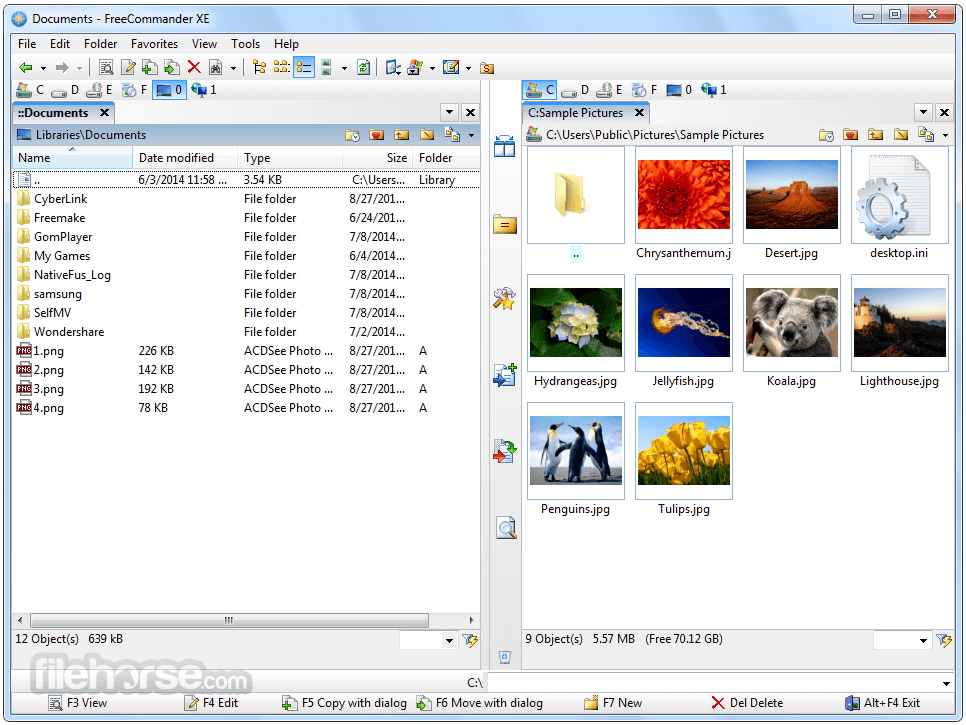





Comments and User Reviews