-
Latest Version
-
Operating System
Windows XP64 / Vista64 / Windows 7 64 / Windows 8 64 / Windows 10 64
-
User Rating
Click to vote -
Author / Product
-
Filename
gimp-2.10.14-setup-1.exe
-
MD5 Checksum
fe54a50e69d52f46b82ceed8e5dd3745
Sometimes latest versions of the software can cause issues when installed on older devices or devices running an older version of the operating system. Software makers usually fix these issues but it can take them some time. What you can do in the meantime is to download and install an older version of GIMP 2.10.14.1.
For those interested in downloading the most recent release of GIMP or reading our review, simply click here.
All old versions distributed on our website are completely virus-free and available for download at no cost.
We would love to hear from you
If you have any questions or ideas that you want to share with us - head over to our Contact page and let us know. We value your feedback!
What's new in this version:
Here are release highlights:
- Basic out-of-canvas pixels viewing and editing
- Optional editing of layers with disabled visibility
- Foreground Select tool: new Grayscale Preview Mode
- Newly added Normal Map filter
- 27 old filters ported to use GEGL buffers
- HEIF, TIFF, and PDF support improvements
- Better loading of corrupted XCF files
- Grayscale workflows order of magnitude faster
- macOS Catalina compatibility
- 45 bugfixes, 22 translation updates
Out-of-canvas viewing and editing:
- Not being able to view and edit data outside the canvas boundary used to be a deal breaker in quite a few use cases. So this is going to be a bit of a breakthrough moment for quite a few users
Changed:
- There is now a new Show All mode accessible via the View menu that reveals all pixels outside the canvas boundary
- This mode uses alpha checkerboard for canvas padding, but you can configure GIMP to temporarily or permanently use the usual padding color instead
- You can also enable canvas boundary cue display (dotted red line)
- Color- and patch-picking, bucket-filling, and transforming now works outside the canvas. Which means you can crop past the canvas boundary or pick a source patch from outside the canvas area to heal an area inside the canvas
New Image mode in transform tools:
- This new feature is closely related to out-of-canvas viewing and editing and was also contributed by Ell
- Now when you e.g. rotate a single-layer image, you can use this transform type to automatically expand the canvas to include all of rotated pixels when using the default Adjust clipping mode. The switch is right next to layer/path/selection toggle at the top of any transform tool’s settings
- It’s complemented by a new Image > Transform > Arbitrary Rotation… menu entry, which activates the rotate tool in the Image mode
Filters can now extend beyond layer boundary:
- The result of some filters can be larger than the original layer. A very common example is Drop Shadow, which adds a shadow at an offset to the layer. Such filters are no longer clipped to the layer boundary by default. Instead, the layer is automatically resized as necessary when the filter is applied
- This behavior can be toggled through the new Clipping option in the filter dialog
Invisible layers can now be edited:
- There is now a global toggle to enable the editing of layers with disabled visibility (the eye icon in the layers docker). There was some demand for it from users, and it was easy to do, so a new contributor, woob, added this feature
Free Select tool update:
- The Free Select tool received further usability improvements. It now supports using Alt+drag to quickly move, cut, and copy the selection, without having to commit the selection first, similarly to the rest of the selection tools
Foreground Select tool update:
- Thomas Manni contributed a new Grayscale preview mode to the Foreground Select tool, which allows seeing the resulting mask in black and white. The usual preview mode is now called Color and choosing the color and opacity for the mask instead of imposing only 4 colors (red, green, blue, grey)
Feather Selection update:
- The Feather Selection dialog has a new Selected areas continue outside the image toggle, working similarly to the corresponding option in the Shrink Selection and Border Selection dialogs. This option affects the border behavior of the operation: when toggled, selected areas along the image border are assumed to continue past the image bounds, and are therefore not affected by the feather
New filters:
- Thanks to Ell, GIMP is now shipping with a simple Normal Map filter (Filters > Generic) that generates normal maps from height maps. This is early initial work, a lot more is expected to be done
- GIMP now provides direct access to more GEGL filters
- Bayer Matrix (for ordered dithering) and Linear Sinusoid (useful for halftoning), also both created by Ell, are in the Filters > Render > Pattern menu.
Newsprint (Filters > Distorts), by Øyvind Kolås, is a GEGL version of the old GIMP filter for halftoning, plus quite a few extras
- Mean Curvature Blur, by Thomas Manni, can be helpful to do edge-preserving blurring
- Also, more GEGL-based filters with on-canvas preview have replaced old GIMP counterparts: Neon (Filters > Edge-Detect), Stretch Contrast (Colors > Auto), and Oilify (Filters > Artistic)
- Moreover, Michael Natterer did a simple 8-bit per channel port of 27 older filters to use GEGL buffers (they are still GIMP filters, not GEGL operations). Another filter, Van Gogh, got higher bit depth support (up to 32bpc float)
HEIF, TIFF, and PDF support improvements:
- GIMP now supports ICC profiles in HEIF images at both loading and exporting time when built with libheif v1.4.0 and newer. The exporting dialog also features a new “Save color profile” checkbox
- The TIFF importer now asks how to process unspecified TIFF channels: use as non-premultiplied alpha (used to be the default), as premultiplied alpha, or just import as a generic channel. This fixes a known bug with 4-channel (RGBA) TIFF files as demonstrated here
- Finally, the PDF exporter was fixed by Lionel to export text layers inside layer groups as text correctly
Better loading of corrupted XCF files:
- XCF loading is now a bit more resilient to corruption: it doesn’t stop any more at the first layer or channel error; instead it tries to load more layers/channels to salvage as much data as possible from a corrupted XCF file
Improvements for the macOS version:
- Alex Samorukov introduced various improvements to the macOS build of GIMP
- First and foremost, GIMP is now compatible with macOS Catalina and doesn’t have the file permission issue that the 2.10.12 build had
- Secondly, the DMG will now open a window with an Applications shortcut that explains how to install it. He also added some fixes for command line users
- Finally, Alex built the new version with updated 3rd party components. Among other things, this means support for color profiles in HEIF/HEIC files
 OperaOpera 109.0 Build 5097.68 (64-bit)
OperaOpera 109.0 Build 5097.68 (64-bit) iTop VPNiTop VPN 5.4.0 - Fast, Safe & Secure
iTop VPNiTop VPN 5.4.0 - Fast, Safe & Secure PhotoshopAdobe Photoshop CC 2024 25.7 (64-bit)
PhotoshopAdobe Photoshop CC 2024 25.7 (64-bit) iAnyGoTenorshare iAnyGo 4.0.15
iAnyGoTenorshare iAnyGo 4.0.15 Opera GXOpera GX 109.0.5097.62 (64-bit)
Opera GXOpera GX 109.0.5097.62 (64-bit) Adobe AcrobatAdobe Acrobat Pro 2024.002.20687
Adobe AcrobatAdobe Acrobat Pro 2024.002.20687 BlueStacksBlueStacks - Play on PC 5.21.150
BlueStacksBlueStacks - Play on PC 5.21.150 Hero WarsHero Wars - Online Action Game
Hero WarsHero Wars - Online Action Game Data Recovery4DDiG Windows Data Recovery 9.8.6
Data Recovery4DDiG Windows Data Recovery 9.8.6 TradingViewTradingView - Trusted by 60 Million Traders
TradingViewTradingView - Trusted by 60 Million Traders

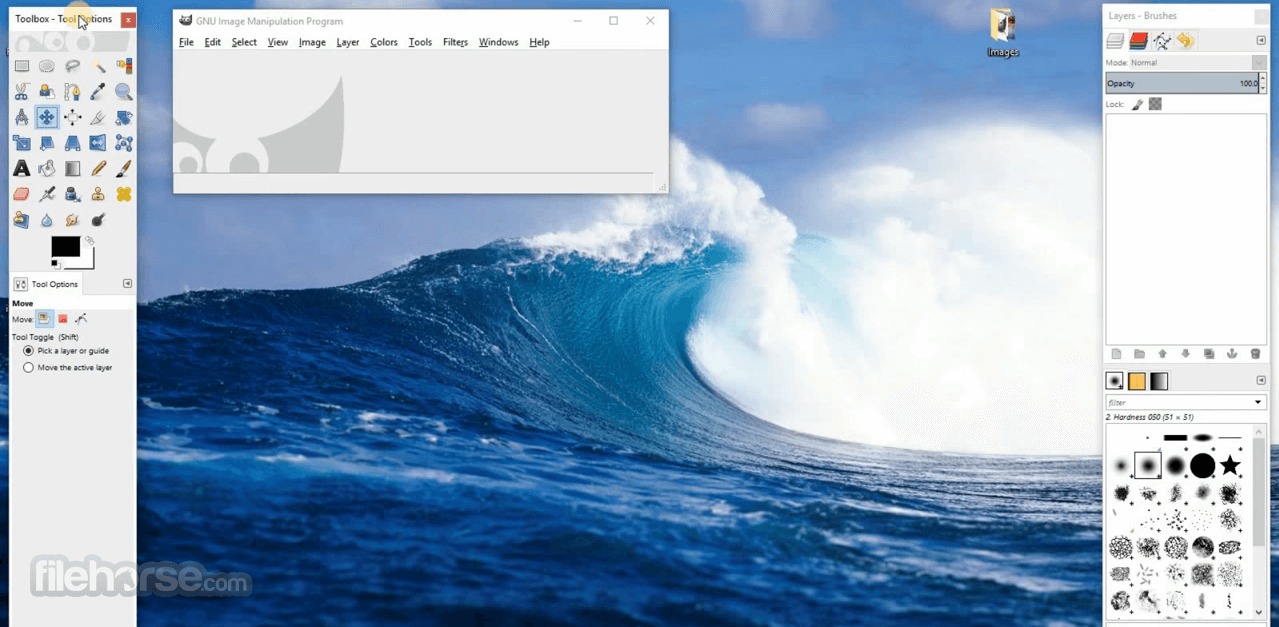




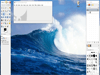
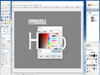
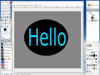
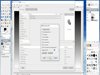
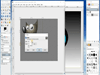
Comments and User Reviews