-
Latest Version
Gnuplot 6.0.3 LATEST
-
Review by
-
Operating System
Windows 7 64 / Windows 8 64 / Windows 10 64 / Windows 11
-
User Rating
Click to vote -
Author / Product
-
Filename
gp603-win64-mingw.exe
-
MD5 Checksum
eb62d584f27146aec6a5226ae145bcc0
It was originally created in the late 1980s and has since evolved into a robust tool used by researchers, engineers, and data analysts.
Unlike traditional spreadsheet-based plotting tools, Gnuplot for Windows excels in handling large datasets and generating high-quality 2D and 3D graphs with fine-tuned customization options.
While it is primarily used via command-line scripting, it also supports integration with various programming languages such as Python, C, and LaTeX.
Features
2D and 3D Plotting - Supports a variety of graph types, including line graphs, scatter plots, contour plots, bar charts, and surface plots.
Multiple Output Formats - Exports plots in formats such as PNG, JPEG, SVG, PDF, EPS, and more.
Scripting and Automation - Uses script files to automate graph generation, allowing repeatable and efficient workflows.
Data Import Support - Reads data from various sources, including CSV, text files, and real-time data streams.
Customization Options - Allows detailed control over axis scaling, grid settings, color schemes, labels, and legends.
Mathematical Functions and Expressions - Supports mathematical expressions, equations, and statistical functions for data manipulation.
Multi-platform Compatibility - Runs on Windows, macOS, and Linux, making it widely accessible.
Integration with Programming Languages - Compatible with Python (via Gnuplot.py), LaTeX, C, and other scripting languages.
Interactive and Batch Mode - Users can either enter commands interactively or execute scripts for automation.
Animation Support - Creates animated plots by generating a sequence of images.
User Interface
Gnuplot does not have a traditional graphical user interface (GUI). Instead, it operates via a command-line interface (CLI), where users type in commands to generate plots.
However, some front-end GUIs, such as Gnuplot-PyQt or Gnuplot-GUI, provide a more user-friendly experience.
The primary interface consists of a terminal window where users input commands and view the generated plots in a separate window. Although it may seem complex at first, Gnuplot’s scripting capability makes it an incredibly efficient tool once mastered.
Installation and Setup
Download - Visit the official website or FileHorse.com to download the latest Windows version.
Install - Run the installer and follow the installation wizard, selecting necessary components and setting the installation directory.
Environment Configuration - During installation, ensure that the PATH variable is updated so that Gnuplot commands can be run from any command prompt.
Verify Installation - Open Command Prompt and type gnuplot. If the Gnuplot command-line interface appears, the installation is successful.
Optional Add-ons - Install additional tools like Python’s Gnuplot.py module for better integration.
How to Use
Launching - Open Command Prompt or PowerShell and type gnuplot to start.
Basic Plotting - Enter plot sin(x) to generate a simple sine wave plot.
Using Data Files - To plot data from a file, use plot 'data.txt' using 1:2 with lines (assuming column 1 is x and column 2 is y).
Customizing Graphs - Modify titles, labels, and legends using commands such as set title 'My Plot' or set xlabel 'Time (s)'.
Saving Graphs - Use set terminal png followed by set output 'graph.png' to save output in PNG format.
Automating Tasks - Write a script file (myplot.plt) containing Gnuplot commands and run it using load 'myplot.plt'.
FAQs
How do I install Gnuplot on Windows?
Download the Windows installer from the official website or FileHorse, run the installer, and follow the setup instructions.
Can I use Gnuplot with Python?
Yes, it can be used with Python through the Gnuplot.py module or by generating plot scripts within Python programs.
How do I export graphs to different file formats?
Use the set terminal command followed by set output 'filename'. For example, set terminal png and set output 'graph.png' export the graph as a PNG file.
What are some alternatives to Gnuplot?
Popular alternatives include Matplotlib (Python), GNU Octave, OriginLab, and MATLAB for scientific plotting.
Does Gnuplot have a GUI?
By default, Gnuplot is a command-line tool, but third-party GUI front-ends, such as Gnuplot-PyQt, are available.
Alternatives
MATLAB - A comprehensive environment for numerical computing with advanced plotting capabilities.
GNU Octave - Includes built-in plotting functions, making it an excellent alternative for scientific computing.
Pricing
This program is completely FREE and open-source, licensed under the GNU General Public License (GPL). There are no premium or paid versions, making it accessible to all users.
System Requirements
- Operating System: Windows 7, 8, 10, 11 (32-bit and 64-bit)
- Processor: 1 GHz or faster
- RAM: Minimum 512MB (1GB or more recommended for large datasets)
- Storage: 50MB of free disk space
- Dependencies: None required; optional Python integration needs additional modules
- Free and open-source
- Supports a wide variety of output formats
- Highly customizable plots
- Lightweight and efficient
- Works across multiple operating systems
- Lacks a built-in GUI
- Limited support for real-time data visualization
- Requires command-line knowledge
- No built-in data manipulation tools
Gnuplot is a powerful and flexible tool for users who require high-quality scientific plotting and data visualization. Its scripting capabilities, extensive customization options, and multi-platform support make it a valuable tool for researchers, engineers, and analysts. However, the lack of a GUI and a steep learning curve may be a barrier for beginners.
Also Available: Download Gnuplot for Mac
What's new in this version:
New:
- backport "contourfill {at base} {fs {no}border}"
- backport "save changes <filename>"
- This variant saves only the differences between the current
- state and the state at the start of the session.
- backport "plot <data> ... if (filter_condition)"
- Input lines that satisfy the if condition are processed as usual.
- Lines that fail are essentially ignored.
- backport watchpoint label improvements from 6.1
- Each watch target can have its own label, generated by a user function
Changed:
- 3D polygon objects can have per-object fill border properties.
- The restriction that all 3D polygons share a single set of
- properties from "set pm3d" remains true for "splot with polygons".
- multiplot mousing and replot improvements back-ported from version 6.1
- wxt: remove --with-wx-multithreaded configuration option
- restrictions on watchpoint function target removed; any function is OK
- "with hsteps" takes default width from "set boxwidth"
- column(0) returns an integer (not complex) value
Fixed:
- Support for combined hidden3d + pm3d depthorder back-ported from 6.1
- This allows placing contours on a depth-sorted pm3d surface
- "with yerrorbars" error bar span should not affect OUTRANGE
- qt: opaque key caused incorrect interactive toggling
- 6.0.2 regression in "splot ... using 1:2:3:4 lc palette"
- placement of category labels along x-axis of boxplots
- qt, cairo: "set colorbox invert" produced empty colorbox
- placement of minor tics along logscale axis with narrow range
- OK to have missing corners in an image from a sparse matrix
- error handling for various cases involving function blocks
 OperaOpera 125.0 Build 5729.49 (64-bit)
OperaOpera 125.0 Build 5729.49 (64-bit) MalwarebytesMalwarebytes Premium 5.4.5
MalwarebytesMalwarebytes Premium 5.4.5 PhotoshopAdobe Photoshop CC 2026 27.1 (64-bit)
PhotoshopAdobe Photoshop CC 2026 27.1 (64-bit) BlueStacksBlueStacks 10.42.153.1001
BlueStacksBlueStacks 10.42.153.1001 OKXOKX - Buy Bitcoin or Ethereum
OKXOKX - Buy Bitcoin or Ethereum Premiere ProAdobe Premiere Pro CC 2025 25.6.3
Premiere ProAdobe Premiere Pro CC 2025 25.6.3 PC RepairPC Repair Tool 2025
PC RepairPC Repair Tool 2025 Hero WarsHero Wars - Online Action Game
Hero WarsHero Wars - Online Action Game TradingViewTradingView - Trusted by 60 Million Traders
TradingViewTradingView - Trusted by 60 Million Traders Edraw AIEdraw AI - AI-Powered Visual Collaboration
Edraw AIEdraw AI - AI-Powered Visual Collaboration



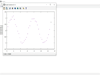
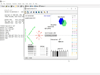
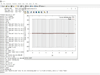
Comments and User Reviews