-
Latest Version
LibreOffice 25.8.4 (64-bit) LATEST
-
Review by
-
Operating System
Windows 7 64 / Windows 8 64 / Windows 10 64 / Windows 11
-
User Rating
Click to vote -
Author / Product
-
Filename
LibreOffice_25.8.4_Win_x86-64.msi
-
MD5 Checksum
413e7dcaac7ee7a058298e7659aa7d6c
It offers a robust alternative to commercial software like Microsoft Office, featuring a wide array of tools for word processing, spreadsheets, presentations, database management, and more.
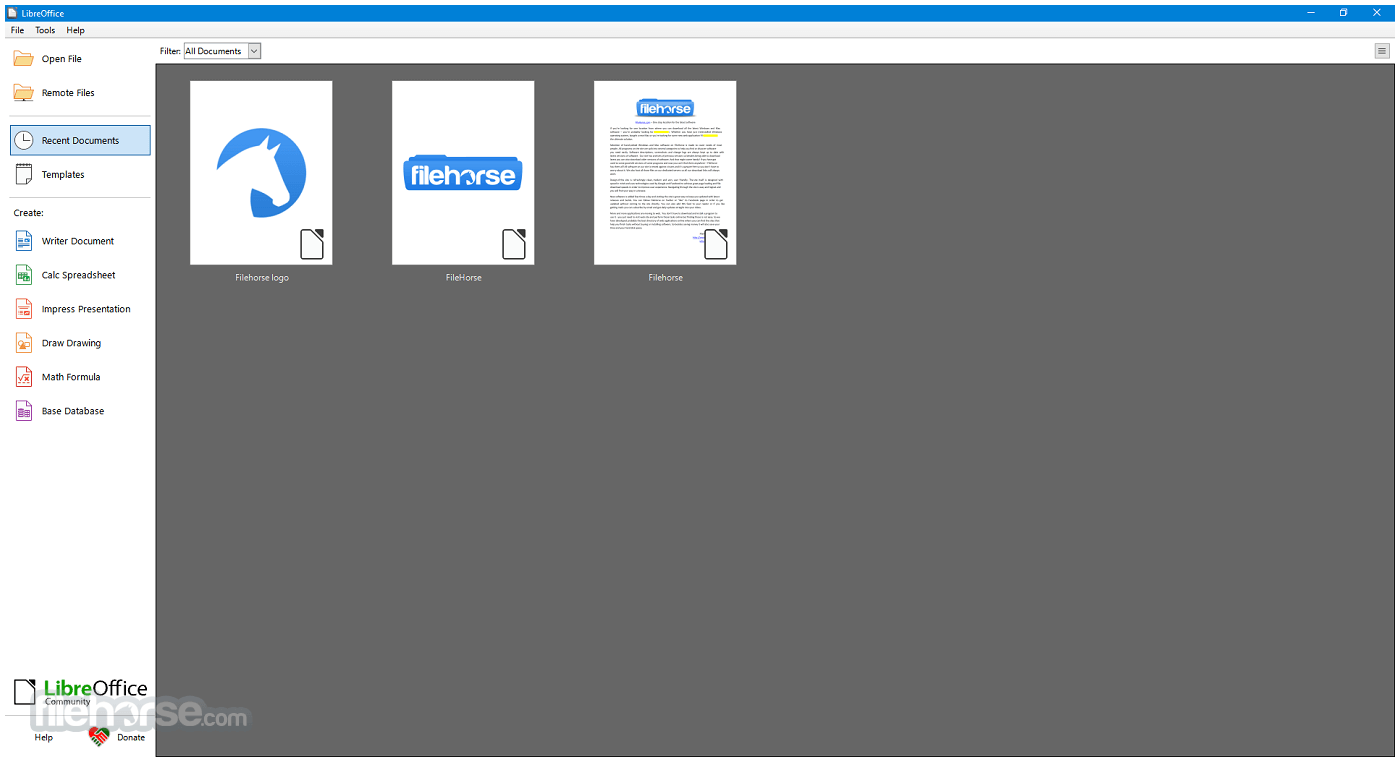
Available for Windows, macOS, and Linux, LibreOffice is particularly popular among users looking for a cost-effective, feature-rich, and privacy-respecting productivity solution.
LibreOffice 64bit is built upon the legacy of OpenOffice and continues to be actively developed by a large community of contributors. For Windows users, it presents an excellent option for both personal and professional use.
Main Features
Writer: A word processor for creating letters, reports, books, and more.
Calc: A spreadsheet program similar to Microsoft Excel, supporting complex formulas, charts, and data analysis tools.
Impress: A presentation tool for creating slideshows, supporting multimedia integration and animation.
Draw: A vector graphics editor that allows diagramming, flowcharts, brochures, and technical drawings.
Base: A database front-end similar to Microsoft Access, useful for creating and managing databases.
Math: A formula editor for writing mathematical and scientific equations.
It also supports a wide range of document formats, including Microsoft Word (.doc/.docx), Excel (.xls/.xlsx), and PowerPoint (.ppt/.pptx), as well as its own native Open Document Format (ODF).
User Interface
The app sports a traditional desktop application UI, ideal for users who prefer a more classic, menu-driven interface over ribbon-style layouts. However, for those who enjoy a more modern look, LibreOffice includes an optional “Tabbed” interface that mimics the feel of Microsoft Office’s ribbon.
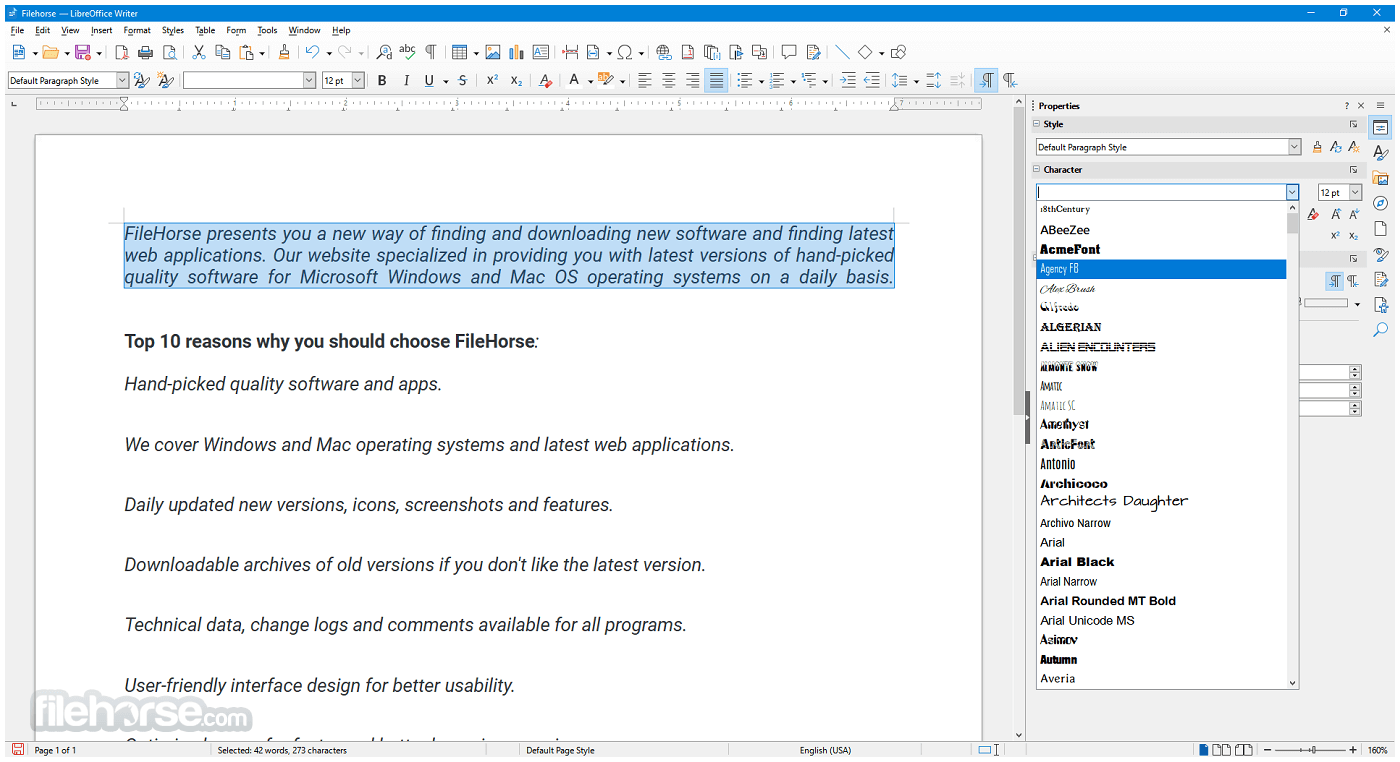
The UI is generally consistent across all modules, which makes learning the suite easier. Customization options are extensive, with the ability to personalize toolbars, menus, keyboard shortcuts, and themes.
While not as sleek or polished as some proprietary alternatives, the interface is functional, intuitive, and gets the job done.
Installation and Setup
- Download the latest stable version for Windows.
- Run the installer file and follow the step-by-step setup instructions.
- Choose between a Typical or Custom installation.
- The software installs all modules by default, but users can select specific components if needed.
- The entire installation typically completes within a few minutes. No additional bloatware or third-party software is included.
Launching Applications: After installation, you can open individual components like Writer, Calc, or Impress directly from the Start Menu or the LibreOffice launcher.
Creating Documents: Create a new document by selecting a template or blank file. Each module includes templates to get started quickly.
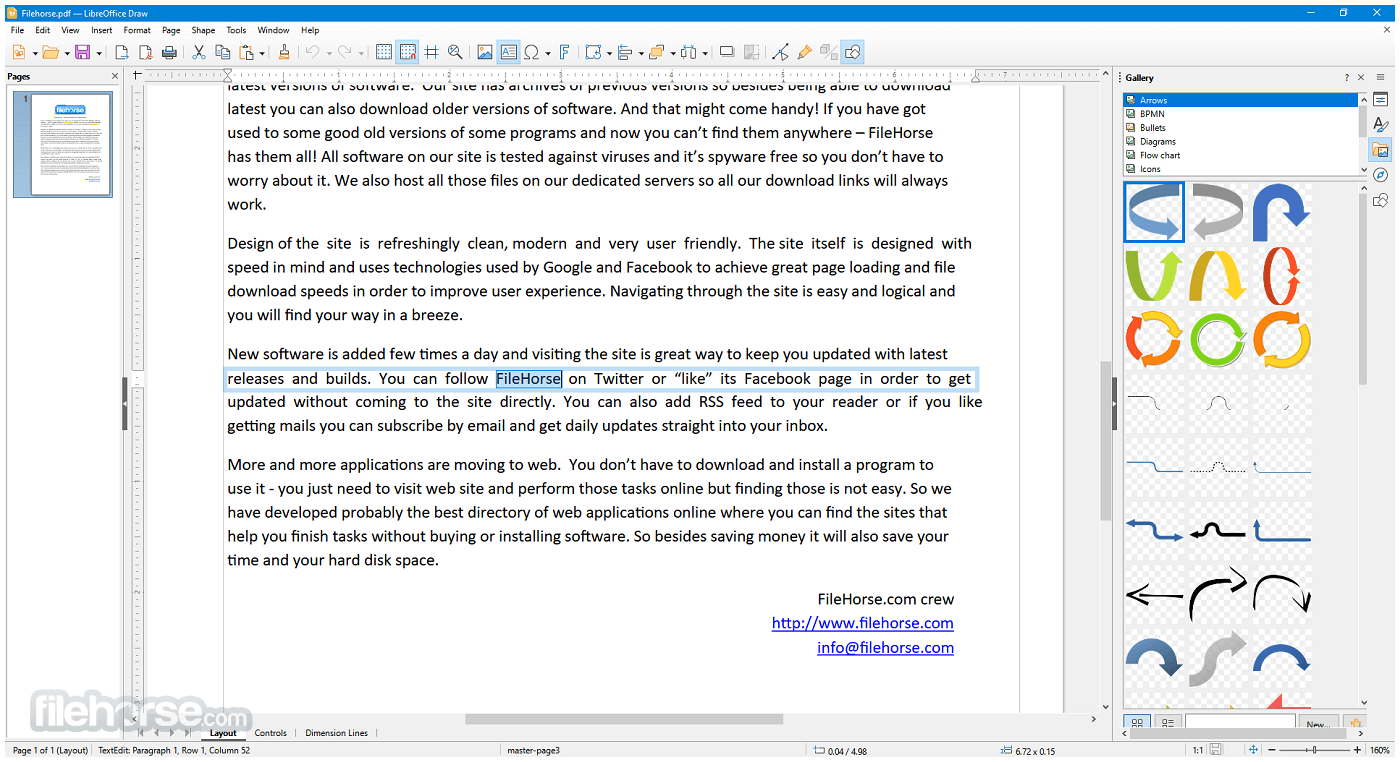
Saving and Exporting: Documents can be saved in ODF format or exported to Microsoft formats or PDF.
Collaboration: While LibreOffice doesn’t offer real-time cloud-based collaboration, it supports comments, change tracking, and version comparison.
It provides helpful documentation and a vibrant community forum for new users. There's also a built-in help system and tooltips for guidance.
FAQs
Can LibreOffice open Microsoft Office files?
Yes, it can open and edit Word, Excel, and PowerPoint files, including both older (.doc, .xls) and newer (.docx, .xlsx) formats.
Is LibreOffice 64bit completely free?
Yes, this program is 100% free to download and use, with no subscriptions, ads, or licensing fees.
Does LibreOffice work offline?
Yes, all applications in LibreOffice are desktop-based and work fully offline.
Can I use LibreOffice for business?
Absolutely. LibreOffice is licensed under the Mozilla Public License, making it suitable for both personal and commercial use.
Are there updates or support available?
The software receives regular updates from The Document Foundation. While community support is free, professional support is available via certified partners.
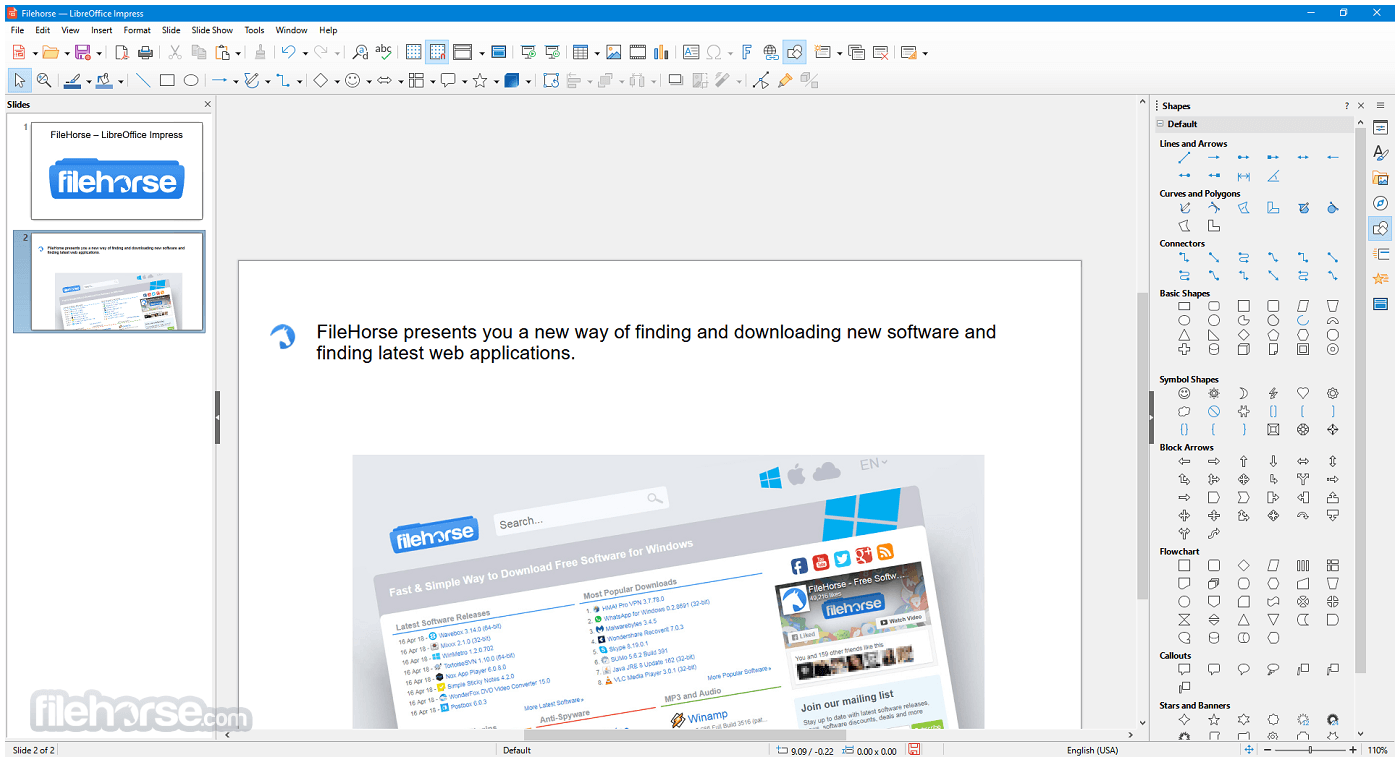
Alternatives
Apache OpenOffice: Similar origins to LibreOffice but less actively developed.
WPS Office: A lightweight, freemium office suite that offers a UI similar to Microsoft Office.
OnlyOffice: Another open-source alternative focused on collaboration and Microsoft format compatibility.
Microsoft Office: The industry standard, with robust features and cloud integration, but requires a paid license.
Google Workspace: Cloud-based and ideal for collaboration, but dependent on an internet connection and less powerful for complex tasks.
Pricing
This program is entirely FREE. It is open-source software, which means there are no hidden costs, license renewals, or advertisements.
You can download, install, and use it for as long as you like.
Users and organizations who benefit from LibreOffice are encouraged to contribute to its development, either through donations or code contributions.
System Requirements
- Operating System: Windows 11, 10, 8 or 7 (64-bit)
- Processor: Pentium-compatible PC (Pentium III or later)
- RAM: Minimum 256 MB RAM (512 MB recommended)
- Hard Drive: At least 1.5 GB of free space
- Display: 1024x768 resolution (higher recommended)
PROS
- Free and open-source
- Rich feature set comparable to paid alternatives
- Excellent compatibility with Microsoft Office formats
- Regular updates and strong community support
- Cross-platform support
- No built-in cloud collaboration tools
- Slightly outdated interface compared to competitors
- Compatibility issues with some complex Office documents
- Lacks integrated email client or scheduling features
- Occasional performance lag with large files
LibreOffice 64bit for Windows PC is a powerful, versatile, and completely free office suite that continues to improve with every release. It covers the full spectrum of office productivity needs—from writing and number crunching to presentations and database management.
While it may lack some of the polish and integrated cloud features of commercial alternatives, its strengths lie in its flexibility, strong document compatibility, and active community-driven development.
Note: Requires Java Runtime Environment. Administrator rights are needed for the installation process.
Also Available: LibreOffice (32-bit) and LibreOffice for Mac
What's new in this version:
Fixed:
- uninitialized scalar field
- unit test
-Impress behaves oddly when printing handouts with and without hidden slides
-Incorrect display of digits in default Numeric formatting of a field when language isn't English
-Any extension installed in shareextensions won't work if it's folder name contains spaces
-query design segfault on redoing an undone table join creation
- Comments with track changes deleted and crossed in Writer are wrongfully seen in MSO Word as if not deleted
- When focus is in the Infobar some key input actions occur in the document
- Long fields lose its part on page end in some cases
- FIREBIRD: decimal fields in table are falsifying their default values
- Option to redact/ anonymizing file by replacing images by dummy or make them black (Sanitize media)
- Inputting Chinese characters in overwrite mode result in "!!broken!!" errors
-
- Pasting (previous) images from Windows clipboard impossible into LO
- EDITING: cell range selection modified when opening Calc's "Define Database Range" dialog
- FORMATTING: Incorrect SVG rendering of text in rotated shape when padding is applied
- Exported pivot table with custom name field yields corrupt XLSX when opened in MSO
- OpenPGP warning when encrypting with an untrusted public key: rename from "Error" to "Warning"
- In VBASupport mode, conversion to Integral type must use banker's rounding
- Conditional statement condition "tomorrow" changes to "yesterday" after closing document
- Field content disappears on file opening if it's inserted into a section close to page border
- Some text is not printed in landscape
- List item bullet symbols restricted to BMP, a bullet from SMP is visually corrupted
- Pasting a selection onto a sheet in PNG or BMP results in a blank image
- LibreOffice crashes for zoomtext and jaws users when the cursor is on the same line as a footnote.
- Autorrect->Apply removes paragraph formatting
- FILESAVE DOCX Content controls embedding each other in table end up in page header, creating invalid document error in Word
- Add Extemaduran (Spain) {ext-ES} locale data
- FILESAVE PPTX - PPT presentation with link to next slide can't be opened in PowerPoint after saving
- FILESAVE PPTX Invalid shape target exported on SmartArt object with animation
- FILESAVE PPTX Background incorrectly saved into XML when converting certain PPT to PPTX
- FILESAVE PPTX - PPT presentation with internal link leading nowhere can't be opened in PowerPoint after saving
- Forms: Numeric control shows last current value if control is set empty by GUI
- FILESAVE PPTX - PPT exports invalid font size when saved as PPTX
- In the second sheet, pasting range in PNG or BMP, image without sparklines will be pasted
- Conditional Sections Are Improperly Set to 0 When Opened With LibreOffice
- FILESAVE XLSX Cell height not adjusted upon text wrapping
- Crash when JAWS is running and template starting with table is opened
- Fileopen DOCX: cannot open file with tables
- FORMATTING - Conditional formatting range incorrectly applied before restart
- Draw crashes when dragging an unnamed object from Navigator and dropping it in the Pages pane
- File - Version... - Show does not wrap
- bug(accessibility): lack of keyboard accessibility in the window “Conditional Formatting for”
- Data provider SPLIT_TRANSFORMATION wrongly written to file and wrongly read on loading the file
- FILESAVE PPTX File fails to open in PP again, difference between UI and convert-to (forum-mso-de-38427.ppt)
- Data Provider dialog does not work with format HTML
- Remove format type SQL from the Data Provider dialog
- FILESAVE PPTX: PPT/PPTX files with OLE object animations can't be opened in PowerPoint after saving as PPTX
- A DOCX can be created in a normal workflow, which will fail an assert in debug build
- Add "Text along Path" command to connector objects context menu
- Fileopen XLSX crashes debug Calc
- Writer: Consistent Write Error When Overwriting XML (parser error : Attribute style:writing-mode redefined)
- vertically-centered frame content becomes top-aligned when opening saved document
- Presentation minimizer works only on one PNG image in the file
- FILESAVE DOCX: File with SDT dropdown can't be open in Word after roundtripping
- FILESAVE DOCX: SDTs with DataBinding properties are not exportedly properly
- "Only double is supported as time for now!" when calling Application.OnTime with a time value
- TDF provided DEB packages are not compatible with Ubuntu 25.10 (libxml2 breaking change)
- Wrong number, and erratic behavior, of a list item after a paragraph hidden by paragraph mark, when the document has tracked changes
- Crash when closing Tip of the Day dialog with locked down configuration
- Endless loop when macro security dialog is closed and SecureURL setting is locked down
- A text in a nested section jumps to next page
- FILESAVE: PPT->PPTX exporting too many tabstops
- Filesave: cannot open DOCX with table field
- Android Viewer: Better handle app/window size changes
- FILESAVE: PPT -> PPTX improper export of audio in animations
- FILESAVE: PPT->PPTX invalid value in a:ext
- FILESAVE PPTX XLSX Hidden image reappears after save and reload
- Accessibility options behave in reverse for footnotes and endnotes
- Weird links in the Help topic "VBA supported Data Model"
- Crash in: Data Provider: import 2x + save = crash on open file
- Paste with transpose does not work when pasting to a sheet that has been inserted before the source sheet
- PPTX FILESAVE Animations on 3D objects result in invalid PPTX
- FILESAVE PPTX Empty reference to missing audio saved during conversion
- Persian (Farsi) filenames are displayed reversed in LibreOffice Start Center
- LibreOffice Writer displays incorrect colors in BMP images when an odt file was created with OpenOffice Writer
 OperaOpera 125.0 Build 5729.49 (64-bit)
OperaOpera 125.0 Build 5729.49 (64-bit) MalwarebytesMalwarebytes Premium 5.4.5
MalwarebytesMalwarebytes Premium 5.4.5 PhotoshopAdobe Photoshop CC 2026 27.2 (64-bit)
PhotoshopAdobe Photoshop CC 2026 27.2 (64-bit) BlueStacksBlueStacks 10.42.153.1001
BlueStacksBlueStacks 10.42.153.1001 OKXOKX - Buy Bitcoin or Ethereum
OKXOKX - Buy Bitcoin or Ethereum Premiere ProAdobe Premiere Pro CC 2025 25.6.3
Premiere ProAdobe Premiere Pro CC 2025 25.6.3 PC RepairPC Repair Tool 2025
PC RepairPC Repair Tool 2025 Hero WarsHero Wars - Online Action Game
Hero WarsHero Wars - Online Action Game TradingViewTradingView - Trusted by 60 Million Traders
TradingViewTradingView - Trusted by 60 Million Traders Edraw AIEdraw AI - AI-Powered Visual Collaboration
Edraw AIEdraw AI - AI-Powered Visual Collaboration
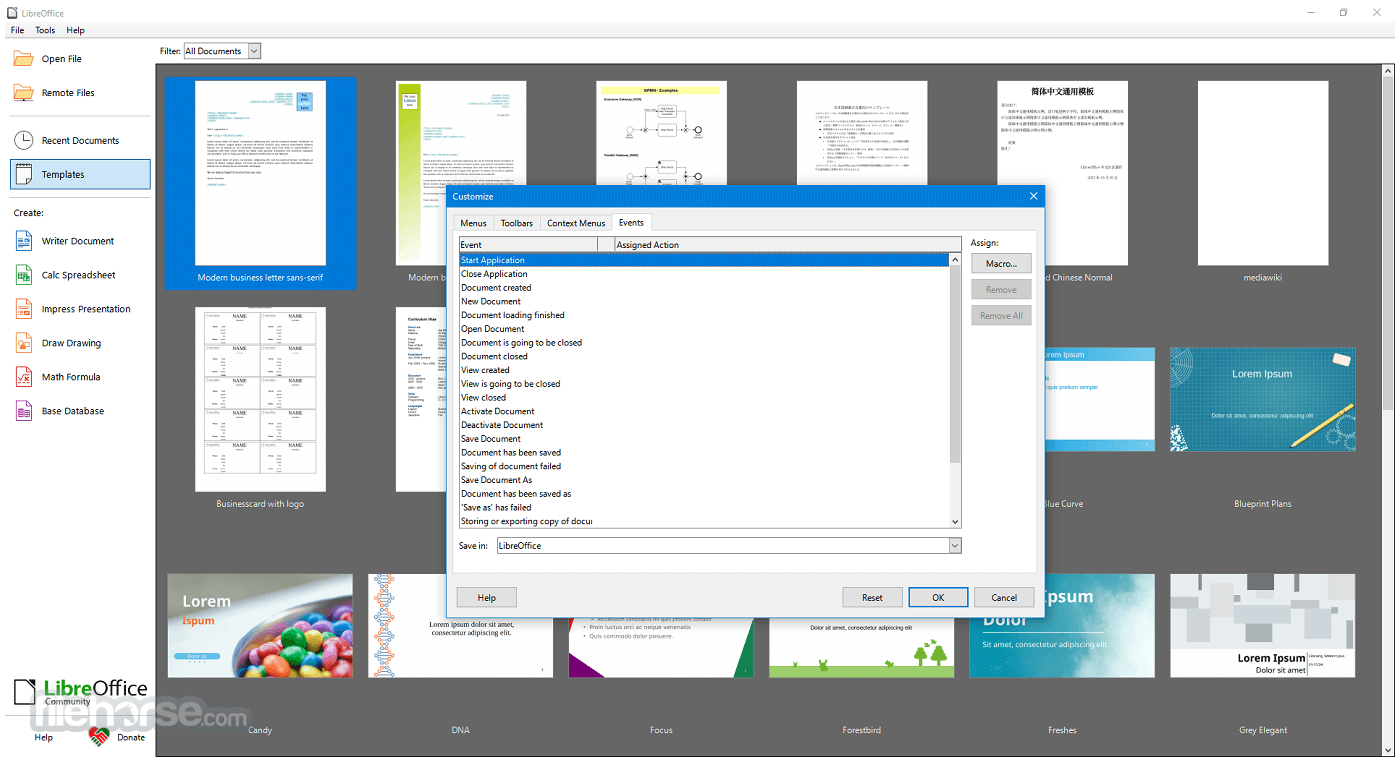
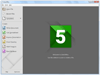
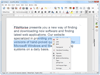
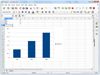
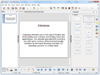
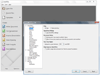
Comments and User Reviews