-
Latest Version
Microsoft Office 2019 LATEST
-
Review by
-
Operating System
Windows 7 / Windows 8 / Windows 10 / Windows 11
-
User Rating
Click to vote -
Author / Product
Get 15% off with promo code: FILEHORSE15
With full support for individual or collaborative creation, MS Office has taken advantage of many solutions and services previously available only in the popular Office 365 cloud service and made them available for all desktop Office users.
Similarly, as previous versions of Office suites, its latest new version can be purchased as a standalone perpetual one-time license for home and business users (which includes access to full versions of Outlook, Word, Excel, PowerPoint, OneNote for Windows).
As well as annual Office 365 subscription that unlocks additional cloud services, local PC apps (Plus Access and Publisher), web and mobile Office applications, exclusive cloud file storage and sharing options, deep security and compliance services, teamwork, and other advanced options.
In addition to traditional essential tools for document creation introduced from the offering of Office 365 Pro Plus that was developed between 2016 and 2019, this latest Office suite also comes with Skype for Business and other enhanced IT options designed from the ground up to enable both newcomers and seasoned the suite veterans to take full advantage from its versatile tools.
Please be aware of your purchase Office via its “one-time purchase” option, you will get a perpetual license for your home or business PC, but you will not get regular updates and feature upgrades that users get.
This local offering is highly convenient for users who are used to accessing their app via traditional Windows apps or when their PC is offline.
However, since Office is a fully-featured productivity suite that comes with highly advanced apps, it will provide you excellent service for years to come, even without updates that monthly subscription Office 365 users will get.
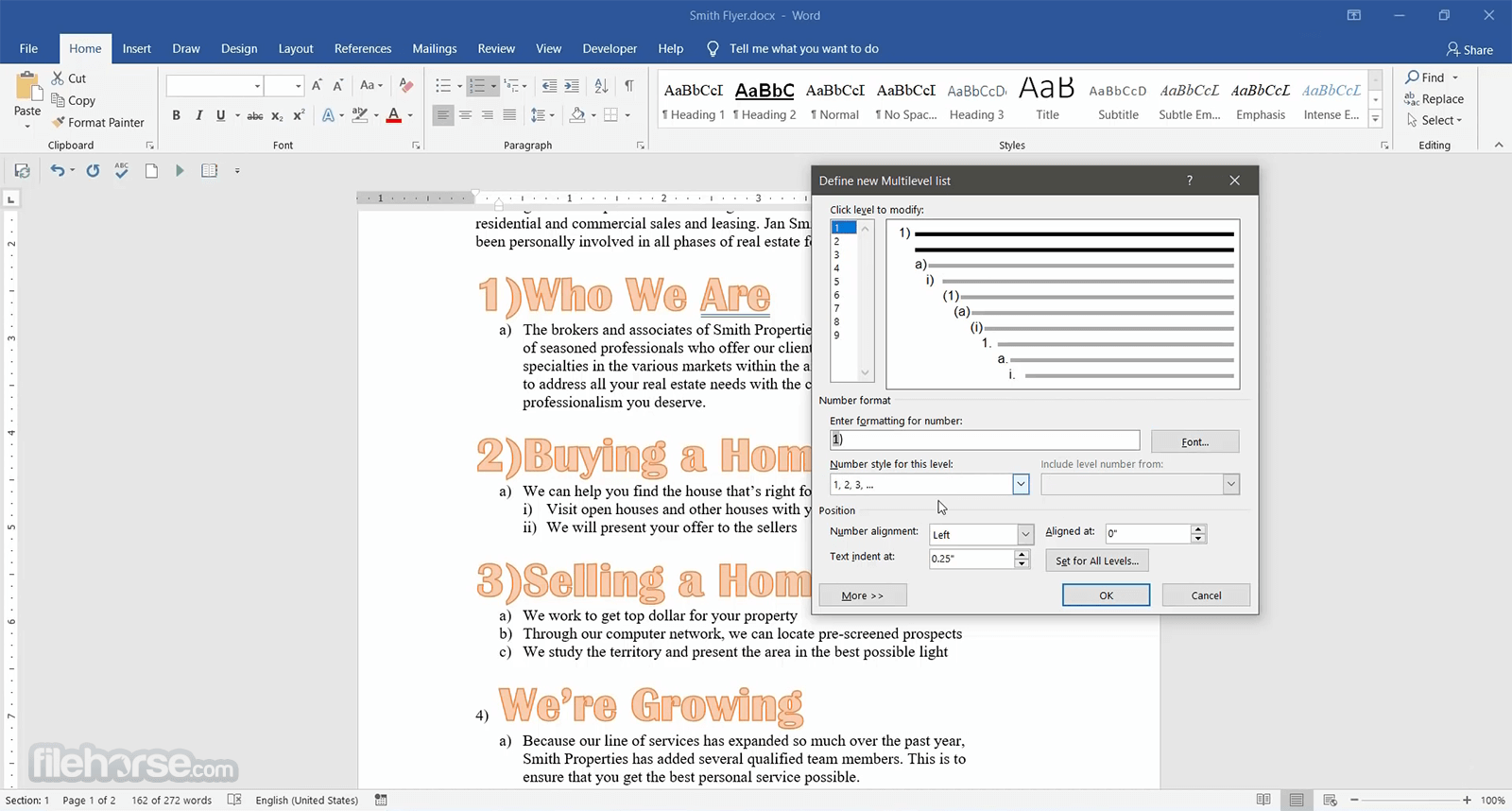
Microsoft Office is translated into 102 languages and is a viable online Trialware software as a service, with support for purchasing perpetual licenses for offline apps.
Main Features
- Word 2019: Focus mode, improved inking capabilities, and accessibility improvements
- Excel 2019: New chart types and data analysis features, improved PowerPivot and PowerQuery integration, and enhanced performance
- PowerPoint 2019: Morph transition feature, new zoom capabilities, and improved inking features
- Outlook 2019: Focused Inbox feature, @mentions to get someone's attention and better email organization
- OneNote 2019: Integration with Windows 10 Sticky Notes, enhanced inking capabilities, and improved accessibility features.
The largest contribution to Office 2019 over its predecessor Office 2016 came with the sharing of new features and services introduced in Office 365.
In the Word text editor, this includes new tools such as Speech Feature (for audio reproduction of your highlighted text), Learning Tools (which will automatically improve your documents), Black theme (an excellent UI option for dimming the screen and removing various unnecessary elements from your desktop).
Other apps have received better support for pen or stylus controls, better inbox management in Outlook, new formula and charts for Excel, and new animation features for PowerPoint.
One notable change is the removal of a traditional x86 OneNote app, which was replaced with the UWP version of OneNote that comes bundled with the Windows 10 or Windows 11 operating system. The use of the classic app is considered an optional feature.
The user interface of Office 2019 has remained unchanged when compared to Office 2016, enabling users of older suites to easily upgrade to newer applications.

How to Use
Installation: Insert the installation disc or download the setup file from the Microsoft website. Run the installer and follow the prompts to install Office on your computer.
Activation: Launch any Office application, such as Word or Excel. You'll be prompted to activate the software using your product key. Enter the key provided with your purchase or sign in with your Microsoft account if you bought a digital version.
Familiarize with the Interface: Open the desired Office application and explore the user interface. Each application has a ribbon at the top, which contains various tabs with related commands.
Create and Edit Documents: Start creating or editing documents, spreadsheets, presentations, or emails using the respective Office applications (Word, Excel, PowerPoint, Outlook). Utilize the tools provided, such as formatting options, styles, formulas, templates, and more.
Save and Open Files: Save your work by clicking the "Save" or "Save As" option, and choose a location on your computer or connected storage device. To open existing files, click on "Open" and navigate to the file's location.
Explore Features: Discover additional features by exploring the menus, tabs, and options available in each application. These features may include collaboration tools, spell check, templates, charts, tables, macros, mail merging, and more.
Customize Settings: Adjust Office settings according to your preferences. Access the options menu in each application to modify settings related to spell check, auto-save, display, language, privacy, and other preferences.
Support and Learning Resources: If you encounter any difficulties or want to learn more about specific Office features, you can refer to the official Microsoft Office support website, or user forums, or access online tutorials and guides.

FAQ
What is Microsoft Office 2019 for PC?
Microsoft Office 2019 is a productivity suite that includes a range of applications such as Word, Excel, PowerPoint, and Outlook, among others. It allows users to create, edit, and share documents, spreadsheets, presentations, and more.
What are the system requirements for Microsoft Office 2019?
The minimum system requirements for MS Office 2019 include a 1.6 GHz or faster processor, 4 GB of RAM, 4 GB of available disk space, and a display with a resolution of at least 1280 x 768. Additional requirements may apply for specific applications or features.
Can I use Microsoft Office 2019 on multiple devices?
The app is licensed for use on one computer or device at a time. If you need to use it on multiple devices, you may want to consider purchasing a Microsoft 365 subscription, which allows for installation on multiple devices and provides additional benefits.
How do I install Microsoft Office 2019 on my PC?
To install the app on your PC, you'll need to purchase and download the software from the Microsoft website. Follow the prompts to complete the installation process.
Can I access my files on MS Office 2019 from different devices?
If you store your files on OneDrive or another cloud storage service, you can access them from different devices as long as you have an internet connection.
Can I use Microsoft Office 2019 without an internet connection?
Yes, you can use most of the features in the app without an internet connection. However, some features may require an internet connection, such as accessing cloud storage or using online collaboration tools.
How do I update Microsoft Office 2019?
You can update Office 2019 by opening any of the applications, going to File > Account > Update Options, and selecting "Update Now." You can also set up automatic updates to ensure you have the latest features and security updates.
Is Microsoft Office 2019 compatible with older versions of Office?
It can open files created in older versions of Office, but files saved in Office 2019 may not be compatible with older versions of the software. It's important to ensure that all collaborators are using the same version to avoid compatibility issues.
What kind of support is available for Office 2019?
Microsoft offers a range of support options for MS Office 2019, including online resources, community forums, and phone support. Additionally, some Microsoft 365 subscription plans offer additional support options.
Can I customize the interface and settings in MS Office 2019?
Yes, you can customize the interface and settings in Microsoft Office 2019 to suit your preferences. Options may vary depending on the specific application, but generally, you can change things like font size, color themes, and ribbon settings.
What’s the difference between Office 2019 and Microsoft 365?
It includes apps such as Word, Excel, PowerPoint, and Outlook. Microsoft 365 plans include premium versions of these apps plus other services enabled over the internet, including 1 TB of cloud storage with OneDrive and Skype minutes for home use. With Microsoft 365 you get the full, installed Office experience on PCs, Macs, tablets (including iPad® and Android™ tablet), and phones. Microsoft 365 plans are available as a monthly or annual subscription.

Alternatives
Microsoft 365 Personal: Create high-quality reports, essays, and class presentations!
LibreOffice: A free and open-source alternative, compatible with Microsoft Office file formats.
WPS Office: A cross-platform office suite with a familiar interface and robust feature set.
Google Workspace: A flexible, innovative cloud solution for people and organizations to achieve more!
System Requirements
Here are the minimum system requirements:
- Operating System: Windows 7/8/10/11 (32-bit or 64-bit)
- Processor: 1.6 GHz or faster, 2-core
- Memory: 4 GB RAM; 2 GB RAM (32-bit)
- Hard Disk Space: 4 GB of available disk space
- Display: 1280 x 768 screen resolution
- Graphics: Graphics hardware acceleration requires DirectX 9 or later, with WDDM 2.0 or higher for Windows 10 (or WDDM 1.3 or higher for Windows 10 Fall Creators Update).
PROS
- Familiarity & Compatibility
- Offline Availability
- One-time Purchase
- Comprehensive Features
- Enhanced Security
- Lack of Cloud Integration
- Restricted to One Device
Microsoft Office 2019 is a powerful and feature-rich productivity suite that offers a range of applications for creating, editing, and sharing documents, spreadsheets, presentations, and more.
With its advanced features and tools, MS Office 2019 is a great choice for individuals and businesses looking for a comprehensive solution to their productivity needs. Its improved security and accessibility features make it a reliable and efficient choice for users across different industries.
However, it is worth noting that the cost of the software and the requirement for a perpetual license may make it less accessible for some users. Overall, it remains a popular and reliable choice for users looking for a robust and comprehensive suite of productivity applications.
Note: 30-day trial version (Signup Required). Requires .NET Framework.
Also Available: Download Microsoft Office for Mac
 OperaOpera 120.0 Build 5543.38 (64-bit)
OperaOpera 120.0 Build 5543.38 (64-bit) SiyanoAVSiyanoAV 2.0
SiyanoAVSiyanoAV 2.0 PhotoshopAdobe Photoshop CC 2025 26.8.1 (64-bit)
PhotoshopAdobe Photoshop CC 2025 26.8.1 (64-bit) BlueStacksBlueStacks 10.42.86.1001
BlueStacksBlueStacks 10.42.86.1001 CapCutCapCut 6.5.0
CapCutCapCut 6.5.0 Premiere ProAdobe Premiere Pro CC 2025 25.3
Premiere ProAdobe Premiere Pro CC 2025 25.3 PC RepairPC Repair Tool 2025
PC RepairPC Repair Tool 2025 Hero WarsHero Wars - Online Action Game
Hero WarsHero Wars - Online Action Game SemrushSemrush - Keyword Research Tool
SemrushSemrush - Keyword Research Tool LockWiperiMyFone LockWiper (Android) 5.7.2
LockWiperiMyFone LockWiper (Android) 5.7.2




Comments and User Reviews