-
Latest Version
NetSpeedMonitor 2.5.4.0 (64-bit) LATEST
-
Review by
-
Operating System
Windows XP64 / Vista64 / Windows 7 64 / Windows 8 64 / Windows 10 64
-
User Rating
Click to vote -
Author / Product
-
Filename
netspeedmonitor_2_5_4_0_x64_setup.msi
-
MD5 Checksum
f45b71e42ff0d06807a9bff863aa97c4
Note: Run a Program in Compatibility Mode. This product is not developed actively anymore.
If you are looking for alternatives, we recommend you to download PRTG Network Monitor, DU Meter, or GlassWire.
When you’re linked to the internet 24 hours per day, you can access an endless amount of information on a variety of topics. This could be information about politics, games, or other kinds of content. You can even communicate with people whom you know. Unfortunately, not all internet connections are perfect. Sometimes you may experience a slower connection or one with spikes and disconnects that happen randomly. The NetSpeedMonitor 64 bit app is a monitoring tool that can help you fix these connectivity issues.
Watch Your Internet Connection
This tool won’t let you surveil other people’s internet activities. It is more of a visual equalizer that showcases information about your internet connection and allows you to spot problems as they happen.
The main screen is nothing to be concerned about because the app can operate discretely by staying in your system tray. When you’re ready to use some of its advanced options, you can activate the app. However, you will always see the app’s toolbar which lets you keep track of the speed of your downloads and uploads.
Compatibility Problems (Install and Use)
Net Speed Monitor is not a new release, so don’t be surprised if you experience a few bugs. For instance, if you’re trying to run the app on a computer with Windows 8.0 or some later version, then you’ll experience these bugs and other issues.
One way around this compatibility issue is to set “Compatibility Mode” on the installer before running it. This will tell the computer to execute the installer as if you were running a more compatible version of Windows.
Under Properties, Then Click the Compatibility tab. Here, check the box next to ’Run the program in compatibility mode for.’ The dropdown should show’ Previous version of Windows.’ Hit OK to Conserve the changes.
Simple Interface
Since the app has not been updated in quite a while, its visual appeal is not that impressive by today’s standards. So, don’t expect a lot of fancy animations or movies when using the tool.
As for the controls, they’re all organized quite simply on the interface. You’ll have no trouble operating them and understanding what they do, even if you’re a novice computer user. All these controls can be accessed by the tool’s little icon in the system tray.
NetSpeedMonitor features a clean and user-friendly interface. It resides in the system tray, displaying essential network statistics at a glance. Clicking on the tray icon expands the software window, revealing more detailed information, such as upload and download speeds, data usage, and traffic graphs. The interface is highly customizable, allowing users to choose what information is displayed and adjust the visual elements to suit their preferences.
Monitor Your Network Activity
Overall, this tool is great for keeping tabs on your internet connection by monitoring the values of your upload and download speeds. You can also see all the outbound and inbound connections of your computer as well.
Features
Real-Time Monitoring: It constantly monitors your network connection, providing accurate real-time statistics of your upload and download speeds.
Bandwidth Usage Tracking: The software tracks and displays your bandwidth usage over time, allowing you to identify peak usage periods and manage your network efficiently.
Network Traffic Graphs: It presents graphical representations of network traffic, enabling users to visualize network activity trends easily.
Customizable Alerts: Set threshold values for upload and download speeds, and receive alerts when these values are exceeded, helping you stay on top of your network performance.
Detailed Reports: Generate comprehensive reports on network usage, which can be exported in various formats for further analysis and sharing.
How to Use
Using NetSpeedMonitor is effortless. After installation, the software starts automatically, and the system tray icon becomes visible. To access the detailed information and additional features, simply click on the tray icon to expand the software window. From there, you can monitor real-time network activity, view traffic graphs, configure alerts, and generate reports. It runs silently in the background, ensuring minimal system resource consumption while providing continuous network monitoring.
FAQ
Can I customize the appearance of NetSpeedMonitor?
Yes, it offers various customization options, allowing you to personalize the interface, choose displayed information, and adjust visual elements according to your preferences.
Can I monitor multiple network interfaces simultaneously?
Yes, it supports monitoring multiple network interfaces, making it suitable for users with multiple connections or network adapters.
Can I export the generated reports in different formats?
Absolutely! It allows you to export reports in various formats, including CSV and HTML, enabling easy sharing and further analysis of network data.
Does NetSpeedMonitor have any impact on system performance?
The app is designed to have minimal impact on system performance. It operates efficiently in the background, utilizing minimal system resources.
Is NetSpeedMonitor compatible with all versions of Windows?
The program is compatible with Windows XP, Vista, 7, 8, 10 or 11, offering broad compatibility across different Windows operating systems.
Pricing
The app is available as freeware, offering its powerful features at no cost. However, it's worth considering that the software is no longer actively maintained or officially supported by the developer.
PROS
- Real-time monitoring of upload and download speeds.
- User-friendly and customizable interface.
- Accurate tracking of bandwidth usage.
- Detailed reports for in-depth analysis.
- Freeware with no cost.
- This product is not developed anymore and might not function properly.
- Limited to Windows operating systems.
- May lack some advanced features found in other paid alternatives.
NetSpeedMonitor is a reliable and lightweight network monitoring software that offers valuable insights into network activity. With its user-friendly interface, real-time monitoring capabilities, and customizable features, it provides an effective solution for both individuals and businesses.
While the lack of active development and support may be a concern for some users, the software's free availability and essential functionality make it a worthwhile option for monitoring and managing your network connection.
Also Available: NetSpeedMonitor (32-bit)
What's new in this version:
- Fixed: Version Check issues
- Fixed: Installation issues with mutliple users
- Fixed: Minor bugs
- Added: Ability to kill a running process
- Added: Ability to copy process name to clipboard
- Added: Ability to copy process path to clipboard
 OperaOpera 114.0 Build 5282.144 (64-bit)
OperaOpera 114.0 Build 5282.144 (64-bit) 4K Download4K Video Downloader+ 1.9.3 (64-bit)
4K Download4K Video Downloader+ 1.9.3 (64-bit) PhotoshopAdobe Photoshop CC 2025 26.0 (64-bit)
PhotoshopAdobe Photoshop CC 2025 26.0 (64-bit) PC RepairPC Repair 1.0.3
PC RepairPC Repair 1.0.3 iTop VPNiTop VPN 6.0.0 - Fast, Safe & Secure
iTop VPNiTop VPN 6.0.0 - Fast, Safe & Secure Premiere ProAdobe Premiere Pro CC 2025 25.0
Premiere ProAdobe Premiere Pro CC 2025 25.0 BlueStacksBlueStacks 🎃Halloween Sale🎃
BlueStacksBlueStacks 🎃Halloween Sale🎃 Hero WarsHero Wars - Online Action Game
Hero WarsHero Wars - Online Action Game TradingViewTradingView - Trusted by 60 Million Traders
TradingViewTradingView - Trusted by 60 Million Traders LockWiperiMyFone LockWiper (Android) 5.7.2
LockWiperiMyFone LockWiper (Android) 5.7.2

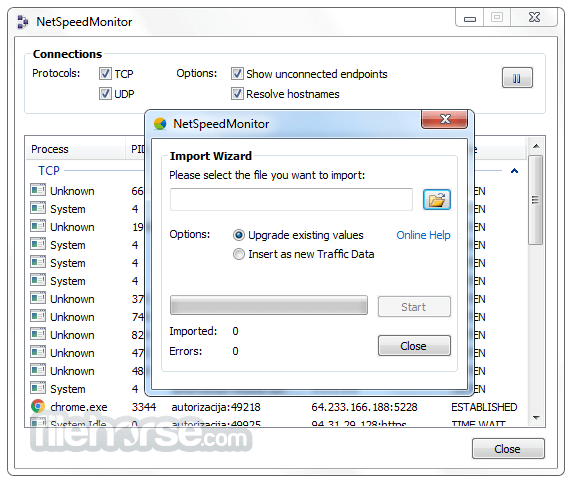




Comments and User Reviews