-
Latest Version
Qt Creator 18.0.1 LATEST
-
Review by
-
Operating System
Windows 7 64 / Windows 8 64 / Windows 10 64 / Windows 11
-
User Rating
Click to vote -
Author / Product
-
Filename
qt-creator-opensource-windows-x86_64-18.0.1.exe
Qt Creator is a powerful and versatile IDE for Windows specifically designed for building Qt applications.
It is widely used for desktop, embedded, and mobile application development, offering an intuitive interface and a strong set of features.
Qt Creator is an open-source IDE designed to streamline Qt application development across multiple platforms, including Windows, macOS, and Linux.
It provides code editing, debugging, version control, and UI design tools, making it a comprehensive solution for Qt-based software development.
With its CMake, QMake, and Meson support, it caters to developers working on both simple and complex projects.
Main Features
Cross-Platform Support – Develop and deploy applications on Windows, Linux, macOS, and embedded systems.
Advanced Code Editor – Syntax highlighting, auto-completion, refactoring tools, and smart indentation for C++, QML, JavaScript, and Python.
Integrated Debugger – Supports GDB, LLDB, and Microsoft Debugger for seamless debugging of C++ applications.
Graphical UI Designer – Drag-and-drop UI design with Qt Quick Designer and Qt Widgets.
Built-in Version Control – Integration with Git, Subversion, and Perforce.
Project Management – Supports multiple build systems like CMake, QMake, and Meson.
Embedded Development – Debug and deploy applications for embedded platforms like Raspberry Pi and MCUs.
User Interface
Qt Creator features a clean and modern interface designed for efficiency. The IDE includes a split-pane view for working on multiple files simultaneously and provides customizable layouts.
It also features a powerful search and navigation system, making it easy to locate files, classes, and functions.
Installation and Setup
- Download Qt Creator from the official Qt website.
- Run the installer and select the required Qt components and dependencies.
- Configure the build environment (choose CMake, QMake, or another build system).
- Set up compilers and debuggers (MinGW, MSVC, Clang, etc.).
- Start coding your Qt-based applications.
Create a New Project – Use the project wizard to start a new Qt Widgets or Qt Quick application.
Write Code – Utilize the advanced editor with syntax highlighting and code completion.
Design UI – Use the drag-and-drop UI designer for easy interface building.
Compile & Build – Choose a build configuration and compile your project.
Debug & Test – Use the integrated debugger to troubleshoot issues.
Deploy – Package and deploy your application to the target platform.
FAQ
Is Qt Creator free?
Yes, this program is open-source, but the Qt framework has both free and commercial licensing options.
Can I use Qt Creator for Python development?
Yes, it supports Python with PyQt and PySide, but C++ is its primary language.
Does Qt Creator support CMake?
Yes, it fully supports CMake, making it compatible with modern C++ projects.
Can I use Qt Creator for non-Qt projects?
Yes, you can use Qt Creator as a general C++ IDE even for non-Qt applications.
Is Qt Creator good for beginners?
While Qt Creator is feature-rich, beginners may find it complex compared to simpler IDEs like Eclipse or Visual Studio Code.
Alternatives
Microsoft Visual Studio – A popular C++ IDE with powerful debugging tools.
Eclipse IDE – A versatile, extensible C++ IDE.
Pricing
Open-Source Version – Free for personal and non-commercial use.
Commercial License – Pricing varies depending on Qt Company’s licensing model for professional developers.
System Requirements
- OS: Windows 10/11 (64-bit)
- Processor: Intel or AMD (x86_64 architecture)
- RAM: 4GB (8GB recommended)
- Disk Space: 2GB minimum
- Graphics: OpenGL 2.0 support required for Qt Quick applications
- Excellent Qt integration for rapid development
- Cross-platform support for Windows, Linux, and macOS
- Powerful code editor with auto-completion and debugging tools
- Great UI design tools for Qt Widgets and Qt Quick
- Good support for embedded and mobile development
- The free version lacks some commercial features
- Limited third-party plugin ecosystem compared to Visual Studio
- Can be resource-intensive for large projects
- Commercial licensing can be expensive for professional use
Qt Creator is a powerful, cross-platform IDE that excels in Qt and C++ development. With an intuitive code editor, robust debugging tools, and excellent UI design capabilities, it is the preferred choice for developers working on Qt applications. While it may have a steeper learning curve for beginners, it provides all the necessary tools to build, test, and deploy high-quality software.
 OperaOpera 125.0 Build 5729.21 (64-bit)
OperaOpera 125.0 Build 5729.21 (64-bit) MalwarebytesMalwarebytes Premium 5.4.5
MalwarebytesMalwarebytes Premium 5.4.5 PhotoshopAdobe Photoshop CC 2026 27.1 (64-bit)
PhotoshopAdobe Photoshop CC 2026 27.1 (64-bit) BlueStacksBlueStacks 10.42.153.1001
BlueStacksBlueStacks 10.42.153.1001 OKXOKX - Buy Bitcoin or Ethereum
OKXOKX - Buy Bitcoin or Ethereum Premiere ProAdobe Premiere Pro CC 2025 25.6.3
Premiere ProAdobe Premiere Pro CC 2025 25.6.3 PC RepairPC Repair Tool 2025
PC RepairPC Repair Tool 2025 Hero WarsHero Wars - Online Action Game
Hero WarsHero Wars - Online Action Game TradingViewTradingView - Trusted by 60 Million Traders
TradingViewTradingView - Trusted by 60 Million Traders Edraw AIEdraw AI - AI-Powered Visual Collaboration
Edraw AIEdraw AI - AI-Powered Visual Collaboration
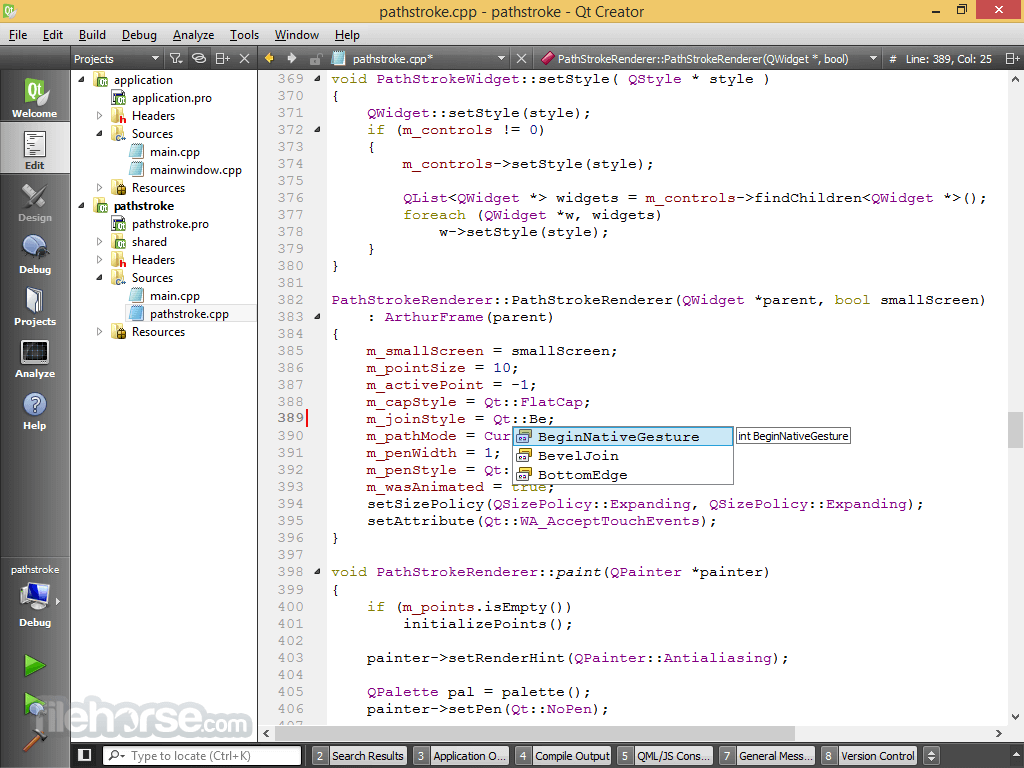
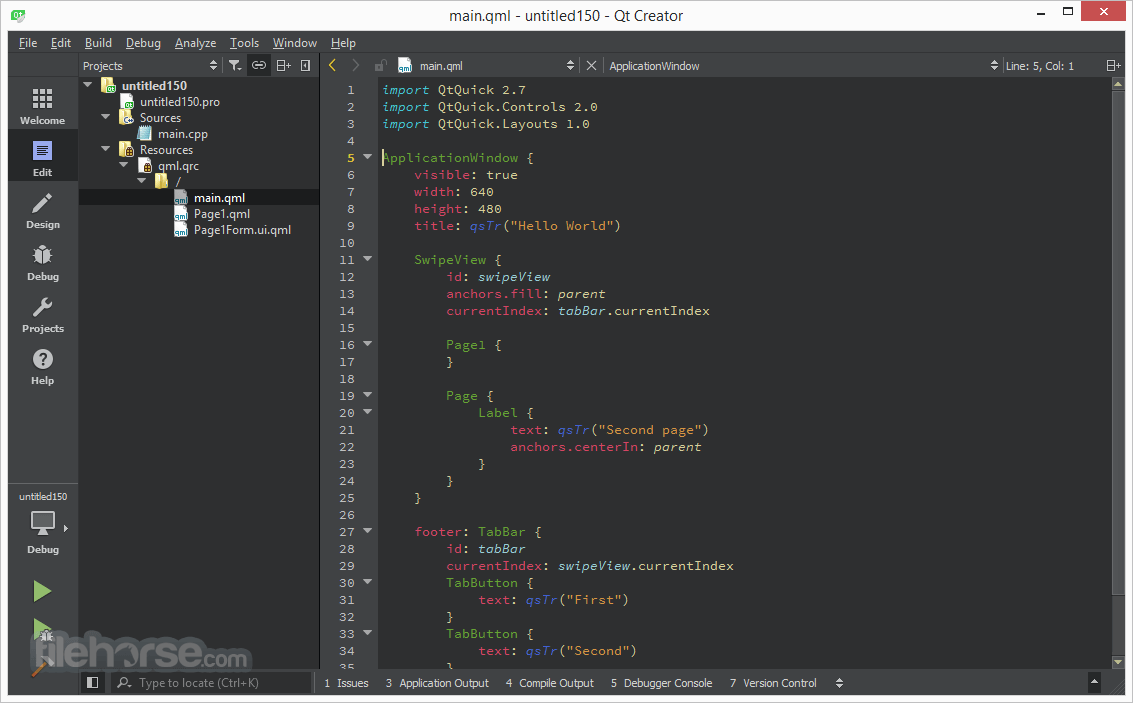


Comments and User Reviews