-
Latest Version
Adobe Photoshop CC 2025 26.8.1 (64-bit) LATEST
-
Review by
-
Operating System
Windows 10 (64-bit) / Windows 11
-
User Rating
Click to vote -
Author / Product
This app is part of Adobe Creative Cloud (20+ Apps and Services). It’s FREE for the first 7 days, Try Now!
From photo editing and compositing to digital painting, animation, and graphic design — you can do it all in Photoshop AI Photo Editor 2025 - Get all the state-of-the-art editing, compositing, and painting capabilities in industry-standard Adobe PS 64-bit software plus tools that let you create and enhance 3D images and motion-based content.
Expand your dreams!
Engage in the forefront of imagination. Summon innovative concepts. Transform perspectives into panoramic landscapes. Construct majestic structures in the realm of imagination.
With uncomplicated simple text prompts (NEW!) and the experimental Generative Fill (beta) feature, the possibilities for your ideas are limitless.
The software - Take advantage of powerful new photography tools and breakthrough capabilities for superior image selections, image retouching, realistic painting, and a wide range of workflow and performance enhancements.
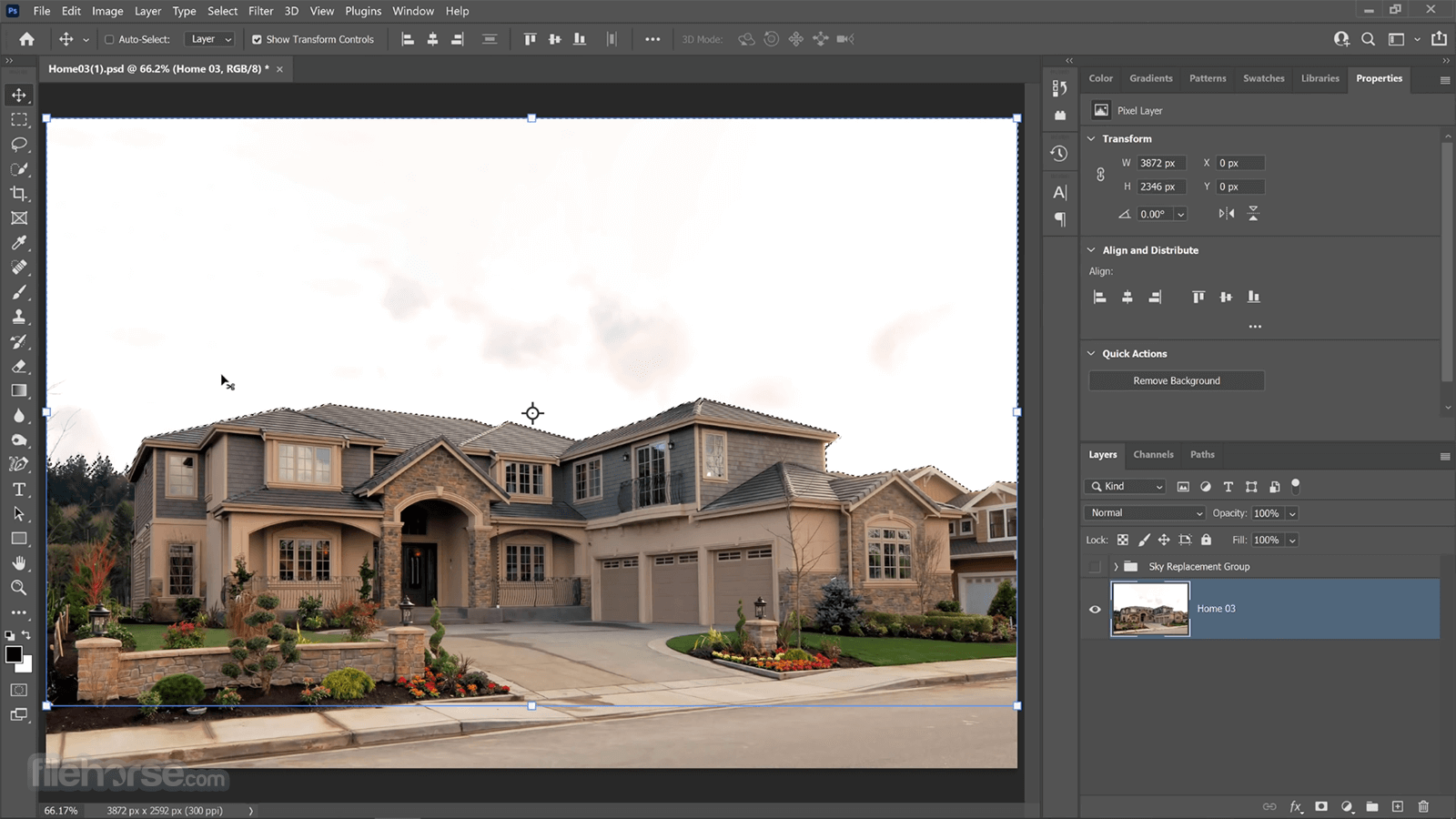
Using AI-powered features, you can easily blend photos and graphics, combine multiple landscapes, swap skies, alter someone's age, expression, or pose, and transfer colors with just a few clicks. These powerful editing tools allow you to make amazing image edits in seconds and keep your creativity flowing.
Additionally, the latest Neural Filters use AI technology to restore old or damaged photos, add color to scenes, and make other advanced adjustments quickly and easily. All of these features are accessible with just a couple of clicks, making it easy to achieve professional-level edits in no time.
With Adobe Stock Images you can find the perfect image/photo to enhance your next creative project! Special offer: 10 free images!
Review
Adobe Photoshop is a widely used and highly regarded image editing software that offers an unparalleled range of tools and features.
Its advanced capabilities, including layers, filters, and masks, make it a vital tool for photographers, graphic designers, and artists alike. Despite its complexity, Photoshop's user-friendly interface makes it easy to learn and master, while regular updates ensure it stays at the forefront of digital image editing.
Overall, it remains an essential tool for anyone looking to create or enhance high-quality digital imagery.
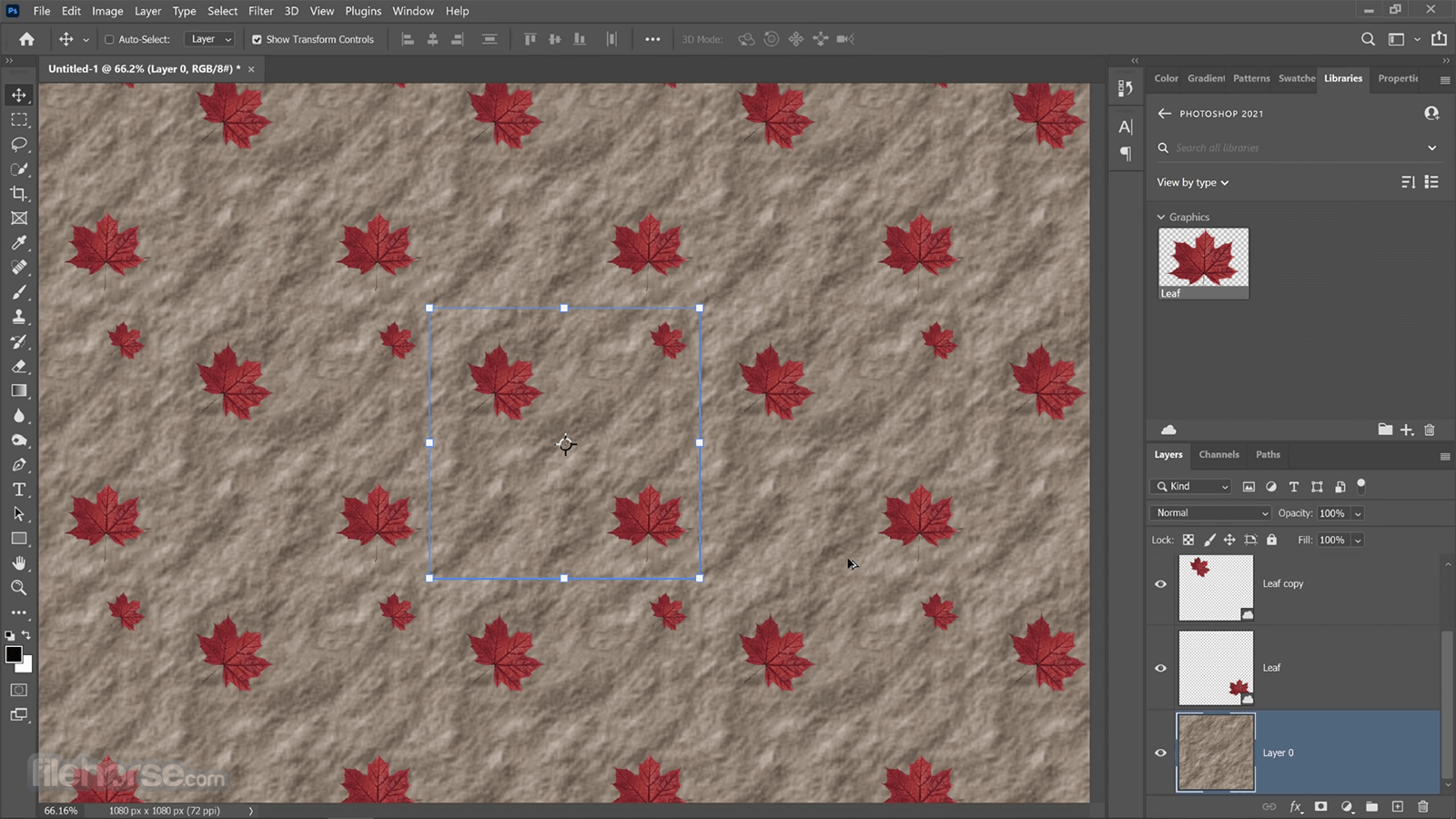
Features and Highlights
Neural Filters
Explore a range of creative ideas with new re-imagined filters powered by Adobe Sensei. Colorize your old black-and-white photos, alter facial expressions, or drastically edit your portraits.
Sky Replacement
Quickly select and replace the sky in a photo, automatically adjusting your scenery colors to match the new sky. Get the mood you want in your photos even if the shooting conditions weren’t perfect.
Learn more directly in the app
With the brand-new in-app Discover panel in the image editor, you can search and discover new PS tools, hands-on tutorials, articles, and quick actions to help you level up and take on new challenges in PS.
Enhanced cloud documents
Access previously saved versions of cloud documents directly within the latest version. It's now easier than ever to preview, mark, and revert to earlier versions of your creative documents.
Pattern Preview
Envision how your design will come to life as a pattern. You can now quickly visualize and create seamlessly repeating patterns in real-time with Pattern Preview.
Create your digital masterpiece.
Elevate your digital art with custom drawing brushes or jump-start your work with preset PS brushes.
Remove unwanted objects from your photos.
Level up your photo retouching skills. Add clarity to your work by cutting distracting parts of the image out with Content-Aware Fill in this program.
Picture-perfect object removal starts with selection tools.
From a stray arm poking into the frame to a Jeep ruining your safari photo, use Content-Aware Fill in PS to clean up images and keep the focus on your desired subject.
How to Use
Here are some BASIC steps on how to use Adobe Photoshop 2025 on a PC:
- Install: To use this app, you will first need to install the software on your PC. You can purchase a subscription to Adobe Creative Cloud or download a free trial version of the software from the Adobe website.
- Start the app: After installation, start the software by double-clicking on the app icon on your desktop or in your Start menu.
- Create a new document: To create a new document, go to File > New. Here you can set the size and resolution of your document.
- Import an image: To import an image into your document, go to File > Open and select the image file you want to open.
- Start editing: Once your image is open, you can start editing using the tools and features available in this software. For example, you can use the Lasso tool to make selections, the Healing Brush to remove blemishes, and the Adjustment Layers to change the color and tone of your image.
- Save your work: When you are finished editing, go to File > Save to save your work. If you want to save a copy of your work with a different name or format, go to File > Save As.
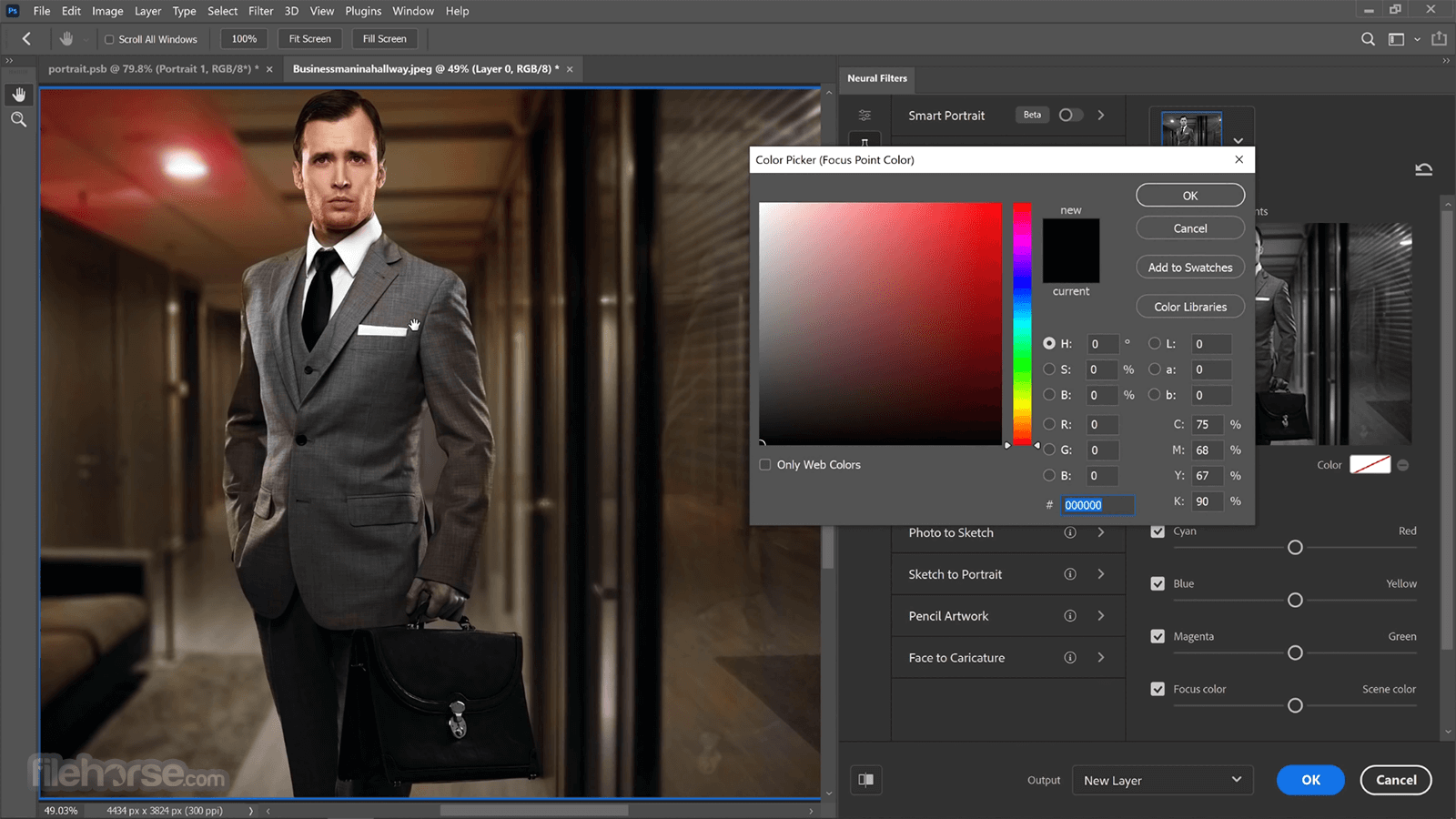
Here are some ADVANCED steps for using Adobe Photoshop 2025 on a Desktop:
- Layers: One of the key features of the program is the layer system. Layers allow you to work on different parts of an image separately, making it easier to make changes without affecting the rest of the image.
- Masks: Masks are a powerful tool in this app that allows you to hide or reveal parts of an image. You can use masks to make selective adjustments, change the opacity of a layer, or add special effects.
- Brushes: The Brush tool in Adobe PS allows you to paint an image or add special effects. You can choose from a variety of brush types, including round, square, and special effect brushes, to get the desired result.
- Filters: It provides a variety of filters that you can use to change the look of an image or add special effects. For example, you can use the Blur filter to soften an image, the Sharpen filter to make it more focused, or the Artistic filter to add special effects.
- Adjustment Layers: Adjustment Layers are a powerful feature in the app that allows you to make adjustments to an image without affecting the original image data. You can use adjustment layers to change the brightness, contrast, color balance, and more.
- Actions: Actions are a feature in the app that allows you to automate a series of steps or tasks. For example, you can create an action to resize an image, add a watermark, or save the image in a specific format.
- Scripts: Scripts are a feature in Adobe PS that allows you to automate complex tasks. You can use scripts to automate tasks such as image processing, batch processing, and more.
FAQ
What is Adobe Photoshop?
Answer: Adobe Photoshop is a professional photo editing software that provides a wide range of tools for photo manipulation, graphic design, and image creation.
Is there a portable edition of Photoshop available?
No, there isn't an official Photoshop portable version, nor has there ever been one in the past. However, there is a similar version called "Photoshop on the web."
What are the cost options for Photoshop?
Answer: It offers annual plans that can be paid monthly at $20.99/mo or upfront at $239.88/yr, or you can opt for a Creative Cloud All Apps or Photography plan that includes Photoshop and additional apps. All plans provide access to the latest features, updates, and cloud storage.
Is it possible to get Photoshop without a subscription?
Answer: No, this program is only available as part of a Creative Cloud plan, which can be purchased as an annual subscription or on a monthly basis. All subscriptions include access to new features, updates, Adobe Fonts, Adobe Portfolio, and more.
Is there a free option for Photoshop?
Answer: Yes, you can download a 7-day free trial of the full version of Photoshop, which includes all its features and updates. If you're looking for more free options, Adobe Express can be used to create graphics, collages, flyers, videos, and animations. You can also install the free versions of Photoshop Express and Photoshop Camera on your smartphone for on-the-go editing.
How do I get started with Adobe Photoshop?
Answer: To get started with this program, you will need to download and install the software on your computer. Then, you can explore the interface, menus, and tools to familiarize yourself with the software.
How do I open an image in Adobe Photoshop?
Answer: You can open an image in this app by clicking File > Open or by using the keyboard shortcut Ctrl + O (Windows) or Command + O (MacOS).
How do I save an image in Adobe Photoshop?
Answer: You can save an image in the app by clicking File > Save or by using the keyboard shortcut Ctrl + S (Windows) or Command + S (MacOS).
How do I use filters in Adobe Photoshop?
Answer: Filters in this program allow you to change the look of an image or add special effects. You can find the filters in the Filter menu, and you can preview and adjust the filter settings to get the desired result.
How do I remove an object from an image in Adobe Photoshop?
Answer: To remove an object from an image in Adobe PS, you can use the Clone Stamp tool, the Healing Brush tool, or the Content-Aware Fill feature. These tools allow you to remove or replace parts of an image without affecting the surrounding areas.
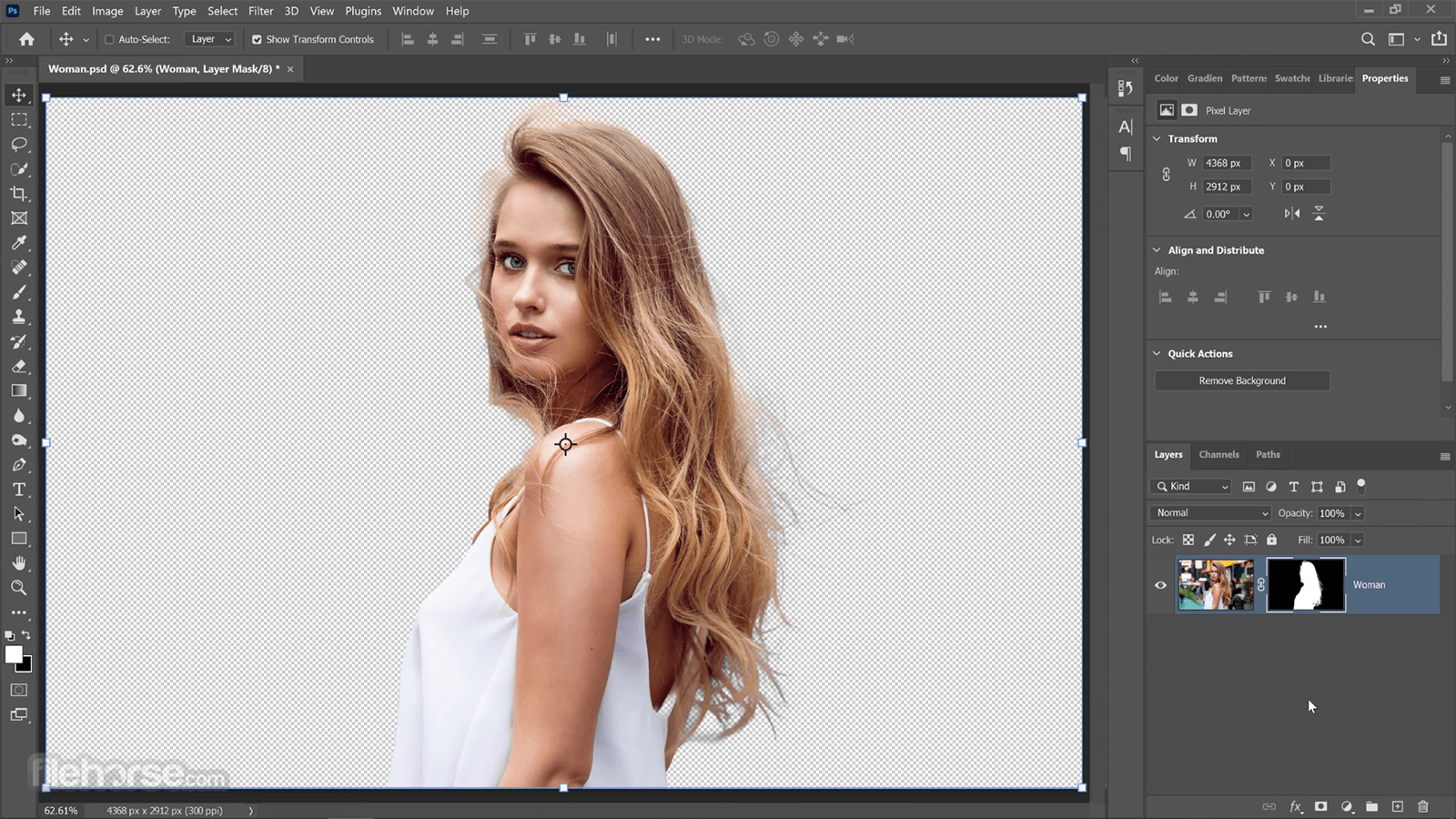
What is Adobe Firefly?
Adobe Firefly - is a cutting-edge collection of creative generative AI models that are making their way into Adobe products. Initially, Firefly will concentrate on generating captivating effects for both images and text.
With Firefly, users will gain access to innovative methods of ideation, creation, and communication, all while streamlining creative workflows.
Building upon Adobe's four-decade-long legacy of technological advancements, Firefly is designed to empower individuals, enabling them to manifest their ideas in the world exactly as they envision them.
What is generative AI?
Generative AI refers to a form of artificial intelligence that possesses the remarkable ability to transform ordinary inputs, such as words, into extraordinary outcomes.
Although much of the discourse surrounding this technology has revolved around its prowess in generating images and artwork, the potential of generative AI extends far beyond static image creation from text prompts.
With just a few simple words and the appropriate AI generator, individuals can now craft videos, documents, and immersive digital experiences, in addition to producing visually captivating images and artwork.
Moreover, AI art generators can serve as invaluable tools for generating "creative building blocks" like brushes, vectors, and textures, which can enhance and form the foundation of various content pieces.
What`s New
- Select Details in Object Selection tool allows quick, precise selection of people’s features, hair, clothing, and accessories.
- Improved Actions panel (Beta) offers smart, one-click multi-step edit suggestions curated from thousands of workflows.
- Adjust Colors and Hue/Saturation Panel upgrades provide faster, canvas-based color tweaks with larger sliders for precision.
- Cloud-enhanced Select Subject and Remove Background now detect and select subjects more accurately and faster.
- Improved Remove Tool (Beta) uses a new Gen AI model for better, quicker content removal and blending.
The new Selection Brush Tool allows for quick, intuitive selections with adjustable opacity and hardness settings, offering more flexibility when selecting, compositing, and applying filters and fills. Additionally, the new Adjustment Brush Tool enables single-step adjustments to specific parts of your images.
The update also introduces the Text to Image feature, now out of beta, which leverages generative AI to spark new ideas and streamline repetitive tasks. This feature allows you to generate numerous ideas quickly, jumpstart asset creation, and upload a reference image to control the style of your results.
Powered by Adobe Firefly, this tool ensures safe and licensed content for commercial use, making it easier to ideate and generate assets confidently.
Enhanced Generative AI
Boosted quality, performance, and resolution. Enhanced control over generative AI results. Expanded generative AI workflows beyond Generative Fill.
Adobe Firefly Image Model Update
Improved people generation, photographic quality, color accuracy, and dynamic range. Enhanced responsiveness to prompts, including negative prompts.
Text to Image (Generate Image in UI)
Create entire images or scenes from text prompts within this software. Additional creative controls for customizing generated content.
Generate Background
Replace backgrounds seamlessly with content matching lighting, shadows, and perspective. Simplified process accessible through the Contextual Task Bar.
Instant Expansion of Images
Extend image borders with the Crop tool, then use Generative Expand to fill new space seamlessly.
Image Cropping
Easily select and remove unwanted areas of an image or expand it with Generative Expand.
Image Combination
Merge multiple images onto transparent layers for seamless composites.
Text Integration
Add text to images for creative designs and visual communication.
Spot Healing Brush Tool
Effortlessly remove imperfections from images with a simple click and drag.
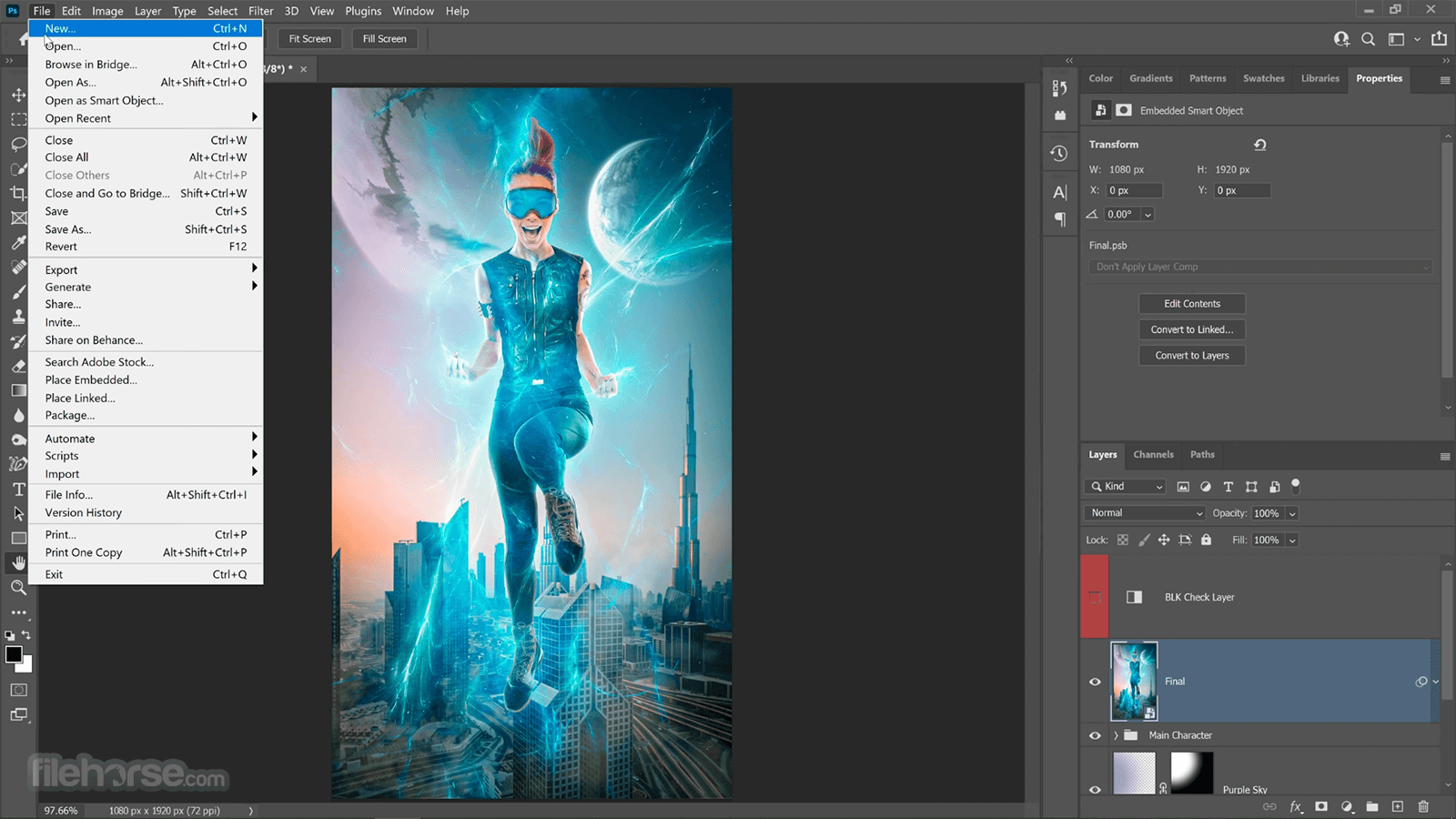
Pricing
This program is available through Adobe's Creative Cloud subscription service, which provides access to a vast collection of creative applications. The pricing varies depending on the plan you choose, ranging from individual plans to business and enterprise options.
Photoshop Plan - US$20.99/mo
Get a 7-day free trial before buying
- Photoshop for desktop and iPad
- Adobe Express with premium features for web and mobile
- Adobe Fresco with premium features for drawing and painting
- Cloud storage 100 GB
Get a 7-day free trial before buying
Get 20+ desktop and mobile apps including Photoshop, Lightroom, Illustrator, InDesign, and Premiere Pro. Cloud storage: 100 GB and much more!
Alternatives
Luminar Neo: A photo editing software with advanced AI-powered features and a range of creative tools, ideal for enhancing and transforming your images.
Corel PaintShop Pro: A comprehensive photo editing and graphic design software that provides professional-level capabilities.
Affinity Photo: A powerful and affordable alternative to this app, offering advanced editing tools and non-destructive editing capabilities.
GIMP: A free and open-source image editing software with a robust set of features and tools.
Capture One: Designed for professional photographers, Capture One offers powerful editing capabilities and exceptional RAW image processing.
DxO PhotoLab: DxO PhotoLab is known for its excellent automatic image corrections and powerful RAW processing.
ON1 Photo RAW: ON1 Photo RAW combines photo organization, editing, and effects into one application.
Recommended System Requirements
- Processor: Intel® or AMD processor with 64-bit support; 2 GHz or faster processor
- Operating system: Windows 10 (64-bit) version or later (Windows 11 are supported)
- RAM: 8 GB or more
- Graphics card: 1280 x 800 display and 1 GB or greater of video memory is minimum
- Monitor resolution: 1920 x 1080 display or greater at 100%
- Hard disk space: 4 GB of available hard disk space; additional space is required for installation
- Internet: Internet connection and registration are necessary for required software activation, validation of subscriptions, and access to online services.
- Powerful and versatile image editing software
- Precise control over editing and manipulation
- Widely used and supported
- Regularly updated with new features
- Offers detailed tutorials
- Can be heavy on system resources
Adobe Photoshop is a widely used image editing software that offers a comprehensive set of tools for creating, editing, and enhancing digital images and graphics.
It is used by professional photographers, graphic designers, and artists to create and edit images and graphics for various purposes, including print and digital media.
Overall, this software is an excellent choice for anyone who needs to create and edit images and graphics. Whether you are a professional photographer, graphic designer, or artist, it provides you with the tools and features you need to bring your vision to life.
Note: 7 days trial. 2 GB of cloud storage. Limited access to services and nag screen.
Also Available: Adobe Photoshop (32-bit) and Adobe Photoshop for Mac
What's new in this version:
Adobe Photoshop CC 2025 26.8.1 (64-bit)
- Color settings changes don't stick on restart
Adobe Photoshop CC 2025 26.8 (64-bit)
- Change log not available for this version
Adobe Photoshop CC 2025 26.7 (64-bit)
Fixed:
- Hue ranges are not updated when choosing the prominent color preset from the Properties panel in the app
- Windows file name too long: "Photoshop does not recognize this type of file" error is an incorrect and needs improvement
Adobe Photoshop CC 2025 26.6.1 (64-bit)
- Photoshop crashes when selecting "Reset All Tools" for any tool
- After updating to 26.6, the document window is solid black
- Crash in Microsoft component: "mfsvr.dll (Media Foundation library)"
Adobe Photoshop CC 2025 26.6.0 (64-bit)
Improve selections of people and their attributes:
- Use Select Details ( ) in the Object Selection Tool to quickly select people and their attributes - like their hair, facial features, accessories, and clothing - with better precision and control
Adjust colors with enhanced on-canvas controls:
- Efficiently and accurately adjust the hue, saturation, and lightness of prominent colors in your image using Adjust Colors ( ) in the Contextual Task Bar
Generate consistent content variations:
- Use the structure, balance, and visual arrangement of a reference image to guide the composition of your new content with Composition Reference in Generate Image
Other changes and enhancements:
- Opt for Cloud processing with the Select Subject and Remove background features for faster, more precise subject detection and selection, even around complex edges and fine details
Fixed:
- Photoshop crashes when working with some gradient layers
- Clicking to select with Object Selection tool not working
- Info panel color sampler bit depth values are grayed out
- Stroke on a path applies the incorrect tool
- File Info dialog doesn't retain width and height preference
Adobe Photoshop CC 2025 26.5.0 (64-bit)
- Crash cases have been reported in Crash Reporter with the first Dynamic Text prerelease build
- Live Gradient reverts to center point of previous gradient
- Unable to export animations/videos directly from the timeline because the button (arrow) is grayed out but must now be performed via File > Export > Video > Render
Adobe Photoshop CC 2025 26.4.1 (64-bit)
Issues fixed in the latest release of Photoshop:
- Unable to see cloud storage information
- Adjustment layers grayed out in CMYK file
- Adobe Photoshop causing cursor problems in other apps
Adobe Photoshop CC 2025 26.4 (64-bit)
- With the February 2025 releases of Photoshop desktop 26.4, we provided fixes for customer-reported issues and some performance and stability improvements
Adobe Photoshop CC 2025 26.3 (64-bit)
Enhanced Frame Tool with more shape options:
- The Frame Tool now supports more shapes and comes paired with Generate Image to create generated images within them. Easily customize the stroke, color, and style options from the Contextual Task Bar and the tool options bar.
Fixed:
- Clicking Font dropdown arrow crashes Photoshop ver 26.2
Adobe Photoshop CC 2025 26.2 (64-bit)
- Change log not available for this version
Adobe Photoshop CC 2025 26.1 (64-bit)
- Photoshop (Beta) on desktop freezes on New Document (Hang on Quit)
- Contextual Task Bar stays in front of all other apps if a Nik Plug-in is open in Photoshop
- When working with dual monitors, if Character or Properties panels are near where the screens join, the Font browser opens on the other monitor
- Gradient tool bracket key shortcut not working
- Font browser jumps above or below the Contextual Task Bar depending on font content to display
- [Win] Photoshop no longer plays back brush stroke animations
Adobe Photoshop CC 2025 26.0 (64-bit)
- Change log not available for this version
Adobe Photoshop CC 2024 25.12 (64-bit)
- Custom Shortcuts not working Ps beta (3D removal)
- PS 25.11 Frame Slider on the timeline does not render preview
- Pasting not working properly when using Windows Snipping Tool
- Enhance Detail: Filled with White pixels
- Adjustment Brush: Curves default setting should only be for RGB
- New Layer via Copy not recorded when group is selected
- [Win] (Ps ver 25.5 and above) ALT accelerator shortcuts gone in panels
Adobe Photoshop CC 2024 25.11 (64-bit)
- Crash reports fixed through Photoshop beta usage
- Photoshop crashes on API sPSActionControl->SuspendHistory(...) if no document is opened
- UXP plugin Action step playback error with suspendHistory
- Crash when using the Adjustment Brush
- Color swatch issue with the Adjustment Brush
- Photoshop occasionally freezes when opening Camera Raw filter
- Photoshop Action Color labels change switching view modes
- UI issues with Curves adjustment layer in the Properties panel
- UI issues with Levels adjustment layer in the Properties panel
- Error, "Could not complete your request select subject classifer model not loaded correctly" when selecting the subject with Object Selection Tool
- Filtering layers by color changes for certain colors when switching between documents
Adobe Photoshop CC 2024 25.9.1 (64-bit)
- Change log not available for this version
Adobe Photoshop CC 2024 25.9 (64-bit)
Fixed:
- Ps Canvas freezes when panning with Wacom tablet
- Disable auto-list detection for public
- Select and Mask previews not working
- 32-bit support for Color Balance Adjustment Layer
- 32-bit support for Black & White Adjustment Layer
- Script to translate the layer crashing Photoshop with Extendscript
Adobe Photoshop CC 2024 25.7 (64-bit)
Fixed:
- Program error when creating layers from applied layer effects to nested groups
- Importing Adjustment Presets results in the error "There was a problem with your selected file, and the custom presets did not import" in the beta app
Adobe Photoshop CC 2024 25.6 (64-bit)
- Spacebar + F key changing canvas when native FS is on.
- Cannot select a font in a font family in the Contextual Task Bar when FontBrowser is On
- Adjustment Brush: Add/Subtract from mask disables Workspace dropdown [Win]
- Bug in symmetry tool - no symmetry at edge
- Default mouse cursor when selecting color in color picker on mask with gradient
- Magenta line in Layer mask thumbnail when using Adjustment Brush [Win]
- Photoshop cannot open PNG and TIFF files due to metadata xmp-xmp: Keywords and xmp-dc: Subject
Adobe Photoshop CC 2024 25.5.1 (64-bit)
- This release includes general performance improvements and bug fixes to the Libraries panel of the Photoshop desktop app
Adobe Photoshop CC 2024 25.5 (64-bit)
- Program Error when using Eyedropper to select Shape Fill Color
- "Edit in Photoshop" with multiple images from lightroom doesn't open as layers
- Expanded brush preset groups close after restarting Photoshop
- Unable to disable the Photoshop startup tutorial about generative AI
Adobe Photoshop CC 2023 25.4 (64-bit)
- Adjustment Brush: Reset state to Add to Mask on startup or new doc open/creation
- Adjustment brush layer mask thumbnail shows single dot instead of stroke on larger files
- Adjustment Brush options bar and task bar are not synced
- Import/Export presets doesn't import presets
- Program Error encountered when duplicating layer to different document
- Recent addition of new XYZ to RGB transform in TRGBColorSpec prevents docs with "input only" color profiles from opening
- [CoolType]Red Hat Display variable font weight mismatches in some glyphs
- [VQE] [Exploratory] [EPV] [Windows] [Brushing] Smudge tool Mode field is truncated
Adobe Photoshop CC 2023 25.3.1 (64-bit)
Fixed:
- Crash reports fixed through Photoshop beta usage
- Color Profile not embedded in Save as PNG action
- Gradient interpolation - Smoothness issues on midpoints
- Curves adjustment layer is laggy and unresponsive in Photoshop 24.4.1
- Batch saving PNGs no longer keep color profile embedded
- Spot Healing brush tool mode not displaying properly in tool options bar
Adobe Photoshop CC 2023 25.2 (64-bit)
- Crash reports fixed through Photoshop beta usage
- Updated macOS terminology in system requirements alert dialog
- CMD/CTRL toggle for Move tool not working with Remove tool
- Remove tool creates black smudge
- Images incorrectly displaying with horizontally or vertically distortion
- The colour triangle is broken and doesn't respond to the pipette colour selection
- Color picker not selecting value when tabbed to
- Photoshop Preserve Details 2.0 not working as intended
- Move tool won't select after scaling image
Adobe Photoshop CC 2023 25.1 (64-bit)
Fixed:
- Crash reports fixed through Photoshop beta usage
- Tiling open image windows causes display distortion
- Difficult to select or edit empty vector mask
- Transparency is misspelled in the Select and Mask dialog
- Home and End keys don't function correctly in the Generative Fill prompt on Windows
- Unable to move Photoshop application window
- Document window turns gray when switching focus between documents
- Unable to get information about background layer after last update of Photoshop beta version (previous build works fine)
- Clicking a document that's not in focus doesn't update the info panel
Adobe Photoshop CC 2023 25.0 (64-bit)
- Generative Fill and Generative Expand available in Photoshop: Experience the power of Generative Fill and Generative Expand, Firefly-powered capabilities, when working with Adobe Photoshop—now available for commercial use and with Content Credentials turned on automatically.
- New interactions in Remove tool: Use the Remove tool to draw a loop around an area you want to remove instead of brushing over it entirely. This interaction is less prone to error and often takes less time.
- New additions to the Contextual Task Bar now available in masking workflows: More additions to the Contextual Task Bar are now available in Photoshop to help with your masking and generative AI workflows.
- Other enhancements and changes: Preset sync in Photoshop 25.0 has been discontinued, and the feature will no longer be functional. Work with improved startup performance in Photoshop by optimizing loading behavior.
Fixed:
- Crash reports fixed through Photoshop beta usage
- Brush Circle not showing for Select > Focus Area or Edit > Sky Replacement
- UXP Imaging API putLayerMask sets 0 to 255
- UI Issues in PS Beta (value characters should retain current font size)
- [Mac Intel] Generator Error in Beta 25.0 'node out of memory'
- Unable to see brush circle when working with Select and Mask
- Artboards can no longer be collapsed/expanded in the Layers panel
- Photoshop doesn't remember settings for Remove tool and Refine Edge
- Remove tool: Brush cursor becomes an arrow cursor in multi-stroke mode
- Photoshop won't open some files, but there is no error message
- Content Aware Fill Crop: Error 54 when selected layer doesn't have enough pixels
Adobe Photoshop CC 2023 24.7 (64-bit)
- Crash reports fixed through Photoshop beta usage
- Select and Mask settings are not remembered upon relaunch
- [Mac] Liquify and other filters lagging in Photoshop desktop
- Open as Smart Object using PDF scale issue
Adobe Photoshop CC 2023 24.6 (64-bit)
- Crash reports fixed through Photoshop beta usage
- Changing shape fill color scales path instead
- Hue selector in "Hue Cube" only goes to 350 degrees
- Photoshop hangs when using smart objects
Adobe Photoshop CC 2023 24.5 (64-bit)
Add drama to your images with Adjustment Presets:
- Preview and change the appearance of your images with Adjustment Presets. Continue to refine your adjustments in the Layers panel.
Remove distractions with Remove Tool:
- Retouch and remove unwanted areas in your image using the Remove Tool in Photoshop
Find relevant next steps with the Contextual Task Bar:
- Find the right tool at the right time on your canvas with the Contextual Task Bar
Improved Gradients:
- Quickly adjust Gradients in your images with the new on-canvas controls and a live preview that gets created automatically
Fixed:
- Crash reports fixed through Photoshop beta usage
- Program error when using Actions
- Program error during Batch Edit
- Modern Gradients on mask create artifacts when changing image bit depth
- GPU disabling when opening many files with high-end systems
- Rulers not showing
- Hand Tool sticks after next tool selection
- Font selection and attributes reset to default for each creation of type layer
- Application frame and panel flickers while painting
- Application frame missing pixels around the edge with OS scaling on Windows 11
- Moving adjacent points of a shape has unexpected behavior
Adobe Photoshop CC 2023 24.4.1 (64-bit)
Fixed:
- Unable to access Windows 11 taskbard when set to autohide
- Toolbar submenus are offscreen with multiple monitors on Windows
- HUD color picker not working with Gradient tool
- KBSC to toggle Brush mode to Clear (erase) doesn't work on International Keyboards
- Liquify result not applying to canvas
- Program Error when running an action with a Save command
Adobe Photoshop CC 2023 24.3.0 (64-bit)
- Crash reports fixed through Photoshop beta usage
- Prefs dialog is too wide due to Image Processing strings
- Liquify Filter stops works after 450-500 uses within a Photoshop session
- Brush movement guide isn't displayed
- [Mac] Photoshop Save for Web - save dialog position cut-off screen, position not remembered
- Moving the Reference Point when Free Transforming a Text Layer causes Scale values to change
Adobe Photoshop CC 2023 24.2.1 (64-bit)
- This release includes general performance improvements to the Photoshop desktop app
Adobe Photoshop CC 2023 24.2 (64-bit)
- Crash reports fixed through Photoshop beta usage
- Crash when stepping forward on history panel MGT events
- Crash when Undoing a noise slider Color model change
- [Mac] Smoothing leash not show correctly if document is layered
- Untagged (PNG) converted to another color space, profile not embedded
- Photoshop closes automatically after freezing for a few minutes
- Camera Raw opens when PNG is dropped into a Photoshop layered file
- When using eyedropper with gradient tool, foreground color and color panel don't update
- [Mac] Maximized app on large external monitor gets wedged and you can resize it on smaller laptop screen
- Photoshop gude log created when working with files
- Pulled string circle doesn't show initially when layer is selected
- Transform Redraw Error on Scrubby Zoom
Adobe Photoshop CC 2023 24.1.1 (64-bit)
Fixed:
- Crash reports fixed through Photoshop beta usage
- .DNG and .ARW files, when opened via RAW in photoshop 24.1 will not save
- Photoshop 24.0.0 crashes whenever 'Decontaminate Colours' is selected in the Select and Mask window
- Undo reverts multiple changes
- Layer selection on right-click not working with Gradient tool
- Photoshop 24.0 green flickers on Mac 12.x
- Alt+Click/Opt+Click on mask thumbnail switch to quick mask mode
- [Window > Materials] The materials panel is not opening
- Delete and Fill missing from context menu
- Escape key and Learn More button confirm Smart Object rasterization
Adobe Photoshop CC 2023 24.1 (64-bit)
- Crash reports fixed through Photoshop beta usage
- Photoshop not working due to crash issues
- [Win] Myriad Variable Concept missing some glyphs (Umlautes) on Windows 10
- [Win] Photoshop process remains running after quitting
- Redraw problems in fullscreen mode
- Pen Tilt doesn't work correctly with View > Flip Horizontal
- Text and Vector Shapes outside artboards don't render correctly
- Filter Gallery error - "The end of data was reached while reading from a container."
- Ps 23.5 Cycling Screen Modes causes Standard Screen Mode to be off screen at bottom
- Canvas flickering while painting in Ps 23.5
- Photoshop gude log created when working with files
- Match color 16-bit broken
- Smart Object Accidental Rasterizing
- Edit Guide dialog doesn't respect units setting
Adobe Photoshop CC 2023 24.0.1.112 (64-bit)
- With this release, we fixed an issue where files that reference removed Pantone color books will now render correctly, rather than applying a gray/black background. For more info, see Pantone color books | Photoshop
- Update Myriad Variable Concept to v1.025 in font bundle
- Photoshop crashes when applying a Noise > Median filter on file
- Photoshop 24.0 crashes when opening images (Move tool)
- Ctrl+0 (fit to screen) margin around the image has disappeared
- Save, Save a Copy dialog non-functional on macOS 13 Photoshop 24.0
- Alternate type glyphs not working
- Crash on macOS 13 Ventura - Photoshop 24.0
- Median crashing Photoshop
Adobe Photoshop CC 2023 24.0.0.59 (64-bit)
- Selection improvements. Create high-quality cutouts with detailed edges more quickly and easily with new enhancements to selection tools
- One-click Delete and Fill. Move an object or remove it from your scene entirely, and fill that area using Content-Aware Fill, all with a single click
- Invite to edit. Share and edit Photoshop files with collaborators. Easily organize and manage their feedback across web, desktop, and iPad apps without the need for additional tools
- Share for review (Beta). Save time by creating links to your work, managing feedback in one place, and pushing updates when ready. Collaborators don’t need to sign up or sign in to comment
- Photo Restoration Neural Filter (Beta). Try the new Photo Restoration Neural Filter, powered by AI, to restore your old and damaged family photos.
- Other changes and enhancements. Boost your creative workflows with updates to Content Credentials (Beta), Substance 3D materials support, improvements to preference settings, and more.
Fixed:
- Crash reports fixed through Photoshop beta usage
- Object Selection is very slow to respond in Photoshop 23.5
- New Document windows are not reflecting correct dimensions from the clipboard
- Onboarding messages block use of libraries panel
- Spot channels visibility is turned on automatically when selecting a layer mask
- Document dimensions in lower left image tip do not update after performing a crop
- Save for Web no longer prompts before overwriting existing files in Photoshop 23.3.0 and above
- Layer Duplicated to Incorrect Artboard in Action or ScriptingListener
- Photoshop 2023 beta has very high power usage and increased CPU consumption after duplicating layer, which is causing performance issues
Adobe Photoshop CC 2022 23.5.2 (64-bit)
- Change log not available for this version
Adobe Photoshop CC 2022 23.5.1 (64-bit)
- Unable to scroll Fonts and Font Style with arrow keys
- Dialog hidden behind main screen - Photoshop hangs when trying to open a file
Adobe Photoshop CC 2022 23.5 (64-bit)
Select Subject cloud service:
- Get finer and better quality image selections with our new Select Subject cloud service and push your creative boundaries
Neutral color mode UI settings:
- Set neutral colors for user interface elements within the Photoshop application frame (such as the Share button)
Preferences search for Windows:
- Type keywords in the search bar available in the Preferences dialog box and find relevant results on your Windows machine just like on Mac
Other enhancements:
- Boost your creative workflows with improved Harmonization neural filter and precise previews for 16-bit documents
Fixed:
- Several crash reports fixed through Photoshop beta usage
- Program error when using Content aware fill on 16-bit images
- Use of Clone stamp or Healing brush tool causes program error
- 23.4.x may throw error when using Select and Mask workspace for Actions
- Photoshop is slow to save larger files and disabling compression doesn't increase save performance
- Rotating type using free transform also scales the type
- In 32-bit images, Exposure adjustment layer turns unmasked areas black
- SVG image data does not copy and paste properly
- Performance fixes when using Curves while zoomed in
- Type selection frame is not linked to the type being edited
- On Windows, image file size doesn't change when overwriting files using Export As
- Changing Mixer Brush size incorrectly loads foreground color
- Pressing CMD+0 no longer leaves a workspace margin outside the image window
- Group created by pasting Illustrator content gets renamed when adding new layers to document
- Shapes change size when duplicated and moved
- Performance fixes for toggling layer visibility and zooming with Large documents with many layers
- When saving documents with no assigned color profile, no longer able to Assign color profile using "Embed Color Profile" option
Adobe Photoshop CC 2022 23.4.2 (64-bit)
Fixed:
- Guide coordinates issue while holding shift
- Margin guides don't honor chosen color
- Issue with Guides not snapping to exact position
- Windows unexpectedly change size when opening files
- Photoshop crashes when changing a shape with the Direct Selection tool
- Info panel Guide position doesn't update in real-time while dragging when View > Snap is disabled
- Artboard guides for existing documents display incorrect color
Adobe Photoshop CC 2022 23.4.1 (64-bit)
- Photoshop 23.4 causes file corruption
Adobe Photoshop CC 2022 23.4 (64-bit)
Cylindrical Transform Warp:
- Time to rejoice, packaging designers! With the Cylindrical Transform Warp capability, you can easily curve flat artwork and even wrap a Text layer around your rounded cylindrical surface.
Preserve your hair details:
- Use an improved selection mask obtained by applying the Object Selection tool on human portraits. Also, enjoy enhanced Refine Hair capability to improve results while working on animal images.
Enhancements for Guides:
- Make identification and visual isolation of guides easier with the customizable Layout Guides and Guides in Photoshop. Easily color and edit guides and guide layouts; multi-select and move guides together on canvas at an individual document level.
Emoji shorthand support for in-app commenting:
- The wait is over! Easily access a list of emojis while adding in-app comments for your cloud documents.
Other enhancements:
- Boost your creative workflows with support added for video editing and playback on Apple Silicon M1 machines. Also, use the improved Save As preference and spring-loaded keyboard shortcuts for tools.
Fixed:
- Several crash reports fixed through Photoshop beta usage
- Photoshop crashes when using Replace Color in indexed color mode
- Photoshop crashes when pasting text with M1 processors
- Photoshop crashes in OpenCL when resizing images
- Photoshop crashes when using "TT Norms" font
- [Win] Photoshop crashes using Object Selection
- Photoshop document window is empty/blank if the Precise Color Management for HDR Display technology preview is enabled on an SDR display
- Black, White Gradient Preset and Perceptual Interpolation creates cool/blue cast
- Photoshop lagging on large documents when using the Clone tool, especially when sampling an area to clone
- macOS: Export for After Effects(.vpe) in Vanishing point filter results in error, "this operation can't be completed"
- Spring loaded keyboard shortcuts get stuck and don't return to the previous tool
- Sky Replacement: Jagged edges when using Fade Edge
- Mixer Brush incorrectly loads foreground color
- 'Match Fonts' not showing fonts available to activate from Adobe Fonts
- macOS: Save button disabled in Save As dialog box
- Incorrect z-order after using color picker
- Paint bucket paints with wrong color
- Gradient fills shift when exporting artboards with shapes and gradient fills
- Lag while zooming and painting with Native Canvas Rulers enabled
- Keyboard focus is lost when working with individual channels in Curves
- Using tool preset for the Type tool with Kerning set to optical doesn't get applied to new layers
- Layers with Drop Shadow content disappears depending on Zoom level and Spread size
- Slow preview performance in Liquify
- Photoshop freezes when changing Grid via Actions
- Clicking in Artboard with the Move tool causes the document to pan
- Artifacts or noise while using Unsharp Mask filter
- Keyboard shortcut for hiding/showing guides doesn't work in Photoshop (German version)
Adobe Photoshop CC 2022 23.3.2 (64-bit)
Fixed:
- Photoshop document window is empty/blank if the Precise Color Management for HDR Display technology preview is enabled on an SDR display
- Background layer shows incorrect layer locking status
- Using backspace when typing notes in the Notes panel prompts a 'delete this note?' dialog or deletes the active layer
- Shortcuts to work between masks do not work as expected
Adobe Photoshop CC 2022 23.3.1 (64-bit)
Fixed:
- Comp Core GPU Compositing creates white documents
- Crash Reporter: Crash when opening file 2 (23.3, Intel drivers)
Adobe Photoshop CC 2022 23.3 (64-bit)
Fixed:
- UXP blocks save functions, related to Save to Cloud interstitials
- Duplicating linked layers does not keep hidden layer status
- Previously saved files with adjustment layers open with strange colors - MachinePrefs.psp the cause
- Debug assert on opening a file - on going to Edit > Image Size, you can no longer close the Image Size dialog
- Placed Linked PNG file doesn't behave correctly with transform and crashes
- Redo doesn't get the user back to the end point when editing curves adjustment layer
- When saving a .tif or .jpg as .png, the ICC Profile box gets unchecked
- Photoshop opens image in a very small window when using an external monitor
- "Fit on Screen" (Cmd+0) does not work properly when using arranged windows (tiles)
- Shortcuts to navigate between masks don't work as expected
- Crash Reporter: Crash in DirectML.dll
- Silverfast Ai 8.8 plugin gives this message - Could not complete your request because of a program error - in PS
- Regression > Incorrect Slicing placement and instability
- Could not complete request because of program error with Silverfast plug-in installed
- Export As - Scale All adds sequential numbers to the file name
- Turning off Preserve Edit-ability for PDF flattens layers in subsequent Save As
- Ps crashes on opening .psd file with version 23.2.0
- Ps crashes on adjusting a shapes border radius
- Copying pixels from the file gives JSON error when creating a new document
- Slice Select tool overlay drawing problem - issue with slices that appeared to be resolved by flipping the Deactivate Native Canvas option
- Vanishing point control points disappear on deleting/undoing added planes
- Move Tool + Ctrl key + Smart Guides = Slow and laggy
- Printing: Cannot access print settings using Photoshop Manages Color and Epson color profiles
- Crash in ML/stack corruption
Adobe Photoshop CC 2022 23.2.2 (64-bit)
- Export As dialog doesn't work if Export As Prefs.txt file is corrupted or blank
- Photoshop crashes when renaming a layer from the Discover panel [Rename layer]
- Every brush stroke causes a spinning wheel with the “Enable Content Credentials (Beta)” turned on
Adobe Photoshop CC 2022 23.2.1 (64-bit)
- Change log not available for this version
Adobe Photoshop CC 2022 23.2.0 (64-bit)
- Liquify Tool Crashes with Assertion Failed! error
- The Divide Slice dialog causes incorrect slicing placement and instability
- [KBSC] Brush tip preview on canvas doesn't update while long press bracket keys
- Unable to see active selection when running an action in Photoshop 23.0
- Marching ants for Select All is not visible for floating document windows
- Hue slider modifications do not reflect in the bottom-most Hue ramp
- Layer Effects/Styles not exported with Export As in Photoshop 23.0
- Export As causes significant color values changes when converting 16-bit to 8-bit Prophoto
- Export As does not maximize image size values
- Export As does not generate assets that do not have a preview
- Ability to preserve the state of the Include ICC profile checkbox for PNG Save As
- Program Error when attempting to use the Object Selection Tool
- Program error while trying to save
- Photoshop crashes while modifying selection on a mask when using Pattern Preview
- Photoshop 23.1.0 keeps crashing on using Cintiq 22HDT's pen
- Raw files, when opened from Lightroom Photos in the Photoshop home screen, won't open as a smart object
- Issues with Zoom and Pan performance in Photoshop when using mouse/stylus
- Bevel and Emboss effect in Photoshop corrupts Shape Layers with a Feather Effect
- Slow Curves adjustment layer with Photoshop 23.x
- Grid behavior changed in Photoshop 23.1
- ICC Profile Name not correctly handled during color conversions from CIELAB
- Error in Image Processor after running Crop and Straighten
- Esc key doesn't cancel a drawn crop in Classic Mode
- Cursor too light/difficult to see in File Info dialog (UI set to light)
- Photoshop window flickers when using color picker tool with full screen and ruler on
Adobe Photoshop CC 2021 23.1.1 (64-bit)
- Layer effects composite incorrectly
- Program error causes failure in rasterizing layer effects
- [Win] Brush size animation lags when using keyboard shortcuts
Adobe Photoshop CC 2021 23.1 (64-bit)
- Rulers display wrong units when set to Percent
- Esc doesn't dismiss crop in Classic mode
- Mouse moves by itself when Liquify is opened
- Crash when Libraries primary representation is null
- Soft proofing applied and can't be turned off
- Grid causes performance slowdown
- (Win) Crash on using Content-Aware Fill
- (Win) Cursor gets stuck on the Transform handle
- (Win) Arrow keys change channel selection instead of nudging point
- (Win) Copy and paste keyboard shortcuts not working for layers
- Unable to load tiled TIF images generated in other programs
- Error while creating PDF presentation with Photoshop 23.0
- Text on a circle comes out wonky when saved to PDF
- Error Fail to call postmessage as webview is not initialized yet
- Poor quality gradients in PNG-8 (new Export API)
- Spring-loaded tool feature has broken experience
- Severe lag adjusting curves with certain tools selected
Adobe Photoshop CC 2021 23.0.2 (64-bit)
- Crash on launch Photoshop v 23.0/23.0.1
- Crash when trying to open images on the latest Intel CPU
Adobe Photoshop CC 2021 23.0.1.68 (64-bit)
Fixed:
- Frontend crashes when opening admin database permissions page
- Cannot access Notebook for questions that uses a Custom Column as joining column
- Requests to GET /api/card/123 is making slow queries on larger instances
- BigQuery can cause conflict with some column names like source
- "Verify this question" button is shown even when content moderation feature is not enabled
- New BigQuery driver with "Project ID (override)" defined causes different Field Filter references
- Dashboard subscription send by Email fails with xlsx attachements
- Textbox markdown links on images difficult to click
- Some questions with old field dimensions or changed columns cannot be viewed, because of Javascript loop
- Multi-column join interface defaults binning for numeric fields causing incorrect results
- Sandboxing queries fails with caching is enabled
- Changing redshift db details leads to closed or broken resource pool
- Audit visualizations does not show correct information, when there's more than 1000 aggregated dates
- "Set up your own alert" text needs padding
- Dashboard Subscriptions are not deactivated, when dashboard is archived
- ED25519 keys not working for built-in SSH tunnels
- Pin Maps with more than 1000 results (LeafletTilePinMap) not working with native querie
Adobe Photoshop CC 2021 23.0.0.36 (64-bit)
- Photoshop crashes when using the Smart Sharpen filter
- Photoshop crashes when using Select and Mask
- Photoshop crashes when using Polygonal Lasso
- Photoshop crashes while starting up
- Unknown error using Save for web
- (Win only) Arrow keys change channel selection instead of nudging point when using Curves adjustments
- Transforming a selection for your background layer via the Properties panel results in an endless loop of dialogs
- (Win only) Brush cursor flips to mouse pointer when painting on a layer with a mask enabled
- Photoshop 2021 shipping with an end of support version of NodeJS
- Guides not snapping at some zoom levels and causing fuzziness
- Rounding of corners not proportionate when using Export As to scale
- (Win only) Error opening and editing embedded smart objects in a cloud document
- Document window resizes when a file is opened in Photoshop
- Unable to select two strings right-to-left if numbers are involved
- (Win only) Panning mid-selection results in unwanted selection additions
Adobe Photoshop CC 2021 22.5.1 (64-bit)
Fixed:
- Photoshop crashes while running Sky Replacement
- Unable to play Actions while performing Add to selection with the Magic Wand tool
- Photoshop crashes when you try to save a linked smart object
- Unable to invoke the 'Rasterize EPS format' dialog when opening an eps file in Photoshop
- Photoshop displays artifacts behind the canvas in the workspace
- Photoshop deletes masks and layers when using the backspace key
- (Win only) Error opening smart object in a cloud document
Adobe Photoshop CC 2021 22.5 (64-bit)
Pick your perfect sky with 'Get More Skies':
- With the improved Sky Replacement feature, choose from additional high-quality sky presets available on the Adobe Discover website and download them for free. Import your own images in bulk.
New Transform Warp options:
- Apply more control to Bezier handles when using Transform Warp. Choose guideline options for more accurate warp transforms. Easily apply transformations inside a split warp grid.
Improved in-app Discover:
- Learn more about the new Photoshop features that are now browseable through the What's New section in the Discover panel. Simplify your editing with more Quick Actions.
Other changes and enhancements:
- Learn more about other important Photoshop updates — Photoshop Beta program, use legacy "Export As" option, improved Neural Filters, and more resolved customer-reported issues
Adobe Photoshop CC 2021 22.4.3 (64-bit)
Fixed:
- Unable to access various filter options using Remote Desktop Protocol with Photoshop 2021
Adobe Photoshop CC 2021 22.4.2 (64-bit)
- Save As actions improperly treated as Save a Copy actions with Insert Menu Item
- Preset Sync crashes when checking for the Creative Cloud Library process
- Unable to adjust the Warp tool
- Custom Shape coordinates are incorrect with the Path Selection tool
- Select and Mask does not preview in some preview modes
- (Win) Panning while the Navigator panel in view results in severe stuttering
- (Mac) Navigator doesn't update while painting
- Files lost after deleting a custom sky preset in Sky Replacement
- (Win) UXP & CEP panel thumbnails are empty (Libraries, Color Themes, etc)
- (Win) A crash occurs when using the Eyedropper tool to draw on an image without the sky after clicking the sky preset thumbnail button
- Zooming ignores the "zoom clicked point to center" preference setting
Adobe Photoshop CC 2021 22.4.1 (64-bit)
Fixed:
- Crash when dragging between windows
- Brush cursor disappears after dragging from Libraries panel using a Wacom stylus
- Zooming ignores the "zoom clicked point to center" preference setting
- Scrubby Zoom Jumping when Overscroll is off
- Performance issue selecting different Layer Comps
- Crash opening HEIC files
- Program error dragging asset from Libraries to Artboard
- Crash during File > Close All
Adobe Photoshop CC 2021 22.4 (64-bit)
Save a Copy:
- You now have the option to save a copy of your work using the new Save a Copy option in the File dropdown menu. Save a Copy automatically creates a copy of your work and allows you to export and share in your desired file format like JPEG, EPS, and so on, without overwriting the original file and protecting your data in the process.
- With this new option, only supported files that maintain your work will be supported in the Save As command. If the file type you’d like to save isn’t an option, simply go to Save a Copy and create another version in your desired file type.
Improved Neural Filters:
- With this release, find more creative ways to interact with the improved Neural Filters. Inside the Neural Filters panel, you can now find all of your Neural Filters, whether featured or beta, in one place. Choose Filter > Neural Filters and select the All Filters tab. You can even cast your vote for filters you would like to see implemented in the future.
- Also, you can see a list of Neural Filters that are planned for upcoming releases under Wait List in the Neural Filters panel
May 2021 (version 22.4) release:
- Perspective warp broken in Photoshop 22.3.1
- Pen tool not working properly in Photoshop 22.3
- Photoshop erroneously shows Postscript error on launch
- Preset Sync causes memory issues syncing SVG based assets
- Histogram behaves differently on low resolution monitors
- Keyboard shortcut not working for Fit in Window operation
- When opening video files, 'Media Server is not available' error gets displayed
- Page order reversed when using PDF Presentation to export files
- Photoshop lags when using any filter or image adjustment operation
- Photoshop crashes when applying Lens Flare or Shear filters
- Missing file extension in Image processor
- Issue with Liquify filter with GPU enabled (macOS only)
Other enhancements:
Support for ARM devices on Windows:
- Photoshop now runs natively on 64-bit Windows 10 ARM devices
Adobe Photoshop CC 2021 22.3.1 (64-bit)
Fixed:
Auto-Select Targeted Adjustment tool keeps moving even after mouse release:
- Latest release introduced this new bug when using the curves auto-select targeted adjustment tool. Even after releasing the mouse the tool kept moving for up to 3 seconds.
- Photoshop lags when dragging Guides between the ruler and the destination
- Unable to complete Save For Web operation
- Transform/Warp action on background layer leads to program error
Adobe Photoshop CC 2021 22.3 (64-bit)
Fixed:
- Pixel mode and Weight are missing from Line tool
- Slow performance while animating with embedded smart objects
- Intersection line not displaying in Curves panel
- Shake Reduction is slow on some systems
- Unable to import multiple sky presets
- Disk error when importing sky presets
- Paths are not copied when using Actions
- Crash when using Lens Blur
Adobe Photoshop CC 2021 22.2 (64-bit)
Invite others to edit your cloud documents:
- Collaborate seamlessly by inviting others to edit your cloud documents. Easily find the cloud documents you have been invited to under the Shared with you tab in-app on the home screen, or access them from the Creative Cloud web or the Creative Cloud Desktop app.
Sync your presets:
- With this release, you can easily sync your Photoshop presets like — Brushes, Gradients, Swatches, Styles, Shapes, and Patterns to Creative Cloud. You can further work with these synced presets in Photoshop on any other desktop device you log into using the same Adobe ID. Preset Syncing is disabled by default. To enable Preset Syncing, check Preset Syncing in Preferences > General.
Other enhancements:
Enhanced Custom Shapes properties panel:
- With this release, you can control options including Width, Height, Angle, Flip, Reset, and Appearance of custom shapes from the Shape Properties panel while working with the Custom Shape Tool. Also, you can now use on-canvas transform controls to transform a custom shape while keeping intact its shape properties. You can find the Shape Properties panel next to Masks in the Properties Panel for Custom Shape Tool, like other live shapes.
- Support for new cameras and lenses
Fixed customer-reported issues:
- Clipped and hidden adjustment layers do not export correctly with Export As
- Clicking on a filename in the Save As dialog incorrectly replaces the file extension
- Images display as black when switching tabs
- Plugins are unable to interact with Apple Events
- Layer badges don't display correctly in Layers panel
- Some shape presets don't work correctly
- Crash while rendering a video with Liquify applied
- Canvas crashes after using Adaptive Wide Angle
- Unable to pan documents using the Spacebar key with Wacom tablets
Adobe Photoshop CC 2021 22.1.1.138 (64-bit)
- Program errors saving and while using different tools and commands
- Stroke appears in properties panel after file saved and opened without stroke
- Crash when opening files with type layers or using type features
- Drawing mode not available in Advanced settings for GPU in Photoshop 22.1 preferences
- Boxes/blocky artifacts on images when flattening or exporting
- Unexpected stroke on text when converting to a shape
- Shift key doesn't disable 3rd party plug-ins
- Stroke appears in properties panel after file saved and opened without stroke
- Artifacts/incorrect appearance after flattening
- Brush preview overly for hardness/opacity is not working
- Unknown error using Export As
- Eyedropper sampling ring missing
Adobe Photoshop CC 2020 22.1.0.94 (64-bit)
- Inside Stroke not displaying for Shape Layers
- Assertion Failed! error when using Liquify
- Freeze with Save for Web when replacing existing file on macOS BigSur
- Pressing the delete key deletes only the Layer Mask
- Sliders don't move with rulers shown on macOS
- Freeze when adding some images for Sky Replacement
- "An unknown error occurred" when using Export As
- Unable to delete image scale suffix from filenames when using Export As
- Crash when using Neural Filters
- Save for Web - Unknown Operating Error with # in the file name (macOS)
- XMP Presets aren't in alphabetical order on macOS
Adobe Photoshop CC 2020 22.0.1.73 (64-bit)
- Sky preset files lost when a sky replacement action is replayed right after launch
- Unable to download Neural Filters under a SDL license
- While using the Lasso tool, spacebar to pan does not work with Stylus
- Stroke appears in Properties panel after file saved without stroke
- Shift-dragging Live Shape points moves entire path, not just selected points
- Crash opening and editing files with CoolTyple fonts
- Text selecting/editing UI not displaying in CMYK, LAB modes
- Crashing when running Neural Filters
- Freeze when applying Neural Filters to Grayscale Images without ICC Profile
- Neural Filters error “There was an issue running filters”
- Selecting multiple images for sky presets only loads one - Changed to only allow you to select one. We're looking at adding the ability to load more than one at a time
- Can't edit shape anchor points in some scenarios
- Program Error creating or opening documents; exiting the app - Note: Program errors can still occur with unsupported graphics cards
- Histogram artifacts converting color profile
Adobe Photoshop CC 2020 22.0.0.35 (64-bit)
Neural Filters:
- Explore a range of creative ideas with new re-imagined filters powered by Adobe Sensei. Colorize your old black and white photos, alter facial expressions, or drastically edit your portraits
Sky Replacement:
- Quickly select and replace the sky in a photo, automatically adjusting your scenery colors to match the new sky. Get the mood you want in your photos even if the shooting conditions weren’t perfect
Learn more directly in the app:
- With the brand new in-app Discover panel, you can search and discover new Photoshop tools, hands-on tutorials, articles, and quick actions to help you level-up and take on new challenges in Photoshop
Enhanced cloud documents:
- Access previously saved versions of cloud documents directly within Photoshop. It's now easier than ever to preview, mark, and revert to earlier versions of your creative documents
Pattern Preview:
- Envision how your design will come to life as a pattern. You can now quickly visualize and create seamlessly repeating patterns in real-time with Pattern Preview
Adobe Photoshop CC 2020 21.2.4 (64-bit)
- Debug.log files are created when starting Photoshop on Windows
Adobe Photoshop CC 2020 21.2.3 (64-bit)
Fixed:
- Resizing proportionally while holding down the Shift key, disables snapping to smart guides even when the View > Snap To > Guides option is active
Adobe Photoshop CC 2020 21.2 (64-bit)
Better, faster portrait selection:
- A completely new code of Select Subject, just for portraits. Create precise selections of people with just one click
Adobe Camera Raw improvements:
- The updated Adobe Camera Raw workspace puts your tools right where you need them so you can edit more easily and efficiently
Auto-activate Adobe Fonts:
- Photoshop now automatically finds and adds all available Adobe Fonts to your libraries when you open a Photoshop document
- rotatable patterns
Add rotatable patterns:
- Easily change the orientation and add a rotation to any pattern in Pattern Overlays and Pattern Fill layers
Improved Match Font:
- Experience better accuracy with improved Match Font that supports vertical text, multiple-line detection, and more fonts
Adobe Photoshop CC 2020 21.1.3 (64-bit)
- Change log not available for this version
Adobe Photoshop CC 2020 21.1.2 (64-bit)
- Change log not available for this version
Adobe Photoshop CC 2020 21.1.1.121 (64-bit)
- Change log not available for this version
Adobe Photoshop CC 2020 21.1.0 (64-bit)
- Incorrect stroke appearance with Bristle Tip brush preset
- Image unexpectedly shifts when using Paste In Place
- Crash when applying Color Lookup adjustment layer
- Group Vector mask renders incorrectly
- Crash in CoolType when opening file with type layers
- Sample All Layers not remembered in Select and Mask dialog
- Smart Sharpen Radius 0.1 not working with OpenCL enabled
- The state of folders in Presets panels is not remembered between sessions
- Crop Tool moves guides unexpectedly when trying to crop to guides
- Can't insert menu item for "Fit Layer(s) on Screen" in action
- Keyboard shortcuts to play actions that use the Shift Key don't work with Home Screen active
- Batch removes part of name after second to the last period in a name
- Save as PNG incorrectly removes certain metadata
- Selection shortcut incorrectly zooms-in to layer bounds
- Warp Grid Options aren't sticky
- Smart Objects in Frames get out of sync
- Smart Sharpen edit fields go blank when choosing legacy
- Tool Presets incorrectly reset on relaunch
- PSB preview broken for Mac Spotlight and Quick Look plugins
- Crop tool has no side handles in Classic Mode
- Program error when working in Timeline
- Using the keyboard shortcut to zoom doesn't do smooth animation
- macOS menus/dialogs from Photoshop now support Dark Mode
- Listener events clogged with idMRUFileListChanged events
- Lighting Effects broken when on canvas "Transform Controls" are invoked
- Preferences > Performance > Advanced Settings... incorrectly includes an option to "Use Updated GPU Canvas" - which states that Manta needs to be turned on under technology previews
- Clone stamp source crosshair doesn't show on white background
- Panels can't be resized to fit new screen resolution
- SDK - PSD File Format documentation updated
- Active selection on canvas disables Auto Select Layer
- Editing a corner radius for current layer is applied to newly selected layer
- Single path points aren't displayed properly with 'Use GPU' turned on
Adobe Photoshop CC 2020 21.0.1 (64-bit)
- Change log not available for this version
Adobe Photoshop CC 2020 21.0.0 (64-bit)
- Change log not available for this version
Adobe Photoshop CC 2019 20.0.7 (64-bit)
- Change log not available for this version
Adobe Photoshop CC 2019 20.0.6 (64-bit)
- Change log not available for this version
Adobe Photoshop CC 2019 20.0.5 (64-bit)
- Change log not available for this version
Adobe Photoshop CC 2019 20.0.4 (64-bit)
- Change log not available for this version
Adobe Photoshop CC 2018 20.0.4 (64-bit)
- Photoshop crashes when trying to use Perspective Warp
- Select and Mask workspace freezes while making a selection or painting on an image while zoomed in
- Program error when pasting over a selection in the Timeline panel
- When working on a layer with the mask disabled, using Undo enables the mask
- Photoshop crashing frequently
Adobe Photoshop CC 2018 20.0.3 (64-bit)
- Change log not available for this version
Adobe Photoshop CC 2018 20.0.2 (64-bit)
- Change log not available for this version
Adobe Photoshop CC 2018 20.0 (64-bit)
Frame Tool for easy masking:
- Easily mask images by placing them into frames Use the Frame Tool (K) to quickly create rectangular or elliptical placeholder frames You can also convert any shape or text into frames and fill it with images
- To place an image into a frame, simply drag-and-drop an Adobe Stock asset or a libraries asset from the Libraries panel or from your local disk — the image automatically scales to fit the frame Content placed in frames is always placed as Smart Objects so that it can be scaled non-destructively
Content-Aware Fill reimagined:
- Powered by Adobe Sensei
- A new, dedicated Content-Aware Fill workspace provides you an interactive editing experience to achieve seamless fill results. You can now choose which source pixels to use and rotate, scale, and mirror the source pixels thanks to Adobe Sensei technology. You also get a live full-resolution preview of the changes and an option to save the result to a new layer
New multiple undo mode:
- You can now use Control + Z (Win) / Command + Z (Mac) to undo multiple steps in your Photoshop document, just like in other Creative Cloud apps. The new multiple undo mode is enabled by default
Usability improvements:
Reference Point hidden by default:
- While transforming items, you can now easily move items on the canvas. The reference point that appeared while transforming items is now hidden by default. You can select the Toggle Reference Point check box in the Options bar if you want the reference point to appear
Double-click to edit text:
- You can now double-click a Type layer with the Move tool to quickly begin editing the text in your document. You do not need to switch tools anymore to edit text
Auto-commit:
- Efficiently crop, transform, and place or enter text with auto-commit. You no longer need to press Enter (Win) / Return (macOS) or click the Commit button in the Options bar to commit your changes
Transform proportionally by default:
- Photoshop now transforms all layer types (such as pixel layers, type layers, shape layers, bitmaps, Placed Smart Objects) proportionally by default
- When transforming a layer, you no longer need to hold down the Shift key while dragging a corner handle to resize a selected layer to constrain its proportions. Anytime you drag a corner handle during transform and move it, the layer resizes proportionally. Holding down the Shift key now resizes non-proportionally when you drag a corner handle during transform
Prevent accidental panel moves with Lock Workspace:
- Use the new Lock Workspace option to prevent accidentally moving workspace panels, particularly when you’re using Photoshop on a tablet/stylus. To access this option, choose Window > Workspace > Lock Workspace
Live blend mode preview:
- You can now scroll over different blend mode options to see how they look on your image. Photoshop displays a live preview of blend modes on the canvas when you scroll over different blend mode options in the Layers panel and the Layer Style dialog
Symmetry mode:
- Paint your brush strokes in a perfectly symmetrical pattern. While using the Paint Brush, Mixer Brush, Pencil, or Eraser tools, click the butterfly icon () in the Options bar. Choose from the several available types of symmetry - Vertical, Horizontal, Dual Axis, Diagonal, Wavy, Circle, Spiral, Parallel Lines, Radial, Mandala. As you paint, the strokes are reflected live across the line of symmetry, allowing you to easily create intricate symmetrical patterns
Color Wheel to choose colors:
- Use the Color Wheel to visualize the color spectrum and easily choose colors based on harmonies such as complementary colors and analogous colors. From the Color panel fly-out menu, choose Color Wheel
Home screen:
- Get started quickly with the Photoshop Home screen. Access it at any time to find out about new features, connect to learning content, and jump right to your open documents. Click the new Home icon in the Options bar to access the Home screen at any point
Improved in-app learning:
- After completing an in-app tutorial (Learn panel), you can now use your own images to get the looks you want in less time
Top customer-requested features:
- You can now distribute the spacing between the objects. Photoshop can already distribute objects by evenly spacing their center points. If your objects are different sizes, you now get an even spacing between them
Math in number fields:
- You can also perform simple math in any input box that accepts numeric values. For example, you can now type in simple math operations like 200/2, which gets calculated as 100 and inputs that final value into the field. This is very useful when trying to quickly get to a multiple of a value, or divide something up
Ability to see long layer names:
- For long layer names, Photoshop now retains the beginning and end of the layer name and puts an ellipses (...) in the middle of the name. Previously, the layer name used to get cut off at the end with ellipses (...)
Match Font now support Japanese fonts:
- You can now search Japanese fonts with Match Font. Using Adobe Sensei, Match Font allows you to detect text included in the selected area of an image and match it to licensed fonts on your computer or on Adobe Fonts, suggesting similar fonts
Preference to increase UI size:
- Get more control when scaling the Photoshop UI, and adjust it independent of your other apps to get the font size just right. In the Interface preferences (Edit >Preferences > Interface), a new setting Scale UI To Font has been introduced. When you select this new setting, the entire Photoshop UI scales based on the UI Font Size drop-down value you've chosen - Tiny, Small, Medium, or Large
Support for South East Asian scripts:
- Photoshop now includes the support for five new South East Asian languages, so your documents can include text in these scripts: Thai, Burmese, Lao, Sinhalese, and Khmer
Other enhancements:
- Flip document view
- Quickly flip your canvas horizontally. Choose View > Flip Horizontal
- Lorem Ipsum placeholder text
- Get 'Lorem Ipsum' as placeholder text while placing new type layers in your document. In Type preferences (Edit > Preferences > Type), select Fill New Type Layers With Placeholder Text
- Customize keyboard shortcuts for Select and Mask
- You can now modfy the shortcut keys for Select and Mask workspace. Choose Edit > Keyboards Shortcuts. In the Keyboard Shortcuts And Menus dialog, choose Taskspaces from the Shortcuts For menu. In the Taskspace command column, expand the Select and Mask set to edit the shortcuts as required
Adobe Photoshop CC 2018 19.1.6 (64-bit)
- Security fix for a memory corruption issue when opening .tga and .pct files
Adobe Photoshop CC 2018 19.1.5 (64-bit)
- Change log not available for this version
Adobe Photoshop CC 2018 19.1.4 (64-bit)
- Change log not available for this version
Adobe Photoshop CC 2018 19.1.3 (64-bit)
- Change log not available for this version
Adobe Photoshop CC 2018 19.1.2 (64-bit)
- Change log not available for this version
Adobe Photoshop CC 2018 19.1.1 (64-bit)
- Change log not available for this version
Adobe Photoshop CC 2018 19.1 (64-bit)
Select Subject:
- Select Subject lets you select the most prominent subject in an image in a single click. Powered by advanced machine learning technology, Select Subject is trained to identify a variety of objects in an image—people, animals, vehicles, toys, and more.
Support for Microsoft Surface Dial:
- Using the Surface Dial with Photoshop, you can adjust tool settings without ever looking away from the canvas. Use the Dial to adjust size, opacity, hardness, flow, and smoothing for all brush-like tools. Using the Control option, you can also rotate the dial to make dynamic adjustments to settings while a brush stroke is in progress. Photoshop supports the Surface Dial on bluetooth-enabled computers running Windows 10 Fall Creator’s release (version 1709) and later versions.
Adobe Photoshop CC 2018 19.0 (64-bit)
Brush-related features:
Stroke smoothing:
- Photoshop can now perform intelligent smoothing on your brush strokes. Simply enter a value (0-100) for Smoothing in the Options bar when you're working with one of the following tools: Brush, Pencil, Mixer Brush, or Eraser. A value of 0 is the same as legacy smoothing in earlier versions of Photoshop. Higher values apply increasing amounts of intelligent smoothing to your strokes.
Streamlined brush management:
- Working with brush presets is much easier in this release of Photoshop. You can now organize brush presets into folders—including nested folders—in the greatly-streamlined Brushes panel (renamed from Brush Presets in earlier releases).
- You can now choose to work with and manage brush-enabled tool presets and their attributes, accessible only from the Options bar in earlier releases of Photoshop, in the Brushes panel. Any brush-enabled tool preset can be converted into a brush preset; all of its attributes—such as opacity, flow, and blending mode—are preserved. Once you've converted brush-enabled tool presets into brush presets, you can choose to remove them from the tool presets list.
Access your Lightroom photos in Photoshop:
- You can now access all of your synced Lightroom photos directly from the Start workspace within Photoshop. In the Start workspace, click the Lr Photos tab. Now, select the images you want to open and click Import Selected. If you've made changes to your photos or albums in any of the Lightroom apps while Photoshop is running, click the Refresh button to see the changes you’ve made. Click See More to view a grid of all of your photos organized by date.
- Aside from the Start workspace, you can also find, filter, sort, and import Lightroom photos into Photoshop using the in-app search experience.
Variable fonts:
- Photoshop now supports Variable Font, a new OpenType font format supporting custom attributes like weight, width, slant, optical size, etc. This release of Photoshop ships with several variable fonts for which you can adjust weight, width, and slant using convenient slider controls in the Properties panel. As you adjust these sliders, Photoshop automatically chooses the type style closest to the current settings. For example, when you increase the slant for a Regular type style, Photoshop automatically changes it to a variant of Italic.
Quickly share your creations:
- You can now email or share your creations to several services directly from within Photoshop. When you share a document by email, Photoshop sends out the original document (.psd file). For certain services and social media channels, Photoshop automatically converts the document to the JPEG format before sharing.
Curvature Pen tool:
- The Curvature Pen tool lets you draw smooth curves and straight line segments with equal ease. Create custom shapes in your designs or define precise paths to effortlessly fine-tune your images using this intuitive tool. While doing so, create, toggle, edit, add, or remove smooth or corner points without ever having to switch tools.
Path options:
- Path lines and curves are no longer just in black and white! You can now define the color and thickness of path lines to suit your taste and for easier visibility.
- While creating a path—using the Pen tool, for example—click the gear icon () in the Options bar. Now specify the color and thickness of path lines. Also, specify whether you want to preview path segments as you move the pointer between clicks (Rubber Band effect).
- While using stroke smoothing, you may choose to view the brush leash, which connects the current paint location with the present cursor position. Select Preferences > Cursors > Show Brush Leash While Smoothing. You can also specify a color for the brush leash.
Copy-paste layers:
- You can now copy and paste layers in Photoshop—within a document and between documents—using the Copy, Paste, and Paste Into Place commands.
- When you paste a layer between documents with different resolutions, the pasted layer retains its pixel dimensions. Depending on your color management settings and the associated color profile, you may be prompted to specify how to handle color information in the imported data.
Rich tooltips:
- Figuring out what Photoshop tools do is now easier than ever before! When you hover the pointer over certain tools in the Tools panel, Photoshop displays a description and a short video of the tool in action.
Edit spherical panoramas in Photoshop:
You can now edit equirectangular spherical panoramas, shot using different cameras, in Photoshop. With the panorama asset imported and its layer selected, invoke the panoramic viewer by choosing 3D > Spherical Panorama > New Panorama Layer From Selected Layer. Alternatively, directly load a spherical panorama into the viewer by selecting 3D > Spherical Panorama > Import Panorama. Once you've opened a panorama in the viewer, you can perform a variety of operations on it:
- Rotate the camera view around
- Adjust the field of view
- Paint on the panorama using all relevant Photoshop tools and filters
Properties
 OperaOpera 119.0 Build 5497.141 (64-bit)
OperaOpera 119.0 Build 5497.141 (64-bit) SiyanoAVSiyanoAV 2.0
SiyanoAVSiyanoAV 2.0 PhotoshopAdobe Photoshop CC 2025 26.8.1 (64-bit)
PhotoshopAdobe Photoshop CC 2025 26.8.1 (64-bit) BlueStacksBlueStacks 10.42.85.1001
BlueStacksBlueStacks 10.42.85.1001 CapCutCapCut 6.5.0
CapCutCapCut 6.5.0 Premiere ProAdobe Premiere Pro CC 2025 25.3
Premiere ProAdobe Premiere Pro CC 2025 25.3 PC RepairPC Repair Tool 2025
PC RepairPC Repair Tool 2025 Hero WarsHero Wars - Online Action Game
Hero WarsHero Wars - Online Action Game SemrushSemrush - Keyword Research Tool
SemrushSemrush - Keyword Research Tool LockWiperiMyFone LockWiper (Android) 5.7.2
LockWiperiMyFone LockWiper (Android) 5.7.2
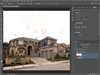
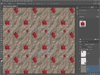
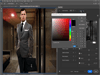
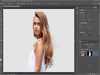
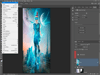
Comments and User Reviews