-
Latest Version
TextSeek 2.20.4120 LATEST
-
Review by
-
Operating System
Windows XP64 / Vista64 / Windows 7 64 / Windows 8 64 / Windows 10 64 / Windows 11
-
User Rating
Click to vote -
Author / Product
-
Filename
TextSeek_setup.exe
-
MD5 Checksum
3dd499a4ec6902c1ab99c11d275e0d91
- Search like Google
- Full-text search with no omission
- No index for fast reach
- Preview with highlighted keywords
- Regular Expression
- Support PDF, Word, Excel, Powerpoint, Html, RTF

Features and Highlights
A better desktop search engine
It's annoying that after long Windows Search you are told there are no results even some files are just under your nose. By introducing an advanced indexing engine, TextSeek for PC can overcome this problem.
It performs full-text scanning within several seconds and renders the search results like Google. The document modification will be updated into search engines in realtime to keep the result's freshness.
File title and content are both searchable
It supports many document formats, including Word, Excel, Powerpoint, PDF, RTF, and so on. All the parsing modules are integrated with TextSeek for Desktop, so no other packages are needed to install.
Different from other desktop search tools, both filename, and all document text are included in the search engine to avoid text omission.
Customize your own search scope
In Text Seek for Windows, you can define the "zones", which stands for the scopes (including document folders and document formats) to be searched. For example, code files in one zone and writing files in another zone, and search them respectively.
Furthermore, It provides four ranking methods and advanced filters (case / whole match / exclude ) to enhance search accuracy. Short abstract and detailed preview with highlight keyword is also present for you to locate documents more efficiently.
How to modify the search scope?
- Click the right pen-shaped icon or click the top-left menu "TextSeek" then select "Search zone".
- Click "Edit" to modify the old zone or click "Add" to add a new zone.
- In the zone editing window, select all the directories and the file types to be searched, then "Save" the zone.
- Click "Save" and all the zones will be scanned in several minutes.
After ordering your edition you will receive a registration key that you enter during the registration process. Every copy has to be licensed as per-seat license, say, one machine per license. If you have more than two machines, you need to buy more licenses.
If you want to transfer the license to a new machine, you should uninstall the registered app in the old machine. Each license has limited valid time (commonly three years), and the software will regress into the demo version when the registration is expired.
Key Features
Minimalist Design
- A user-friendly search experience akin to Baidu.
- Preview file content with highlighted keywords.
- Quickly navigate search results using Ctrl + Arrow shortcuts.
- Easy Mode: Search directly without indexing.
- Zone Mode: Index specific directories for faster searches.
- Compatible with Windows, Mac, and UOS systems.
- Comprehensive full-text search to ensure no results are missed.
- Interface available in 14 languages, including Chinese, English, Japanese, Korean, French, German, and Arabic.
- Filter results by document type, file name, or content.
- Sort results by file size, modification date, or relevance.
- Options to match case, whole words, or exact phrases.
- Support for regular expressions and "or" keyword searches.
- Perform bulk actions such as copying, cutting, or deleting files.
- Export search result data to a CSV file for further analysis.
- Comprehensive full-text search across formats
- User-friendly interface with quick previews
- Multiple search options and filters available
- Batch processing capabilities for efficiency
- Requires internet for license verification
- Limited free trial period available
- Potential performance impact on large files
- Lacks advanced search features like regex
 OperaOpera 120.0 Build 5543.61 (64-bit)
OperaOpera 120.0 Build 5543.61 (64-bit) SiyanoAVSiyanoAV 2.0
SiyanoAVSiyanoAV 2.0 PhotoshopAdobe Photoshop CC 2025 26.8.1 (64-bit)
PhotoshopAdobe Photoshop CC 2025 26.8.1 (64-bit) BlueStacksBlueStacks 10.42.86.1001
BlueStacksBlueStacks 10.42.86.1001 CapCutCapCut 6.6.0
CapCutCapCut 6.6.0 Premiere ProAdobe Premiere Pro CC 2025 25.3
Premiere ProAdobe Premiere Pro CC 2025 25.3 PC RepairPC Repair Tool 2025
PC RepairPC Repair Tool 2025 Hero WarsHero Wars - Online Action Game
Hero WarsHero Wars - Online Action Game SemrushSemrush - Keyword Research Tool
SemrushSemrush - Keyword Research Tool LockWiperiMyFone LockWiper (Android) 5.7.2
LockWiperiMyFone LockWiper (Android) 5.7.2



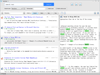
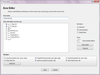
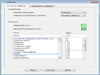
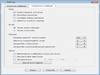
Comments and User Reviews