-
Latest Version
-
Operating System
Windows XP64 / Vista64 / Windows 7 64 / Windows 8 64
-
User Rating
Click to vote -
Author / Product
-
Filename
TortoiseSVN-1.8.0.24401-x64-svn-1.8.0.msi
-
MD5 Checksum
d763ffc84e9c5c62776b6b650e1fb93b
Sometimes latest versions of the software can cause issues when installed on older devices or devices running an older version of the operating system. Software makers usually fix these issues but it can take them some time. What you can do in the meantime is to download and install an older version of TortoiseSVN 1.8.0 (64-bit).
For those interested in downloading the most recent release of TortoiseSVN (64-bit) or reading our review, simply click here.
All old versions distributed on our website are completely virus-free and available for download at no cost.
We would love to hear from you
If you have any questions or ideas that you want to share with us - head over to our Contact page and let us know. We value your feedback!
What's new in this version:
Coloring for TortoiseBlame:
- Instead of just coloring the changes by age/revision, TortoiseBlame can now color the lines by author so it's easier to spot who changed which lines.
Commit only parts of a file:
- When working on a task, it often happens that you find an issue with the surrounding code. Fixing that issue leads then to multiple tasks done in the same file, and therefore also to have multiple fixes/tasks done in one single commit.
To commit only the parts of the file that relate to one specific issue:
- in the commit dialog, right-click on file, choose "restore after commit"
- edit the file in e.g. TortoiseMerge: undo the changes that you don't want to commit yet
- save the file
- commit the file
- After the commit is done, the original file is restored, containing all the changes you didn't commit yet.
TortoiseMerge:
- TortoiseMerge, the visual diff/merge tool that comes with TortoiseSVN has also a lot of improvements.
- Ribbon UI
- TortoiseMerge uses now a Ribbon instead of a plain toolbar for its commands.
- Searching
- new shortcuts to search (Ctrl+F3), better indication of search matches, only search the active view.
- go to line
- a new command to go to a specific line number.
- inline diffs
- inline diffs can be toggled on/off with a single button instead of going through the settings dialog
- handling of UTF-32 files
- TortoiseMerge can now handle files in UTF-32 encoding as well, and recognizes more EOL formats.
Repository Browser:
- An often requested feature for the Repository Browser was to list all the repositories that are offered via the SVNListParentPath directive. This is now possible: point the repository browser to the root url and it lists all the repositories.
- At the bottom of the Repository Browser dialog a summary is shown, indicating the number of files and folders and the currently shown folder.
- There are also two new buttons to go back and forward, like in web browsers.
Third party libraries:
- When there are third party libraries stored in the working copy directly, i.e., not via the svn:externals property, then updating those is not quite easy.
- Just copying over the new version will work of course, but if the new version has files removed, those files will still be in your working copy.
- In version 1.8 TortoiseSVN offers an easier way to do this: just right-drag the folder with the new version of the library to the version stored in your working copy, then select SVN vendor branch here from the context menu.
- TortoiseSVN then scans both directories, copies all new files, removes files that are not present anymore in the new version.
- After TortoiseSVN updated the folder, all you have to do is commit the new version.
Progress dialog:
- The dialog that shows the progress of various operations now has a better indication of sections/grouping, for example when updating a working copy that has multiple externals set.
- Each section/group is indicated by the first line shown in bold.
- And as for updating externals: only those externals that pull down modifications are shown in the dialog. If an external hasn't changed then the dialog does not show any information for it. This reduces the no-information lines a lot, especially if you have a lot of externals set.
SubWCRev:
SubWCRev also got a lot of improvements, the major ones are:
- Files in UTF-16 encoding can be used as well, either as sources/templates or as target files as well.
- A new option to specify an offset for the working copy revision. This is required in case your repository is at revisions > 65535 and you want to use the revision for the version resource: the Windows version resource numbers are only 16-bit, and in this situation you can specify a negative offset so the version resource number is below that 16-bit limit.
- SubWCRev can detect unversioned files and/or folders. This is useful in case you want an error returned in your build in case you have such unversioned items in your working copy, indicating that you may have missed to add and commit those items.
Custom properties:
- If you're using custom properties, you can now configure TortoiseSVN to provide better dialogs to edit and modify them.
- The properties tsvn:userfileproperties and tsvn:userdirproperties got extended so you can specify what kind of property you have.
Client hook scripts configurable via properties:
- In earlier versions you could only configure client-side hook scripts via the settings dialog. This worked ok if you only had a few workstations/users to configure. But if you wanted a big team of committers to all run the hook scripts you needed, this required a lot of work to set up.
- In TortoiseSVN 1.8 you can now configure the hook scripts to run via project properties.
- To avoid running potentially insecure scripts without the user knowing it, TortoiseSVN will ask to run those scripts first.
Log Dialog enhancements to help with code reviews:
- A new context menu 'Create code collaborator review' has been added to provide interoperability with the SmartBear Code Collaborator review tool.
- Two new context menus and commands have been added to the log dialog when multiple files are selected in the bottom 'files changed' listbox.
- Show multiple changes...
- Open multiple local...
- The details of how these commands work, which include special support for loading working copy files into Visual Studio can be found in the subversion help file under the topic 'Invoking the Revision Log Dialog'.
 OperaOpera 109.0 Build 5097.68 (64-bit)
OperaOpera 109.0 Build 5097.68 (64-bit) iTop VPNiTop VPN 5.4.0 - Fast, Safe & Secure
iTop VPNiTop VPN 5.4.0 - Fast, Safe & Secure PhotoshopAdobe Photoshop CC 2024 25.7 (64-bit)
PhotoshopAdobe Photoshop CC 2024 25.7 (64-bit) iAnyGoTenorshare iAnyGo 4.0.15
iAnyGoTenorshare iAnyGo 4.0.15 Opera GXOpera GX 109.0.5097.70 (64-bit)
Opera GXOpera GX 109.0.5097.70 (64-bit) Adobe AcrobatAdobe Acrobat Pro 2024.002.20687
Adobe AcrobatAdobe Acrobat Pro 2024.002.20687 BlueStacksBlueStacks - Play on PC 5.21.200
BlueStacksBlueStacks - Play on PC 5.21.200 Hero WarsHero Wars - Online Action Game
Hero WarsHero Wars - Online Action Game Data Recovery4DDiG Windows Data Recovery 9.8.6
Data Recovery4DDiG Windows Data Recovery 9.8.6 TradingViewTradingView - Trusted by 60 Million Traders
TradingViewTradingView - Trusted by 60 Million Traders
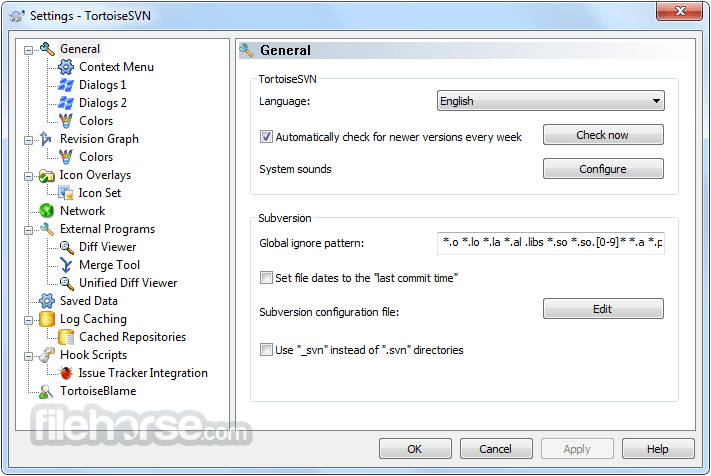


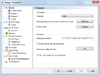
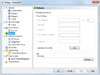
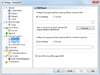
Comments and User Reviews