-
Latest Version
-
Operating System
Windows (All Versions)
-
User Rating
Click to vote -
Author / Product
-
Filename
vegaspro90_64bit.exe
-
MD5 Checksum
1655d58d054bb4e195258089d26dfd8b
Sometimes latest versions of the software can cause issues when installed on older devices or devices running an older version of the operating system. Software makers usually fix these issues but it can take them some time. What you can do in the meantime is to download and install an older version of Sony Vegas Pro 9.0 (64-bit).
For those interested in downloading the most recent release of VEGAS Pro or reading our review, simply click here.
All old versions distributed on our website are completely virus-free and available for download at no cost.
We would love to hear from you
If you have any questions or ideas that you want to share with us - head over to our Contact page and let us know. We value your feedback!
What's new in this version:
- Support for frame sizes up to 4096x4096 (see the Video tab in Project Properties).
- Support for capturing directly to XDCAM-compatible MXF files from supported SDI devices.
- Vegas can now automatically adjust the video preview size and quality to optimize frame rate during preview.
- Right-click the Video Preview window and select Adjust Size and Quality for Optimal Playback if you want to emphasize frame rate during preview. When the command is not selected, video quality is emphasized, and the frame rate will be reduced if necessary.
- Select the Adjust source media to better match project or render settings check box on the Video tab of the Project Properties dialog to enable Vegas to make minor changes to your source media properties — including cropping/padding frame size or adjusting interlacing — to allow media files to work better with your project.
- Improved 32-bit, floating-point (video levels) processing mode ensures color level and contrast compatibility with 8-bit mode (see the Video tab in Project Properties).
- Gradient Wipe transition.
- New Glint, Rays, Defocus, Starburst, Soft Contrast and Fill Light video effects.
Audio:
- Audio-only edits (such as event moves, trims, and ASR times) are no longer quantized to frame boundaries by default when Quantize to Frames is enabled.
- If you want to quantize audio-only edits, clear the Do not quantize to frames for audio-only edits check box on the Preferences > Editing tab.
- Audio-waveform drawing during recording has been improved:
- Recorded waveforms are now updated at a faster rate.
- 16-bit peak files are used for increased resolution.
- The entire waveform is now visible during recording.
- Peaks no longer need to be built when recording is completed.
- A Use all Streams and Channels command has been added to the Trimmer window shortcut menu to allow you to choose how streams and channels are handled when adding media to the timeline.
Workflow:
- The Vegas interface uses a new, darker color palette that's easy on your eyes when working in a darkened editing booth.
- Vegas includes new default window layouts.
- The Device Explorer window allows you to import video from AVCHD and XDCAM EX cameras.
- In the Save As dialog, the Copy media with project radio button now copies only media files that are saved outside of the project folder; media files in folders below the project folder are no longer copied.
- In the Video Media Generators dialog, you can now click the Match Event Length button to set the length of the generated media to match the length of the event.
- Hold Alt+Shift while dragging inside an event to slip-trim the right edge of an event.
- Hold Ctrl+Alt+Shift while clicking an event to split it. You can then drag from that point to trim the event in the direction you drag (eraser mode).
- You can now slip all of an event's takes when slipping an event (choose Slip All Takes from the Options menu).
- You can hold Ctrl (or hold the right mouse button) for fine control while adjusting the sustain portion of event envelopes.
- Time selection envelope editing (adjusts multiple envelope points within a time selection for quick audio ducking).
- Muted events on muted tracks are now darkened on the timeline to indicate their muted state.
- You can now set default fade and keyframe types on the External Control & Automation tab in the Preferences dialog.
- You can now choose to automatically crop still images to match your project's output aspect ratio.
- In the Render As dialog, templates that match your project settings (frame size, pixel aspect ratio, and frame rate) are displayed with an = symbol in the Template drop-down list.
- Holding the Shift key while dragging now enables snapping if Enable Snapping is turned off.
- When you drag a group of selected events, the first and last event now snap to other snap points on the timeline.
- Pressing ` (grave accent) no longer restores track height for tracks that were previously minimized.
Formats:
- Native XDCAM EX reading and import.
- Improved support for still-image formats:
- Added support for gigapixel-resolution images.
- Improved performance when working with high-resolution still formats.
- You can now create still-image sequences from the Render As dialog.
- Added support for reading and saving DPX, OpenEXR, and MS HD Photo formats.
- Support for opening and editing RED ONE (.r3d) files on the timeline.
- Updated Sony AVC rendering templates for Internet distribution.
 OperaOpera 109.0 Build 5097.68 (64-bit)
OperaOpera 109.0 Build 5097.68 (64-bit) iTop VPNiTop VPN 5.4.0 - Fast, Safe & Secure
iTop VPNiTop VPN 5.4.0 - Fast, Safe & Secure PhotoshopAdobe Photoshop CC 2024 25.7 (64-bit)
PhotoshopAdobe Photoshop CC 2024 25.7 (64-bit) iAnyGoTenorshare iAnyGo 4.0.15
iAnyGoTenorshare iAnyGo 4.0.15 Opera GXOpera GX 109.0.5097.62 (64-bit)
Opera GXOpera GX 109.0.5097.62 (64-bit) Adobe AcrobatAdobe Acrobat Pro 2024.002.20687
Adobe AcrobatAdobe Acrobat Pro 2024.002.20687 BlueStacksBlueStacks - Play on PC 5.21.150
BlueStacksBlueStacks - Play on PC 5.21.150 Hero WarsHero Wars - Online Action Game
Hero WarsHero Wars - Online Action Game Data Recovery4DDiG Windows Data Recovery 9.8.6
Data Recovery4DDiG Windows Data Recovery 9.8.6 TradingViewTradingView - Trusted by 60 Million Traders
TradingViewTradingView - Trusted by 60 Million Traders

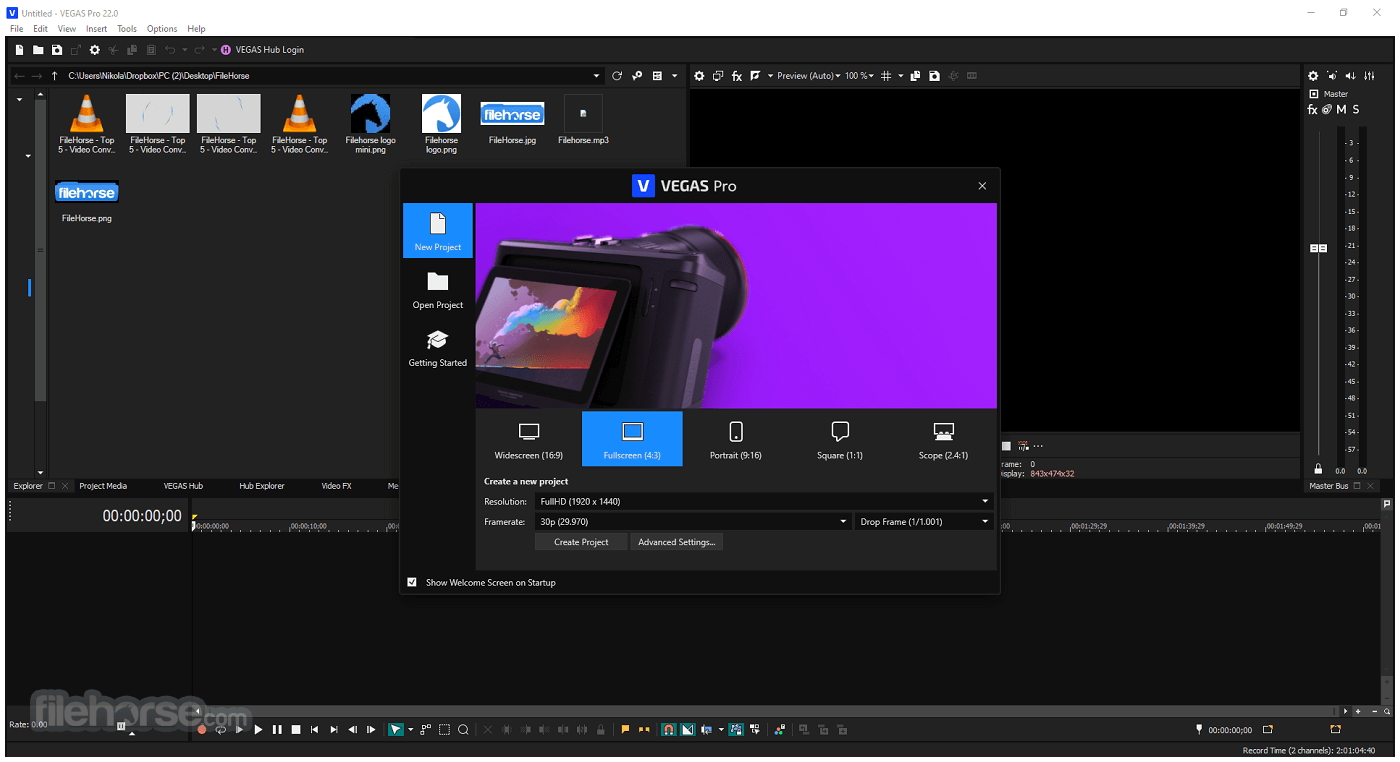
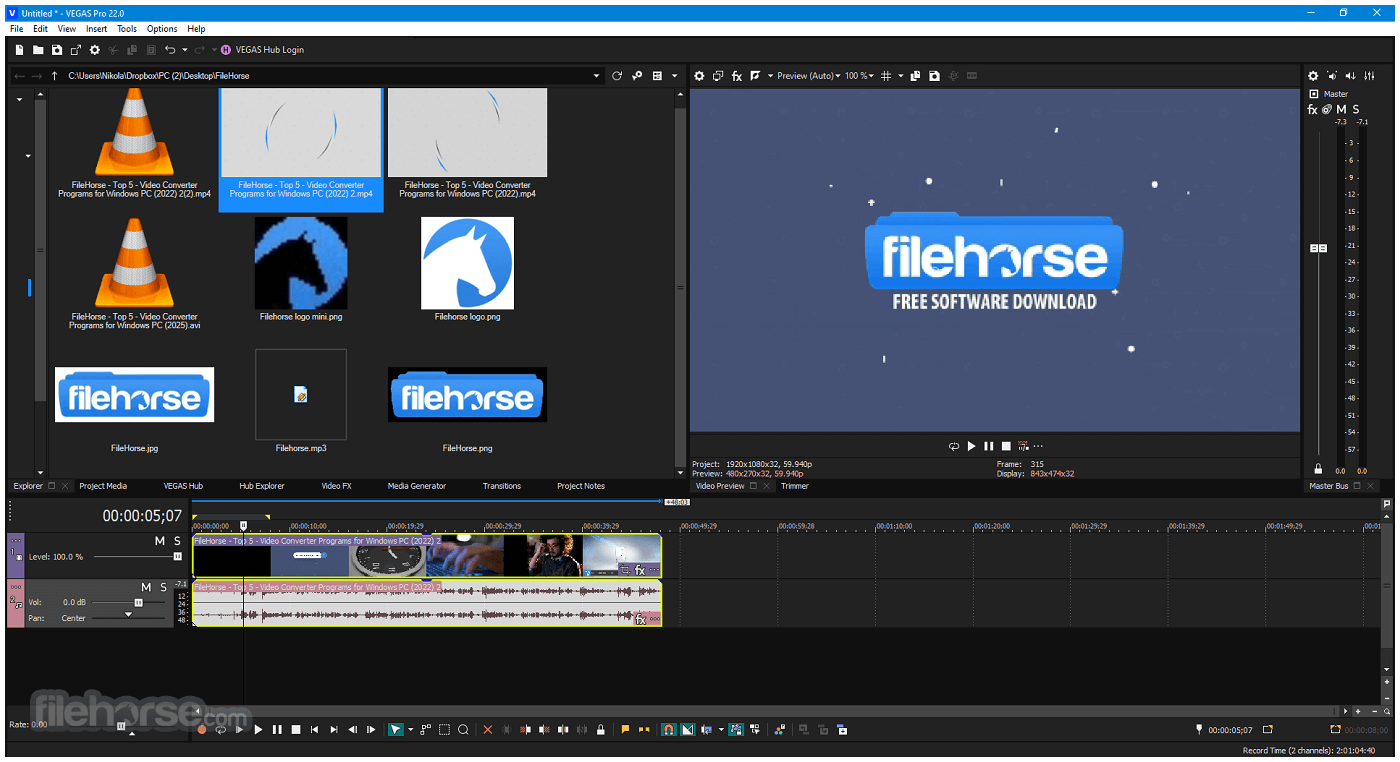
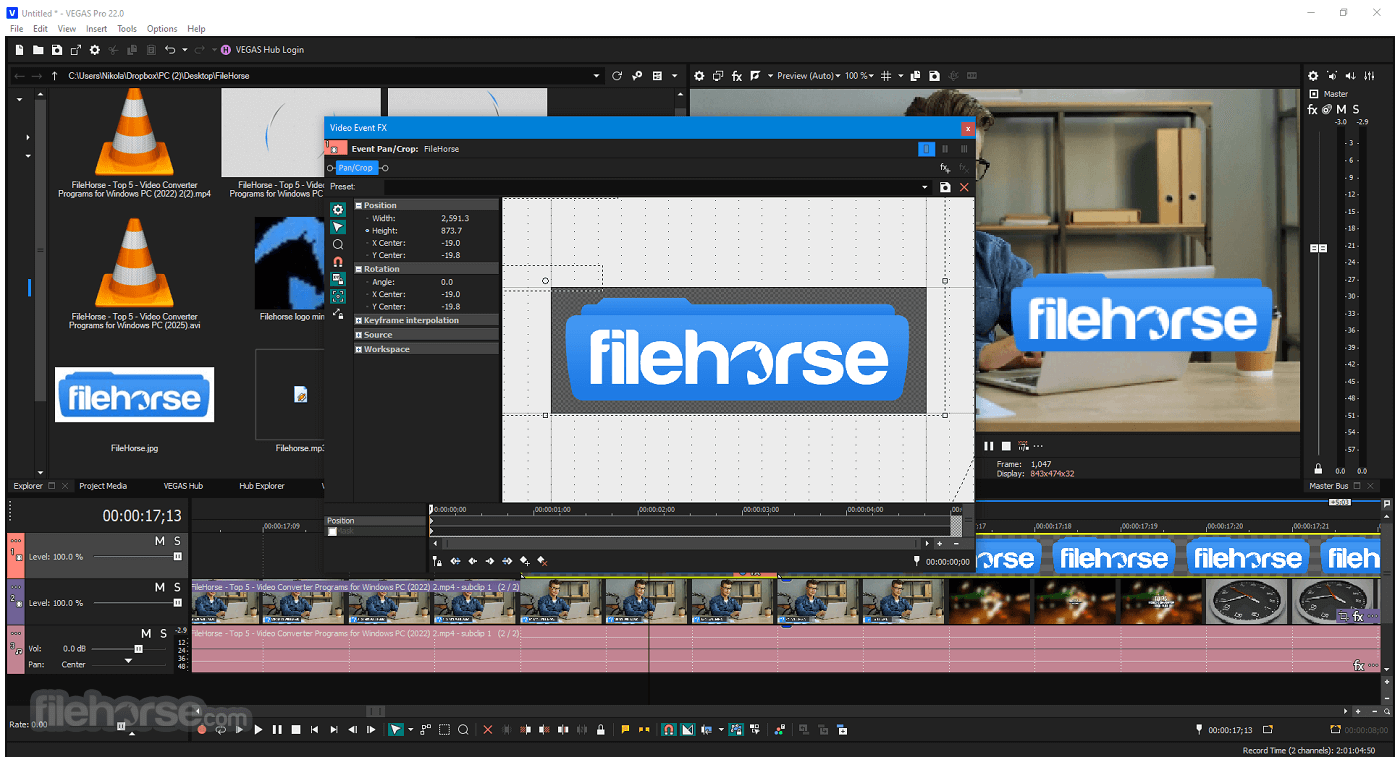
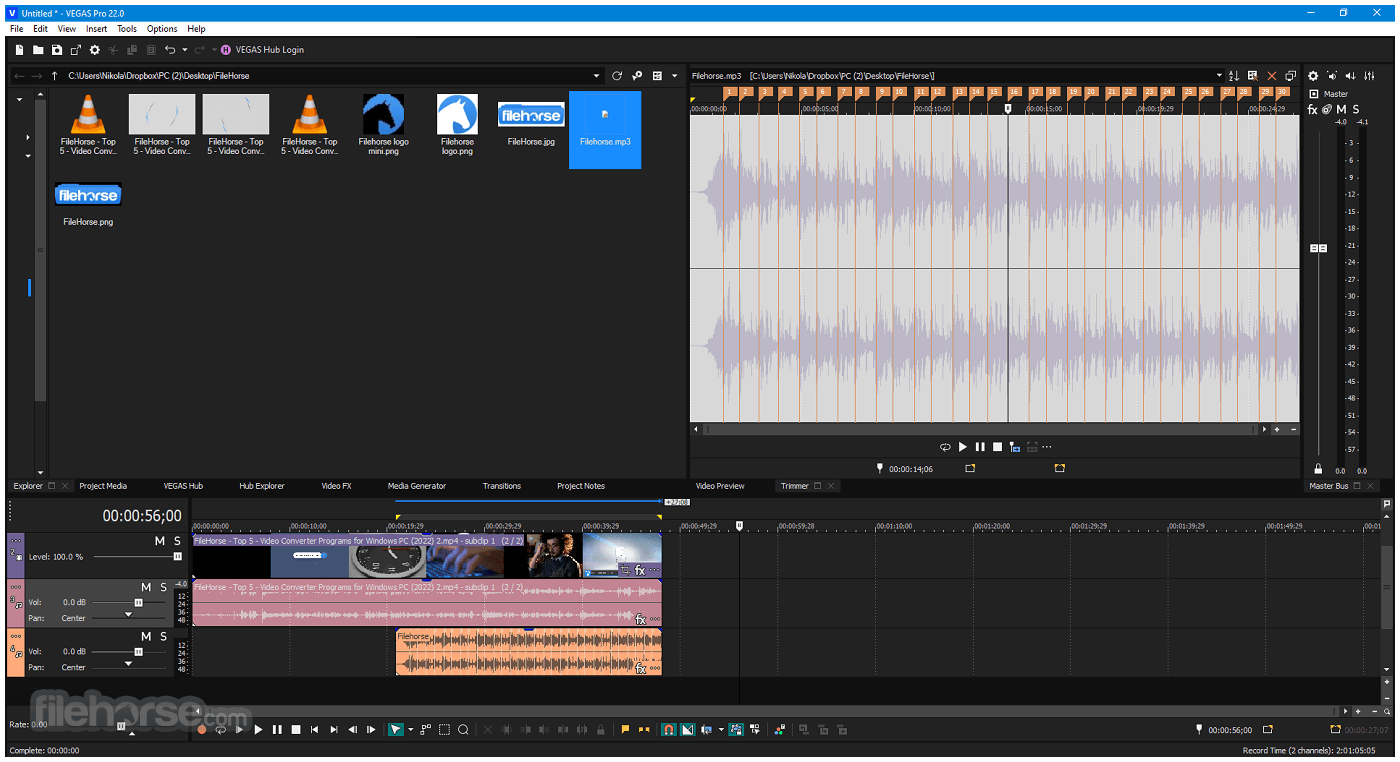
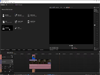
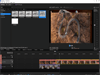
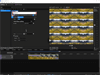
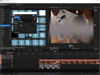
Comments and User Reviews