-
Latest Version
Xplorer2 Ultimate 6.2.0.0 (64-bit) LATEST
-
Review by
-
Operating System
Windows 7 64 / Windows 8 64 / Windows 10 64 / Windows 11
-
User Rating
Click to vote -
Author / Product
-
Filename
xplorer2_setup64_ult.exe
-
MD5 Checksum
73e2c021ead84b6e493959ead9bef775
Browse folders everywhere windows explorer can access including network, zip folders, web folders, libraries, FTP, digital cameras, mobile phones, etc. Too many documents in a folder? Show only those relevant to your work with a variety of simple wildcards and file property-based filters.
Xplorer2 Ultimate desktop search engine is unrivaled in power, speed, and flexibility.
If you can think of the attributes xplorer² will find your files and highlight the search keywords.
Transfer and delete files using filters and overwrite control, even in deep paths. Create links, junctions, add comments/tags, touch dates, split/join, mass rename, shred. Combine dual-panes with folder tabs and all the usual view modes (thumbnails, details, folder tree, etc). Quick preview of text, office, PDF, pictures, audio, and video files. An internal text editor.
All your namespace extensions, column handlers, thumbnails, virtual folders, icon overlays, info tip popups, WLX/WDX/WCX plugins will work as in windows explorer. Browse fast with bookmarks, breadcrumbs, history, and autocompletion.
Save tons of time with small innovative details (e.g mirror browsing). Execute user commands and scripts on selected files and folders. Improved DOS console.
Whereas many people will get by using Xplorer2 Ultimate professional, the ultimate edition is the best Xplorer 2 money can buy. Here are the main advantages:
- Portability. You can keep your xplorer² ultimate in a USB stick and have it save the settings in a portable file, without touching the windows registry.
- No installation required. The ultimate version can either be copied to any folder or be run from any removable media.
- Optimized performance. The ultimate version has the edge on xplorer² pro, especially for large scale file operations. It also offers fast search.
- The normal installer included. Unlike the old portable edition, you can install the ultimate xplorer² on your own PC as well as keep it in a USB stick.
- Priority customer support. Get your problems fixed on the fast track.
- You work a lot on other people's computers and you want to keep your tools in a USB stick.
- You want to use xplorer² at work but you don't have enough rights to install programs.
- You are a sysadmin or large network administrator and need a version that is easy to deploy and license, and need the priority support.
- You need to find documents on your desktop fast.
- Clean minimalistic, customizable interface
- Seamless handling of virtual folders (FTP/web folders/zip folders etc)
- Extended file/folder details (mp3 tags, checksum, etc)
- Instant preview of text, graphics and audio/video content
- Find files using hyper filters (e.G. Locate files searching their comments for keywords)
- Detect and cleanup duplicate files
- Manage many folders in dual-pane or using tabs
- Easy folder comparison & synchronization
- Powerful visual filtering and selection engine
- Touch dates, split/merge and shred files
- Mass renaming
- Execute text commands (or dos scripts) on files
- Advanced Ntfs support: hard links, file comments, etc
- Robust filesystem file/folder transfers
- Unicode and text encoding aware
- Export file information as a text for printing etc
- Focus on usability with keyboard shortcuts, histories, autocompletion, etc
- Download and install Xplorer2 Ultimate
- Launch the application from the Start menu
- Navigate files using dual-pane interface
- Use tabs for multiple folder views
- Customize layout and toolbar settings
- Search files with advanced filters
- Use keyboard shortcuts for quick actions
- Manage files with copy, move, and delete options
- Preview files without opening them
- Automate tasks with scripting and macros
- OS: Windows 7, 8, 10, 11 (32-bit or 64-bit)
- Processor: 1 GHz or faster
- RAM: 2 GB or more recommended
- Storage: 50 MB free disk space
- Display: 1024x768 resolution or higher
- Dual-pane interface for better file management
- Advanced search and filtering options
- Supports tabs for multiple folder navigation
- Customizable UI with various themes
- Fast performance with low resource usage
- Outdated interface design
- Limited cloud storage integration
- No built-in file synchronization
- Paid software with no free version
What's new in this version:
- WINDOW > FULL SCREEN menu takes over the entire monitor for more space working with files. Unlike using a maximized window, here most of the peripheral panels are hidden (tree, preview etc), devoting all screen to dual pane folder browsing. You can turn on toolbars afterwards, but that kind of defeats the purpose (use a maximized window instead).
- The menu bar (or minimized ribbon UI) remains to help you work with files. You can use the mouse or keyboard shortcuts to execute commands. For preview use peek mode (ALT+Q key or two mouse buttons simultaneously). Use ALT+TAB keys to switch to other programs; press <ESC> key to restore the normal xplorer² window.
Dual preview for documents:
- <Alt+Shift+Q> dual peek preview is extended for TEXT documents (plain text or PDF/DOC etc). The 2 selected documents are compared with WinDiff, a text comparison tool. To use something else, drop your preferred comparison tool in xplorer² installation folder and rename it to WINDIFF.EXE (or something that includes DIFF in the filename).
- If you select 2 files, you can use the context menu (XPLORER2 > COMPARE ITEMS command) to do the comparison. This works for both text and images. Note the selected files must both be in one pane. In dual pane mode, if only 1 file is selected, it is compared with the FOCUSED item in the inactive pane (not necessarily the same filename).
- [P] If 2 "complex" documents (e.g PDF) are selected, this command first extracts a sample of the pure text from the beginning of the file (according to "text preview length" setting in your preview options) and compares it (without formatting)
Poor man's undo:
- Xplorer² doesn't support undo, but for some simple file operations (rename, recycle and copy/paste or drag//drop) it is possible to undo the most recent action using the DESKTOP context menu. Now xplorer² helps you show this external menu that hopefully includes an undo command. Use the standard <CTRL+Z> keyboard shortcut to activate the undo function. If you have assigned your own keyboard shortcuts, use CUSTOMIZE > KEYBOARD menu to assign <CTRL+Z> to miscellaneous command number 57643.
- It is not guaranteed that there will be an UNDO command in this external menu, but it is worth a try! For other undo possibilities
Forced update checks:
- If you turn on advanced option nUpdateChkDays (set it to a number of days), then xplorer² will call home every so many days to query if a newer version is available. If something new is found, it will prompt you to download and install it — saving you the hassle of manually using HELP > CHECK FOR UPDATES menu command. Set this parameter to 0 (default is off) to disable the auto-update feature.
[p] isbn stock column:
- International standard book number is extracted from books and available as a file detail (ALT+K). As few books have valid ISBN tags, xplorer² is reading the actual book text and extracting the ISBN (10- or 13-digit), usually found in the first few pages. Mostly PDF books have it and also several Kindle (AZW/MOBI) and EPUB ebooks. Some books have more than 1 ISBN listed, xplorer² picks the first one.
- If you cannot see ISBNs and you know they exist in your books, make sure of the following:
- You have downloaded the ebook search and preview plugin so their text is accessible
- You have an "e-books" category in the standard autofilters. If you have an old xplorer² installation delete the registry key "xplorer2_UC.globalFile types" so the defaults will be recreated
- Some PDFs are just pictures so they cannot be read (unless OCRed)
- Some books have their ISBN information in the last page. Reading the entire book text is slow (especially PDF), so xplorer² has a registry setting nMaxISBNSize (default 1.5MB) beyond which ISBN from the tail isn't extracted. Many books don't have ISBN anyway so reading full contents would be a waste of time.
Startup sentinel:
- Xplorer² monitors its startup health and if it detects a problem with starting folders (not responding for 20 seconds or so) prompts you to open a "safe" window that should have no problems starting up. This mode takes into account everything that could slow down xplorer², including folders, sort-by properties and even slow color coding rules. It is roughly equivalent to the recommended command line:
xplorer2 /T /1 c:
- Once this safe window is opened, you should be able to resume normal file management opening other tabs, dual panes etc.
- [P] command line switch /1 (for single pane) will also hide any miniscrap pane for extra startup troubleshooting:
- The folder tab strip includes the standard [+] dummy button to the right, which adds new tabs when clicked (also available as double click in the gutter area). To make the most of it enable the Advanced Option "Tab strip visible at all times" (DPF_SHOW1TAB).
- [P] ACTIONS > FOLDER SETTINGS > SAVE menu command shows an extra warning if you try to write folder settings to all subfolders (as well as for the current folder) — if there are too many subfolders that will be affected. Remember that this command has to be used sparingly; only apply it to exceptional folders, not as a means to change default folder settings!
- FASTER NETWORK ACCESS. When you have "Faster networks" regular option disabled, xplorer² will read the root network folder when you start the program, hopefully making subsequent folder reads speedier (?). This is performed in a thread, without any impact to the startup speed. Obviously if you read network folders as the program starts, you won't see any improvement.
- Advanced frame option DPF_SIMPLEDIR (=0x20000000) will show only the current folder name on xplorer² titlebar (in single pane mode) instead of the full folder path. For people that rely on accessibility screen readers.
- [P] play/pause keyboard button works for scrap window music and media preview too
- [P] ACTIONS > CHANGE DATES menu can apply dates taken from from file name even when there is only a partial date available e.g. IMG-20250422.JPG (22 apr 2025, time=0). For this operation use NAME as the "set equal to" date property. Handy for repairing picture dates mangled by your phone.
- [P] F3 key (FILE > VIEW menu) on a PDF will extract and preview pure text from the beginning of the document. Handy following search text in file contents. This will create a temporary TXT file which is deleted when xplorer² quits. Only applicable when a single PDF/DOC file is selected.
- [P] People that got into version 6.x as a free upgrade from v5.x (without lifetime cover) will need to pay an upgrade fee for version 6.2 — or keep on using the older version 6.1
- Editor² small update supports a vertically docked toolbar (VIEW > OPTIONS menu) to the left edge of the window. If you need bigger toolbar icons rename the file ED2SKIN_XL.PNG in the installation folder to ed2skin.png. Use ALT+Y keys to repeat the last command.
- Advanced option nLineSpacing100 will increase the spacing between items (rows) in details or list view mode. The default value is 100 (regular spacing); setting it to 200 means double line spacing. Sadly this uses a vertically stretched imagelist to achieve the spacing effect, which shows all file and folder icons a bit distorted. In older windows (7/XP) it also introduces problems with icon overlays.
- [U] New programmable instruction FINDRX searches for text matching a regular expression and returns the matched string (or empty). It is a handy combination of MID(FIND()). For example FINDRX(abc12, 'dd') would return "12". Use 'single ears' for the regular expression (2nd argument)
- [P] Advanced option QVOPT_CACHENATP (=32768) reuses Native preview handlers (they are all cached for the duration of the program), which should lead to faster exact previews of documents.
- Xplorer² now remembers the monitor DPI from the last time it was used, and if it detects that it is starting in a different DPI situation (disconnected monitor?), it adjusts the fonts etc to correct the discrepancy.
- A special value DBG_ALL in BLACK-DLL.TXT results in blocking ALL non-system DLLs. This is a crippling block since no shell extension (good or bad) will load in xplorer², be it text filters, preview handers and all the rest. It is only meant for troubleshooting.
- You should see fewer crashes from misbehaving shell extensions (xplorer² uses more exception handlers). Buggy shell extensions still will not work properly but at least xplorer² should crash less — maybe :)
- [P] WINDOW > SAME STYLE menu in dual pane scrap windows too, duplicates all view modes from the active to inactive pane (details, groups etc)
- Advanced settings editor updated for all newest advanced options, automatically restarts xplorer² when you finish your tweaking. Also it remembers the last setting you tweaked and selects it when you restart.
- Several bugfixes, among which: elevated symlinks; clone without "save settings" option enabled
- New tips: 164c, 175, 176
 OperaOpera 119.0 Build 5497.141 (64-bit)
OperaOpera 119.0 Build 5497.141 (64-bit) SiyanoAVSiyanoAV 2.0
SiyanoAVSiyanoAV 2.0 PhotoshopAdobe Photoshop CC 2025 26.8.1 (64-bit)
PhotoshopAdobe Photoshop CC 2025 26.8.1 (64-bit) BlueStacksBlueStacks 10.42.85.1001
BlueStacksBlueStacks 10.42.85.1001 CapCutCapCut 6.5.0
CapCutCapCut 6.5.0 Premiere ProAdobe Premiere Pro CC 2025 25.3
Premiere ProAdobe Premiere Pro CC 2025 25.3 PC RepairPC Repair Tool 2025
PC RepairPC Repair Tool 2025 Hero WarsHero Wars - Online Action Game
Hero WarsHero Wars - Online Action Game SemrushSemrush - Keyword Research Tool
SemrushSemrush - Keyword Research Tool LockWiperiMyFone LockWiper (Android) 5.7.2
LockWiperiMyFone LockWiper (Android) 5.7.2

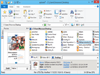
Comments and User Reviews