-
Latest Version
AdGuard 7.20.3 LATEST
-
Review by
-
Operating System
Windows 7 / Windows 8 / Windows 10 / Windows 11
-
User Rating
Click to vote -
Author / Product
-
Filename
adguardInstaller.exe
Protect all your devices and surf the Web safely! BUY NOW!
Download and Install AdGuard ad block for PC and see the Internet as it was supposed to be — clean and safe.
Features and Highlights
Ad blocking
AdGuard ad filter blocks all kinds of ads. Pop-ups, video ads, banners, and such — they will all go away. Due to unnoticeable background filtering and cosmetic processing, all you will see are clean pages with the content you came for.
Safe web surfing
Protection from phishing and hazardous websites and malvertising (malicious ads). It checks every page against a database for any malicious content and blocks requests from potentially dangerous ones.
Privacy protection
The app fights against all trackers and analytical systems that spy on you. The program blocks third-party cookies that can hide your IP address and provides an abundance of other features to protect your personal data.
Parental control
It protects your children online. It blocks access to inappropriate websites, removes obscene materials from search results, and provides parents with a customizable blocklist to tailor the safest web experience for their kids.
Protect your data
Everything on the web nowadays tries to steal your data. It has a dedicated module to prevent that from happening.
Disguise yourself online
Instead of simply hiding your online profile, you can change it to appear as someone else and browse anonymously.
AdGuard Installation
- When the download is finished, press the Run button shown in the Downloads bar or click the file name adguardInstaller.exe.
- You’ll see the User Account Control dialogue box requesting to allow the app to make changes to your PC. Click Yes.
- Next, choose the folder on your PC for the app to be installed.
- Wait for the installation to complete and click Finish.
- When the installation is complete, you can learn about the main functions of the app. To begin your tour of the app and step-by-step adjustment of its principal parameters, click Let's do it!. If you want to skip this step, press Leave as it is.
- Congratulations! You have successfully installed the app on your computer.
For Microsoft Windows 10/11: Open Start Menu by clicking Start, and select Settings. Click the Apps icon in the window that opens. Select Apps and Features from the list on the left in the Apps window. Select an app from the list of your installed apps and click Uninstall. Click Uninstall in the dialogue box that opens to confirm.
For Microsoft Windows 7: Open Start Menu. In the search box, type Control Panel. Click Uninstall a program in the Programs section, then select AdGuard from the list of installed apps and press the Uninstall button located right above the list. Confirm the action by clicking Uninstall app in the window that opens. FAQ
What sets AdGuard Ad Blocker apart from other applications?
Unlike most ad blockers that are merely browser extensions, it has the technical capability to eliminate various types of ads across all browsers and applications. Moreover, in addition to ad blocking, AdGuard offers numerous supplementary tools for enhanced browsing experience.
System requirements
- Operating system: Microsoft Windows 11, 10, 8, 7
- RAM: at least 512 MB.
- Free disk space: 150 Mbytes.
- Browsers: Microsoft Edge, Microsoft Internet Explorer (all versions), Opera, Google Chrome, Yandex.Browser, Mozilla Firefox, and other browsers.
- Effective Ad Blocking: The app effectively blocks ads across various websites and applications, providing a smoother browsing experience without interruptions from pop-ups, banners, and other forms of online advertising.
- Enhanced Privacy: By blocking ads and trackers, it helps protect your online privacy by preventing advertisers from tracking your browsing behavior and collecting personal information.
- Customizable Filters: It allows users to customize their ad-blocking filters, enabling them to whitelist specific websites or block certain types of content according to their preferences.
- Malware Protection: In addition to ad blocking, it includes features to protect against malware, phishing, and other online threats, helping to keep your device safe while browsing the internet.
- Speed Optimization: By blocking resource-intensive ads and scripts, it can improve webpage loading times and reduce data usage, particularly on slower internet connections.
- Cross-Platform Support: The app is available for various platforms, including Windows, macOS, Android, iOS, and browser extensions for popular web browsers like Chrome, Firefox, and Safari, providing consistent ad-blocking and privacy protection across devices.
- Resource Consumption: It may consume system resources, particularly CPU and memory, especially when filtering a large amount of web traffic or running additional features like HTTPS filtering.
- Compatibility Issues: In some cases, AdGuard's ad-blocking filters may interfere with the functionality of certain websites or web applications, leading to compatibility issues or broken features.
- Cost: While the program offers a free version with basic ad-blocking features, the full-featured version with advanced functionality, such as premium filters and additional privacy features, requires a paid subscription, which may deter some users.
Also Available: Download AdGuard for Mac
 OperaOpera 120.0 Build 5543.38 (64-bit)
OperaOpera 120.0 Build 5543.38 (64-bit) SiyanoAVSiyanoAV 2.0
SiyanoAVSiyanoAV 2.0 PhotoshopAdobe Photoshop CC 2025 26.8.1 (64-bit)
PhotoshopAdobe Photoshop CC 2025 26.8.1 (64-bit) BlueStacksBlueStacks 10.42.86.1001
BlueStacksBlueStacks 10.42.86.1001 CapCutCapCut 6.5.0
CapCutCapCut 6.5.0 Premiere ProAdobe Premiere Pro CC 2025 25.3
Premiere ProAdobe Premiere Pro CC 2025 25.3 PC RepairPC Repair Tool 2025
PC RepairPC Repair Tool 2025 Hero WarsHero Wars - Online Action Game
Hero WarsHero Wars - Online Action Game SemrushSemrush - Keyword Research Tool
SemrushSemrush - Keyword Research Tool LockWiperiMyFone LockWiper (Android) 5.7.2
LockWiperiMyFone LockWiper (Android) 5.7.2
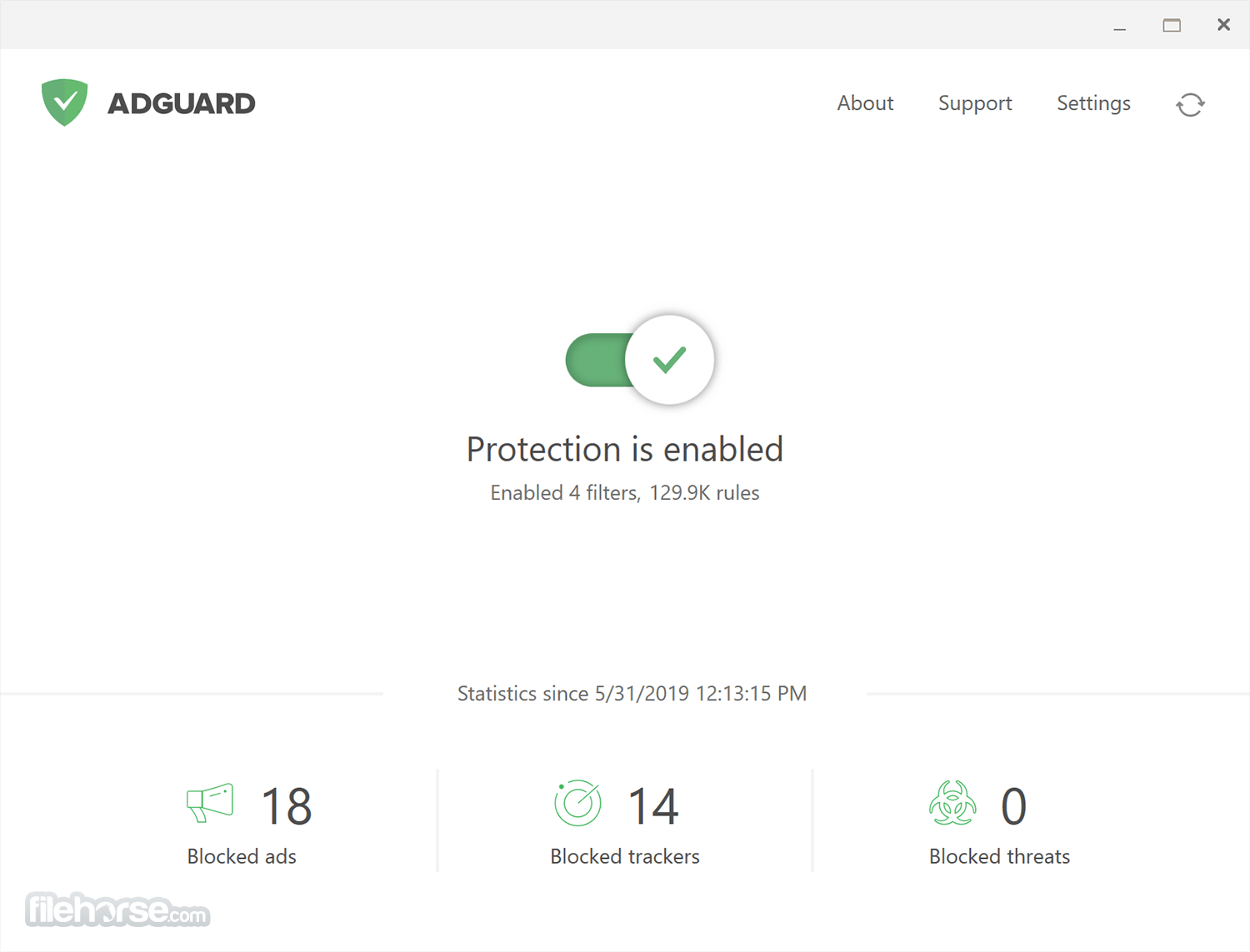

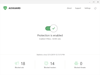

Comments and User Reviews