-
Latest Version
-
Operating System
Windows 7 / Windows 8 / Windows 10 / Windows 11
-
User Rating
Click to vote -
Author / Product
-
Filename
DisplayFusionSetup-10.0.exe
Sometimes latest versions of the software can cause issues when installed on older devices or devices running an older version of the operating system. Software makers usually fix these issues but it can take them some time. What you can do in the meantime is to download and install an older version of DisplayFusion 10.0.
For those interested in downloading the most recent release of DisplayFusion or reading our review, simply click here.
All old versions distributed on our website are completely virus-free and available for download at no cost.
We would love to hear from you
If you have any questions or ideas that you want to share with us - head over to our Contact page and let us know. We value your feedback!
What's new in this version:
Changed:
- New code signing certificate
- Upgraded to .NET 7 (OS support is now Win 10 1607 and higher)
- Win 7, Win 8/8.1, and Win 10 versions lower than 1607 are no longer supported (DisplayFusion will still install but use at your own risk)
- Monitor Config backend code completely overhauled to support more configurations and prevent errors for minor variations when loading profiles
- It's now possible to open multiple script edit windows
- Much improved code editor for scripted functions
- Added an entry for DisplayFusionCommand to the Select Application dialog
- Advanced settings that are forced by policy setting will now show as red and cannot be edited in the UI
- Added a policy setting to disable the social links in the Settings window
- Added a policy setting to disable crash reporting
- Added an advanced setting to disable webview2 install prompt
- Added an advanced setting to set the polling interval for the "Lock Mouse Cursor" function
- Improved some icons to help with colour blindness
- Removed the "restart explorer" prompt and added an advanced setting to re-enable it
- Added an advanced setting to adjust the size of taskbar buttons and pinned items
- Added a physical scaling mode option for monitor configurations
- New scripting function for launching UWP apps: BFS.Application.StartByAppID
- New scripting functions for working with monitor fading: BFS.MonitorFading
- New scripting functions for getting the name and description of the currently running script
- Removed the "duplicate IDs" warning from the Monitor Config window as it's no longer needed
- Monitor Config now allows for cloning one monitor to more than one other monitor
- Wallpaper window will now warn if "Show Animations in Windows" is disabled when using the My Videos wallpaper source
- Wallpaper slideshow is no longer paused while the settings window is open
- Added a "Middle" option for the Start button position on the DisplayFusion taskbar
- Monitor Config and Monitor Profiles now support setting Windows display scaling
- Split monitor IDs now show in the main Monitor Config window
- Added an advanced setting for adjusting the timeout on the Monitor Config "keep changes" dialog
- Added an advanced setting for having the wallpaper preview double-click open in default handler instead of File Explorer
- Added an advanced setting to force auto-hide taskbar to not hide
- Added a new option for Alt+Tab to disable the icon overlays
- Updated the names for some of the taskbar clock advanced settings
- Added a location option to the Bing wallpaper source
- New wallpaper source for RSS feeds
- New scripting functions for controlling application start style (BFS.Application.StartHidden, BFS.Application.StartMaximized, BFS.Application.StartMinimized)
- New built-in function: "Move Window to Next Monitor (ignore monitor splits)"
- My Images wallpaper source now supports SVG files
- Added a button on the Troubleshooting tab to reset all settings to defaults
- Removed Facebook and Instagram wallpaper providers, working with Facebook to constantly keep DisplayFusion approved is nearly impossible
- Removed the Wallpaper Abyss wallpaper provider, they are shutting down their API soon
- When explorer.exe automatically restarts or crashes and restarts on Windows 11, DisplayFusion will now correctly reload the taskbar so that the work area gets set again
- Now shows a tray notification when saving a Window Position Profile (can be disabled in advanced settings)
- Max width in Custom Functions changed from 10,000 to 99,999
- New scripting function: BFS.DisplayFusion.MirrorMonitor
- New scripting function: BFS.Audio.SetVolume
- New scripting function: BFS.Audio.SetApplicationVolume
- New scripting function: BFS.Dialog.ShowTrayMessage
- Disabled Titlebar Buttons for child windows in Microsoft Office apps
- Added MalwareBytes Anti-Malware to the hooks blocklist
- Added Fallout76.exe to the hooks blocklist
- Added wallpaper support for .webp image files
- Added the "Theme" option on the Settings Options tab for choosing light mode or dark mode
- Toggle TitleBar Button on Settings Functions tab changed to Add/Remove TitleBar Button
- Toggle Jump List on Settings Functions tab changed to Add to/Remove from Jump List
- Added the battery icon next to the volume and network tray icons on Windows 11
- On new installations, single-click on the tray icon now defaults to Settings instead of Desktop Wallpaper
- On Windows 11, network and volume tray icons now move with the System Tray Icons position instead of the Clock position
- Added a run as administrator option to pinned taskbar buttons
- Added the "microphone in use" icon to the taskbar tray
- Separated mouse no-snag into separate X and Y settings
- Updated some taskbar elements to match Windows 11 more closely
- New advanced setting: Disable Hooking the Windows Taskbar
Fixed:
- Many fixes and adjustments for better Windows 11 compatibility
- Many fixes related to explorer patching apps like Explorer Patcher, Start 11, and StartAllBack
- Win + P panel positioning fix
- Tray overflow button fix when using Explorer Patcher
- Taskbar z-order fixes
- Taskbar height fixes
- Added an automatic reload for hooks when they're detected as inoperable
- Code editor font size for multi-DPI setups
- Fixes for loading Window Position Profiles with maximized UWP apps in splits
- Taskbar z-order issues and context menu detection fixes
- AnzioWin now gets an Alt+Tab entry
- Taskbar will now force below the Teams screen sharing toolbar
- Auto-hide taskbar z-order fix
- Pinned items will now keep using the custom icon if set
- Drag and drop on taskbar buttons now works in Windows 11
- Tray icons work again in the latest Windows 11 build
- Visual Studio Code now maximizes to splits correctly when restoring window positions
- Office 2019 Pro Plus now gets hooked
- Taskbar Force Primary Monitor ID advanced setting now works in Windows 11
- Resolved a micro-stutter issue
- PHPStorm context menus no longer drop behind the DF taskbar
- Taskbar clock transparency issue when using the advanced setting for custom clock text colour
- Start menu fixes for non-English Windows 10/11 installs
- Resolved an issue with custom titlebar button icons in the Settings window
- Resolved an issue with the taskbar button progress indicators on Windows 11
- Taskbar buttons now get the "running" indicator when taskbar is in the top position
- Middle-click move now works on WhatsApp when maximized
- Alt+Tab compatibility improvements
- ESET security software compatibility improvements
- Monitor fading shouldn't cause stuttering in games anymore
- My Videos wallpaper source improvements
- 'Send to Tray' function fixes
- Resolved an issue with taskbar rendering and Unicode characters
- Wallpaper memory usage improved
- Wallpaper login fixes
- ESET security software no longer locks up when DF is running
- Minor installer fixes
- IP CENTCOM app now shows up in the "Select Application" window
- Font scaling issues in settings and monitor config windows
- Blocked "Valorant" from being hooked to prevent it from crashing
- Monitor Config no longer tries to apply scaling value if a custom scaling value is set in Windows
- Badges and underlines now work correctly when taskbar rendering is disabled
- Jigwin now gets a taskbar button
- RootsMagic now gets a taskbar button
- Topaz AI now gets titlebar buttons
- Cinema4D now gets titlebar buttons
- Resolved an issue with Google Photos wallpaper source not populating albums
- Fixed a few wallpaper Image Info tags
- Resolved an issue with website wallpaper scaling
- Windows snap layout selection box no longer disappears when hovering the maximize button
- BFS.Audio.GetPlaybackDevices now correctly returns all devices every time
- Vladstudio wallpaper plugin now shows correct category names
- No longer tries to apply monitor hardware config in a Citrix session (will only apply split configuration now)
- Cloning more than 2 monitors together is now possible again
- Resolved an issue with the Google Photos wallpaper source login
- Taskbar button for ProTax now has the correct icon
- DisplayFusionCommand.exe starts quicker now
- TitleBar Buttons no longer make InDesign play the "needs attention" sound when the Open File dialog is open
- Taskbar pinned order now saves correctly when dragging to re-order pinned buttons for running apps
- About window scaling fix
- Resolved an edge case where the taskbar wouldn't reload correctly after a monitor config change
- Functions list was overlaying Mouse Cursor and Monitor Profiles sections in some cases
- Windows 11 system tray volume icon now shows muted state correctly
- Functions now work on AmiBroker window
- TitleBar Buttons now show up on VBA windows
- Load From URL wallpaper source now gets correct file name in Image Info when the URL redirects to a different file
- Splits and Padding window now remembers the state of the "Auto-Fill All Splits" checkbox
- Taskbar button badges now scale with the icons
- DisplayFusion Photos Screen Saver scaling should now be correct when monitors have different scaling levels
- Resolved an issue with the My Videos wallpaper source when using only a single video in the folder
- Links in wallpaper source settings windows (e.g. Facebook login privacy link) now work correctly
- Fixed issue with Facebook Messenger tray icon/transparency
- Calendar UWP app now gets the correct icon when pinned to the DisplayFusion taskbar
- Taskbar pinned items are no longer blurry when using a custom shortcut size
- Second Copy app no longer crashes when moved by a Trigger rule
- Scripted Functions no longer create multiple entries for DisplayFusion in the Windows notification area settings
- FastStone Capture now shows up on the DisplayFusion taskbar
- QQ window should scale correctly now when moved with a DisplayFusion function
- Vladstudio wallpaper source API update
- TitleBar Button enumeration now ignores full screen windows to improve game performance
- Resolved an issue with the DisplayFusion Photos Screen Saver transitions having a very low framerate
- Resolved an issue where the wallpaper would be black when using the Website wallpaper source
- Resolved an issue with the taskbar icons for some UWP apps
- Resolved an issue with pinned taskbar buttons for UWP apps
- Pinned taskbar buttons for UWP apps will now attempt to automatically update their paths when the app auto-updates
- Window icon now shows correctly on Alt+Tab even when "Show window text..." is disabled
- Windows Lock Screen now gets updated properly when loading Wallpaper Profile via command-line or context menu
- Added Lost Ark to hooks blocklist
- TitleBar Buttons now work on oMega
- Taskbar right-click menu works now when the "Disable Taskbar Background Rendering" advanced setting is enabled
- Resolved an issue where Adobe Acrobat wouldn't maximize with splits enabled
- Settings window no longer crashes when loading the Screen Saver tab
- Taskbar button width should now be correct when Explorer Patcher is present on the system
- Tweaked script compilation to try to resolve an error with verifying scripts on some systems
- Changed hooking process to resolve performance issues in some cases (e.g. when transferring files with WinSCP)
- System tray icons no longer overlap with tall taskbars
- Facebook Messenger window now gets titlebar buttons
- Resolved an issue where the DisplayFusion taskbar showed different window titles than the Windows taskbar in some cases
- Tasbkar icons no longer get scrambled when dragging pinned items
- Blocklisted Final Fantasy XIV from getting hooked
- Tooltips no longer cause settings dialogs to move behind the main settings window
- Clock text now correctly changes to single line for short (less than 40px) taskbars
- Reddit wallpaper fix when using r/ultrahdwallpapers
- Taskbar clock/calendar no longer has a different colour background than the rest of the taskbar
- Video wallpaper will now work correctly even if it can't find the proper audio codec
- Resolved and issue with the Zenfolio wallpaper source
- TitleBar Button compatibility adjustment for VS Code
- DesktopWindowXamlSource entry should no longer appear in Alt+Tab
- Resolved some issues with the clock text and colour advanced settings
- Resolved an issue with the clock overflowing to 3 lines in some cases
- TitleBar Button compatibility adjustment for Quicken
- Scripted Functions that open dialog windows now force the dialog to have focus when launched from the command line
- System tray and clock are now the correct size when the Shortcut Width advanced setting is enabled
- TitleBar Buttons now show up on MusicMaker windows
- Special K Injection Frontend now shows up in Alt+Tab
- Clock text on Korean Windows 10 improved
- TitleBar Buttons no longer stay on the screen when minimizing a Groupy window
- MobaXterm now shows up on the DisplayFusion taskbar
- Window Snapping now works correctly when maximized dragging is enabled and Shift is held
- Resolved an issue with taskbar element order
- Resolved a taskbar loading/flickering issue
- Resolved a Start button sizing issue
- Resolved a volume and network tray icon sizing issue
- Resolved a window move/size issue on certain splits and padding layouts with scaling enabled
- Start button on Windows 10 is crisper now
- Start button no longer shows over full screen video intermittently
- Taskbar now reloads properly after all changes
- Resolved a CPU usage issue
- Resolved a system lag issue related to WM_DEVICECHANGE messages
- Cheat Engine taskbar icon now moves to the DisplayFusion taskbar
- Scripted functions now pre-compiled on DisplayFusion startup
- Reddit wallpaper source no longer returns a 403 error
- Resolved a window focus issue with the update check dialog
- Resolved an issue where scripted functions sometimes ran on the wrong window when using TitleBar button
- TitleBar buttons now hide correctly on Brave, Opera, and Edge
- KMPlayer now gets TitleBar buttons
- Resolved an issue that prevented some scripted functions from running
- Chris TV app should now be correctly detected as full screen
- Cinema 4D no longer crashes when DisplayFusion is running
- Resolved an issue with logins for the Dropbox wallpaper plugin
 OperaOpera 109.0 Build 5097.68 (64-bit)
OperaOpera 109.0 Build 5097.68 (64-bit) iTop VPNiTop VPN 5.4.0 - Fast, Safe & Secure
iTop VPNiTop VPN 5.4.0 - Fast, Safe & Secure PhotoshopAdobe Photoshop CC 2024 25.7 (64-bit)
PhotoshopAdobe Photoshop CC 2024 25.7 (64-bit) iAnyGoTenorshare iAnyGo 4.0.15
iAnyGoTenorshare iAnyGo 4.0.15 Opera GXOpera GX 109.0.5097.62 (64-bit)
Opera GXOpera GX 109.0.5097.62 (64-bit) Adobe AcrobatAdobe Acrobat Pro 2024.002.20687
Adobe AcrobatAdobe Acrobat Pro 2024.002.20687 BlueStacksBlueStacks - Play on PC 5.21.150
BlueStacksBlueStacks - Play on PC 5.21.150 Hero WarsHero Wars - Online Action Game
Hero WarsHero Wars - Online Action Game Data Recovery4DDiG Windows Data Recovery 9.8.6
Data Recovery4DDiG Windows Data Recovery 9.8.6 TradingViewTradingView - Trusted by 60 Million Traders
TradingViewTradingView - Trusted by 60 Million Traders

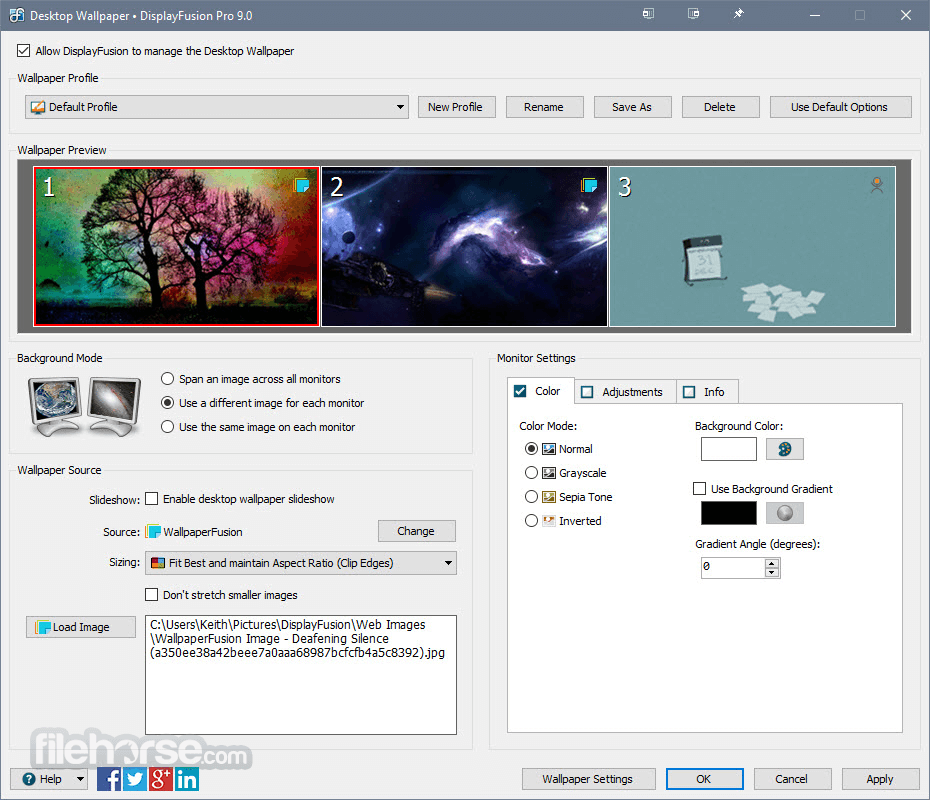




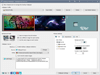
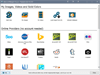
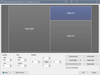
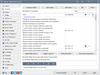
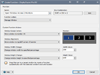
Comments and User Reviews