-
Latest Version
Google Translate LATEST
-
Review by
-
Operating System
Windows 7 / Windows 8 / Windows 10 / Windows 11
-
User Rating
Click to vote -
Author / Product
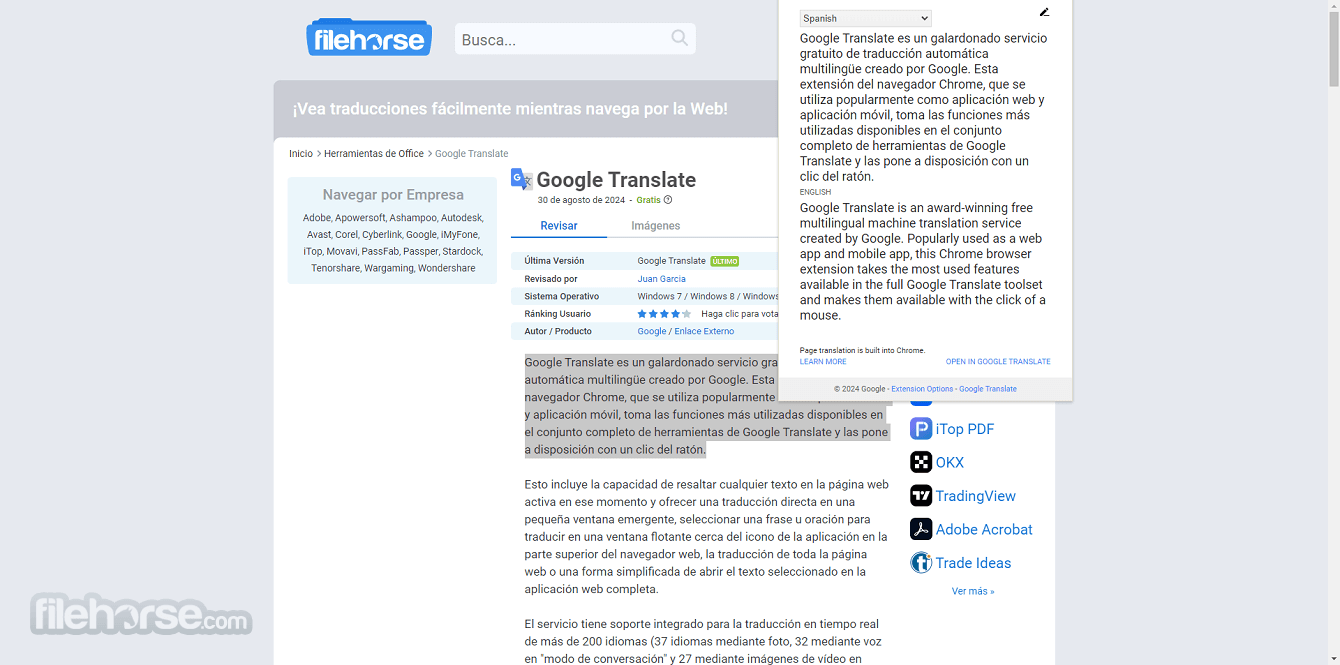
This includes the ability to highlight any text in your currently active webpage and offer direct translation in a small popup window, select a phrase or a sentence for a translation in a floating window near the app icon on top of the web browser, translation of the entire webpage or a streamlined way to open the selected text in the full web app.
The service has built-in support for real-time translation of over 200 languages (37 languages via photo, 32 via voice in "conversation mode", and 27 via live video imagery in "augmented reality mode") and can offer automatic language detection of selected text.
While the full web app supports advanced features such as speech translation, image translation, document translation, handwritten translation, and more, this Chrome extension is focused only on the translation of the selected text.
With over 600 million daily users from all around the world and 13 years of experience in handling and expanding capabilities of machine translation, It represents one of the most popular, accurate, and easy-to-use text translation services available on Chrome browsers. In addition to the default English language, the UI of this app is translated to an additional 100 languages.

Highlights
- The most popular and accurate machine language translation service.
- Developed by Google.
- Used by more than 600 million users every day.
- Support for over 200 languages.
- Fully integrated into the Chrome browser.
- Access translation by highlighting a single word, selecting a phrase or sentence, or translating an entire page.
- Choose the input/output languages manually, or let the app detect the source language.
- Hear translations with automated voice playback.
- Streamlined, fast, and lightweight.
- 100% FREE!
Since the processing of the translation service is done directly on the Google cloud servers, the actual Google Translation extension that is installed into the Chrome browser can be lightweight and streamlined for fast use.
By simply clicking on the “Add to Chrome” button you will download and install small half a megabyte mini-app that will integrate itself into the browser and become ready to use via four methods: highlighting of a word or phrase that will cause the appearance of a pop-up translation, selection of text and choosing translate option via right-click dropdown menu, selection of text and clicking the Google Translate icon in the top-right section of the browser, and translating entire page by clicking on that same icon without any text being selected.

Inside pop-up windows that offer translated text, you can also access tools for changing input/output language, visit the full translate page, translate the entire page, or access extension options.
Since Google Translate is a web-based SaaS application, no installation is required for accessing the service on a PC. All you need is a web browser and an active internet connection.
For those who prefer mobile access, you can download the app from the Google Play Store or the Apple App Store. Installation is straightforward: download/install the app, open it, and you're ready to start translating. Setting up language packs for offline use is as simple as selecting the desired languages in the settings menu and downloading the required data.
Key Features
Text Translation: Translate text instantly between 200 languages.
Speech Translation: Real-time voice translation in 32 languages, making it ideal for live conversations.
Image Translation: By using your device's camera, it can translate text within images, signs, and menus in 37 languages.
Document Translation: Supports the translation of entire documents (e.g., PDFs, Word files) into different languages, maintaining formatting.
Website Translation: Translate entire web pages by entering the URL, available in multiple languages.
Offline Mode: Download language packs for offline translation when you don't have internet access.
Phrasebook: Save frequently used translations for quick access later.
Handwriting Input: For non-Latin languages, it allows users to write characters directly, translating them into the desired language.
Cross-Platform Sync: Save your translation history and access it across devices when logged in with your Google account.
What's new: More than 100 new languages
It has heard the request for more languages and is thrilled to announce the addition of 110 new languages to Translate. Over the next few days, new languages will be available on translate.google.com and the Google Translate Apps.
User Interface
Google Translate’s web interface is designed for simplicity and ease of use. The main page is divided into two text boxes: one for inputting text in the source language and another for the translated output. A drop-down menu allows you to select the source and target languages.

Above the text boxes, users can toggle between text, speech, image, and document translation modes. The toolbar also features quick access buttons for copying the translation, listening to the translated text, and swapping the input/output languages.
On the left-hand side of the interface, it provides options for selecting previously saved translations from your Phrasebook. The design is clean, intuitive, and optimized for efficient translation workflows.
How to Use
- Text Translation: Open this app on your web browser. Enter your text in the left box, select the source and target languages, and the translation will appear instantly in the right box.
- Speech Translation: Click on the microphone icon and speak directly into your device. It will transcribe and translate your speech in real-time.
- Image Translation: Select the camera icon, upload an image, or use your device's camera to capture text. It will detect and translate the text within the image.
- Document Translation: Upload a document (PDF, DOCX) by clicking the "Documents" tab. It will process and translate the content while retaining the original formatting.
- Website Translation: Enter the website URL in the appropriate field, and Google Translate will display the entire website in the selected language.
Can Google Translate be used offline?
Yes, you can download language packs to use Google Translate offline on your mobile device.
Is Google Translate accurate?
Google Translate’s accuracy varies depending on the language pair and complexity of the text. It excels with common languages and phrases but may struggle with idiomatic expressions or specialized jargon.
Can I translate documents with complex formatting?
It can handle documents while maintaining basic formatting. However, for documents with complex layouts, some formatting might be lost.
Is there a limit on the amount of text I can translate?
The web version allows up to 5,000 characters per translation. For larger texts, you'll need to split the content into smaller sections.
Is Google Translate free?
Yes, this webapp is free to use, both on the web and through the mobile app.
Alternatives
Microsoft Translator: Another powerful translation tool that supports over 100 languages and offers similar features like text, voice, and image translation. Microsoft Translator is well-integrated with Microsoft Office products and supports collaborative translations.
DeepL Translator: Known for its high-quality translations, especially for European languages, DeepL offers more natural-sounding translations.
System Requirements
Web Version:
A modern web browser (Chrome, Firefox, Edge, Safari)
Internet connection
Mobile Version:
Android: Android 5.0 and up
iOS: iOS 12.0 or later
PROS
- Free to use
- Supports over 200 languages
- Cross-platform accessibility
- Multiple translation modes (text, speech, image, document)
- Offline capabilities for mobile
- Accuracy can vary, especially with less common languages or complex sentences
- Limited offline functionality compared to online features
- Translations may lack contextual understanding in some cases
It stands out as a versatile and accessible translation tool for a wide range of users. Whether you need to translate simple text, engage in conversations in different languages, or even decode text within images, Google Translate for PC offers a comprehensive suite of features that make it indispensable.
While it’s not perfect and may stumble with nuanced language, its free access, vast language support, and ease of use make it a top choice for anyone looking to break down language barriers.
Also Available: Download Google Translate for Mac
 AvastAvast Free Antivirus 24.10.9535.0
AvastAvast Free Antivirus 24.10.9535.0 4K Download4K Video Downloader+ 1.9.2 (64-bit)
4K Download4K Video Downloader+ 1.9.2 (64-bit) PhotoshopAdobe Photoshop CC 2025 26.0 (64-bit)
PhotoshopAdobe Photoshop CC 2025 26.0 (64-bit) PC RepairPC Repair 1.0.3
PC RepairPC Repair 1.0.3 OperaOpera 114.0 Build 5282.102 (64-bit)
OperaOpera 114.0 Build 5282.102 (64-bit) Adobe AcrobatAdobe Acrobat Pro 2024.003.20180
Adobe AcrobatAdobe Acrobat Pro 2024.003.20180 BlueStacksBlueStacks - Play on PC 5.21.580
BlueStacksBlueStacks - Play on PC 5.21.580 Hero WarsHero Wars - Online Action Game
Hero WarsHero Wars - Online Action Game TradingViewTradingView - Trusted by 60 Million Traders
TradingViewTradingView - Trusted by 60 Million Traders LockWiperiMyFone LockWiper (iOS) 8.0.6
LockWiperiMyFone LockWiper (iOS) 8.0.6






Comments and User Reviews