-
Latest Version
MyCam 2.5 LATEST
-
Review by
-
Operating System
Windows 7 / Windows 7 64 / Windows 8 / Windows 8 64 / Windows 10 / Windows 10 64
-
User Rating
Click to vote -
Author / Product
-
Filename
MyCam_v2.5.exe
-
MD5 Checksum
d83aeefbd9db850234faaccee221e7cf
With its intuitive interface and advanced functionalities, it aims to provide users with a seamless and customizable webcam solution.

MyCam for PC allows you to record videos and take pictures with your webcam, open image or video files and apply with amazing photo filters and video effects.
You can send the media files it created to your mobile phone using its “Album” feature and share with your friends, scan QR code or bar-code, or broadcast to a streaming server.
MyCam is Easy-To-Use and Powerful. It’s a “Camera” app, as well as a photo and video processing app with interesting features. Download to have a wonderful experience right now!
- Record videos and take pictures with your webcam
- Open and play image/video files
- Take pictures (JPG/PNG), delayed shooting supported
- Record video to MP4/GIF, with interesting sound effects
- Amazing photo filters (3D LUT .CUBE file supported)
- Wonderful video effects
- GPU image processing, fast and higher quality
- QR code and Barcode scan
- Video broadcasting
- Album to manage your media files
- Send media to mobile phone
High-Quality Video Capture: It enables users to capture high-definition videos with their webcams, ensuring crisp and clear visuals.
Virtual Webcam: It allows users to create virtual webcams, enabling them to use MyCam for PC/Laptop with multiple applications simultaneously.
Video Effects: The software offers various video effects and filters to add creativity and flair to your video streams and recordings.
Screen Sharing: It enables users to share their screens during video calls or streams, facilitating effective communication and collaboration.
Customizable Settings: Users can personalize their webcam settings, including resolution, frame rate, and audio input, to suit their preferences.
User Interface
It boasts a user-friendly interface, with an intuitive layout that makes navigation seamless. The main dashboard provides easy access to all the essential features, allowing users to customize their webcam settings and apply effects effortlessly.
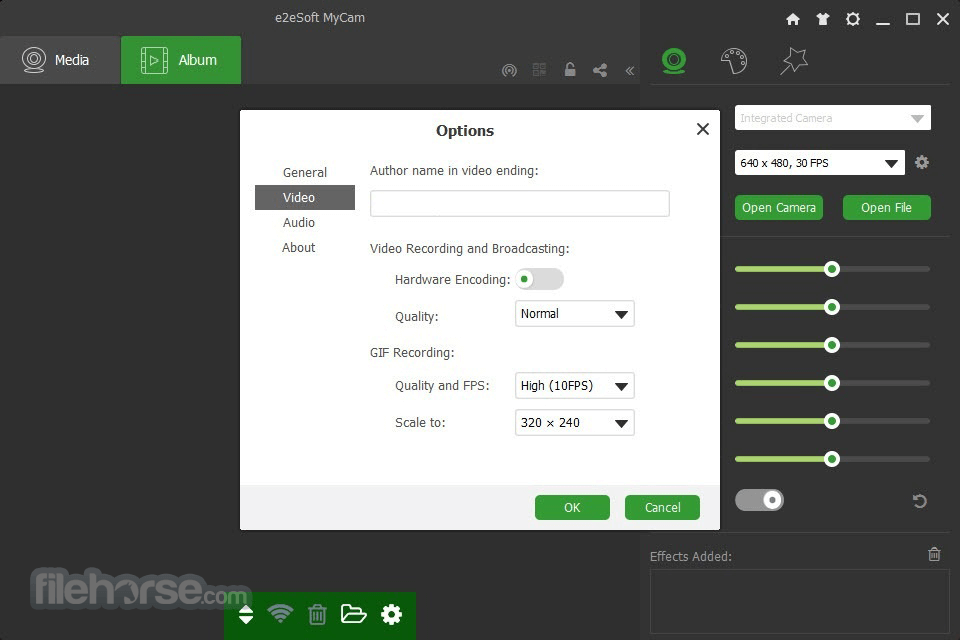
Installation and Setup
Installing this software is a straightforward process. Users can download the software from the official website or FileHorse and follow the on-screen instructions to complete the installation. Once installed, setting up the app involves configuring webcam settings and preferences, which can be done through the software's intuitive interface.
How to Use
- Launch the app after installation.
- Configure webcam settings such as resolution, frame rate, and audio input.
- Apply video effects and filters if desired.
- Use the virtual webcam feature to integrate the app with other applications.
- Start video conferencing, streaming, or recording with enhanced visuals.
Can I use MyCam with third-party video conferencing apps like Zoom and Skype?
Yes, it supports integration with various third-party applications, allowing users to use it as a virtual webcam.
Does MyCam support screen sharing?
Yes, it enables users to share their screens during video calls or streams.
Can I customize the video effects in MyCam?
Yes, it offers a range of customizable video effects and filters to enhance your webcam experience.
What are the system requirements for running MyCam?
The system requirements for MyCam include a Windows operating system (Windows 7 or later) and compatible webcam hardware.
Is there a mobile version of MyCam available?
As of now, the program is only available for PC platforms.
Alternatives
ManyCam: Another popular webcam software offering a wide range of features including virtual backgrounds, chroma key, and mobile app integration.
OBS Studio: While primarily a streaming software, OBS Studio also offers webcam functionality with customizable overlays and transitions.
Logitech Capture: Designed specifically for Logitech webcams, Logitech Capture provides advanced webcam customization and recording features.
SplitCam: A free webcam software offering virtual webcam support, video effects, and screen sharing capabilities.
Streamlabs OBS: Fast Feature-Packed Broadcast Software Designed by Pro Streamers!
XSplit Broadcaster: Known for its streaming capabilities, XSplit Broadcaster also offers webcam functionality with scene switching and customization options.
XSplit VCam: Remove, replace and blur your background without a Green Screen.
System Requirements
- Operating System: Windows 11, 10, 8 or 7
- Webcam Hardware: Compatible webcam device
- Intuitive user interface
- Wide range of features including virtual webcam and video effects
- Seamless integration with third-party applications
- Free to download and use
- Limited platform availability (Windows only)
- Some advanced features may require additional configuration
- Lack of official support and updates
Overall, it stands out as a powerful and versatile webcam app for PC users. With its extensive feature set, intuitive interface, and seamless integration with third-party applications, it offers a comprehensive solution for enhancing your video conferencing, streaming, and recording endeavors.
Whether you're a casual user looking to add some fun effects to your video calls or a content creator seeking advanced customization options, MyCam has you covered. Plus, with its free availability, there's no reason not to give it a try and elevate your webcam experience today.
Note: You can use this program for FREE, except that there is a “MyCam” watermark in its output video. You may purchase to remove the watermark and use all features.
 OperaOpera 120.0 Build 5543.38 (64-bit)
OperaOpera 120.0 Build 5543.38 (64-bit) SiyanoAVSiyanoAV 2.0
SiyanoAVSiyanoAV 2.0 PhotoshopAdobe Photoshop CC 2025 26.8.1 (64-bit)
PhotoshopAdobe Photoshop CC 2025 26.8.1 (64-bit) BlueStacksBlueStacks 10.42.86.1001
BlueStacksBlueStacks 10.42.86.1001 CapCutCapCut 6.5.0
CapCutCapCut 6.5.0 Premiere ProAdobe Premiere Pro CC 2025 25.3
Premiere ProAdobe Premiere Pro CC 2025 25.3 PC RepairPC Repair Tool 2025
PC RepairPC Repair Tool 2025 Hero WarsHero Wars - Online Action Game
Hero WarsHero Wars - Online Action Game SemrushSemrush - Keyword Research Tool
SemrushSemrush - Keyword Research Tool LockWiperiMyFone LockWiper (Android) 5.7.2
LockWiperiMyFone LockWiper (Android) 5.7.2


Comments and User Reviews