-
Latest Version
-
Operating System
Windows XP64 / Vista64 / Windows 7 64 / Windows 8 64 / Windows 10 64
-
User Rating
Click to vote -
Author / Product
-
Filename
OBS-Studio-23.0-Full-Installer-x64.exe
-
MD5 Checksum
b69ca44f7dfd1994e6a096be414f976b
Sometimes latest versions of the software can cause issues when installed on older devices or devices running an older version of the operating system. Software makers usually fix these issues but it can take them some time. What you can do in the meantime is to download and install an older version of OBS Studio 23.0 (64-bit).
For those interested in downloading the most recent release of OBS Studio (64-bit) or reading our review, simply click here.
All old versions distributed on our website are completely virus-free and available for download at no cost.
We would love to hear from you
If you have any questions or ideas that you want to share with us - head over to our Contact page and let us know. We value your feedback!
What's new in this version:
Service Integration (Windows):
- Added the ability to optionally connect your account to Twitch or Mixer from within OBS (with more services in the works). When your account is connected, you do not have to enter in a stream key, and gain access to special features related to that service, such as a chat panel or stream configuration/statistics panels
- Twitch integration: Added Twitch chat panel (with BTTV/FFZ support), the Twitch "Stream Information" dashboard panel allowing you to change your stream title/game/etc from within OBS, and the Twitch "Stream Stats" dashboard panel which shows statistics such as viewer count (Stream Stats is hidden by default, you can unhide it in the View menu -> Docks submenu)
- Mixer integration: Added Mixer chat panel
- Panels such as chat panels used with services are dockable; you can dock/undock the windows to customize how you want them to be placed when using OBS
- YouTube, Facebook, and more services are still in the works; more to come soon
- Service integration is currently only available on Windows for now, though Linux and Mac support is planned for a later date
NVENC and Encoding Improvements (Windows):
- A new implementation of NVENC has been added which has improved performance, reducing system and resource impact. To enable, go to Settings, Output Tab, and in Encoder select Hardware (NVENC) New. Note that the new implementation is not available on Windows 7 due to limitations in the operating system; the old implementation will be used instead in that case
Added new features to the new NVENC implementation:
- Psycho-visual Tuning: Enables encoder settings that optimize the use of bitrate for increased perceived visual quality, especially in situations with high motion, at the cost of increased GPU utilization. This increases subjective image quality. Qualitative measurements like PSNR may score lower but video may appear better to human viewers
- Look-ahead: Enables dynamic B-frames. If disabled, the encoder will always use the number of B-frames specified in the 'Max B-frames' setting. If enabled, it will increase visual quality by only using however many B-frames are necessary, up to the maximum, at the cost of increased GPU utilization
General Changes:
- Added a Limiter audio filter
- Added an Expander audio filter
- Added VAAPI video encoder on Linux
- Added batch remuxing support to the Remux Recordings dialog
- Added an option to automatically remux recordings to MP4 in Advanced settings
- Added a Decklink output tool to the tools menu. This allows you to output OBS to a Decklink device
- Added an optional Stats dock. This dock is disabled by default; you can enable this dock in the View menu -> Docks submenu
- Added multi-track audio support to FFmpeg output in advanced output settings
- Added an About dialog to the Help menu
- Added a filter (search) option to the Hotkeys section of the settings window
- Added a fourth Mic/Auxiliary audio option in Audio settings
- Added stereo balancing (panning) to the Advanced Audio Properties dialog
- Added an option to change the OBS base/output resolution to the size of a source in the right-click context menu of the source. Only works when no outputs are active
- Added a "deactivate when not showing" option to the Decklink source
- Added an Invert Polarity audio filter
- Added an F2 shortcut to rename sources or scenes when selected
- Added VLC source support to the Instant Replay script
- Added a "What's New" dialog that may pop up on startup in the case of announcements or important news
- Fixed a bug where screen reader tools for the visually impaired would not read out the items in the source list box in the main window when selected
- Fixed a bug where fullscreen projectors would always be on top despite that setting being unchecked
- Fixed an issue on windows where window capture would use an abnormal amount of CPU usage when its target window was not available
- Fixed a number of race conditions and minor memory leaks, improving overall program stability
- When your mouse cursor is hovering over a source in the preview or in the source list, a light rectangle will show up around it indicating that it can be selected
- When a source is dragged outside of the preview area, there is a new visualization for the unseen area of that source while selected
- Simplified and improved the user experience of the "Stream" page of both the settings and auto-configuration windows
- The source selection rectangle has been improved
- The slideshow source now only loads a maximum of 15 images at a time, and dynamically loads images beyond that count as they cycle. This was done to prevent people who put countless files in the slideshow source from running out of memory
- When in studio mode, you can no longer transition if you're already in the middle of a transition
- Removed a number of internal/uncapturable Microsoft program windows from the game/window capture window lists
- Increased the Instant Replay script retry interval
- Docks are now unlocked by default. You can lock/unlock docks in the View menu -> Docks submenu
 OperaOpera 109.0 Build 5097.68 (64-bit)
OperaOpera 109.0 Build 5097.68 (64-bit) iTop VPNiTop VPN 5.4.0 - Fast, Safe & Secure
iTop VPNiTop VPN 5.4.0 - Fast, Safe & Secure PhotoshopAdobe Photoshop CC 2024 25.7 (64-bit)
PhotoshopAdobe Photoshop CC 2024 25.7 (64-bit) iAnyGoTenorshare iAnyGo 4.0.15
iAnyGoTenorshare iAnyGo 4.0.15 Opera GXOpera GX 109.0.5097.70 (64-bit)
Opera GXOpera GX 109.0.5097.70 (64-bit) Adobe AcrobatAdobe Acrobat Pro 2024.002.20687
Adobe AcrobatAdobe Acrobat Pro 2024.002.20687 BlueStacksBlueStacks - Play on PC 5.21.200
BlueStacksBlueStacks - Play on PC 5.21.200 Hero WarsHero Wars - Online Action Game
Hero WarsHero Wars - Online Action Game Data Recovery4DDiG Windows Data Recovery 9.8.6
Data Recovery4DDiG Windows Data Recovery 9.8.6 TradingViewTradingView - Trusted by 60 Million Traders
TradingViewTradingView - Trusted by 60 Million Traders
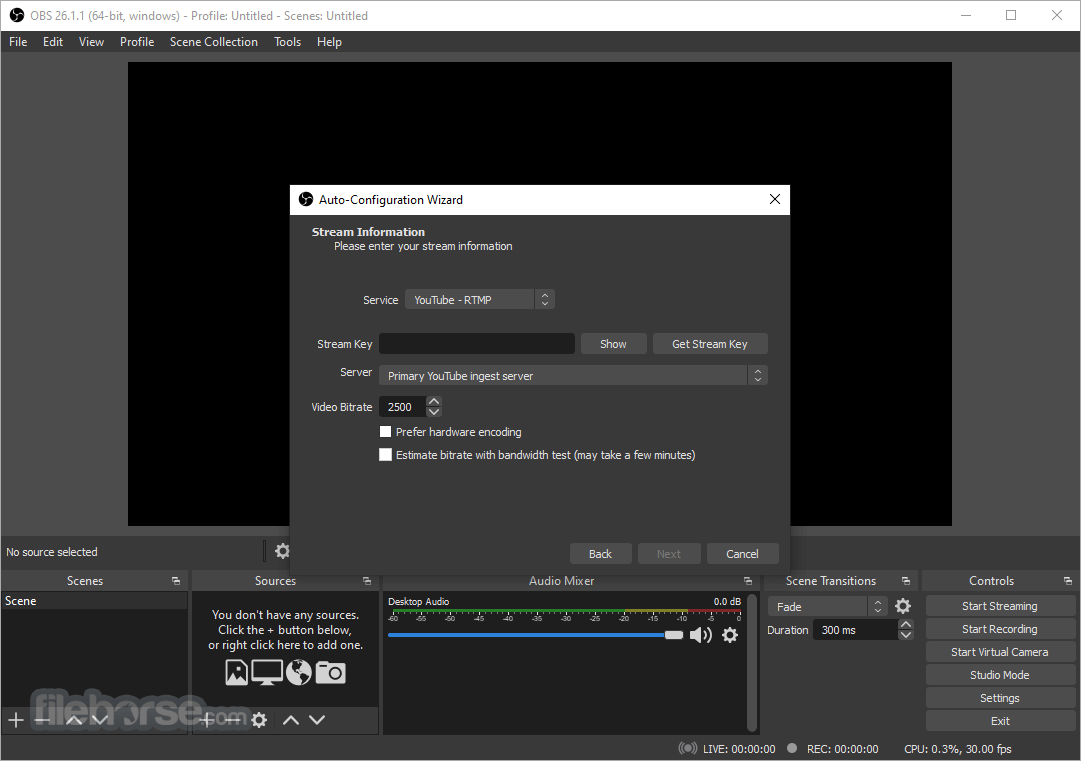
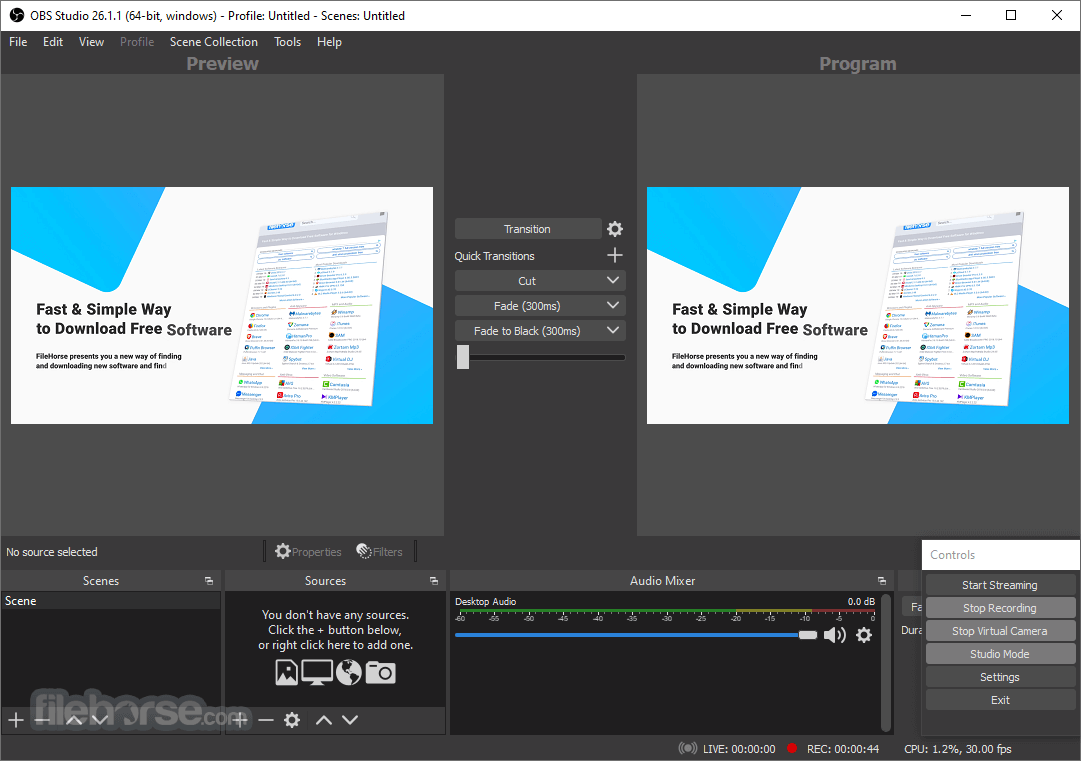
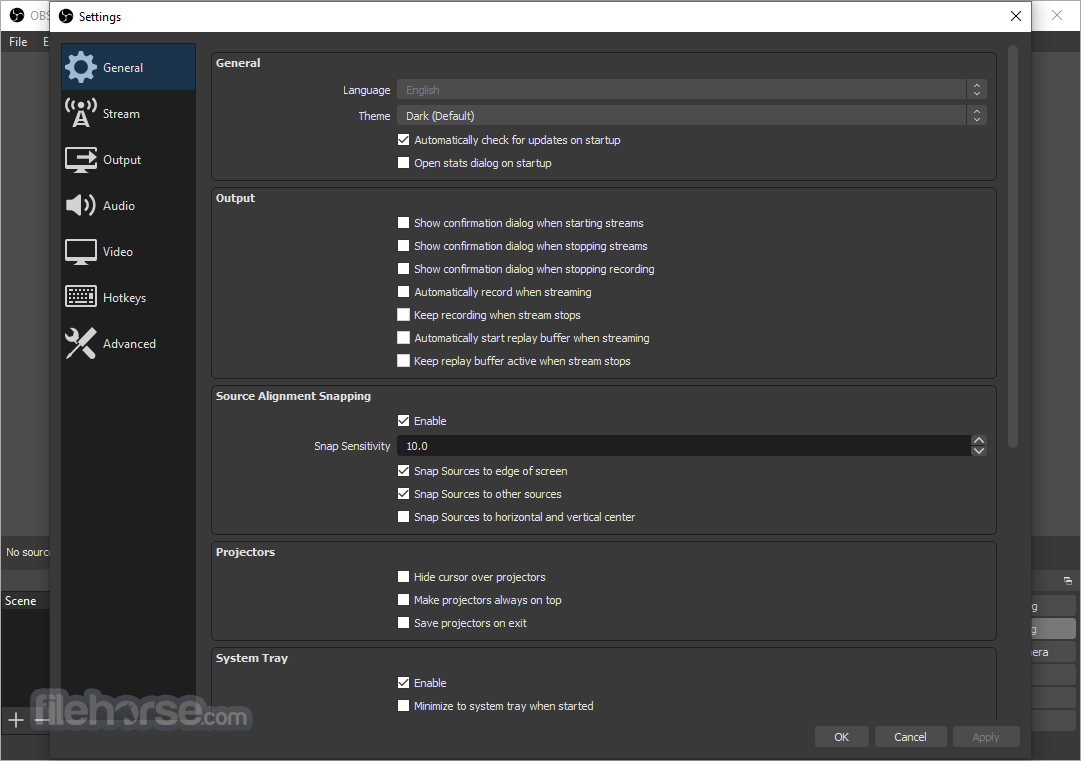
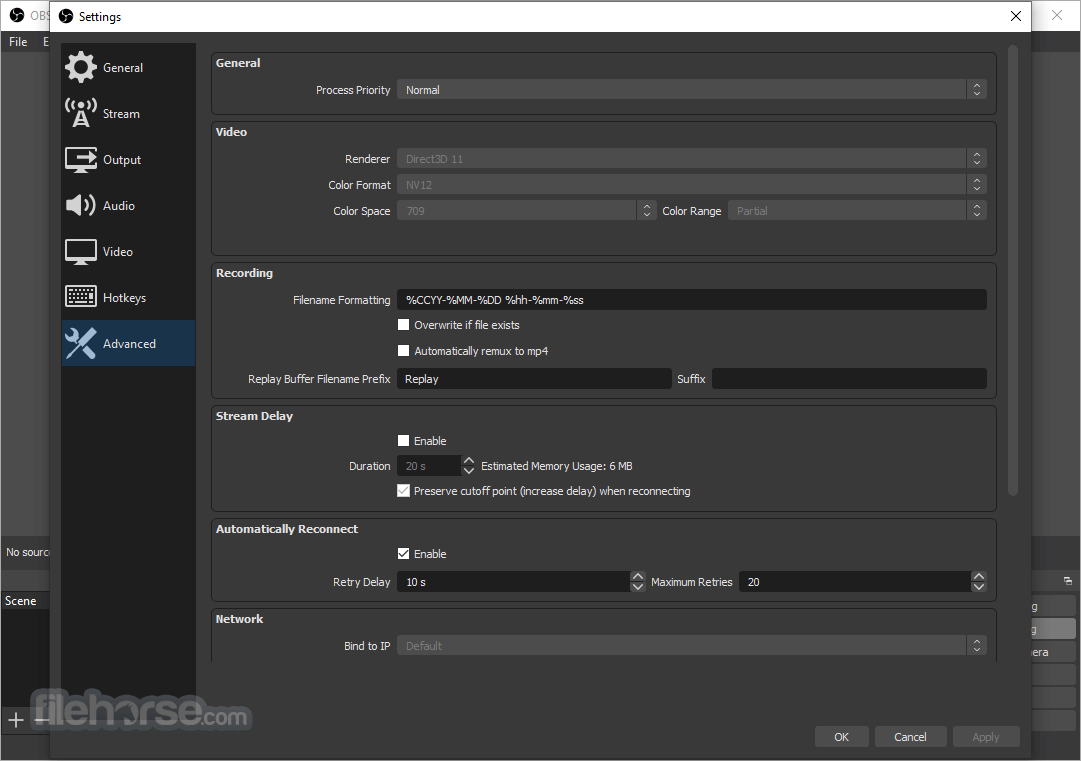

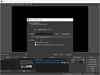
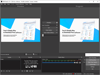
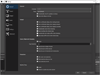
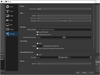
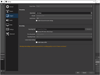
Comments and User Reviews