-
Latest Version
-
Operating System
Windows 10 (64-bit) / Windows 11
-
User Rating
Click to vote -
Author / Product
-
Filename
SplitCamSetup_x64.msi
-
MD5 Checksum
a3307b46116a9eed77abbf95cda5854b
Sometimes latest versions of the software can cause issues when installed on older devices or devices running an older version of the operating system. Software makers usually fix these issues but it can take them some time. What you can do in the meantime is to download and install an older version of SplitCam 10.7.11.
For those interested in downloading the most recent release of SplitCam or reading our review, simply click here.
All old versions distributed on our website are completely virus-free and available for download at no cost.
We would love to hear from you
If you have any questions or ideas that you want to share with us - head over to our Contact page and let us know. We value your feedback!
What's new in this version:
New:
- FullHD resolution is now the default resolution in SplitCam. New projects will be created with 1920x1080 scenes, sources will use 1920x1080 size whenever possible, and recommended settings for live streams are also default to FullHD resolution. Existing projects will still be using the settings saved with those projects. The new defaults will apply only to newly created projects or newly added capture sources
- Added support for capturing more Games, including those having anti-cheat protection
- New setting: Enable/Disable WMF Frame Server. The option is located in SplitCam Settings dialog on the Additional tab.
- Game capture sources are now saved with the project
- Restore capture of Game sources after the game or SplitCam is restarted
- Added partial support for H264 webcam format. This format is not fully supported yet
Updated:
- Dim instead of hide layers when editing tip notifications
- When a full screen capture source is added to a scene try to restore the capture in case the monitor is disconnected and then reconnected again
- Window capture source has a new option in layer's settings dialog: "Respect window opacity", which is enabled by default. With this option enabled those windows that have transparent or semi-transparent user interface will be correctly shown on the SplitCam scene
- Make sure to syncronize settings of all sources referencing the same webcam
- Correctly process XRGB image format
- Avoid dead locks when reinitializing webcams
- Reuse active webcams in the 'Add a webcam' dialog. This speeds up the appearance of the dialog
Fixed:
- Saved window capture source has a black screen right after SplitCam is started
- Some lottie animations had missing or incorrectly displayed elements
- IP-Camera preload image had incorrect zoom factor applied
- Make sure to display actualized information about current webcam source settings in the layer's Settings dialog
- Address SplitCam crash when relocating object collections in memory
- Fixed bug with game capture reinitialization when game window size or game texture size changed
- Minor bug fixes
 OperaOpera 109.0 Build 5097.68 (64-bit)
OperaOpera 109.0 Build 5097.68 (64-bit) iTop VPNiTop VPN 5.4.0 - Fast, Safe & Secure
iTop VPNiTop VPN 5.4.0 - Fast, Safe & Secure PhotoshopAdobe Photoshop CC 2024 25.7 (64-bit)
PhotoshopAdobe Photoshop CC 2024 25.7 (64-bit) iAnyGoTenorshare iAnyGo 4.0.15
iAnyGoTenorshare iAnyGo 4.0.15 Opera GXOpera GX 109.0.5097.70 (64-bit)
Opera GXOpera GX 109.0.5097.70 (64-bit) Adobe AcrobatAdobe Acrobat Pro 2024.002.20687
Adobe AcrobatAdobe Acrobat Pro 2024.002.20687 BlueStacksBlueStacks - Play on PC 5.21.150
BlueStacksBlueStacks - Play on PC 5.21.150 Hero WarsHero Wars - Online Action Game
Hero WarsHero Wars - Online Action Game Data Recovery4DDiG Windows Data Recovery 9.8.6
Data Recovery4DDiG Windows Data Recovery 9.8.6 TradingViewTradingView - Trusted by 60 Million Traders
TradingViewTradingView - Trusted by 60 Million Traders
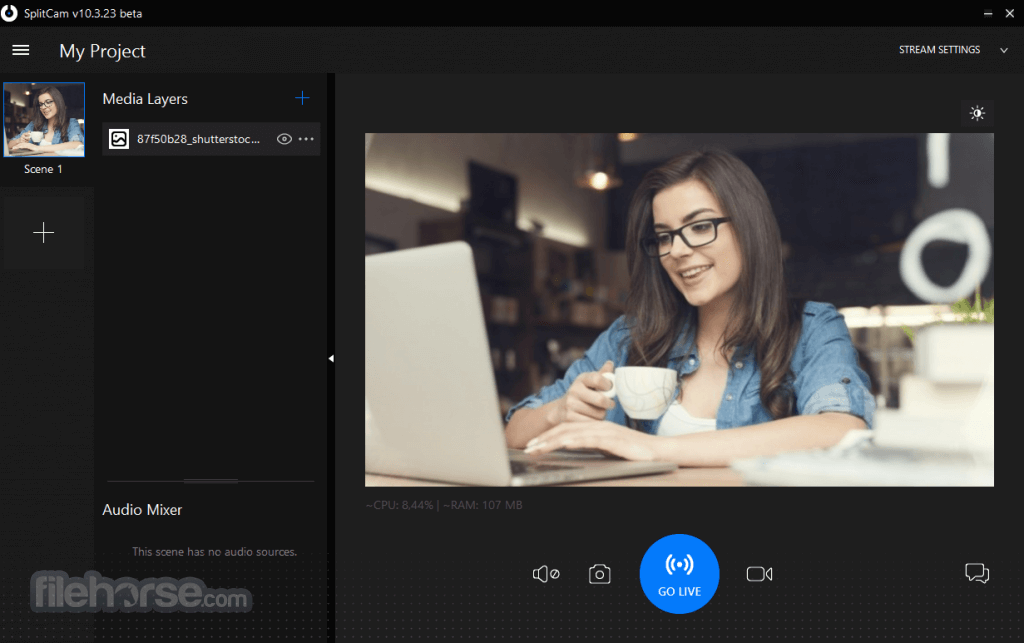

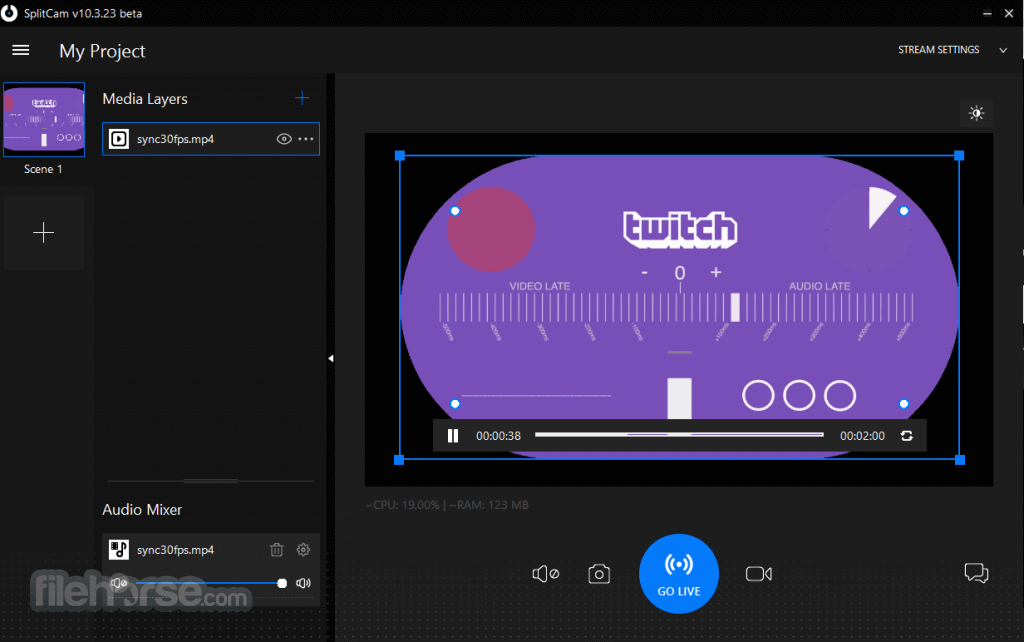



Comments and User Reviews