-
Latest Version
AutoHotkey 1.1.37.01 LATEST
-
Review by
-
Operating System
Windows XP / Vista / Windows 7 / Windows 8 / Windows 10 / Windows 11
-
User Rating
Click to vote -
Author / Product
-
Filename
AutoHotkey_1.1.37.01_setup.exe
Similarly, you can define abbreviations that expand as you type them. For example, typing btw can automatically produce by the way. Finally, you can create custom data entry forms, user interfaces, and menu bars.
Define hotkeys for the mouse and keyboard, remap keys or buttons, and autocorrect-like replacements. Creating simple hotkeys has never been easier; you can do it in just a few lines or less! Auto Hotkey app is a free, open-source scripting language for Windows that allows users to easily create small to complex scripts for all kinds of tasks such as: form fillers, auto-clicking, macros, etc.
AutoHotkey has easy to learn built-in commands for beginners. Experienced developers will love this full-fledged scripting language for fast prototyping and small projects. It gives you the freedom to automate any desktop task. It's small, fast, and runs out-of-the-box. Best of all, it's free, open-source (GNU GPLv2), and beginner-friendly.
Features and Highlights
- Change the volume, mute, and other settings of any soundcard.
- Make any window transparent, always-on-top, or alter its shape.
- Use a joystick or keyboard as a mouse.
- Monitor your system. For example, close unwanted windows the moment they appear.
- Retrieve and change the clipboard's contents, including file names copied from an Explorer window.
- Disable or override Windows' own shortcut keys such as Win+E and Win+R.
- Alleviate RSI with substitutes for Alt-Tab (using keys, mouse wheel, or buttons).
- Customize the tray icon menu with your own icon, tooltip, menu items, and submenus.
- Display dialog boxes, tooltips, balloon tips, and popup menus to interact with the user.
- Perform scripted actions in response to system shutdown or logoff.
- Detect how long the user has been idle. For example, run CPU intensive tasks only when the user is away.
- Automate game actions by detecting images and pixel colors (this is intended for legitimate uses such as the alleviation of RSI).
- Read, write, and parse text files more easily than in other languages.
- Perform operation(s) upon a set of files that match a wildcard pattern.
- Work with the registry and INI files.
What's new in this version:
AutoHotkey 1.1.37.01
Fixed:
- Fixed an issue with hotkeys not firing due to a race condition. If a modifier hotkey such as ~*RWin:: called Send or GetKeyState too soon, the OS could report that RWin isn't down, so the hook's modifier state would be "corrected" and hotkeys would wrongly fire or fail to fire. This was likely to occur only if another keyboard hook was installed more recently than the script's own hook, since in that case the OS would not update key state until the other hook's thread has resumed and returned.
- Fixed hotstrings to use the Last Found Window set by #If
- Fixed MouseGetPos, ControlClick, ContextMenu Gui events and DropFile Gui events erroneously detecting a control at a specific point which actually lies one pixel below or to the right of the control.
- Fixed an issue where any attempt to reinstall the keyboard or mouse hook would fail if the OS had automatically uninstalled the hook. It is still necessary to meet certain conditions before any such attempt can be made.
AutoHotkey 1.1.37.00
- Changed COM method and property calls to pass large integers as VT_I8, not VT_R8 (floating-point), so the original type and precision is retained. Integers in the 32-bit range are still passed as VT_I4
Added:
- Added support for two-variable enumerators (for-loops) with IDispatch-wrapped AutoHotkey objects. Both the script invoking the object and the object itself must be running a supported AutoHotkey version
- Added support for ByRef VARIANT in incoming COM calls. Instead of receiving a ComObject wrapper with the VT_BYREF|VT_VARIANT variant type, the script receives a temporary variable compatible with a normal ByRef parameter
- Added support for omitting parameters in incoming COM calls. IDispatch allows omitting parameters by specifying a VARIANT of type VT_ERROR with value DISP_E_PARAMNOTFOUND. These values are now translated automatically instead of being wrapped in an object. The reverse translation was already done when calling COM methods in previous versions
Fixed:
- Fixed VerCompare(a, ">" b) and reduced code size marginally
- Fixed AltTab-related load-time errors to be consistent with other errors
- Fixed errors thrown by a ComObject wrapper not being propagated correctly if it is called via an object/COM
- Fixed the Hotkey GUI control to allow setting the symbols ^, ! and + as hotkeys
- Fixed the Hotkey control to include modifiers when its value is set to a symbol
- Fixed Menu Add overwriting items which were appended by Menu Insert
- Fixed potential misbehaviour of InputHook.KeyOpt() with single chars
- Option removal potentially not affecting the corresponding SC
- Options potentially also being applied to sc000
- Fixed a bug with custom combos where a set of hotkeys like a & b::, a:: and a up:: would fail to suppress the release of a if a:: alone is disabled with #If
- Fixed a bug where a key-down event is correctly suppressed by a hotkey, but sending an additional key-down with SendLevel > 0 would prevent the subsequent key-up from being suppressed, even if the sent event is ignored due to #InputLevel
- Fixed a & b up:: not suppressing b if a & b:: is present but disabled by #If
- Optimized allocation of cached COM property names for built-in IDispatch
- Refactored code to support a build configuration for AutoHotkey as a DLL
AutoHotkey 1.1.36.02
- Improved ComObjConnect to allow detecting disconnect via __Delete
Fixed:
- a performance issue with command args exceeding 4*1024*1024 chars
- FileCreateDir with network shares/UNC paths
- undefined behavior for File.Length/Read() with console buffers
AutoHotkey 1.1.36.01
- Fixed undefined behaviour for Switch numeric comparisons
AutoHotkey 1.1.36.00
Added:
- Added VerCompare()
- Added support for breakpoint exceptions via DBGp
- Extended #Requires to support operators for range checks (< <= > >= =) and additional keywords: Unicode, ANSI, 32-bit, 64-bit
- Added CompanyName to the version information in AutoHotkey.exe, which may work around a Windows 10 bug where the program would not appear in Open With
- Changed Switch/Case to perform non-numeric comparison when the switch or case expression is a lone literal string, such as "00", and documented comparison behaviour which was previously undocumented
Fixed:
- some inconsistencies with integer property names via IDispatch
- Negative values always being considered non-numeric
- Positive values losing formatting, such as leading zeroes
- potential crashes when inspecting a ComObject via DBGp after using ComObjConnect
- FileAppend to treat a blank Encoding as omitted
- version comparisons to ignore numeric build info; e.g. 1.1.35.00+1+abcdef (1 is the number of commits since 1.1.35.00)
- FileCreateDir XY (with trailing slash) failing to create X [broken by v1.1.35.00]
AutoHotkey 1.1.35.00
Changed GroupActivate and GroupClose to behave more intuitively:
- Evaluate windows against the window group as a whole, not individual window specifications
- When GroupClose indirectly causes another matching window to activate, leave it active even if it isn't matched by the same window specification
Fixed:
- a spelling error in the #Warn Unreachable message
- FileCreateDir handling of paths containing ".." or "/"
- FileSetTime to set A_LastError if it finds no files
- EnvAdd/+= losing precision when adding 115,292,150,461+ seconds
- ControlGet List "Selected" option repeating output on x64 when the target is 32-bit
- stack corruption for ControlGet List "Count" options
Fixed some issues with FileSelectFile's RootDirFilename parameter:
- Filename not being used when RootDir is a badly formatted CLSID
Undefined behaviour for long paths when GetShortPathName fails (such as when long path awareness is - disabled or there's a default filename which isn't an existing file)
Fixed the keyboard hook reinserting a suppressed dead key when Enter is pressed, such as in the sequence `o{Enter} when the following is true:
- A separate script has suppressed "ò" due to :?*:ò::
- The current process also has active hotstrings
- The other process installed its hook last
AutoHotkey 1.1.34.04
Fixed:
- callback functions not being included in the debugger's call stack
- MsgBox timeout reported as "OK" if shown within 100ms of startup
- Edit control to ignore +WantTab while +ReadOnly is in effect
- property_get returning a local var when -d should prevent it
- RegRead to support REG_MULTI_SZ values containing empty items
- x[,y]:=z invoking undefined behaviour
AutoHotkey 1.1.34.03
Fixed:
- double backspacing of supplementary Unicode characters in hotstrings
- a:: not firing if a up:: and a & b:: are present
- MinSize/MaxSize being applied incorrectly before the first call to Gui Show
- the hook thread getting stuck in an infinite loop if an InputHook has been restarted too soon after being stopped
- crashes or undefined behaviour when a blank parameter is passed to FileCopy, FileMove, FileCopyDir, FileMoveDir or FileRemoveDir
- dead keys erroneously being reapplied by the keyboard hook after the final character of a hotstring is suppressed (e.g. for :?*:ò::ó)
AutoHotkey 1.1.34.02
Fixed:
- command line args for embedded script #1
- Alt::, Ctrl:: and Shift:: behaving like normal keys, instead of firing on release as documented
- ~a & b:: (when disabled with #If) causing a:: to fire on key-up even after activating some other combo
AutoHotkey 1.1.34.01
Fixed:
- a up:: firing on press rather than release if it is the first hotkey and ~a & b:: is present
- a:: not suppressing the key if ~a & b:: is also present, unless a:: is the first hotkey
- CapsLock:: not working when CapsLock & x:: is also present, and likewise for NumLock and ScrollLock
AutoHotkey 1.1.34.00
- Added the capability to use AutoHotkey.exe as the base for compiled scripts, allowing compiled scripts to execute external files when passed the /script command-line switch
- Added the capability to implicitly include code at the top of every script, either by embedding a resource within AutoHotkey.exe or by using the /include command-line switch
- Enabled the use of Menu NoMainWindow/MainWindow in uncompiled scripts
- Changed ~x & y:: to not affect suppression of x when disabled by #If
- Enhanced FileCopyDir to permit the source directory to be a zip file, if supported by the OS, in which case its contents are extracted
- Fixed execution of multiple run-once timers in the same tick [broken by v1.1.33.11]
- Fixed ToolTip positioning/sizing bugs
- Attempting to position a tooltip overlapping the taskbar caused it to appear at the top of the screen instead, on Windows 10 and 11
- Tooltips were limited by the primary screen's width even when they should appear on a secondary screen, and this could prevent them from appearing on the appropriate screen (when they're too wide)
- The maximum width was effectively A_ScreenDPI/96 times larger than it should be due to OS behaviour; this is now accounted for
- Optimized ToolTip for cases where the text isn't changing, to reduce flicker and speed it up
- Fixed key-up hotkeys failing to execute if they are turned on after (but not before) the key is pressed down, and that key is also a custom prefix key with the tilde suffix (e.g. ~a & b:: interferes with a up)
- Fixed custom combo hotkeys where the prefix key causes a hook reset, such as ~RButton & WheelUp:: when RButton:: enables or disables the script's only keyboard hook hotkey
AutoHotkey 1.1.33.11
Fixed:
- Format(n) returning blank when n is a pure numeric expression
- the debugger's inability to query obj..
- Changed debugger step/breakpoints to slip over Try/Catch/Finally/Case
- Switch { incorrectly raising a load-time error
- debugger stack_get reporting incorrect line after OnError
- debugger stack_get reporting incorrect line for auto-execute thread
- auto-env retrieval and A_ComVar to safely allow for variables larger than the official limit [PR #259 from mikeblas]
- A_EventInfo for mouse wheel hotkeys [broken by v1.1.33.05]
- ControlClick to convert coordinates correctly for wheel messages
- the IDispatch implementation for AutoHotkey objects to preserve case for property names
- #Warn StdOut to default to codepage 0 when /ErrorStdOut is not used
- crashes when a timer's __delete() meta-function deletes the next timer
AutoHotkey 1.1.33.10
Fixed:
- loading of JPG/GIF files which are already open for reading
- misidentification of digits/xdigits by if-var-is
- variables being set to NULL in certain rare cases, causing crashes. The only confirmed case being when a string longer than 63 characters is returned from a function and assigned to a variable while AutoHotkey is running as a Windows store app
- InputHook callbacks failing after input is stopped and restarted
- Added a safety check for ControlGet Selected in case it is used with a non-Edit control
AutoHotkey 1.1.33.09
Fixed:
- crash on load when an AltTab action is used in a key-up/down pair
- garbage error text when the main script file cannot be opened
- focus resetting when a minimized GUI is restored
- focus not saving when a GUI is minimized with Gui Show
- Removed "Error at line 0" from error messages which appear before the first line is read
AutoHotkey 1.1.33.08
- When there's a matching context-sensitive hotkey with a higher #InputLevel and no enabled global variant
- When there's no matching key-down hotkey, but there's a key-up hotkey with a higher #InputLevel
AutoHotkey 1.1.33.07
- Fixed tray icon freezing and becoming blurry after screen DPI changes
- Fixed hotkeys disabled by #InputLevel erroneously suppressing keys
AutoHotkey 1.1.33.06
- Fixed joystick hotkeys
AutoHotkey 1.1.33.05
Fixed:
- Hotkey variants executing despite send level being too low, due to a global variant having lower #InputLevel
- Hotkey variants not executing because a previous variant was ineligible due to #InputLevel
AutoHotkey 1.1.33.04
- Removed dependency on the POPCNT instruction, which is not supported by old CPUs (e.g. Core 2)
AutoHotkey 1.1.33.03
Fixed:
- crashing when an empty SafeArray is enumerated
- height to not auto-expand for Button/Checkbox/Radio with -Wrap
- WM_DESTROY bypassing release of objects in global/static vars
- WinMenuSelectItem second-attempt matching to handle & correctly. Specifically, items with actual text like "a && b" which appear as "a & b" will now match "a & b" instead of "a b"
- breakpoint on Case/Default line breaking at end of previous case
- mouse hotkeys with ! to mask Alt-up after key-repeat if possible
- Fixed several issues with overlapping hotkeys:
- Key-up hotkeys firing incorrectly because they were paired with a hotkey with overlapping but different requirements, such as <^a up firing for RCtrl+A because it was paired with ^a; or *^c up firing for Shift+C because it was paired with *+c, and both can fire for Ctrl+Shift+C.
- Unpredictable prioritization of hotkeys with the same modifiers but different L/R variants, or different modifiers when neither one is a perfect subset of the other. Priority was affected by order of definition to a degree but shifted unpredictably when hotkeys were added or removed.
- Changed SoundBeep to ignore duration if negative, instead of wrapping around to a large positive value
AutoHotkey 1.1.33.02
- Fixed InputHook.EndKey to prefer any vk over sc000
- Fixed InputHook.KeyOpt("{sc000}", flags)
- Fixed #Warn Unreachable flagging Case/Default as unreachable
AutoHotkey 1.1.33.01
- Fixed modifier key-up hotkeys like LShift up:: not suppressing key-up unless a corresponding key-down hotkey is defined
- Fixed icons loaded from DLL/EXE not using the closest matching size if it's first in the icon group [broken by v1.1.33.00]
- Fixed a up:: erroneously taking precedence over b & a up:: if a:: is defined but not b & a::
- Fixed b & a up:: not suppressing a when a:: is defined but disabled by #If and b & a:: is not defined
AutoHotkey 1.1.33.00
Added:
- #ErrorStdOut Encoding parameter
- /ErrorStdOut=Encoding command line switch
- #Warn Unreachable (warning mode)
- #Requires AutoHotkey vVersion (directive)
- detection of program-terminating SEH exceptions, to display an error dialog
Fixed:
- a possible bug where Input causes undefined behaviour
- WinKill
- A_WinDir to always return the system Windows directory
- FileGetShortcut/FileCreateShortcut to return and accept negative icon indices without modification
- InputBox Locale option to not focus the Cancel button
- menu bar keyboard shortcuts not working when GUI has no controls
- LoadPicture to use 256x256 graphic when available in a DLL/EXE
- DBGp stderr copy mode to not suppress error dialogs
- ControlGet Line setting ErrorLevel=1 when line is just empty
- Send causing unwanted hotkey buffering
AutoHotkey 1.1.32.00
- Changed commands and functions with a WinTitle parameter to treat cloaked windows as hidden
- Added support for reverse PixelSearch in fast mode. [PR #156 from changyuheng
- Added InputHook OnKeyUp callback
- Fixed GroupDeactivate to exclude the Desktop on Windows 10 (and possibly 8)
- Fixed Switch treating strings as always true
- Fixed A_PriorKey being blank after Unicode characters are sent
- Fixed WinActivate to not assume NULL foreground window == taskbar
- Fixed Send {Del} not restoring AltGr after releasing it
- Fixed vk13 and sc045 as remap destination keys
- Removed unnecessary checks for Control and Sleep in one-line hotkeys
- Removed obsolete Windows 9x/NT4 support code and performed other maintenance
AutoHotkey 1.1.31.01
- Change log not available for this version
AutoHotkey 1.1.31.00
General hotkey improvements:
- Improved support for overlapping hotkeys like <^a and ^a with #If. If all variants of a hotkey are disabled by #If, a more general hotkey may be triggered. In other words, disabling the hotkeys with #If should now behave more like turning them off or removing them from the script
- Improved detection of incorrect modifier key state by the hook
- Fixed wildcard hotkey selection to ignore modifier changes made by Send
AltGr bug-fixes:
- Fixed hotkeys misfiring after Send xy where x requires AltGr
- Fixed an unnecessary LCtrl being sent after Send x where x requires AltGr
- Fixed AltGr detection on Unicode 32-bit builds when OS is 64-bit
- Fixed sending of AltGr combinations while RCtrl is down
Shift-numpad bug-fixes:
- Fixed interaction between Send and Shift-numpad causing Shift to stick. This fixes intermittent issues with hotkeys like Numpad1::Send +1
- Optimized detection of fake Shift generated by system numpad handling
- Fixed fake RShift being considered physical, inconsistent with LShift
- Fixed Slider +TickInterval to take effect even if Range is not set
- Fixed Slider +TickInterval0 to set interval to 0, disabling ticks
- Fixed menu and GUI events causing CPU-maxing loops in some cases. Specifically, when a modal message loop is running and the script is uninterruptible, menu and GUI event messages were repeatedly re-posted. These are now discarded, as they can't be handled or kept in the queue. This is consistent with hotkeys, etc.
- Fixed DllCall critical errors to always exit, ignoring OnExit result
- Fixed ExitApp 2 bypassing release of objects in global/static vars
- Changed ComObjCreate to use CLSIDFromProgID for non-GUID strings. This fixes ComObjCreate("Microsoft.Windows.ActCtx") and possibly others which aren't in the registry but work with VBScript and JScript
AutoHotkey 1.1.30.03
- Fixed debugger context_get triggering #Warn UseUnset
- Fixed straight modifier hotkeys such as Shift:: (broken by v1.1.30.02)
AutoHotkey 1.1.30.02
- Fixed Menu Rename to allow duplicates and no-op/case-only renames
- Fixed X option for Hotstring(). [PR #132 from Helgef]
- Fixed __init/__delete causing misleading error line/stack trace
- Fixed #if expressions stalling in Sleep and similar
- Fixed custom combos triggering incorrectly after a custom combo suspends itself
AutoHotkey 1.1.30.01
- Change log not available for this version
AutoHotkey 1.1.30.00
- Fixed SendInput/SendPlay to restore DownR/remapped modifiers
- Increased limit of hotkeys per script from 1000 to 32762
- Changed commands which accept On/Off/Toggle to also accept 1/0/-1 (where documented)
Improvements to debugger (DBGp) support:
- Added support for the -d (stack depth) option
- Added (DBGp-only) . pseudo-property to resolve ambiguity
- Fixed debugger to avoid unsupported re-entry during break state
- Fixed DBGp command parser to support quoted parameters
AutoHotkey 1.1.29.01
- Fixed WinMove crashing the program in some cases
- Fixed Gui x:Default if no Gui has been created
AutoHotkey 1.1.29.00
- Change log not available for this version
AutoHotkey 1.1.28.02
- Fixed Control ChooseString and ControlGet FindString ignoring the first two items
- Fixed Control ChooseString to send WM_COMMAND even if the control's ID is 0
- Fixed WinActivate to restore the active window, as originally intended for [v1.1.20.00]
AutoHotkey 1.1.28.01
- Fixed Thread treating omitted parameters as 0
- Fixed FileAppend to stderr (**)
- Fixed break label being able to jump to an unrelated loop
- Reverted hotstring reset behaviour to pre-v1.1.28.00
- Added Hotstring("Reset") for manually resetting the hotstring recognizer
AutoHotkey 1.1.28.00
- Change log not available for this version
AutoHotkey 1.1.27.07
- Fixed default size of Gui with +Parent to not be restricted by parent [broken by v1.1.27.05]
- Fixed controls not redrawing if a separate Tab control is shown/hidden immediately after the control was invalidated (such as when showing/hiding multiple controls at once)
AutoHotkey 1.1.27.04
- Change log not available for this version
AutoHotkey 1.1.27.03
- Improved Menu x, NoStandard and Menu x, DeleteAll to work without attempting to destroy the underlying Win32 menu. This allows them to work when x is a menu bar or sub-menu of one
- Fixed mishandling of numeric keys outside the 32-bit range (but inside the 64-bit range) in some corner cases on 64-bit builds. This only affects classes which use such numbers as names (not recommended for multiple reasons) and array access via IDispatch with such numbers as keys/member names
Reworked the handling of vkXXscYYY:
- Fixed GetKeyVK and GetKeyName treating vkXXscYYY as vk00scYYY
- Send is now more strict with {vk...} and invalid suffixes, consistent with similar changes made by [v1.1.27.00] (but sc is still supported)
- Reduced code size
AutoHotkey 1.1.27.02
- Fixed loading of bmp files as icons at original size
- Fixed compound assignments such as Test.Prop[1] += 1 (broken by v1.1.27.01)
AutoHotkey 1.1.27.01
- Fixed program crashes caused by ++X or --X in scripts which lack #NoEnv (broken by v1.1.27.00)
- Fixed #Warn ClassOverwrite giving an erroneous warning for ++MyClass.X
- Fixed remapping to allow custom combinations such as a & b::c
- Fixed Send/hotstrings/Input to adapt to the keyboard layout of the focused control instead of just the active window. In particular, this affects UWP apps such as Microsoft Edge
- Fixed hook hotkeys to suppress the Start menu activation which occurs when an isolated Ctrl/Shift up is received. Ctrl up may be generated by the system when switching from a keyboard layout with AltGr to one without (such as from UK to US), if Ctrl is not held down at the time. This fixes hotkeys such as $#z::WinActivate x when the change in focus causes those conditions
- Fixed Input not collecting characters when both Shift keys are down
- Fixed Input to use "sc" and "vk" for end keys in ErrorLevel rather than "Sc" and "Vk" (caused by v1.1.20)
- Fixed GetKeyName/VK/SC("vkXXscYYY") where YYY begins with A-F (broken by v1.1.26)
AutoHotkey 1.1.27.00
Changes:
- Changed a-z to mean vk41-vk5A when absent from the keyboard layout, except with Raw mode or when sending single unmodified characters. This allows hotkeys and sent keyboard shortcuts to work more intuitively on certain non-English keyboard layouts
- Changed Send on ANSI versions to use SendInput() in place of Alt+nnnnn for special characters
Replaced AU3_Spy.exe with WindowSpy.ahk:
- AU3_Spy.exe is still launched if WindowSpy.ahk is not found
- It now follows the focused control by default, and has a checkbox for both window and control to follow the mouse
- It no longer takes over a global hotkey (Win+A). Instead, hold Ctrl or Shift to suspend updates (release them after focusing Window Spy)
- It is now possible to Alt-Tab to Window Spy on Windows 10 without the contents of the GUI changing
Changed the rules for masking Alt/Win after pressing a hook hotkey:
- Explicitly sent Alt/Win up may be masked. This fixes remappings such as AppsKey::RWin, but hotkeys which are intended to activate the Start Menu may require new workarounds
- If Alt/Win is logically but not physically down, only hotkeys which require Alt/Win (such as #a::, not *a::) cause masking. This is to allow a remapping or wildcard hotkey to send the key-up without it being masked
- Unsuppressed hotkeys such as ~#a:: no longer cause masking, because the unsuppressed keydown/keyup is sufficient to prevent a menu. However, mouse hotkeys like ~*MButton:: no longer suppress the Start Menu if combined with the Win key. It can be suppressed manually with Send {Blind}{vk07} or similar
- The keyboard hook now tracks events in relation to Alt/Win, so that the mask key does not need to be sent if Alt/Win was already masked by some other event (physical or sent)
New features:
- Added Min/Max built-in functions. [PR #84 from Ragnar-F]
- Added A_Args as an alternative to the numbered variables
- Added force-local mode for functions
- Added #Warn ClassOverwrite
- Added {Text} mode for Send and T option for hotstrings. These are like the Raw mode, but more reliable
- Added {key DownR} and changed remapping to use it, to fix issues with AppsKey::RWin and similar
Bug fixes:
- Fixed icon-loading to not default to ID 0 when the index is invalid
- Fixed VK↔SC mapping of PrintScreen. SC→VK was already correct on Vista and later
- Fixed Hotkey control returning scXXX instead of names in some cases
- Fixed ListVars crashing if a ByRef parameter refers to a variable containing an object. [PR #86 from HotKeyIt]
- Fixed some (very unlikely) memory leaks
- Fixed menu handles not being freed if only the standard items are used
- Fixed bold font not being applied to default menu item if it has a submenu and a Win32 menu handle
- Fixed Send to use the correct modifier state with Unicode chars
- Fixed ControlSend {u n}, where u is Unicode, to send n times, not just 1
- Fixed inconsistent behavior of AltGr between OS versions. Specifically, RAlt:: once again causes the system to "release" LCtrl on Windows 10, as it did prior to v1.1.26.01 (but unlike those old versions, it prevents the RAlt-up from reaching the active window). This change should not affect layouts without AltGr
- Fixed Menu Tray, Icon and SB_SetIcon to allow bitmaps
- Fixed menu items to not disappear when a cursor is set as a menu item's icon
- Improved launching of Window Spy and the help file: If AutoHotkey is installed but the current executable is in a different directory (i.e. portable), the installed file is no longer preferred as it may be the wrong version. It may still be used as a fallback; On failure to launch the file, show the error message inside the dialog, not in its titlebar
- Fixed one-line hotkeys with expressions beginning in sc or vk
- Fixed >/< hotkey modifiers incorrectly allowing both keys to be pressed. For example, <^A could erroneously be triggered by LCtrl+RCtrl+A, thereby preventing the <>^A hotkey from working
- Fixed auto-replace hotstrings inserting the literal text "{Raw}" in some cases (specifically, when the replacement contains {Raw} and the O, R and * options were not used)
- Fixed some hotkeys not using the hook when eclipsed by a wildcard hotkey, depending on the order of definition
- Fixed key-down hotkeys to revert to "reg" if they were only "k-hook" because of a corresponding key-up hotkey which has since been disabled. (Prior to v1.1.07.03 this already happened, but the key-down hotkey was never set to "k-hook" in the first place if defined after the key-up)
- Fixed hook hotkeys to ignore modifier changes made by Send !^+#{key} or when sending Unicode characters. This restores Send to how it was prior to v1.1.06 when at SendLevel 0, but keeps the v1.1.06+ behavior at SendLevel >= 1, allowing Send to trigger the right hotkeys
- Improved the odds that Send from a "reg" hotkey such as ^m::Send x will restore the modifier state if Send is being called for the very first time. This makes it less likely to produce a different (and unexpected) result the first time it is held down, such as xmmm instead of xxxx
AutoHotkey 1.1.26.01
- Fixed RegDelete (with no args) failing when A_LoopRegSubKey is blank, such as when enumerating keys directly under the root key
- Fixed RAlt/LAlt:: sometimes failing to prevent menu activation after the user alt-tabs away from a window and reactivates it
- Fixed SC → VK translation for multimedia keys, CtrlBreak, Pause, LWin and RWin, with the exception that multimedia keys and CtrlBreak are still translated incorrectly on Windows 2000 and XP
- Fixed VK → SC translation for multimedia keys, CtrlBreak and Pause
- Fixed 'Wait commands such as RunWait to log extra lines for ListLines only when necessary to show that it is still waiting; that is, after resuming from an interruption which logged other lines
AutoHotkey 1.1.26.00
- Changed the format ListVars uses to display variables containing objects. The object's class name is now shown
- Added "class" and "clsid" modes to ComObjType()
- Revised class names shown by the debugger and significantly reduced code size in the process
- Revised FileSetAttrib, FileSetTime and FileDelete to reduce code size. There should not be any changes in behaviour
- Made other minor optimizations to code size
- Fixed GetKeySC() with the key names Esc, Escape, ScrollLock and PrintScreen
- Fixed hotstring word detection of words containing nonspacing marks, such as Arabic diacritics
AutoHotkey 1.1.25.02
- Fixed GUI option strings being permanently truncated if an error is raised
- Fixed properties and class sub-variables to allow non-ASCII characters
- Fixed new operator to allow __New to throw or exit
AutoHotkey 1.1.25.01
- Fixed Send to allow other scripts to act on modifier state changes which immediately precede a special character, such as the Shift release in Send Mört
AutoHotkey 1.1.24.05
- Fixed WinSet AlwaysOnTop/Trans/TransColor to work on windows with 0 exstyle
AutoHotkey 1.1.24.04
- Fixed File.ReadNum() repeating old data if a prior File.Read() had stopped reading at the end of the buffer
- Improved buffer utilisation when File.Read() reaches the end of the buffered data
- Fixed GuiControl +Password to use the default bullet character on XP and later
- Fixed GuiControl +/-Password to redraw the control immediately
AutoHotkey 1.1.24.03
- Fixed COM exception messages to not end in `r
- Fixed {U+x} to support supplementary characters (x > 0xFFFF)
- Fixed class properties which lack get{} to return an empty value instead of the internal Property object when the class has a base which does not define a value for the property. Properties defined in baseless classes already behaved correctly
- Fixed the background color of controls on a Tab3 control when the system has visual styles disabled (i.e. Windows Classic)
- Fixed handling of thread-exit in functions which are called directly by an event (such as OnExit functions). This bug had no known effect except in the v2-alpha branch
- Fixed the debugger to detect disconnection immediately (i.e. when a client terminates without calling stop/detach)
- Fixed the debugger to treat property_get -m 0 as "unlimited", as per the DBGp spec
- Fixed the debugger to expect base64 for property_set -t integer/float, as per the DBGp spec
AutoHotkey 1.1.24.02
- Added a Run with UI Access option to the installer
- Added documentation for Tab3 autosizing
- Fixed several Tab3 bugs:
- 1. Autosizing was not being triggered by the first call to Gui Show if the AutoSize or w and h options were used
- 2. If a Tab3 control is empty when autosizing occurs, it now retains the default size instead of becoming unusable
- 3. Autosizing now occurs immediately before creating another tab control, as though Gui Tab was called
- 4. Autosizing failed if the tab control had negative screen coords
- 5. Hiding a Tab3 control with GuiControl now also hides its dialog/background
- Fixed OnMessage to pass lParam as unsigned on 32-bit
- Fixed Gui Name : to allow spaces before the colon
- Fixed identifying a Gui or GuiControl by HWND with a negative value
- Fixed ComObject to suppress any errors raised by disconnection of events after he script has released the object
- Fixed Gui Show causing the window to shrink if it had a multi-line menu bar
- Fixed LV_InsertCol(n, width) not causing ListView scrollbar to update on some OS versions
- Optimized code size of FileRecycleEmpty
AutoHotkey 1.1.24.01
- Changed Hotkey, If, Expression to raise an error if the unused third parameter is not blank
- Fixed &&, || and ternary to release any object used as the condition, as in if (a.subObject && b)
- Fixed Gui/GuiControl failing to "check" radio buttons within a Tab3 control
- Fixed FileCreateShortcut to allow relative paths for the LinkFile parameter on Windows 10
- Fixed themed Tab3 control to not override the custom text color of its controls
- Fixed debugger mishandling continuation commands in some specific cases
AutoHotkey 1.1.24.00
New features:
- Added Tab3 control type, solving a number of issues with Tab controls
Bug-fixes:
- Fixed GuiControl to update controls when adding/deleting tabs. Specifically: Selecting a new tab with || now works correctly and Deleting all tabs now hides the controls of the former tab
- Fixed +Disabled/+Hidden losing effect on controls in a tab
- Fixed disabled tab controls to ignore Ctrl+Tab
- Fixed Gui Tab without parameters to start a new radio group if applicable. Gui Tab with parameters already had this effect
AutoHotkey 1.1.23.06
- Fixed break label crashing the program if nested directly inside its target loop
AutoHotkey 1.1.23.05
- Fixed InputBox, MsgBox, FileSelectFile and FileSelectFolder sending an unwanted Alt-up if Alt is down. This was due to an error with the Ctrl/Shift workaround added in v1.1.22.01
- Improved the Ctrl/Shift workaround to avoid unnecessarily "masking" the Win key if Ctrl, Shift or Alt is also down
AutoHotkey 1.1.23.03
- Fixed __Delete meta-functions erroneously suppressing or prematurely re-throwing exceptions, when they are called during exception propagation
- Fixed load-time detection of function calls where a required parameter is blank, as in fn(x,,y)
AutoHotkey 1.1.23.02
- Fixed RegDelete deleting the entire key instead of the default value
- Code maintenance; minor code size improvement
AutoHotkey 1.1.23.01
- Fixed a theoretical issue with loading scripts from weird/very long paths
- Ahk2Exe: Fixed Unicode in compiled scripts (broken by v1.1.23.00 release)
AutoHotkey 1.1.22.09
- Added Menu Insert sub-command
- Added MenuGetHandle()
- Added MenuGetName()
- Added menu item options: Radio, Right, Break and BarBreak
- Improved the Menu command to allow identifying items by position: 1&
- Added LoadPicture()
- Added hicon/hbitmap: syntax for passing handles to commands which normally load an image from file
- Added built-in variables: A_CoordModeToolTip/Pixel/Mouse/Caret/Menu, A_DefaultGui, A_DefaultListView, A_DefaultTreeView, A_KeyDelayPlay, A_KeyDuration/Play, A_MouseDelayPlay, A_SendLevel, A_SendMode and A_StoreCapslockMode
- Added Ix Hotkey option to set the hotkey variant's input level to x
- Improved Picture control to support BackgroundTrans with icons
- Improved Picture control to reduce flicker when loading large images
- Small optimizations to the menu code and built-in var lookups
- Fixed conversion of menu items to/from separators
- Fixed A_ThisMenuItemPos to support duplicate item names
- Fixed sub-menus sometimes not being recreated after a menu is deleted
- Fixed AutoHotkeyXXX.exe to launch AutoHotkey.chm, not AutoHotkeyXXX.chm
AutoHotkey 1.1.22.09
Fixed some issues with SetTimer Delete:
- KeyHistory's timer count erroneously included deleted timers
- Calling KeyHistory within a thread started by a timer crashed the script if the timer had been deleted but not turned off
- Deleting the most recently created timer prevented subsequently created timers from working unless ALL timers were deleted
AutoHotkey 1.1.22.07
- Fixed Gui control w-1 and h-1 options failing when DPI is 150+% and the Gui has not applied -DPIScale
- Fixed ~key up hotkeys to not perform an automatic Send {key down}. This was occurring only if the hotkey was turned on after the key was pressed down.
AutoHotkey 1.1.22.06
- Fixed Input and hotstrings to catch Unicode/non-key character events
- Fixed auto-sizing of Edit controls to include the last line if blank
- Fixed handling of out-of-memory in ComObj functions
- Fixed ComObjArray to ignore excess parameters rather than crashing (only applies to dynamic calls)
- Fixed GuiControl to append--not prepend--tabs, as documented
- Fixed XP64 support
AutoHotkey 1.1.22.04
- Fixed ObjRawSet() to return nothing
- Added Windows 10 supportedOS tag to the exe manifest (avoids some issues with the Program Compatibility Assistant and similar)
- Added detection of syntax errors after ")" in a function declaration
AutoHotkey 1.1.22.03
Fixed:
- A_EndChar returning a truncated value for Unicode end chars
Small implementation changes:
- Changed A_Language to use GetSystemDefaultUILanguage()
- Refactored Window Spy/help file launching from tray menu to improve code re-use
- Optimized Gui/Menu/Hotkey/Hotstring/OnClipboard message handling (minor)
AutoHotkey 1.1.22.02
- Fixed TreeView to not raise * events for unknown notifications
- Fixed crashing/bad behaviour when a timer deletes itself
- Fixed RWin-up being masked in some rare cases where LWin-up wouldn't have been
AutoHotkey 1.1.22.01
- Fixed Text/Edit/Button control sizing to compensate for character overhang
- Fixed registry commands to allow : in the SubKey when combined with RootKey
- Fixed hotkey prioritization to take modifiers into consideration
- Refactored else/try/catch/finally handling to support hotkey::try cmd
- Added a workaround for the script's dialogs acting as though Ctrl or Shift is pressed after they are blocked by the keyboard hook
AutoHotkey 1.1.22.00
- Added SetErrorMode(SEM_FAILCRITICALERRORS) on program startup to suppress system-level error messages such as "There is no disk in the drive". Calling Drive or DriveGet no longer affects the process' error mode.
- Changed MonthCal controls to have tab-stop by default on Vista or later
- Improved ComObjConnect to use IProvideClassInfo when available
- Fixed some issues with method/property definitions following an end brace on the same line
- Fixed Text/Link control auto-sizing to compensate for the +Border (WS_BORDER) style
- Fixed Break N when Loop is used directly below If/Else/Try/Catch
AutoHotkey 1.1.21.03
- Fixed detection of naming conflicts between properties and methods
AutoHotkey 1.1.21.02
- Fixed OnMessage(msg, fnobj, 0) to do nothing if fnobj wasn't previously registered
AutoHotkey 1.1.21.01
- Fixed StrReplace() to allow ReplaceText to be omitted
- Fixed class variables to allow non-ASCII names
AutoHotkey 1.1.21.00
- Added Loop, Reg, RootKey[Key, Mode]
- Added Loop, Files, FilePattern [, Mode]
- Changed InputVar parameters to allow % expression (except with If commands)
- Revised Object methods:
- 1. Added Object.InsertAt(), Object.Push() and ObjRawSet()
- 2. Added Object.Delete(), Object.RemoveAt() and Object.Pop()
- 3. Added Object.Length()
- Added Ord() and updated Chr() to support supplementary chars (>0xFFFF)
- Added StrReplace()
- Removed the obsolete and undocumented 5-parameter mode of RegRead, which was exclusively for AutoIt v2 compatibility (the extra parameter was unused)
- Changed RegRead, RegWrite and RegDelete so that the RootKey and SubKey parameters can optionally be combined
AutoHotkey 1.1.20.03
- Change log not available for this version
AutoHotkey 1.1.20.02
- Fixed add-first mode of OnMessage
- Fixed A_OSVersion for unrecognized OSes on x64 builds
- Fixed ExitApp to unpause the script before releasing objects in case a __delete meta-function is called
- Trivial optimizations and code maintenance
AutoHotkey 1.1.20.01
- Reverted the changes made in v1.1.20.00 to saving and restoring of ErrorLevel on thread interrupt, due to unintended consequences
- ErrorLevel is not reset or cleared when a new thread starts. Instead, it retains the value it had in the interrupted thread, as in v1.1.19 and older.
- If ErrorLevel contains an object and the thread is interrupted, the object is replaced with an empty string when the thread resumes, as in v1.1.19 and older
- Re-fixed timers sometimes causing ErrorLevel to be formatted as hex
- Fixed class methods to retain a counted reference to the class
AutoHotkey 1.1.20.00
New features:
- Enhanced Hotkey, Menu, SetTimer, Gui events and Gui control events to accept a function instead of a label, if no label is found.
- Enhanced Hotkey, Menu, SetTimer and Gui control events to accept a function object. Added a Delete sub-command for SetTimer to allow the object to be released.
- Enhanced OnMessage() to allow any number of functions or function objects to monitor a single message.
- Added OnExit() and OnClipboardChange(), which accept a function name or object.
- Added capability to point hotkey labels at a function definition.
- Added U/L/T modifiers to perform case conversion with Format().
- Added the E option to the Input command, for handling end keys by character instead of keycode.
- Added ** (stderr) support to FileAppend.
- Added ObjBindMethod(obj, method, args*) and Func.Bind(args*).
Changed the default behavior when the main script file is not found:
- If no script was specified and the default script files are not found, show the new Welcome page in the help file.
- If a script was specified or the help file is missing (or is named differently to the executable), just show an error message.
- Changed WinActivate to restore the window if already active but minimized.
- Changed WinActivate to look for a visible window to activate if DetectHiddenWindows is off and the active window is hidden, instead of doing nothing.
- Changed the method used by A_CaretX/A_CaretY to retrieve the caret position.
- Returns blank in more cases where the real caret position can't be determined, instead of returning the top-left of the active window.
- Less likely to cause side-effects.
- Works in console windows.
- Changed A_OSVersion to use RtlGetVersion(), so that it can detect Windows 10 and hopefully future versions.
- Changed A_OSVersion to return a version number of the form "major.minor.build" if it doesn't have a name for the OS.
- Changed objects to support x[,y], x.y[,z] and x[](y).
- User-defined objects can utilize this by specifying default values for parameters of properties and meta-functions. For __Call, the first parameter is omitted, as in x.__Call(,y).
- COM objects invoke DISPID_VALUE if the member name is omitted. For example, x[] retrieves x's default property and fn[]() can be used to call JScript functions.
Several under-the-hood changes to fix bugs, reduce code size or improve performance, including:
- Changes to preparsing of #if and static var initializers.
- Changes to preparsing of { blocks }.
Bug-fixes:
- Fixed VK to keyname conversions for keys 'A' to 'Z' to respect layout.
- Applies to: GetKeyName, Hotkey control, A_PriorKey, KeyHistory and Input EndKey ErrorLevel (except where Shift key is required).
- All other keys, including those that produce non-ASCII letters, were already translated according to AutoHotkey's current keyboard layout.
- Fixed FileAppend to * (stdout) to respect the encoding parameter instead of always outputting ANSI text.
- Fixed auto-sizing of GUIs with only one scrollbar.
- Fixed Exception(m, n) crashing when n is too far out of bounds.
- Fixed GuiContextMenu to set A_GuiEvent correctly on x64.
- Fixed FileGetSize sometimes giving an indeterminate result if the file doesn't exist or can't be opened.
- Fixed thread interrupts to save and restore ErrorLevel more fully, which fixes:
- Strings longer than 127 chars being truncated.
- Objects being discarded.
- Interruption by a timer sometimes causing ErrorLevel to be given hexadecimal formatting.
- Fixed ControlClick Pos mode to ignore disabled controls.
- Fixed odd behaviour when Gui +MaxSize is smaller than +MinSize.
- Fixed GuiControl/Get requiring a Gui name when given a control HWND.
- Fixed meta-functions interfering with the line number reported by Exception().
AutoHotkey 1.1.19.03
- Improved remapping to allow scXXX::Y when the current keyboard layout does not map scXXX to a VK code. However, Y must still exist on the current keyboard layout.
- Fixed break n to work correctly when until is present, instead of terminating the thread
- Fixed ControlGetFocus disrupting the user's ability to double-click (thanks HotKeyIt)
- Fixed ListView to not call the control's g-label for unsupported (and previously unknown) notifications such as LVN_GETEMPTYMARKUP
- Fixed #Include *i to exit the program as intended if X has a syntax error
- Fixed for var in expression sometimes crashing the program when expression calls a script function
AutoHotkey 1.1.19.02
- Removed the 16-color icons which were used on Win9x/Win2k
- Removed the separate tray icon resources
- Improved selection of icon size when loading icons from DLL/EXE files
- In short, prefer to downscale rather than upscale. This is especially helpful on systems with 125% or 150% DPI, where the system icon sizes are 20/40 or 24/48 instead of 16/32. If all of these sizes are present in the icon resource, this change makes no difference.
- Fixed some issues with hotkey validation at load time
- Hotkeys which are never valid, like foo::, are now always treated as errors instead of giving a misleading warning about keyboard layout
- Hotkeys like ^!ä:: which are inactive because of the current keyboard layout are now allowed to have a same-line action, and the label is registered correctly (e.g. as "^!ä" and not as "^!ä:"). If the /iLib command line switch is used, the warning is suppressed.
- Remappings which are inactive because of the current keyboard layout now show two warnings instead of an unrecoverable error
- If a Wheel hotkey is used as a prefix key, there is only one error message instead of two, and it respects /ErrorStdOut
- Fixed /iLib switch to write the file even if there's a syntax error
- Fixed return/break/continue/goto in try..finally
AutoHotkey 1.1.19.00
Added:
- Added a name for Func.Call(). Func.() still works but is deprecated.
Fixed some issues with X.Y and X.Y(Z) in VBScript/JScript/C#:
- If X.__Call contained a function name, it was being returned instead of called
- When X.Y(Z) returned a value, Z was ignored. Now it acts like X.Y[Z] when X.Y is not a function
- Fixed the Hotkey command ignoring the ~ (pass-through) prefix if Label was omitted
- Fixed the Hotkey command ignoring the $ (use-hook) prefix if the hotkey variant was already created without $
- Fixed %Fn%() syntax to work with JavaScript Function objects
- Fixed EXE manifest to disable UAC installer detection heuristics (broken by v1.1.17)
- Improved the way threads are represented on the debugger's call stack
- The type of thread is shown instead of the label name, which is still available in the next stack entry. For hotkeys, the hotkey is shown instead
- The line number of the sub or function that the thread called is shown instead of the line the script was at before starting the thread
AutoHotkey 1.1.18.00
Improved IDispatch implementation for AutoHotkey objects:
- X.Y in VBScript and C# now returns X.Y if it is NOT a Func object; previously, it attempted to call X.Y() regardless of type
- X(Y) in VBScript, JScript and C# now returns X[Y] unless X is a Func object, in which case it is called as before
- X[Y] in C# now returns X[Y] if X is NOT a Func object; previously, it attempted to call X[Y]() regardless of type
- X.Y() in C# now returns X.Y if it is NOT a Func object, due to ambiguity in the C# dispatch implementation
- Unhandled exceptions are now converted to IDispatch exceptions
- Added support for creating new properties in JavaScript/IE DOM objects
- Fixed FileAppend, %VarContainingClipboardAll%, File causing crashes
AutoHotkey 1.1.17.00
New features:
- Added Format()
- FileOpen() can now be used to read from stdin or write to stdout or stderr by passing "*" or "**" as the filename. AutoHotkey.exe * can be used to execute script text piped from another process instead of read from file. For an example, see ExecScript()
- Added support for passing AutoHotkey objects to COM APIs as IDispatch
- Added support for VT_BYREF in ComObject wrappers. Use obj[] to access the referenced value.
Bug-fixes:
- Fixed blue-screening on XP SP2
- Fixed owned ComObjArrays to be returned by value, not by pointer. That is, a copy of the array is returned instead of a pointer to an array which is about to be deleted.
- Changed the URL in the sample script which is created when you first run AutoHotkey
- Fixed sc15D to map to vk5D/AppsKey (Send, GetKeyName, etc.)
- Fixed Edit controls to not treat AltGr+A as Ctrl+A
- Fixed static class vars to not act as a target for labels which immediately precede the class
AutoHotkey 1.1.16.05
- Fixed x.y/[]/{} sometimes falsely being flagged as variadic
AutoHotkey 1.1.16.04
- Fixed a crash which occurred when overwriting a non-writable property
- Fixed a crash which occurred when a RegExMatch object is created with uncaptured subpatterns during a regex callout
AutoHotkey 1.1.16.03
- Fixed some bad behaviour in Abs() and Mod() caused by a broken bug-fix in v1.1.16.01
AutoHotkey 1.1.16.02
- Fixed parser to allow #include inside a class (broken by a6ea27f)
- Fixed Clipboard returning binary CF_HDROP data in some instances
- Improved accuracy of FileGetSize on files which are still open
- Improved for-loop compatibility with COM objects
AutoHotkey 1.1.16.01
- Added syntax for defining dynamic properties in classes.
- Added x+m and y+m options for Gui control positioning.
- Added the #InputLevel of each hotkey to ListHotkeys (when non-zero).
- Optimized RegExMatch with the O (object) option; capturing part of a long string is much faster than before in some cases.
- Fixed objects to check for new methods after __Call completes (consistent with __Set and __Get).
- Fixed some undefined behaviour occurring after VarSetCapacity fails.
- Fixed FileRead to correctly report an error with files over 4GB, instead of truncating even when it wasn't requested.
- Fixed FileRead *c to null-terminate correctly when byte length is odd.
- Fixed A_EventInfo for TreeView items with negative screen coords.
- Fixed a possible ListView/TreeView message filtering issue.
- Fixed A_LineFile/A_LineNumber in #If expressions.
- Fixed #If to add itself to ListLines (though as "If").
- Fixed Abs(["-"]*) and similar crashing the program.
- Fixed } funcdef(){ globally and }} ending a method/property/class. Fixed some ClipboardAll issues and changed behaviour:
- #ClipboardTimeout is ignored for GetClipboardData(), since it never actually worked and it caused problems. This fixes timeouts and lost data when a file is on the clipboard (any file on Windows 8, or any file in a zip file or similar).
- Zero-length clipboard items are allocated 1 byte upon restoring to the clipboard, since setting a zero-length item seems to always fail.
- The presence of MSDEVColumnSelect/MSDEVLineSelect is now preserved when set by Scintilla, though any data set by VS is discarded.
- When writing ClipboardAll directly to file, it now prefers Unicode (other usages of ClipboardAll have had this behaviour since v1.1.08).
- ClipboardAll and FileRead *c on Unicode builds now round length up when odd. This increases the reported StrLen by 1, potentially avoiding truncation of the last byte.
AutoHotkey 1.1.15.04
- Fixed a performance issue with &var_containing_long_string_of_digits
- Fixed built-in variables corrupting memory when an object is assigned
- Fixed parser to disallow continue where appropriate even if the current function is defined inside a Loop
- Fixed File.Encoding := x "-RAW" breaking encoding/decoding of non-ASCII characters. The -RAW suffix is now ignored.
AutoHotkey 1.1.15.03
- Fixed meta-functions to exit the thread correctly after using Exit or Throw
- Fixed FileInstall to use A_WorkingDir when Dest is relative in a non-compiled script
AutoHotkey 1.1.15.02
- Fixed debugging negative integer keys in objects
AutoHotkey 1.1.15.01
- Changed built-in error and warning dialogs to be always-on-top
- Fixed Until not breaking out of recursive file/registry loops
AutoHotkey 1.1.15.00
- Added A_OSVersion value WIN_8.1
- Changed the Hotkey command to apply/remove passthrough behavior on existing hotkey variants depending on whether the tilde (~) prefix is present
- Changed exe manifest to allow GetVersion/GetVersionEx to detect Windows 8.1
AutoHotkey 1.1.14.04
- Fixed DllCall() crashing the script when Function is pure integer 0
- Fixed IsFunc("ComObj(") to return false instead of throwing an exception
- Fixed ControlClick to send XButton1/XButton2 correctly
AutoHotkey 1.1.14.03
- Fixed a memory leak in new X when X.__Init aborts the thread
- Fixed breakpoints shifting onto class var initializers when they are interspersed with method definitions
AutoHotkey 1.1.14.02
- Fixed x:: and x up:: both firing on key-up if the state of the modifier keys prevented x from firing on key-down. The intended behaviour as of v1.1.14 is for both hotkeys to fire on key-up if x is also used in a custom combination like x & y::.
AutoHotkey 1.1.14.01
- Fixed Try without Catch/Finally crashing if no exception was thrown
AutoHotkey 1.1.13.01
- Fixed variadic function calls with named values for required parameters
AutoHotkey 1.1.13.00
- Ported StrSplit() from v2 alpha
AutoHotkey 1.1.12.00
- Optional parameters can be omitted by writing two consecutive commas, as in InStr(a, b,, 2). Unlike previous versions, this now works for objects (including COM objects) and built-in functions. [a,,b] can be used to create a sparse array
- Object properties can now be set using variadic syntax, as in x[y*]:=z, where y contains an array of keys/indices or parameters
AutoHotkey 1.1.11.02
- Fixed GuiControl/Get to accept the ClassNN of a ComboBox's child Edit. Specifying the HWND of a ComboBox's child Edit was already supported as a means of identifying the ComboBox.
AutoHotkey 1.1.11.01
- Fixed InputBox default width/height (broken by v1.1.11.00)
- Fixed DllCall arg type validation to handle SYM_OBJECT safely, and to respect #Warn UseUnset (when var name is not a valid type)
- Changed VarSetCapacity(var) to never warn about uninitialized vars
AutoHotkey 1.1.11.00
- Added support for %A_LineFile% in #Include
- Reduced the file size of AutoHotkeySC.bin by reducing the resolution of the (rarely used) filetype icon
- Fixed class X extends Y to allow Y to be defined after X
- Developed by fincs: AutoHotkey is now DPI-aware. The Gui commands automatically compensate when DPI is not 96. See Gui -DPIScale.
AutoHotkey 1.1.10.01
- Improved RegRead to support REG_BINARY values larger than 64K
- Improved RegWrite to support REG_BINARY/REG_MULTI_SZ values larger than 64K
- Fixed Process Close (and possibly other things) on Windows XP
AutoHotkey 1.1.10.00
- Added basic support for custom Gui control types
- Revised SoundSet, SoundGet and 'WaveVolume commands to better support Windows Vista and later
- Fixed Run "" to not pass the space as part of the args
- Fixed some issues with reading from console input (CONIN$)
AutoHotkey 1.1.09.04
- Fixed Gui menu accelerator keys not working when the Gui itself (not a control) has focus
AutoHotkey 1.1.09.03
- Fixed two bugs which affected certain assignments where the target variable contains an unflushed binary number but has zero capacity
-
 OperaOpera 109.0 Build 5097.68 (64-bit)
OperaOpera 109.0 Build 5097.68 (64-bit) iTop VPNiTop VPN 5.4.0 - Fast, Safe & Secure
iTop VPNiTop VPN 5.4.0 - Fast, Safe & Secure PhotoshopAdobe Photoshop CC 2024 25.7 (64-bit)
PhotoshopAdobe Photoshop CC 2024 25.7 (64-bit) iAnyGoTenorshare iAnyGo 4.0.15
iAnyGoTenorshare iAnyGo 4.0.15 Opera GXOpera GX 109.0.5097.62 (64-bit)
Opera GXOpera GX 109.0.5097.62 (64-bit) Adobe AcrobatAdobe Acrobat Pro 2024.002.20687
Adobe AcrobatAdobe Acrobat Pro 2024.002.20687 BlueStacksBlueStacks - Play on PC 5.21.150
BlueStacksBlueStacks - Play on PC 5.21.150 Hero WarsHero Wars - Online Action Game
Hero WarsHero Wars - Online Action Game Data Recovery4DDiG Windows Data Recovery 9.8.6
Data Recovery4DDiG Windows Data Recovery 9.8.6 TradingViewTradingView - Trusted by 60 Million Traders
TradingViewTradingView - Trusted by 60 Million Traders

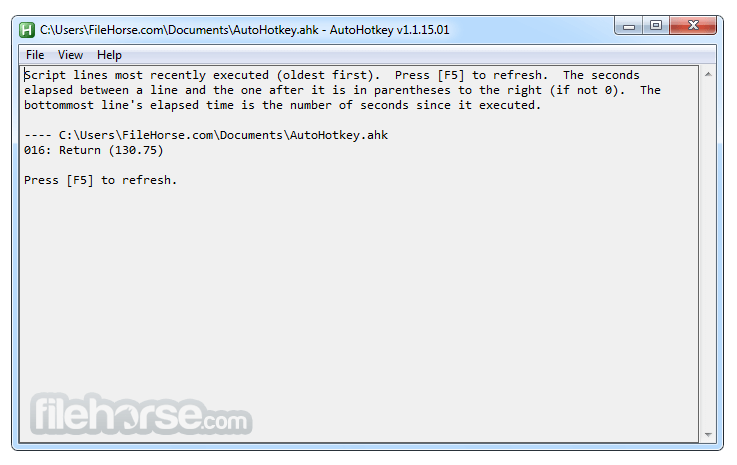
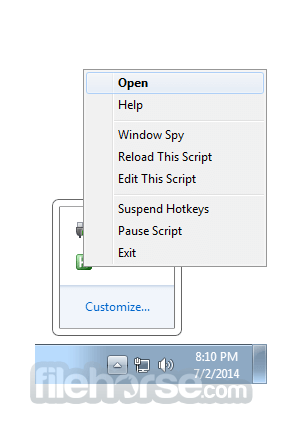

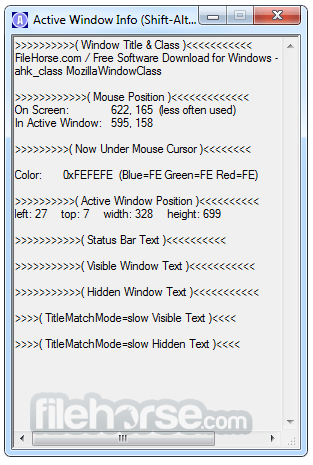
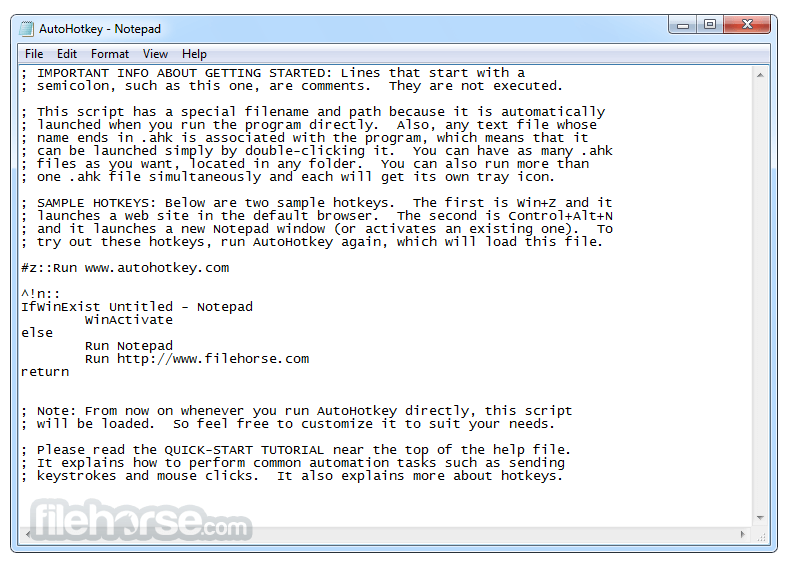





Comments and User Reviews