-
Latest Version
WinBox 3.42 LATEST
-
Review by
-
Operating System
Windows 7 64 / Windows 8 64 / Windows 10 64 / Windows 11
-
User Rating
Click to vote -
Author / Product
-
Filename
winbox64.exe
All interface functions are as close as possible mirroring the console functions, which is why there are no sections in the manual. Some of the advanced and system-critical configurations are not possible from MikroTik WinBox, like MAC address change on an interface changelog.
It supports IPv6 connectivity. To connect to the routers IPv6 address, it must be placed in square braces the same as in web browsers when connecting to the IPv6 server. Winbox neighbor discovery is now capable of discovering IPv6-enabled routers. As you can see from the image below, there are two entries for each IPv6-enabled router, one entry is with IPv4 address and another one with IPv6 link-local address.
It has an MDI interface meaning that all menu configuration (child) widows are attached to the main (parent) window and are shown in the work area. By default, the app shows the most commonly used parameters. However sometimes it is needed to see other parameters, for example, "BGP AS Path" or other BGP attributes to monitor if routes are selected properly. It is possible to upload and download files to/from the router using win box drag & drop functionality. You can also download files by pressing the right mouse button on it and selecting "Download".
It can be used as a tool to monitor the traffic of every interface, queue, or firewall rule in real time. The screenshot below shows ethernet traffic monitoring graphs.
Highlights
- Winbox.exe is signed with an Extended Validation certificate, issued by SIA Mikrotikls (MikroTik).
- WinBox uses ECSRP for key exchange and authentication (requires a new winbox version).
- Both sides verify that the other side knows the password (no man-in-the-middle attack is possible).
- Winbox in RoMON mode requires that the agent is the latest version to be able to connect to the latest version routers.
- Winbox uses AES128-CBC-SHA as an encryption algorithm (requires winbox version 3.14 or above).
Device Configuration: It offers a comprehensive range of options to configure network devices, including IP addressing, firewall settings, routing protocols, quality of service (QoS), and more.
Monitoring and Analysis: The software provides real-time monitoring tools to track network performance, bandwidth usage, system resource utilization, and network traffic analysis.
Secure Connectivity: It supports secure connections over SSH and secure tunneling using IPsec, ensuring data privacy and integrity during remote management sessions.
Scripting and Automation: Network administrators can automate routine tasks by creating scripts within WinBox, streamlining network management operations, and increasing efficiency.
Traffic Control and Filtering: It includes powerful traffic shaping and filtering capabilities, allowing administrators to prioritize certain types of traffic, limit bandwidth usage, and implement firewall rules.
Installation and Setup
Installing the app is a straightforward process. Simply download the software from the official MikroTik website and run the installer. The installer guides you through the necessary steps, and once installed, itcan be launched with a single click. It is compatible with various versions of Windows, including Windows 7, 8, 10, or 11 (32/64bit).
How to Use
- Launch: After installation, launch the application by double-clicking the desktop shortcut or accessing it from the Start menu.
- Connect to a Device: Enter the IP address or hostname of the target MikroTik router or switch and provide valid credentials to establish a connection.
- Explore the Features: Once connected, the main window displays the available configuration options and monitoring tools. Explore the menu system to access the desired functionalities.
- Configure and Monitor: Use the intuitive GUI to configure settings, monitor network performance, analyze traffic, and manage connected devices.
- Save and Apply Changes: After making configuration changes, don't forget to save and apply them to the devices. WinBox offers easy options to save and execute configurations.
Can MikroTik WinBox be used on macOS or Linux?
No, the program is a Windows-only application. However, MikroTik routers and switches can be managed through the web-based interface on any operating system.
Is WinBox compatible with older MikroTik devices?
Yes, it supports a wide range of MikroTik hardware, including older models. Ensure that you have the latest version of WinBox for optimal compatibility.
Is WinBox a free software?
Yes, the program is available for FREE and can be downloaded from the official MikroTik website or FileHorse.
Can I manage multiple devices simultaneously with WinBox?
Yes, it allows simultaneous management of multiple MikroTik routers and switches, making it convenient for network administrators overseeing large-scale networks.
Does WinBox support automation and scripting?
Yes, it has a built-in scripting language that enables automation of repetitive tasks, making network management more efficient.
Winbox cannot connect to the router's IP address?
Make sure that the Windows firewall is set to allow connections or disable the Windows firewall.
I get an error '(port 20561) timed out' when connecting to router Mac address
Windows (7/8) does not allow Mac connection if file and print sharing is disabled.
Alternatives
WebFig: MikroTik's web-based interface offers similar functionalities as WinBox and can be accessed from any modern web browser.
The Dude: Another software by MikroTik, The Dude provides a network monitoring and management platform with more advanced features.
RouterOS API: MikroTik's RouterOS API allows developers to build custom management applications tailored to their specific needs.
GNS3: A network simulator that allows users to build, configure, and test virtual networks, including MikroTik devices.
PuTTY: A free and open-source terminal emulator that supports SSH connections, providing a command-line alternative for managing MikroTik devices.
System Requirements
- Operating System: Windows 7 or later
- Processor: Intel Core i3 or equivalent
- RAM: 4 GB or higher
- Storage: 100 MB of free disk space
- Network Connectivity: Ethernet or Wi-Fi adapter for remote management
- Intuitive and user-friendly interface.
- Extensive feature set for configuring and monitoring MikroTik devices.
- Secure remote management options.
- Automation and scripting capabilities.
- Free of charge.
- Limited to the Windows platform.
- May not be suitable for users who prefer command-line interfaces.
MikroTik WinBox proves to be an invaluable network management tool, providing a comprehensive set of features, an intuitive user interface, and efficient remote management capabilities. It excels in simplifying the configuration and monitoring of MikroTik routers and switches, making it an essential software for network administrators and IT professionals.
Despite its Windows-only limitation, it remains a top choice for those seeking an easy-to-use, powerful, and free solution for managing their network infrastructure effectively.
Note: Requires MikroTik router.
Also Available: Download WinBox for Mac
What's new in this version:
Added:
- support for the Files menu in future RouterOS versions
- some widget features for future RouterOS versions
Fixed:
- crash when dragging the "#" column by disabling its movement
- date fields to support year up to 2106
 OperaOpera 120.0 Build 5543.93 (64-bit)
OperaOpera 120.0 Build 5543.93 (64-bit) Ray BrowserRay Browser - Built For Gaming
Ray BrowserRay Browser - Built For Gaming PhotoshopAdobe Photoshop CC 2025 26.8.1 (64-bit)
PhotoshopAdobe Photoshop CC 2025 26.8.1 (64-bit) BlueStacksBlueStacks 10.42.86.1001
BlueStacksBlueStacks 10.42.86.1001 CapCutCapCut 6.6.0
CapCutCapCut 6.6.0 Premiere ProAdobe Premiere Pro CC 2025 25.3
Premiere ProAdobe Premiere Pro CC 2025 25.3 PC RepairPC Repair Tool 2025
PC RepairPC Repair Tool 2025 Hero WarsHero Wars - Online Action Game
Hero WarsHero Wars - Online Action Game SemrushSemrush - Keyword Research Tool
SemrushSemrush - Keyword Research Tool LockWiperiMyFone LockWiper (Android) 5.7.2
LockWiperiMyFone LockWiper (Android) 5.7.2
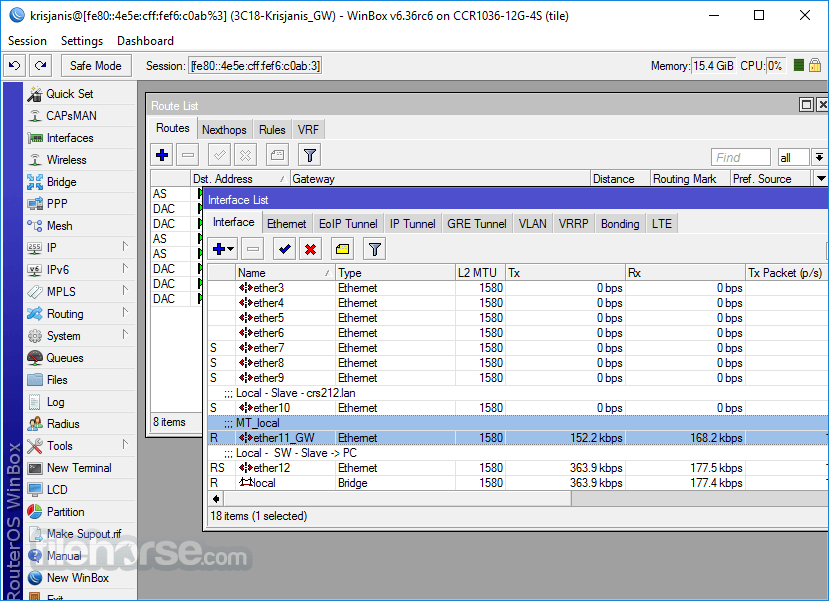
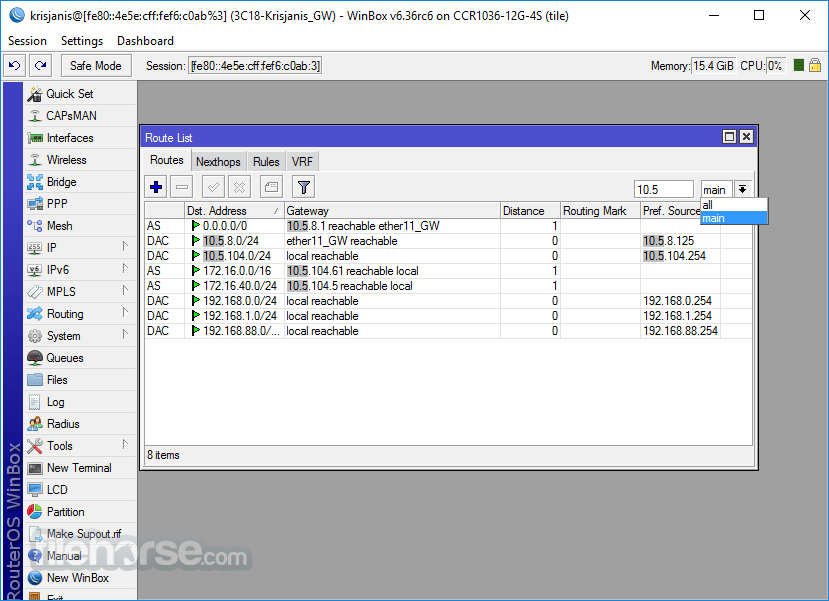
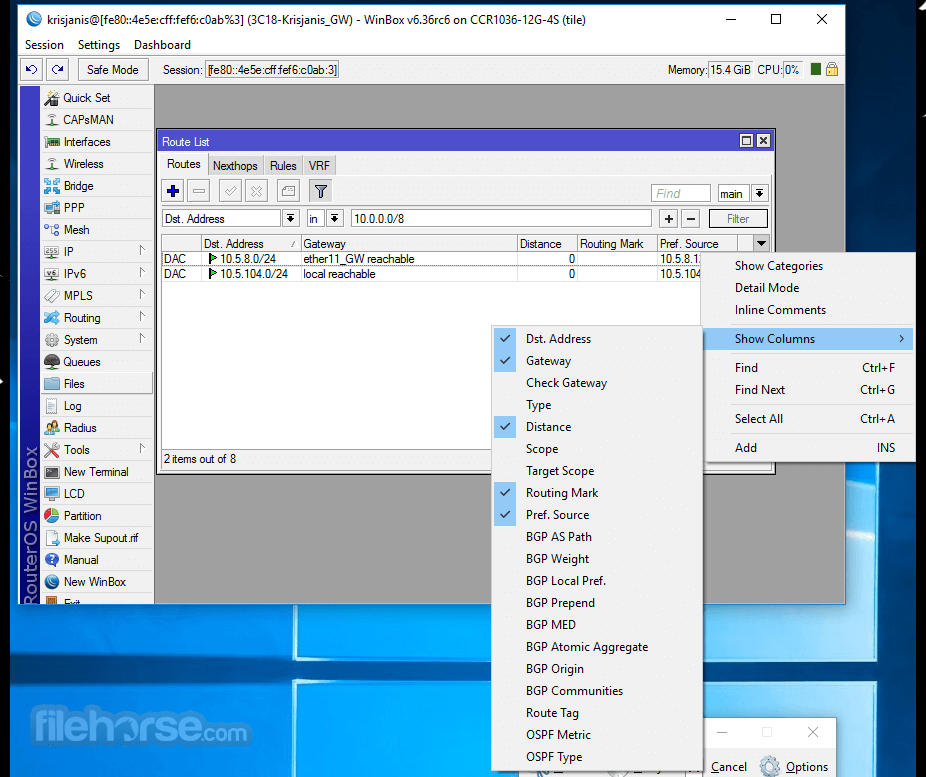
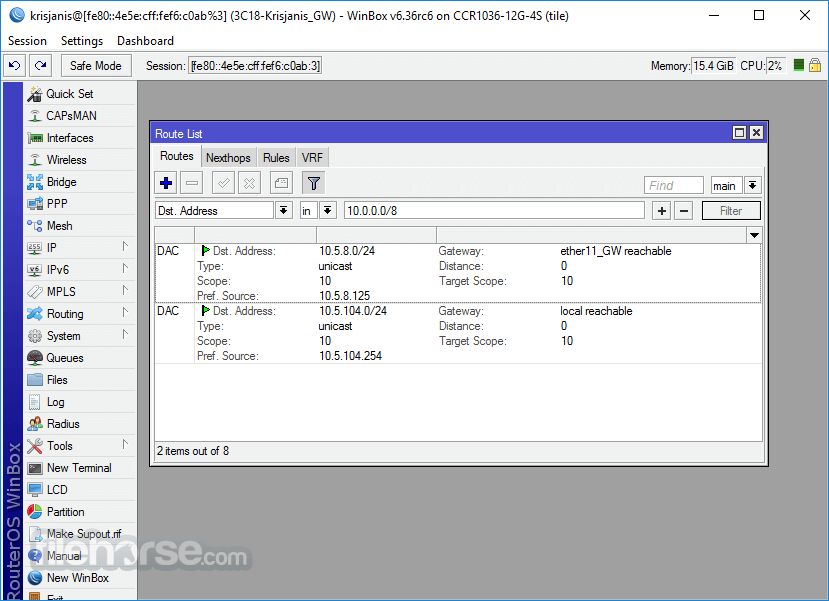
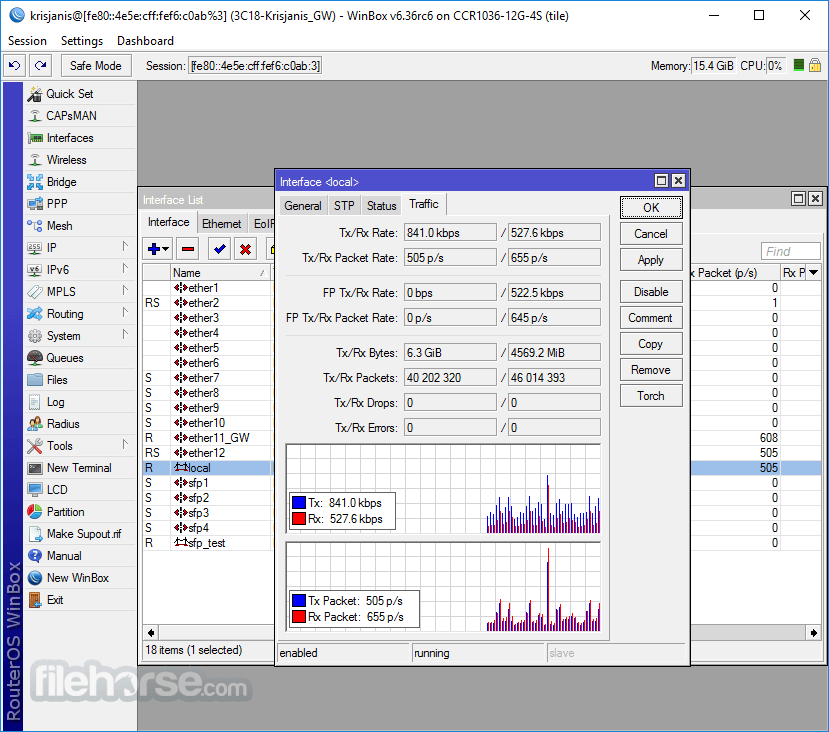





Comments and User Reviews