-
Latest Version
PuTTY 0.83 (64-bit) LATEST
-
Review by
-
Operating System
Windows 7 64 / Windows 8 64 / Windows 10 64 / Windows 11
-
User Rating
Click to vote -
Author / Product
-
Filename
putty-64bit-0.83-installer.msi
-
MD5 Checksum
c58b6f91da2ad3f7c113f42d61696ff4
The tool is a free and open-source terminal emulator and network file transfer application. Its primary purpose is to provide a secure and reliable way to establish SSH, Telnet, and serial connections to remote servers and devices.
The program is renowned for its lightweight nature, cross-platform compatibility, and robust encryption protocols, making it a go-to choice for anyone needing to access remote machines securely.
These protocols are all used to run a remote session on a computer, over a network. PuTTY 64bit implements the client end of that session: the end at which the session is displayed, rather than the end at which it runs.
In really simple terms: you run PuTTY on a Windows machine and tell it to connect to (for example) a Unix machine. The app opens a window. Then, anything you type into that window is sent straight to the Unix machine, and everything the Unix machine sends back is displayed in the window.
So you can work on the Unix machine as if you were sitting at its console, while actually sitting somewhere else.
This download includes the following tools
- PuTTY (the Telnet and SSH client itself)
- PSCP (an SCP client, i.e. command-line secure file copy)
- PSFTP (an SFTP client, i.e. general file transfer sessions much like FTP)
- PuTTYtel (a Telnet-only client)
- Plink (a command-line interface to the PuTTY back ends)
- Pageant (an SSH authentication agent for PuTTY, PSCP, and Plink)
- PuTTYgen (an RSA and DSA key generation utility).
SSH, Telnet, and Serial Support: It supports SSH, Telnet, and serial connections, making it versatile for a wide range of tasks.
Session Management: Save and manage multiple sessions for quick access to frequently used connections.
Secure Authentication: Utilize various authentication methods, including password, public key, and agent forwarding, ensuring your connections remain secure.
X11 Forwarding: Enable X11 forwarding to run graphical applications from remote servers on your local machine.
Dynamic Port Forwarding: Establish dynamic SSH tunnels to bypass network restrictions and securely access resources.
Customization: Tailor the appearance and behavior of the program to suit your preferences, including customizable fonts, colors, and key bindings.
Transfers: It includes tools for secure file transfers via SCP, SFTP, and even supports raw binary transfers.
Scripting and Automation: Automate tasks with PuTTY's command-line interface (CLI) and scripting capabilities.
Unicode Support: It handles Unicode characters gracefully, ensuring compatibility with international character sets.
Public Key Generator: Create SSH key pairs easily within the tool for added security.
User Interface
The tool features a straightforward, no-nonsense user interface. When you launch the application, you're greeted with a simple window where you can configure your connection settings and establish a connection to a remote server. The interface may not be flashy, but it's highly functional and focuses on providing the essential tools for terminal emulation and network connectivity. The session management dialog allows you to save and organize your connections for quick access.
Installation and Setup
- Download the installer for your platform (Windows, Linux, or macOS) from the official website or a trusted repository, like FileHorse.
- Run the installer and follow the on-screen instructions.
- Once installed, launch the app from the Start Menu or your application menu.
- Setting up a connection is as simple as entering the hostname or IP address of the remote server, specifying the connection type (SSH, Telnet, or serial), and optionally saving the session for future use. It allows you to configure various connection options, such as authentication methods and port forwarding, making it versatile for various use cases.
- Launch the app.
- In the "Host Name (or IP address)" field, enter the hostname or IP address of the remote server you want to connect to.
- Choose the connection type (SSH, Telnet, or serial) by selecting the appropriate radio button.
- Configure any additional connection options as needed, such as port, SSH key authentication, or X11 forwarding.
- Optionally, save the session by entering a name in the "Saved Sessions" field and clicking the "Save" button.
- Click the "Open" button to establish the connection.
- Once connected, you'll see a terminal window where you can interact with the remote server. It provides a command-line interface where you can execute commands, edit files, and perform other tasks on the remote system.
Is PuTTY compatible with Windows 10 and 11?
Yes, the program is fully compatible with Windows 10 and 11, as well as earlier versions of Windows.
Can I use PuTTY on macOS?
Absolutely! It has versions available for macOS, making it a cross-platform tool.
Is PuTTY still actively maintained and updated?
Yes, PuTTY is actively maintained by the open-source community, and updates are regularly released to address security and functionality improvements.
How do I configure key-based authentication in PuTTY?
To use key-based authentication, you'll need to generate an SSH key pair using PuTTYgen (included with PuTTY) and then configure the public key in the remote server's authorized_keys file. You can then load your private key in PuTTY's session settings.
Can PuTTY be used for managing Linux servers?
Yes, the tool is an excellent choice for managing Linux servers via SSH. It provides a secure and reliable terminal connection to Linux systems.
Alternatives
SecureCRT: A commercial terminal emulator with advanced features, including scripting and session management.
MobaXterm: A feature-rich terminal emulator and SSH client for Windows with built-in X11 support and remote desktop capabilities.
ZOC Terminal: Professional SSH, Telnet, Serial/Modem Terminal Emulator
Pricing
One of the standout features of PuTTY is its price—it's completely FREE and open-source, making it an attractive option for individuals and organizations looking for cost-effective solutions.
System Requirements
Windows: Compatible with all recent Windows versions, including Windows 11/10 and Windows Server.
PROS
- Free and open-source.
- Secure SSH and Telnet connections.
- Lightweight and resource-efficient.
- Cross-platform compatibility.
- Active community and regular updates.
- Versatile with scripting and automation capabilities.
- Basic user interface without advanced features.
- Limited to terminal emulation and network connections.
- May require additional tools for file transfers and other tasks.
It has earned its reputation as a reliable, no-frills SSH and Telnet client over the years. Its simplicity, cross-platform compatibility, and strong security features make it a must-have tool for IT professionals and system administrators.
While it may lack some of the advanced features found in commercial alternatives, PuTTY's open-source nature and dedicated user base ensure that it will remain a trusted and valuable resource for years to come.
Whether you're a seasoned network administrator or a newcomer looking to connect to remote servers securely, PuTTY for PC is an excellent choice that won't disappoint.
Also Available: PuTTY (32-bit), PuTTY for Mac and PuTTY Portable
What's new in this version:
- Support for ML-KEM, the NIST-standardised post-quantum key exchange mechanism. (In addition to NTRU Prime, which has been supported since 0.78.)
- Support for full Unicode file names in Windows file selector dialogs. (However, these do not yet round-trip through a saved session.)
Fixed:
- psftp -b works again
- assertion failure if an SSH connection times out at the login prompt
- crash in Pageant if an SSH connection is abandoned while waiting for a deferred decryption passphrase
- tight loop if PuTTY tried to send an empty answerback string
- accidental truncation of some configuration edit boxes' contents to 127 characters
- Windows XP support was accidentally broken, and now reinstated
- restored interoperation with third-party tools that auto-fill login prompts by sending ^M for Return
- confusion when terminal window resized by tools like FancyZones
- the small keypad keys didn't reliably work in the terminal on Unix
 OperaOpera 120.0 Build 5543.38 (64-bit)
OperaOpera 120.0 Build 5543.38 (64-bit) SiyanoAVSiyanoAV 2.0
SiyanoAVSiyanoAV 2.0 PhotoshopAdobe Photoshop CC 2025 26.8.1 (64-bit)
PhotoshopAdobe Photoshop CC 2025 26.8.1 (64-bit) BlueStacksBlueStacks 10.42.86.1001
BlueStacksBlueStacks 10.42.86.1001 CapCutCapCut 6.5.0
CapCutCapCut 6.5.0 Premiere ProAdobe Premiere Pro CC 2025 25.3
Premiere ProAdobe Premiere Pro CC 2025 25.3 PC RepairPC Repair Tool 2025
PC RepairPC Repair Tool 2025 Hero WarsHero Wars - Online Action Game
Hero WarsHero Wars - Online Action Game SemrushSemrush - Keyword Research Tool
SemrushSemrush - Keyword Research Tool LockWiperiMyFone LockWiper (Android) 5.7.2
LockWiperiMyFone LockWiper (Android) 5.7.2
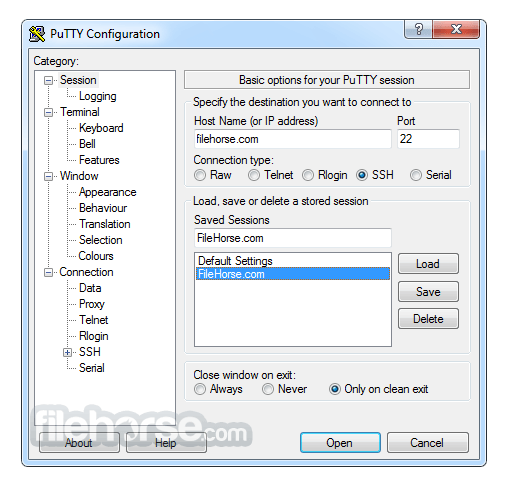

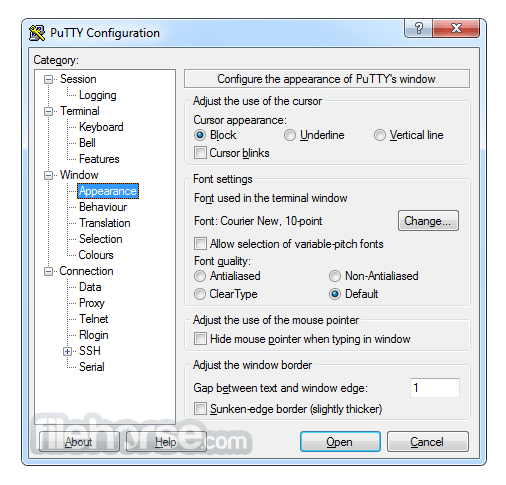
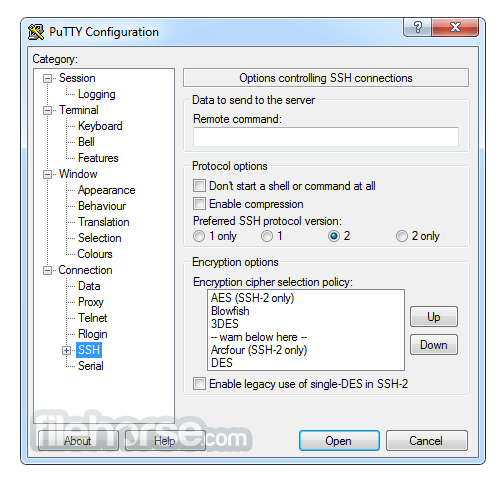
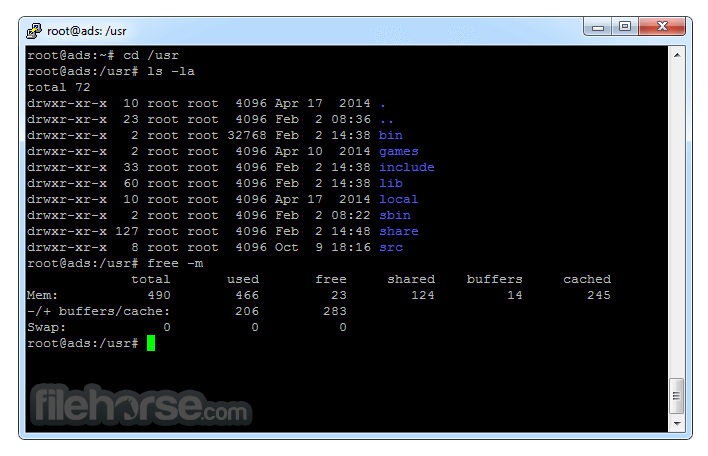
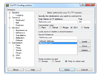
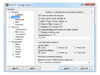
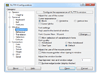
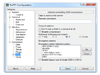
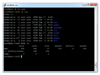
Comments and User Reviews