-
Latest Version
-
Operating System
Windows XP / XP64 / Vista / Vista64 / Windows 7 / Windows 7 64 / Windows 8 / Windows 8 64 / Windows 10 / Windows 10 64
-
User Rating
Click to vote -
Author / Product
-
Filename
nexus.zip
-
MD5 Checksum
9de23886de2066f7f92fd212d3f702ba
Sometimes latest versions of the software can cause issues when installed on older devices or devices running an older version of the operating system. Software makers usually fix these issues but it can take them some time. What you can do in the meantime is to download and install an older version of Winstep Nexus Dock 16.3.
For those interested in downloading the most recent release of Winstep Nexus Dock or reading our review, simply click here.
All old versions distributed on our website are completely virus-free and available for download at no cost.
We would love to hear from you
If you have any questions or ideas that you want to share with us - head over to our Contact page and let us know. We value your feedback!
What's new in this version:
- Updated Spanish language file
- 'Double caching of icons' performance setting is now enabled by default
- The CD Control internal command was displaying an error message on some systems
- Lauching items pointing to shortcuts (.lnk files) of a 64 bit application resulted in a 'File not found' error
- Dropping a shortcut file (.lnk file) into a folder item in the dock now copies/moves the shortcut as it should instead of the target file
- A dock brought to the foreground via an edge bump would auto-hide as soon as the mouse pointer left it even if a sub-dock was currently open
- Double clicking the icon of a running application on the dock would open a second instance of that application
- Mousing over the running application icon of a task that had just closed could result in a 'Access Violation' error
- An always-on-top dock set to hide automatically for maximized windows was not hidding for full screen windows (e.g.; watching a video full screen on Youtube)
- Wallpaper color-hot track is now correctly previewed when trying new themes and wallpapers in the Themes tab
- Fixed the 'Stop' image in the Troubleshooting dialog so it properly scales up on high-DPI systems and displays a flat-image icon on Windows 10 systems
- Decreased the luminance value of the smaller and thinner language identifier text in the Language Bar icon so it's a bit more visible
- The CD Control internal command was unable to eject media on computers that did not support loading media via software
- It is now possible to change an item's icon by drag & dropping an .ICO, .PNG or .TIF file into the icon even if the dock is locked
- The result of a drag & drop operation (i.e.; Copy, Move or Link) is now accurately and immediately reflected even when the dock is locked. As before, pressing the SHIFT key forces a move, and pressing the CTRL key forces a copy. Locked docks do not allow items to be moved/re-arranged within the dock, but they still allow a) customizing dock item icons via drag & drop of image files, b) launching a document with a particular application by dropping that document into the application's icon in the dock and c) copying and moving files into drive folders in the dock
- Locked docks were not accurately reflecting which item was being affected by the file being dropped (i.e.; with unlocked docks, dropping an item before the middle half of a dock icon would insert that item before the icon, dropping it after the middle half would insert the item after the icon. Since locked docks do not allow the insertion of items, this would not accurately reflect which dock item was being targeted by the drag & drop operation)
- If the 'Enable double caching of icons' performance setting was enabled, non-magnified icons on the dock could appear slightly blurred because they were being drawn with the High Quality *Biliner* interpolation mode instead of High Quality *Bicubic*
- The systray icons of a handful of applications (such as KVirc and Agnitum Outpost Pro) were not playing well with the system tray handling of Winstep applications because they reported a pre-Vista notify icon structure to the system but actually expected mouse click messages to be passed using the post NOTIFYICON_VERSION_4 format
- Text on Windows 7-style Balloon tooltips was not being correctly centered vertically
 OperaOpera 109.0 Build 5097.59 (64-bit)
OperaOpera 109.0 Build 5097.59 (64-bit) iTop VPNiTop VPN 5.4.0 - Fast, Safe & Secure
iTop VPNiTop VPN 5.4.0 - Fast, Safe & Secure PhotoshopAdobe Photoshop CC 2024 25.7 (64-bit)
PhotoshopAdobe Photoshop CC 2024 25.7 (64-bit) iAnyGoTenorshare iAnyGo 4.0.15
iAnyGoTenorshare iAnyGo 4.0.15 Opera GXOpera GX 109.0.5097.62 (64-bit)
Opera GXOpera GX 109.0.5097.62 (64-bit) Adobe AcrobatAdobe Acrobat Pro 2024.002.20687
Adobe AcrobatAdobe Acrobat Pro 2024.002.20687 BlueStacksBlueStacks - Play on PC 5.21.150
BlueStacksBlueStacks - Play on PC 5.21.150 Hero WarsHero Wars - Online Action Game
Hero WarsHero Wars - Online Action Game Data Recovery4DDiG Windows Data Recovery 9.8.6
Data Recovery4DDiG Windows Data Recovery 9.8.6 TradingViewTradingView - Trusted by 60 Million Traders
TradingViewTradingView - Trusted by 60 Million Traders


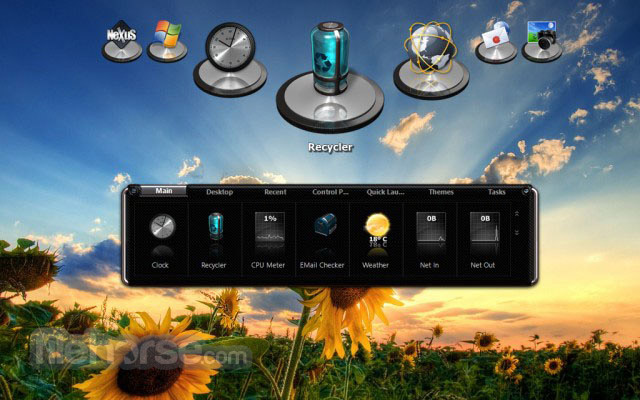








Comments and User Reviews