-
Latest Version
GNS3 3.0.5 LATEST
-
Review by
-
Operating System
Windows 7 / Windows 8 / Windows 10 / Windows 11
-
User Rating
Click to vote -
Author / Product
-
Filename
GNS3-3.0.5-all-in-one.exe

It enables users to simulate complex networks using real networking devices, making it an essential tool for those preparing for Cisco, Juniper, and other networking certifications.
Unlike traditional network simulators, GNS3 for Windows provides an accurate emulation of network devices, allowing users to configure routers, switches, and firewalls just as they would on physical hardware.
You might also like
PRTG Network Monitor: Analyze and monitor your entire IT infrastructure. Try it for FREE!
Main Features
Real Network Device Emulation – Uses Dynamips, QEMU, and VirtualBox to simulate real networking devices.
Multi-Vendor Support – Supports Cisco, Juniper, Arista, and other network vendors.
Scalability – Ability to run complex topologies with multiple routers and switches.
Integration with Third-Party Tools – Works seamlessly with Wireshark, VMware, and other network analysis tools.
Community and Documentation Support – Extensive community-driven support and documentation available.
User Interface
It offers an intuitive and visually appealing graphical user interface that simplifies network topology creation.

The drag-and-drop functionality makes it easy to add devices, connect them, and configure network settings.
The interface is divided into sections including the topology view, console access, and device list, allowing users to efficiently manage their projects.
Installation and Setup
- Download – Obtain the latest version from the official website or FileHorse.
- Install Dependencies – Install required dependencies such as Wireshark and Python.
- Install – Follow the installation wizard to set up the software.
- Configure Devices – Import Cisco IOS images or integrate virtual machines.
- Test Network – Start building and testing your network topology.
Create a New Project – Open GNS3 and create a new project.
Add Devices – Drag routers, switches, and other network components onto the topology area.
Connect Devices – Use virtual cables to connect network elements.

Configure Network Settings – Access devices via CLI or GUI and apply configurations.
Simulate Traffic – Run network tests, capture packets using Wireshark, and analyze results.
Your Virtual Network in a Suitcase
- Free and open-source software with no licensing fees.
- No device limit; constrained only by hardware (CPU & memory).
- Supports various switching options, including NM-ESW16, IOU/IOL, and VIRL IOSvL2.
- Compatible with all VIRL images (IOSv, IOSvL2, IOS-XRv, CSR1000v, NX-OSv, ASAv).
- Works in multi-vendor environments.
- Can run with or without hypervisors.
- Supports both free (VirtualBox) and paid hypervisors (VMware Workstation, ESXi, Fusion).
- Free, pre-configured, and optimized appliances simplify deployment.
- Natively supports Linux without additional virtualization software.
- Access to software from multiple vendors at no cost.
- Large and active community with over 800,000 members.
Is GNS3 free to use?
Yes, this software is an open-source tool available for FREE.
Does GNS3 require a powerful computer?
While this tool can run on moderate hardware, complex simulations may require higher CPU and RAM resources.
Can GNS3 be used for CCNA/CCNP exam preparation?
Yes, the program is widely used for Cisco certification preparation, though it requires IOS images.
What operating systems does GNS3 support?
This software is available for Windows, macOS, and Linux.
Does GNS3 support virtual machines?
Yes, it integrates with VMware, VirtualBox, and QEMU for running virtual machines.
Alternatives
Cisco Packet Tracer – Beginner-friendly Cisco simulator with a built-in lab environment.
VMware Workstation – Virtualization software that allows network emulation with multiple VMs.
Pricing
GNS3 is completely free and open-source. However, some IOS images require a Cisco license.
System Requirements
Minimum Requirements:
- OS: Windows 11, 10, 8 or 7 (64-bit) and later
- Processor: 2+ logical cores, AMD-V/RVI or Intel VT-X/EPT enabled in BIOS
- Memory: 4 GB RAM
- Storage: 1 GB available (Windows installation under 200MB)
- Notes: Additional storage needed for OS and device images
- OS: Windows 11, 10, 8 or 7 (64-bit) and later
- Processor: 4+ logical cores, AMD-V/RVI or Intel VT-X/EPT enabled in BIOS
- Memory: 8 GB RAM
- Storage: SSD with 35 GB available space
- Notes: Up to 16 GB RAM and an Intel i7 (or equivalent) recommended for virtualization, as it is resource-intensive. Configuration is more important than raw specs.
- Free and open-source with active community support
- Real-world network emulation with multiple vendors
- Integration with third-party tools like Wireshark and VMware
- Scalable to handle large and complex topologies
- Supports both local and cloud-based network simulations
- Requires IOS images which may need a Cisco license
- High resource usage for large simulations
- Complex setup process for beginners
- Occasional compatibility issues with Windows updates
- Limited official support, relying on community forums
GNS3 is a robust and essential tool for network professionals, IT students, and engineers who need to design and test real-world network environments.
With its support for multiple vendors, integration with external tools, and realistic network emulation, it stands as one of the best network simulation platforms available.
Note: Requires Wireshark.
Also Available: Download GNS3 for Mac
What's new in this version:
GUI:
- Replace "Docker hub" by "Docker repository" because it is possible to use different repositories
- Upgrade dependencies
- Fix bring console in front when clicking on "Open all consoles"
- Add -F arg to wmctrl
Server:
- Bundle web-ui v3.0.5
- Sync appliances
- Use Ubuntu 24.04 LTS in Dockerfile
- Fix tests and require Qemu version >= 2.4
- Fix adding pci_bridges to qemu vms
- Resolve deprecation warnings of regex library
- Remove OVMF_CODE_4M.secboot.fd and associated code
- Add edk2-stable202502 UEFI firmwares and try to first use firmwares from the ovmf package if installed
- Prettify TPM error message
- Fix bug in qemu_stdout message
- Try to detect swtpm and AppArmor issue
- Fix Docker logs decoding
- Add delay after starting a Docker container and adding connections in uBridge
- Fix TypeError when reading Docker container logs
- Allow an image to be uploaded to the controller again even if it is already in the database
- Fix controller not reporting an error if invalid options are passed to Qemu command line
- Replace "Docker hub" by "Docker repository" because it is possible to use different repositories
- Fix unable to add NAT cloud after configuring “allowed_interfaces” in configuration file
- Fix interface information API endpoint for Cloud/NAT devices
- Upgrade Jinja2 to v3.1.6
- Fix packet capture for links connected to a cloud node
- fix: check if remote-install.sh is being run as root
 OperaOpera 125.0 Build 5729.49 (64-bit)
OperaOpera 125.0 Build 5729.49 (64-bit) MalwarebytesMalwarebytes Premium 5.4.5
MalwarebytesMalwarebytes Premium 5.4.5 PhotoshopAdobe Photoshop CC 2026 27.2 (64-bit)
PhotoshopAdobe Photoshop CC 2026 27.2 (64-bit) BlueStacksBlueStacks 10.42.153.1001
BlueStacksBlueStacks 10.42.153.1001 OKXOKX - Buy Bitcoin or Ethereum
OKXOKX - Buy Bitcoin or Ethereum Premiere ProAdobe Premiere Pro CC 2025 25.6.3
Premiere ProAdobe Premiere Pro CC 2025 25.6.3 PC RepairPC Repair Tool 2025
PC RepairPC Repair Tool 2025 Hero WarsHero Wars - Online Action Game
Hero WarsHero Wars - Online Action Game TradingViewTradingView - Trusted by 60 Million Traders
TradingViewTradingView - Trusted by 60 Million Traders Edraw AIEdraw AI - AI-Powered Visual Collaboration
Edraw AIEdraw AI - AI-Powered Visual Collaboration
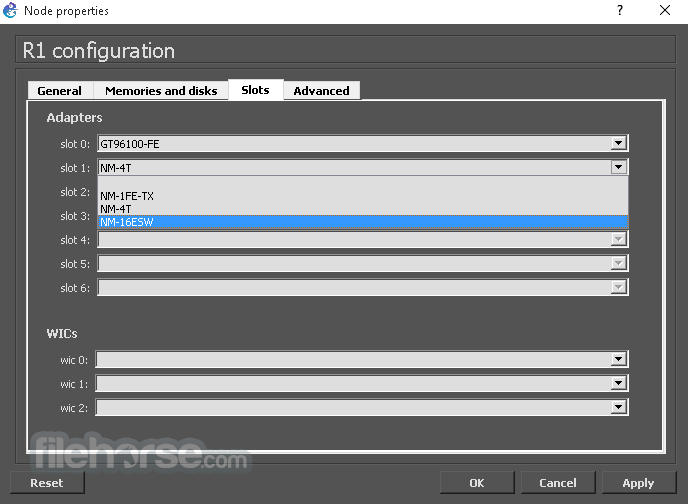
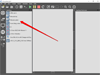
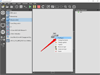
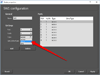
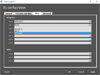
Comments and User Reviews