-
Latest Version
ScpToolkit 1.7.277 LATEST
-
Review by
-
Operating System
Windows XP / Vista / Windows 7 / Windows 8 / Windows 10 / Windows 11
-
User Rating
Click to vote -
Author / Product
-
Filename
ScpToolkit_Setup.exe
-
MD5 Checksum
5b96f9b8b77ab460c72a52c53cd06d4e
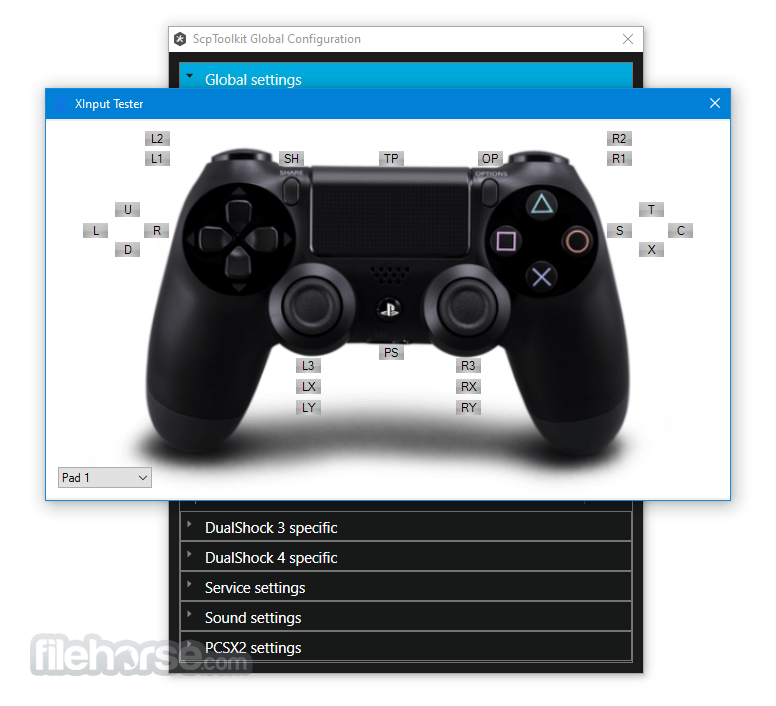
With rising popularity of this project came the leeches. The only official authentic download location is (and always was) here on GitHub: https://github.com/nefarius/ScpToolkit/releases
Any other site claiming to host, support, extend or continue ScpToolkit is unofficial and is not endorsed by the original developers.
Legacy game controllers such as those made for PlayStation 3 and PlayStation 4 consoles have built-in support only for generic drivers, and the Windows OS cannot natively detect them via standard Bluetooth receivers.
This app changes all of that, providing a Bluetooth driver package that will make DS3 and DS4 controllers easily detectable and has a wide array of other useful features that makes usage of these controllers on modern PC games as easy as using any other full xinput-compliant gamepad (such as any Xbox gamepad).
ScpToolkit is distributed online as an automated installer, enabling users of all knowledge levels to easily deploy it on any modern desktop or laptop PC. Once installed, users will be welcomed with a small configuration utility where they can set various global and DS3/DS4 specific settings, including installation of custom Bluetooth drivers, drivers for controllers, input pooling rate, DS4 light bar brightness range, invert controls, and much more.
Once properly configured, it will attempt to detect the presence of wireless DualShock 3 or DualShock 4 controllers and will notify the users of its status in the log listing on the main dashboard.
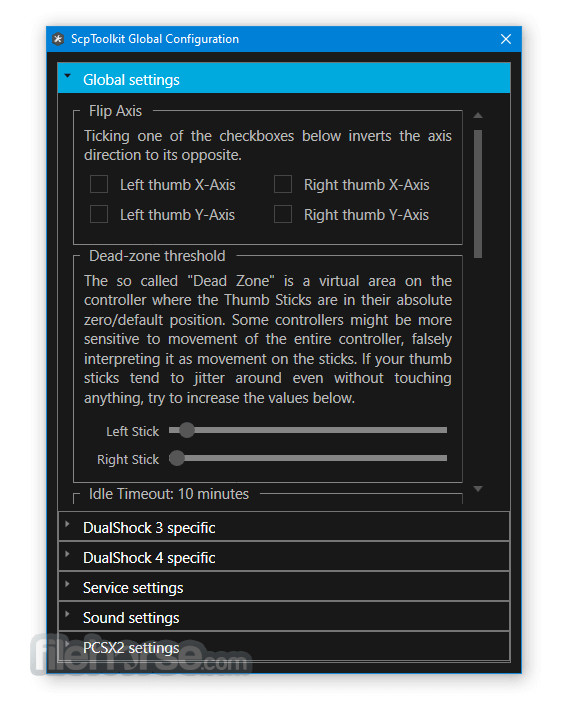
Once properly detected, these PlayStation gamepads will be emulated into Xbox signature, enabling Windows OS to automatically connect to them and detect them as fully functioning gamepads.
This will enable users to effortlessly use all features of their gamepads in any modern video game, emulator, or app, including Steam, Epic Game Store, and many others. PlayStation gamepads managed by ScpToolkit can even be used wirelessly in VR games and experiences that require gamepad input.
The toolis a lightweight and fast Windows PC application that can transform the way users use their legacy PlayStation gamepads. However, its functioning does require the installation of 3rd party drivers (thankfully this entire procedure is completely managed by the app), and a bit more in-depth configuration steps that some novices may have some issues with.
Thankfully, all the features of the app can be quickly mastered, enabling gamers to switch their focus from this emulation utility to their favorite games.
The software is 100% FREE and can be used on all modern versions of Windows OS (7, 8, 8.1, 10, and 11).
Key Features
PlayStation Controller Support: Enables the use of PS3 and PS4 controllers on Windows PCs.
Xbox 360 Controller Emulation: Allows the connected PlayStation controllers to be recognized as Xbox 360 controllers, ensuring compatibility with the vast majority of games.
Bluetooth Support: If you have a compatible Bluetooth dongle, it can connect your PlayStation controller wirelessly.
Force Feedback (Vibration): Full support for rumble features, enhancing the gaming experience.
Profiles: You can create custom profiles for different controller configurations and button mappings.
Background Service: It runs as a background service, automatically detecting and configuring controllers upon connection.
Battery Monitoring: Displays the controller’s battery level when connected via Bluetooth.
User Interface
It has a relatively simple user interface that caters to both beginners and advanced users. Upon launching, the main window offers a streamlined setup process with a step-by-step guide to install the drivers needed for the controller.
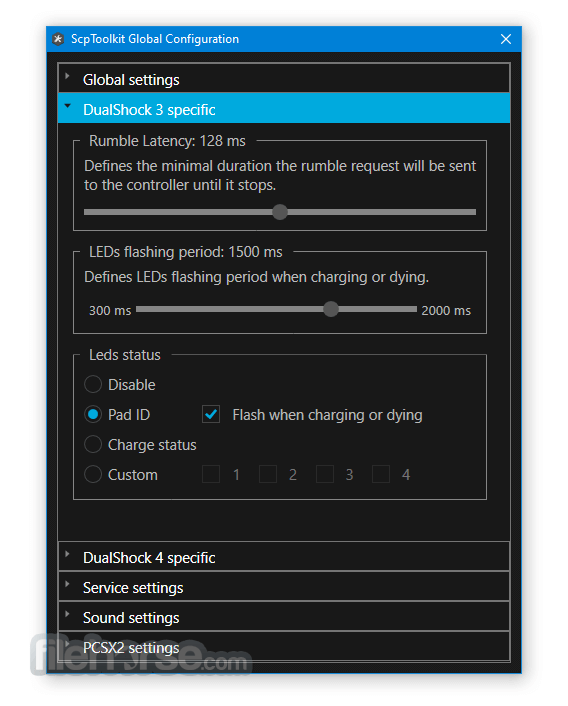
The dashboard provides access to advanced features like profile management, Bluetooth pairing, and monitoring connected controllers.
The design is minimalistic, with clear labels and intuitive buttons, making navigation easy even for users unfamiliar with similar software. Advanced users can also dive into detailed settings for controller configurations, force feedback, and specific driver adjustments.
Installation and Setup
Download: Start by downloading the installer from its GitHub repository or trusted third-party sources (like FileHorse).
Install Dependencies: Before installing ScpToolkit, make sure that you have the following software installed:
- Microsoft Visual C++ 2010 Redistributable Package
- DirectX Runtime
- Xbox 360 Controller Drivers (for Windows 7)
Driver Setup: After installation, run the driver installer, select the appropriate controllers, and apply the driver. If using Bluetooth, make sure to select your Bluetooth dongle in the options.
Test the Connection: Once the drivers are installed, connect your controller to test if everything works. If successful, the controller will show up as an Xbox 360 controller under the Windows Game Controllers settings.
How to Use
Using this program is straightforward. After the initial setup, the software automatically detects when you connect a PlayStation controller. If you're using a wired connection, simply plug in the controller via USB. For wireless play, press the PS button on your controller while the Bluetooth dongle is active.
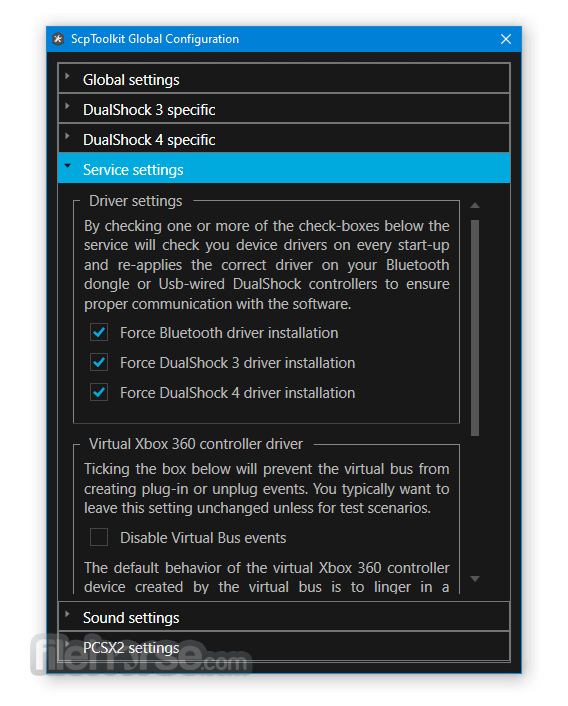
Once connected, the controller works like any standard Xbox controller, and you can modify settings in the app dashboard, such as re-mapping buttons, adjusting dead zones, or turning on/off the force feedback.
If you have multiple controllers, it supports pairing and managing up to four devices simultaneously.
FAQ
Is ScpToolkit compatible with Windows 10 and 11?
Yes, this software is compatible with both Windows 10 and 11, although newer Windows builds may require minor tweaks.
Can I use ScpToolkit with a PS5 DualSense controller?
It officially supports PS3 and PS4 controllers. For PS5 controllers, other software solutions like DS4Windows may be more appropriate.
Is Bluetooth support available for all dongles?
No, the app only supports specific Bluetooth dongles. It’s best to consult the documentation for a list of compatible devices.
Does ScpToolkit work with Steam?
Yes, games on Steam that support Xbox controllers should work fine with PlayStation controllers using ScpToolkit.
How do I uninstall ScpToolkit?
You can uninstall this program via the Control Panel or use the dedicated ScpToolkit Clean Wipe utility included with the software to ensure all drivers and components are removed.
Alternatives
InputMapper: It also enables PS4 controllers to function as Xbox controllers and offers a wider range of configuration settings for advanced users.
DS4Windows: This open-source application provides DualShock 4 support on Windows and offers custom mapping and profile management.
Xpadder: Xpadder is a paid software that offers extensive controller customization for a wide range of controllers.
JoyToKey: JoyToKey is a simple and lightweight controller mapping software for various controllers.
reWASD: reWASD is a paid utility with advanced mapping and customization features for Xbox and PlayStation controllers.
System Requirements
Operating System: Windows 7, 8, 10, 11 (32-bit or 64-bit)
Hardware:
- PlayStation 3 or PlayStation 4 controller
- Bluetooth dongle (for wireless play)
- Microsoft .NET Framework 4.5 or higher
- Visual C++ Redistributable Packages
- Xbox 360 Controller Drivers (Windows 7 users)
- Easy to install and configure
- Wireless Bluetooth support for PlayStation controllers
- Free and open-source
- Works with most games supporting Xbox controllers
- Full force feedback and vibration support
- Limited Bluetooth dongle compatibility
- Development has slowed down, leading to potential issues with future Windows updates
- No official PS5 DualSense controller support
It remains one of the most reliable solutions for gamers who want to use PlayStation controllers on Windows. With its easy setup process, broad compatibility with PS3 and PS4 controllers, and support for wireless Bluetooth connections, it’s a strong choice for those looking for a free, open-source alternative to commercial solutions.
While its development has slowed, it still provides great functionality, making it ideal for users who want a straightforward controller solution for their PC gaming needs. For newer controllers like the PS5 DualSense, you may need to explore other tools, but for PS3 and PS4 users, ScpToolkit remains a top choice.
 OperaOpera 120.0 Build 5543.38 (64-bit)
OperaOpera 120.0 Build 5543.38 (64-bit) SiyanoAVSiyanoAV 2.0
SiyanoAVSiyanoAV 2.0 PhotoshopAdobe Photoshop CC 2025 26.8.1 (64-bit)
PhotoshopAdobe Photoshop CC 2025 26.8.1 (64-bit) BlueStacksBlueStacks 10.42.86.1001
BlueStacksBlueStacks 10.42.86.1001 CapCutCapCut 6.5.0
CapCutCapCut 6.5.0 Premiere ProAdobe Premiere Pro CC 2025 25.3
Premiere ProAdobe Premiere Pro CC 2025 25.3 PC RepairPC Repair Tool 2025
PC RepairPC Repair Tool 2025 Hero WarsHero Wars - Online Action Game
Hero WarsHero Wars - Online Action Game SemrushSemrush - Keyword Research Tool
SemrushSemrush - Keyword Research Tool LockWiperiMyFone LockWiper (Android) 5.7.2
LockWiperiMyFone LockWiper (Android) 5.7.2






Comments and User Reviews