-
Latest Version
-
Operating System
Windows 7 / Windows 8 / Windows 10 / Windows 11
-
User Rating
Click to vote -
Author / Product
-
Filename
TeamViewerPortable_15.51.5.paf.exe
-
MD5 Checksum
53d1496999b795ff81e774061b29afcf
Sometimes latest versions of the software can cause issues when installed on older devices or devices running an older version of the operating system. Software makers usually fix these issues but it can take them some time. What you can do in the meantime is to download and install an older version of TeamViewer Portable 15.51.5.
For those interested in downloading the most recent release of TeamViewer Portable or reading our review, simply click here.
All old versions distributed on our website are completely virus-free and available for download at no cost.
We would love to hear from you
If you have any questions or ideas that you want to share with us - head over to our Contact page and let us know. We value your feedback!
What's new in this version:
New:
- When creating a rollout configuration, there is now an option to select a user group when adding Device Managers
- It is now possible to quickly check and filter devices based on when they were last online
- It is now possible to quickly check and filter devices based on whether they have a policy assigned or not
- Expand your remote device's display capabilities by creating up to 4 virtual monitors, overcoming the limitations of physical hardware
- It is now possible to create custom mobile QuickSupport modules (iOS and Android) where various features can be enabled or disabled
Improved:
- The performance of device list has been improved. Devices are now fetched faster
- Access to the personal password setting now requires administrative rights
- The "Add a new user" name field now supports a minimum of 2 characters
- The "Random password after each session" setting has received a new default state - "Generate New"
- The TeamViewer QuickSupport ID and password will no longer be hidden after a connection has been established
- It is now possible to resize the device and Device Group side panel
- The enabled/disabled connection options are now easier to distinguish in Dark Mode
- The Device Dock for Android Host devices has been improved. The file transfer option is now hidden and the wake-up card for sleeping mobile devices is shown on the device details page.
- The visual display for a user has been improved. Any selected entry in the contacts list will now be highlighted.
- The user experience for device group creation has been improved. The user will now navigate to the newly created group automatically.
- During the device group creation process, the default group manager will now get "Policy Administration" permissions automatically
- Clipboard functionality has been improved. It is now possible to paste user credentials into restricted user/password fields, on the remote side, via a new connection toolbar entry.
- The Custom Modules "customize installation link" dialog has been improved
- The Device dock filters are now saved after restart
- The user will now see the available connection options in the device side-drawer
Fixed:
- a bug which prevented the default personal permissions from being shown during Device Group creation
- a bug which would cause the details panel to close if the user already had a device details panel open and clicked on another device name
- a bug which caused the missing permissions dialog not to reflect the devices information correctly
- a bug which meant that user groups were not fetched, during device group creation, if the user had not navigated to the user groups before
- a bug in the file transfer window which meant that some areas were not displayed correctly when scaling was active on a high DPI monitor
- an issue which caused the screen resolution of a headless monitor to be incorrect
- a bug in device lists that prevented the contextual menu from being displayed when a user clicked on the 3 dots menu
- a bug in Device Dock that caused sleeping devices to appear in the offline folder
 OperaOpera 109.0 Build 5097.68 (64-bit)
OperaOpera 109.0 Build 5097.68 (64-bit) iTop VPNiTop VPN 5.4.0 - Fast, Safe & Secure
iTop VPNiTop VPN 5.4.0 - Fast, Safe & Secure PhotoshopAdobe Photoshop CC 2024 25.7 (64-bit)
PhotoshopAdobe Photoshop CC 2024 25.7 (64-bit) iAnyGoTenorshare iAnyGo 4.0.15
iAnyGoTenorshare iAnyGo 4.0.15 Opera GXOpera GX 109.0.5097.70 (64-bit)
Opera GXOpera GX 109.0.5097.70 (64-bit) Adobe AcrobatAdobe Acrobat Pro 2024.002.20687
Adobe AcrobatAdobe Acrobat Pro 2024.002.20687 BlueStacksBlueStacks - Play on PC 5.21.200
BlueStacksBlueStacks - Play on PC 5.21.200 Hero WarsHero Wars - Online Action Game
Hero WarsHero Wars - Online Action Game Data Recovery4DDiG Windows Data Recovery 9.8.6
Data Recovery4DDiG Windows Data Recovery 9.8.6 TradingViewTradingView - Trusted by 60 Million Traders
TradingViewTradingView - Trusted by 60 Million Traders
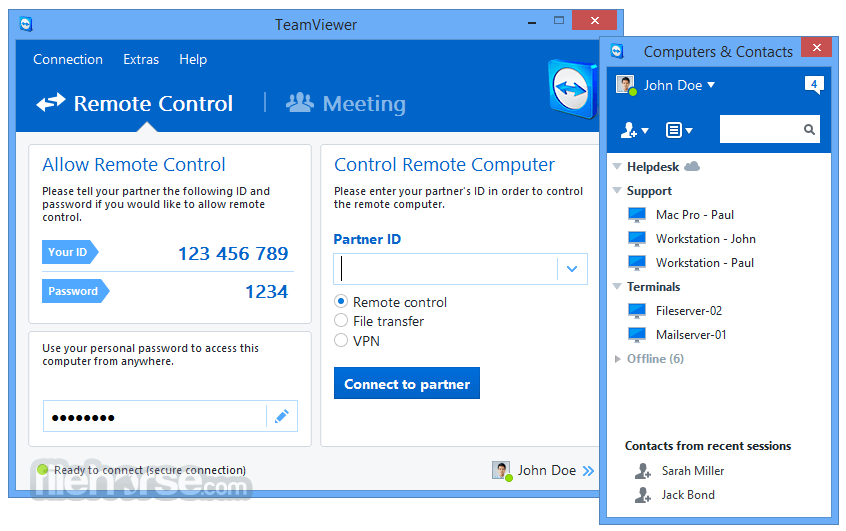

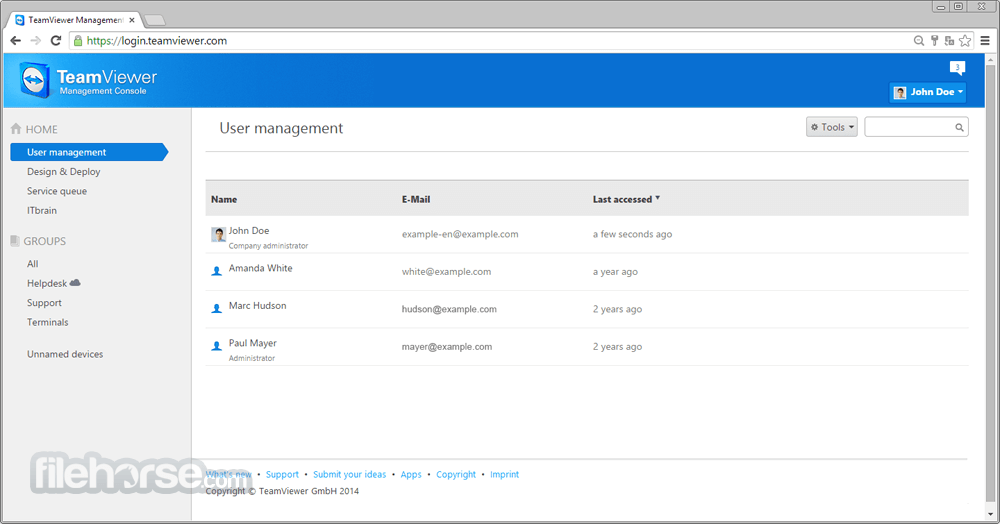
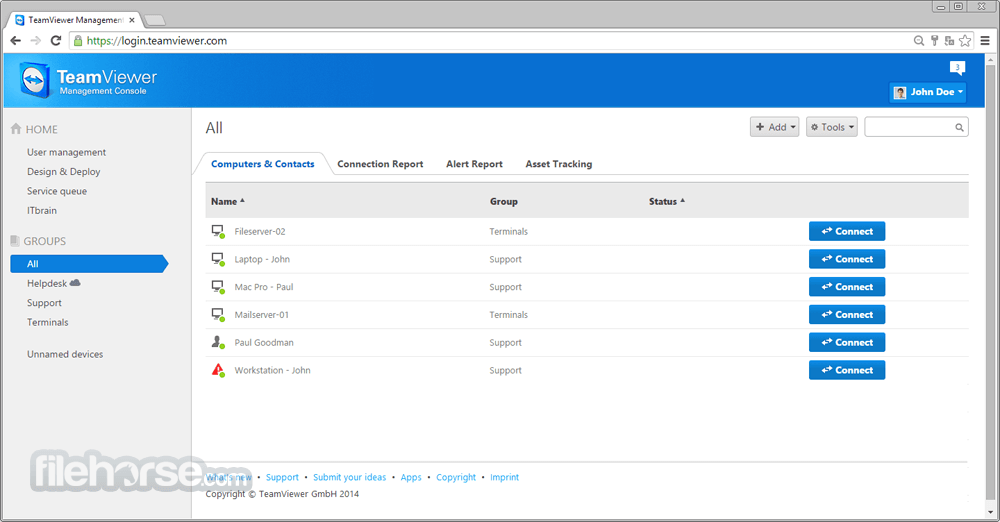

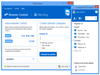
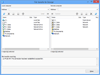
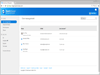
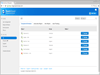
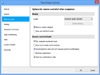
Comments and User Reviews