-
Latest Version
XAMPP 8.2.12 LATEST
-
Review by
-
Operating System
Windows Vista64 / Windows 7 64 / Windows 8 64 / Windows 10 64 / Windows 11
-
User Rating
Click to vote -
Author / Product
-
Filename
xampp-windows-x64-8.2.12-0-VS16-installer.exe
-
MD5 Checksum
c09aeaef58e6a7614563303636ec3810

The name XAMPP stands for Cross-Platform (X), Apache (A), MariaDB (M), PHP (P), and Perl (P). It's an easy-to-install Apache distribution containing MySQL, PHP, and Perl.
XAMPP for Windows is designed to be a development tool and allows web developers to test their websites on their local machines without the need for internet access.
Main Features
Cross-Platform Compatibility: The package is compatible with multiple operating systems, including Windows, Linux, and macOS.
Ease of Installation: Simplified installation process, requiring minimal configuration.
Components: Includes Apache HTTP Server, MariaDB, PHP, and Perl. Additionally, it comes with tools such as phpMyAdmin, OpenSSL, and Webalizer.
Control Panel: Intuitive Control Panel for managing individual components.
Portability: The program can be installed on a USB stick, allowing developers to carry their web server environment anywhere.
Addon Modules: Various addons such as Tomcat, FileZilla FTP Server, Mercury Mail Server, and Perl.
User Community: Active community forums and documentation for support and troubleshooting.
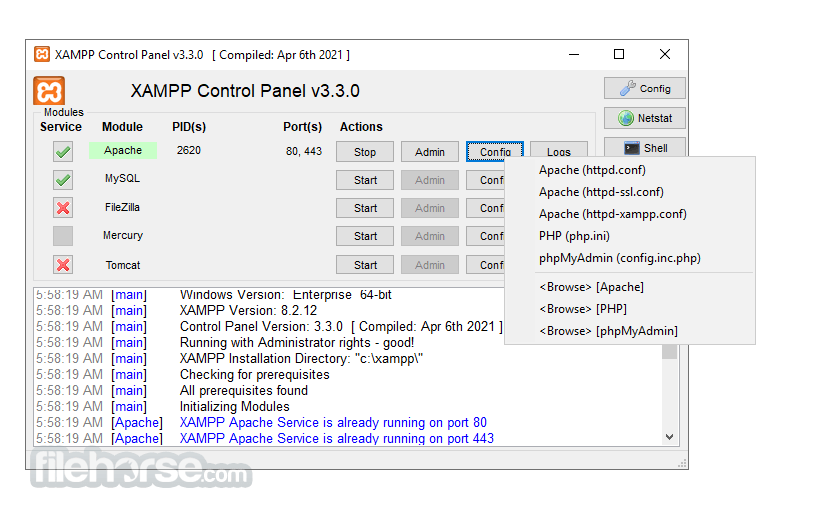
What`s New
The latest installer includes the following main components:
- PHP 8.2.12, 8.1.25 or 8.0.30
- Apache 2.4.58
- MariaDB 10.4.32
- phpMyAdmin 5.2.1
- OpenSSL 3.1.3
- curl 8.4.0_6
- Tomcat 8.5.96
- Module Control: Start and stop services like Apache and MySQL with simple buttons.
- Logs: Access detailed logs for troubleshooting.
- Config: Quick access to configuration files for each component.
- NetStat: Monitor network status and connections.
- Services: Manage services as Windows services for persistent execution.

Installation and Setup
Download: Obtain the app installer from the official Apache Friends website or the FileHorse website.
Run Installer: Execute the downloaded file and follow the installation wizard.
Select Components: Choose the components you want to install. By default, all are selected.
Choose Installation Directory: Select the directory where you want the app installed.
Start Installation: Click 'Next' to begin the installation. This process may take a few minutes.
Setup Completion: Once the installation is complete, launch the Control Panel.
How to Use
- Starting Services: Open the Control Panel and start Apache and MySQL by clicking the 'Start' buttons.
- Accessing Localhost: Open a web browser and go to http://localhost to see the dashboard.
- Creating Projects: Place your web files in the htdocs directory located in the installation folder.
- Using phpMyAdmin: Access phpMyAdmin via http://localhost/phpmyadmin to manage databases.
- Stopping Services: Return to the Control Panel and stop services by clicking the 'Stop' buttons.
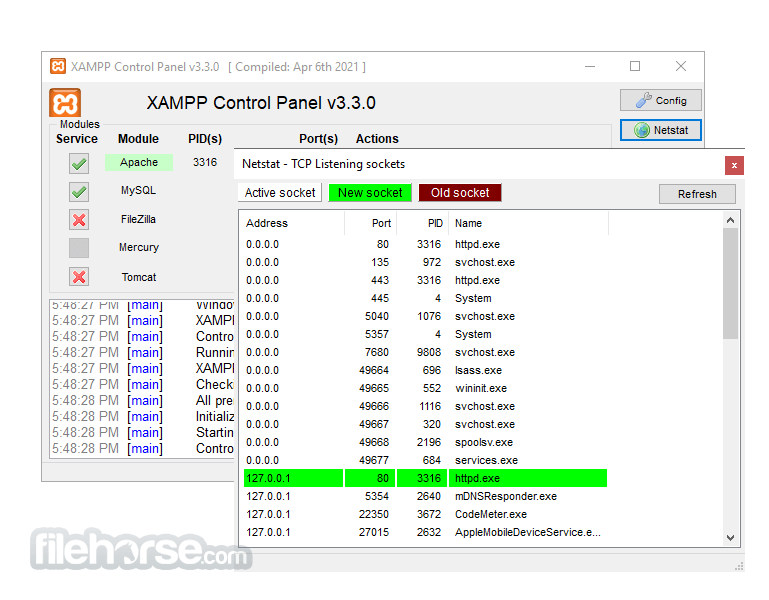
FAQ
How do I change the default port of Apache?
Open the Control Panel, click on 'Config' next to Apache, then open httpd.conf and change the Listen 80 line to your desired port number. Save the file and restart Apache.
What should I do if MySQL is not starting?
Check the MySQL error log for detailed error messages. Common solutions include checking for port conflicts or ensuring no other MySQL service is running.
How do I secure my XAMPP installation?
Use the security console available at http://localhost/security to set passwords for MySQL, phpMyAdmin, and other components.
Can XAMPP for PC be used for production?
This tool is designed for development environments. It is not recommended for production due to security and performance considerations.
How do I add a new PHP extension?
Edit the php.ini file located in the installation directory to include the desired extension. Then restart Apache to apply changes.
Alternatives
WAMP: Windows-based stack similar to this tool, but includes Apache, MySQL, and PHP for Windows only.
MAMP: Similar to this program but tailored for macOS. It includes Apache, MySQL, and PHP for Mac users.
Laragon: A lightweight and portable local server with a fast installation process and support for various stacks.
Docker: It allows you to create isolated development environments using containers, making it platform-agnostic and highly customizable.
Pricing
This software is entirely FREE and open-source. There are no hidden costs or premium versions.
Users can download and use it without any financial investment, making it accessible for developers at all levels.
System Requirements
- Operating System: Windows 11, 10, 8, or 7
- Processor: 1 GHz or faster
- RAM: 512 MB or more (1 GB recommended)
- Disk Space: 1 GB free space
- Free and open-source
- Easy to install and use
- Cross-platform compatibility
- Comprehensive package with essential tools
- Strong community support
- Not recommended for production use
- Occasional port conflicts
- Limited out-of-the-box security
XAMPP is an invaluable tool for web developers looking to set up a local web server quickly and efficiently. Its ease of installation and comprehensive package of components make it ideal for both beginners and experienced developers.
While it is not suited for production environments, its powerful features and active community support make it a standout choice for local development. Whether you're developing simple websites or complex web applications, it provides a robust and flexible solution for all your development needs.
By offering a free, easy-to-use, and highly functional development environment, it continues to be a go-to choice for developers worldwide. Its ability to run on multiple platforms and its extensive feature set make it a versatile and essential tool in the web development toolkit.
Also Available: Download XAMPP for Mac and XAMPP Portable
What's new in this version:
- PHP 8.2.12, 8.1.25 or 8.0.30
- Apache 2.4.58
- MariaDB 5.4.32
- phpMyAdmin 5.2.1
- OpenSSL 3.1.3
- curl 8.4.0_6
- Tomcat 8.5.96
 OperaOpera 120.0 Build 5543.38 (64-bit)
OperaOpera 120.0 Build 5543.38 (64-bit) SiyanoAVSiyanoAV 2.0
SiyanoAVSiyanoAV 2.0 PhotoshopAdobe Photoshop CC 2025 26.8.1 (64-bit)
PhotoshopAdobe Photoshop CC 2025 26.8.1 (64-bit) BlueStacksBlueStacks 10.42.86.1001
BlueStacksBlueStacks 10.42.86.1001 CapCutCapCut 6.5.0
CapCutCapCut 6.5.0 Premiere ProAdobe Premiere Pro CC 2025 25.3
Premiere ProAdobe Premiere Pro CC 2025 25.3 PC RepairPC Repair Tool 2025
PC RepairPC Repair Tool 2025 Hero WarsHero Wars - Online Action Game
Hero WarsHero Wars - Online Action Game SemrushSemrush - Keyword Research Tool
SemrushSemrush - Keyword Research Tool LockWiperiMyFone LockWiper (Android) 5.7.2
LockWiperiMyFone LockWiper (Android) 5.7.2
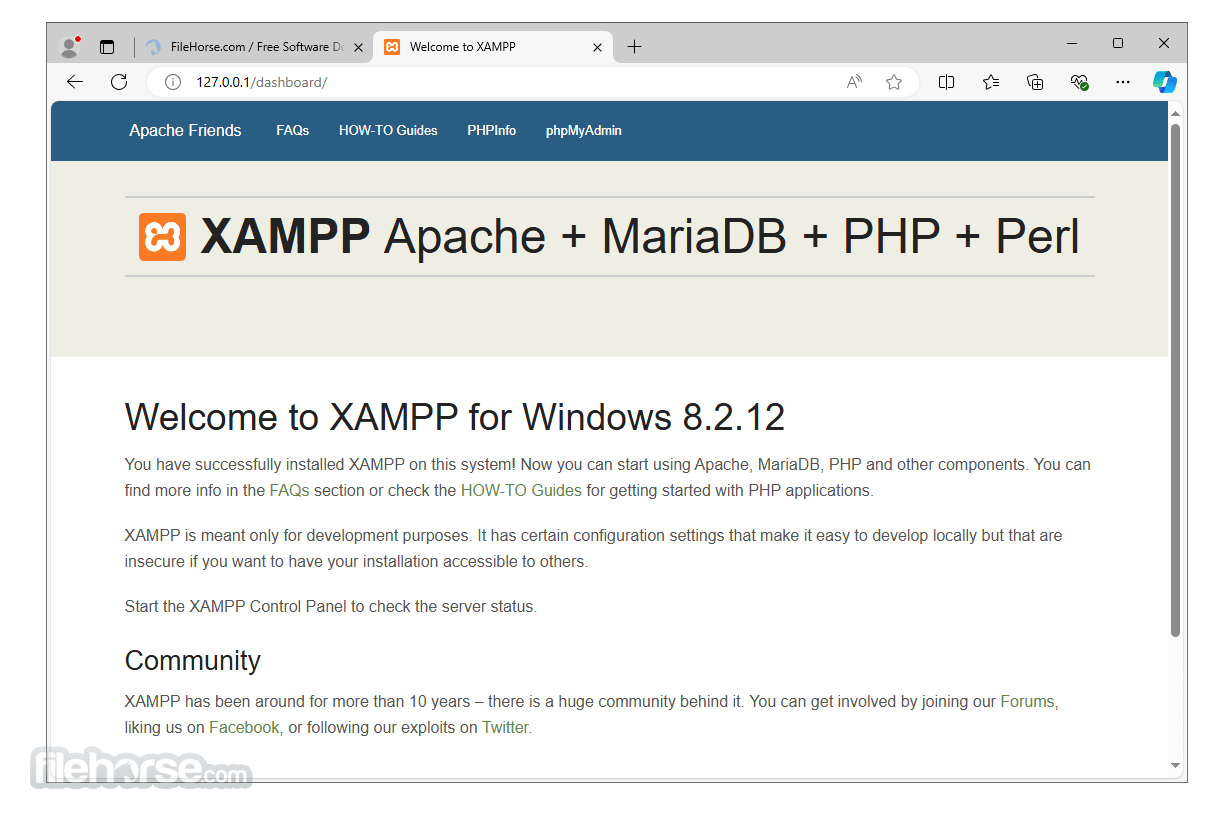





Comments and User Reviews