-
Latest Version
Microsoft Office 2007 LATEST
-
Review by
-
Operating System
Windows XP / Vista / Windows 7
-
User Rating
Click to vote -
Author / Product
-
Filename
office2007sp3-kb2526086-fullfile-en-us.exe
Get 15% off with promo code: FILEHORSE15
With new versions of famous Word, Excel, and PowerPoint applications, Office 2007 managed to retain the position of the world’s most used suite for management of home or workplace documents.
Utilizing the latest document processing techniques, this release of Office introduced to the public the brand-new graphical design called Fluent User Interface that was focused on switching the tool showcase from the simple menu bars to the more visually attractive “ribbons”.
You might also like
Opera GX is the Browser Built for Gamers. Free VPN, Twitch/Discord, Messengers, CPU/RAM Limiters. Download NOW!
By the end of its lifecycle, the Office 2007 suite could be purchased in eight configurations, ranging from the entry-level Basic tier (which included Word, Excel, Outlook, and viewer-only version of PowerPoint), to the fully-featured Enterprise and Ultimate tiers.
According to several surveys, many businesses worldwide have elected not to upgrade their daily operations from Office to newer versions, showcasing the incredible leap in performance and usability that this productivity suite has managed to provide to its users.
New Features in Office 2007
After the success of Office 2003, designers at Microsoft Corp. decided to drastically improve the visual design of all of their Office apps. The final result came not only in the implementation of Fluent User Interface design but in many other changes such as the adoption of the standardized Office button (utilized for most common file management and printing tools), contextual tabs (which appeared only when office apps detected selection of certain document elements), Live Preview of selected formatting styles, new mini toolbar, quick access toolbar, and others.
The functionality of the updated versions of core and extended Office 2007 apps (Word, Excel, PowerPoint, Outlook, Publisher, Access, InfoPath, Communicator, Groove, OneNote, Project, and SharePoint Designer) with the adoption of the new file formats (Office Open XML), PDF, XPS and support for OpenOffice document file format (ODF).
The most widely used Office application Microsoft Word received notable upgrades in Office. Its default font was switched from “Times New Roman” to “Calibri”, and many other features enabled users to take better control over their documents.
This includes the adoption of simpler style sheet management, an integrated word counter in a status bar, a new contextual spell checker, translation tooltips (for select languages only), an automated citation generator, redesigned mathematical equation, a better document comparison tool, new document viewer options, and much more.
Microsoft Excel was also dramatically upgraded, with support for expanded document size (1,048,576 rows and 16,384 columns in a single worksheet, with 32,767 characters in a single cell).
The app also received support for conditional formatting, multithreaded calculations, importing data from external sources, new page layout tools, new filters, new charts engine, and features such as User Defined Functions (UDF), CUBE functions, Formula Autocomplete, and other.
Features
Word Processing
Microsoft Word 2007 offers powerful word processing capabilities, including advanced formatting options, collaboration tools, and enhanced document management features.
Spreadsheet Analysis
Excel 2007 takes data analysis to a whole new level with improved formula functions, visualizations, and conditional formatting. It enables users to create complex spreadsheets and perform advanced calculations with ease.
Presentation Design
PowerPoint 2007 empowers users to create visually stunning presentations using enhanced slide transitions, animations, and pre-built design templates. It offers improved multimedia support and easy sharing options.
Email and Personal Information Management
Microsoft Outlook 2007 serves as a complete email and personal information management solution. It provides powerful email organization, scheduling, and task management features, ensuring efficient communication and organization.
Note-taking and Information Sharing
OneNote 2007 allows users to capture, organize, and share notes and information in a digital notebook format. It offers multimedia integration, handwriting support, and seamless syncing across devices.
How to Use
Installation: Insert the installation disc or download the software from Microsoft's official website. Follow the on-screen instructions to install the suite on your computer.
Launching Applications: After installation, you can launch individual applications (Word, Excel, PowerPoint, Outlook, OneNote) from the Start menu or desktop shortcuts.
Familiarize with Ribbon: The Ribbon interface replaced the traditional menu and toolbar system in Office 2007. Spend some time exploring the Ribbon to locate various features and functions.
Creating Documents: To create a new document, click on the respective application icon and select the desired document type (e.g., Word Document, Excel Workbook, PowerPoint Presentation). Use the provided tools to format, edit, and save your work.
Collaboration and Sharing: It offers collaboration features such as track changes, comments, and real-time co-authoring. To share your documents, use the built-in sharing options or save them in compatible formats (e.g., PDF, XLSX) for wider accessibility.
FAQ
Is Microsoft Office 2007 compatible with the latest versions of Windows 11/10?
No, Office 2007 (Version 12) has reached the end of mainstream support. This means that Microsoft no longer provides regular updates, security patches, or technical support for these versions. Similarly, older versions of Office prior to Office 2007 are also no longer supported.
It's important to note that using these unsupported versions on Windows 11/10 may lead to compatibility issues and potential functionality problems. Therefore, it is recommended to upgrade to a supported version of Office to ensure a smooth and secure user experience.
Can I open and edit files created in newer versions of Office?
While Office 2007 may experience compatibility issues with certain file formats from newer versions, Microsoft provides a compatibility pack that enables users to open, edit, and save files in newer formats.
Are there any online collaboration features in Office 2007?
It does not natively support online collaboration. However, you can save your files to Microsoft OneDrive or other cloud storage services to collaborate with others.
Can I install Office 2007 on multiple computers?
The retail version of this program allows installation on up to three computers, as per the end-user license agreement.
Is technical support available for Office 2007?
Microsoft ended mainstream support for Office 2007 in 2012, but extended support continued until October 10, 2017. However, online resources and user communities can still provide assistance.
Alternatives
Microsoft 365 Personal: Create high-quality reports, essays, and class presentations!
LibreOffice: A free and open-source alternative, compatible with Microsoft Office file formats.
WPS Office: A cross-platform office suite with a familiar interface and robust feature set.
Google Workspace: A flexible, innovative cloud solution for people and organizations to achieve more!
System Requirements
- Operating System: Windows XP Service Pack 2 or later
- Processor: 500 MHz or higher
- RAM: 256 MB or higher
- Hard Disk Space: 1.5 GB free space
- Display: 1024x768 resolution
- User-friendly interface with the Ribbon
- Powerful and feature-rich applications
- Wide compatibility with file formats
- Extensive customization options
- Comprehensive suite for various office tasks
- This application has been discontinued
- Support and updates discontinued
- Limited online collaboration features
- Compatibility issues with newer file formats
- Not optimized for touch-based interfaces
Microsoft Office 2007 remains a significant milestone in the evolution of office productivity software. Its intuitive interface, powerful features, and wide acceptance have made it a staple in countless workplaces and homes worldwide. While newer versions have since been released, the app still holds value for users seeking a reliable and feature-rich office suite.
Note: Free to Try.
 OperaOpera 120.0 Build 5543.61 (64-bit)
OperaOpera 120.0 Build 5543.61 (64-bit) SiyanoAVSiyanoAV 2.0
SiyanoAVSiyanoAV 2.0 PhotoshopAdobe Photoshop CC 2025 26.8.1 (64-bit)
PhotoshopAdobe Photoshop CC 2025 26.8.1 (64-bit) BlueStacksBlueStacks 10.42.86.1001
BlueStacksBlueStacks 10.42.86.1001 CapCutCapCut 6.6.0
CapCutCapCut 6.6.0 Premiere ProAdobe Premiere Pro CC 2025 25.3
Premiere ProAdobe Premiere Pro CC 2025 25.3 PC RepairPC Repair Tool 2025
PC RepairPC Repair Tool 2025 Hero WarsHero Wars - Online Action Game
Hero WarsHero Wars - Online Action Game SemrushSemrush - Keyword Research Tool
SemrushSemrush - Keyword Research Tool LockWiperiMyFone LockWiper (Android) 5.7.2
LockWiperiMyFone LockWiper (Android) 5.7.2
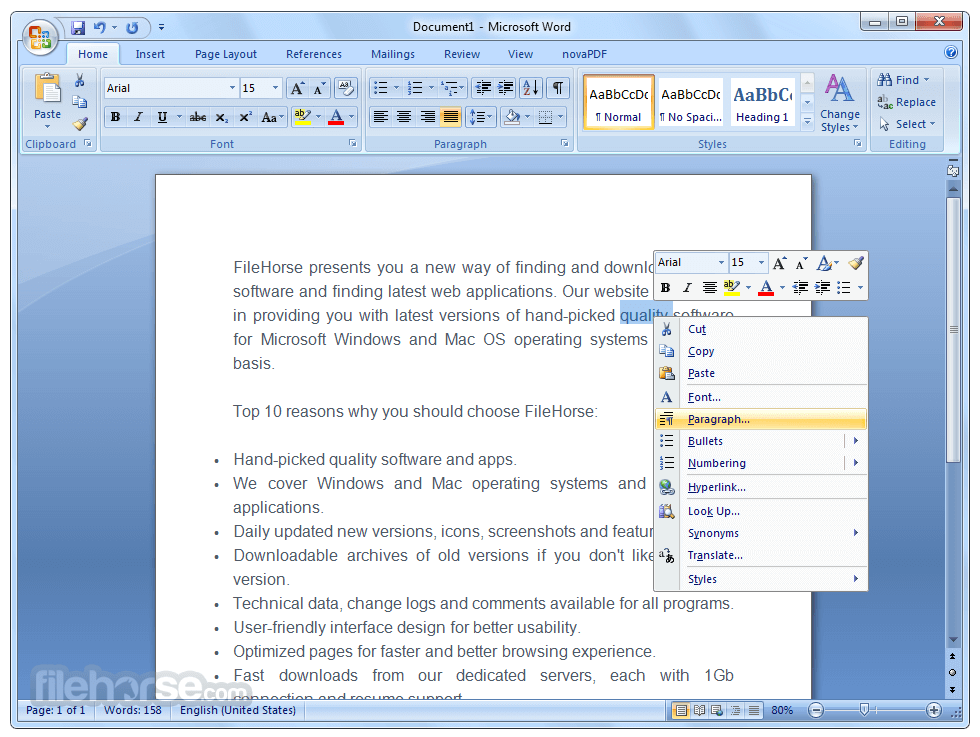
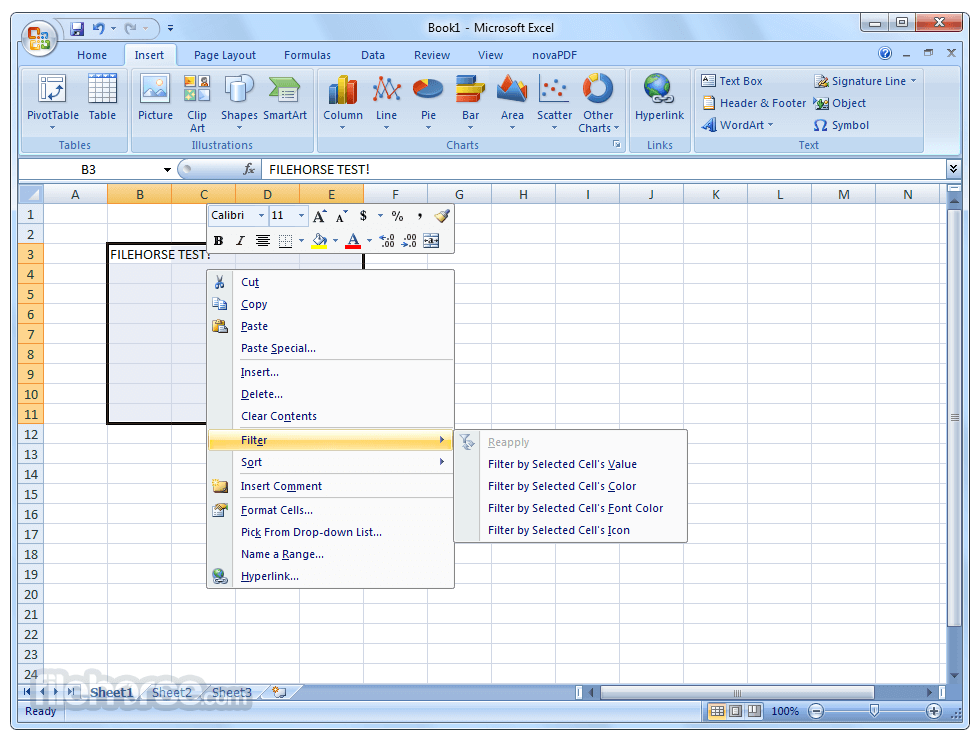




Comments and User Reviews