-
Latest Version
MobaXterm 25.2 LATEST
-
Review by
-
Operating System
Windows 7 / Windows 8 / Windows 10 / Windows 11
-
User Rating
Click to vote -
Author / Product
-
Filename
MobaXterm_Installer_v25.2.zip
-
MD5 Checksum
3494705c393042f97dd7085aac5a4dbf
MobaXterm provides all the important remote network tools (SSH, X11, RDP, VNC, FTP, MOSH, ...) and Unix commands (bash, ls, cat, sed, grep, awk, rsync, ...) to Windows desktop, in a single portable exe file which works out of the box.
The program is a Windows application developed by Mobatek, providing a comprehensive solution for remote computing tasks. It amalgamates various essential networking tools and terminal utilities into a single, user-friendly platform. The desktop tool is particularly popular among IT professionals, sysadmins, and developers for its ease of use and rich feature set.
There are many advantages of having an All-In-One network application for your remote tasks, e.g. when you use SSH to connect to a remote server, a graphical SFTP browser will automatically pop up in order to directly edit your remote files. Your remote applications will also display seamlessly on your Windows desktop using the embedded X server.
Highlights
Embedded X server
Fully configured Xserver based on X.org
Easy DISPLAY exportation
DISPLAY is exported from remote Unix to local Windows
X11-Forwarding capability
Your remote display uses SSH for secure transport
Tabbed terminal with SSH
Based on PuTTY/MinTTY with antialiased fonts and macro support
Many Unix/Linux commands on Windows
Includes basic Cygwin commands (bash, grep, awk, sed, rsync,...)
Add-ons and plugins
You can extend MobaXterm capabilities with plugins
Versatile session manager
All your network tools in one app: Rdp, Vnc, Ssh, Mosh, X11, ...
Portable and light application
The app has been packaged as a single executable which does not require admin rights and which you can start from a USB stick
Professional application
It has been a tool designed for security and stability for very challenging people
Key Features
SSH, Telnet, RDP, and X11
It supports a wide range of protocols, including SSH, Telnet, RDP, and X11, allowing you to connect to remote servers and manage them efficiently.
Tabbed Terminal
The tabbed terminal interface lets you manage multiple remote connections within a single window, enhancing productivity.
X Server
It comes with an X server that allows you to run graphical applications remotely with ease. It eliminates the need for complex configuration.
Unix-like Environment
It offers a Unix-like environment for Windows, complete with a full set of Unix commands, making it easier for Unix/Linux users to work seamlessly on Windows.
SFTP Browser
It includes an SFTP browser that simplifies file transfers between your local machine and remote servers.
Plugin Support
The software supports various plugins and extensions, enabling users to customize and extend its functionality.
Session Management
It offers efficient session management with support for macros, bookmarks, and session persistence.
Integrated Text Editor
It includes a built-in text editor that allows you to edit remote files directly from the application.
Multi-execution
Execute commands simultaneously on multiple remote servers, saving time and effort.
User Interface
It features an intuitive and well-organized user interface. The tabbed terminal makes it easy to manage multiple connections, and the layout is customizable to suit individual preferences. The toolbars are neatly organized, and the overall design enhances user experience by providing quick access to essential functions.
Installation and Setup
Installing the app is straightforward. You can download the installer from the official website or FileHorse, and the installation process is guided and user-friendly. During installation, you can choose between the FREE Home edition and the Professional edition, which offers additional features. Once installed, you can configure your preferences, such as default terminal colors, fonts, and startup sessions.
How to Use
- Launch the tool.
- Create a new session by clicking on the "Session" button in the top toolbar.
- Choose the protocol (SSH, RDP, etc.) and enter the remote server details.
- Save the session for future use if needed.
- Connect to the remote server.
- Manage your remote server using the integrated terminal and other tools.
Is MobaXterm compatible with Windows 10 and Windows 11?
Yes, the software is fully compatible with both Windows 10 and Windows 11.
Does MobaXterm for PC support SSH key authentication?
Yes, it supports SSH key authentication for secure and convenient logins.
Can I use MobaXterm for FREE, or is there a paid version?
It offers a free Home edition with limited features and a paid Professional edition with advanced features.
Does MobaXterm work on macOS or Linux?
MobaXterm is primarily designed for Windows, but you can use it on macOS and Linux through virtualization or compatibility layers like Wine.
Can I customize the terminal appearance in MobaXterm?
Yes, you can customize terminal colors, fonts, and themes to suit your preferences.
Alternatives
PuTTY: A popular, lightweight SSH client for Windows with a focus on simplicity.
ZOC Terminal: Enhanced terminal with X11 server, tabbed SSH client and network tools.
SecureCRT: A feature-rich terminal emulator for Windows that offers advanced scripting and automation.
Xshell: A powerful SSH client for Windows with a focus on security and customization.
Termius: A cross-platform SSH client with a modern UI and support for various platforms.
Pricing
Home Edition - FREE
- Full X server and SSH support
- Remote desktop (RDP, VNC, Xdmcp)
- Remote terminal (SSH, telnet, rlogin, Mosh)
- X11-Forwarding
- Automatic SFTP browser
- Master password protection
- Plugins support
- Portable and installer versions
- Full documentation
- Max. 12 sessions
- Max. 2 SSH tunnels
- Max. 4 macros
- Max. 360 seconds for Tftp, Nfs and Cron
- Every feature from Home Edition +
- Customize your startup message and logo
- Modify your profile script
- Remove unwanted games, screensaver or tools
- Unlimited number of sessions
- Unlimited number of tunnels and macros
- Unlimited run time for network daemons
- Enhanced security settings
- 12-months updates included
- Deployment inside company
- Lifetime right to use
- Windows 7, 8, 10, or 11
- 32-bit or 64-bit architecture
- A minimum of 1GB RAM
- A modern CPU
- All-in-one remote computing solution.
- User-friendly interface with tabbed terminal.
- Extensive protocol support.
- X server for graphical applications.
- Integration of Unix-like environment.
- Plugin support for customization.
- SFTP browser for easy file transfers.
- Session management features.
- Integrated text editor.
- Free Home edition available.
- Professional edition is paid.
- Primarily designed for Windows (limited Linux/macOS support).
- Some advanced features may have a learning curve for beginners.
MobaXterm is an indispensable tool for anyone dealing with remote server management and network tasks. Its feature-rich environment, user-friendly interface, and extensive protocol support make it a top choice for IT professionals and developers. The availability of a free Home edition ensures that users can get started without any upfront costs.
While primarily designed for Windows, it remains a valuable asset in any sysadmin or developer's toolkit. Whether you're a beginner or an expert, MobaXterm's versatility and power will undoubtedly streamline your remote computing tasks, making it a worthy addition to your software arsenal.
Note: Limited functionality in the unregistered version.
What's new in this version:
Improvement:
- increased the maximum number of custom icons from 32 to 64
- decreased icons decompression speed and improved icons loading at startup
- updated the terminal to the latest version of the PuTTY engine
- support for ML-KEM, the NIST-standardised post-quantum key exchange mechanism
- increased folders comparison speed in "MobaTextDiff" tool
- added a new "Use Redirection Server Name" setting for RDP sessions
- you can now select only some specific drives to redirect for RDP sessions
- improved the loading speed of the Home tab and the overall startup speed
- better detection of available WSL distributions and available WSL desktop environments
- adapted the old Crystal icons theme to high DPI monitors
- added the "New session" button to the home page when MobaXterm is started for the first time
- when reconnecting an RDP session, if an SSH tunnel is used, the tunnel is also reconnected
- prioritized the CygUtils plugin over third-party plugins when extracting a shell application
- removed the "Experimental" flag on several settings that are no longer experimental
- added a dialog box to warn you if you are switching from Professional to Personal Edition
- added an option to use a specific password when you export your configuration to a file
- added a confirmation prompt when you choose to encrypt your configuration file with your master password
- the "Try to follow SSH path in the browser" setting is now enabled by default in SSH sessions
- the "Remote monitoring" setting is now enabled by default in the global settings
Fixed:
- the "replace" window was not centered in the Text Editor and in the "TextDiff" tools
 OperaOpera 120.0 Build 5543.38 (64-bit)
OperaOpera 120.0 Build 5543.38 (64-bit) SiyanoAVSiyanoAV 2.0
SiyanoAVSiyanoAV 2.0 PhotoshopAdobe Photoshop CC 2025 26.8.1 (64-bit)
PhotoshopAdobe Photoshop CC 2025 26.8.1 (64-bit) BlueStacksBlueStacks 10.42.86.1001
BlueStacksBlueStacks 10.42.86.1001 CapCutCapCut 6.5.0
CapCutCapCut 6.5.0 Premiere ProAdobe Premiere Pro CC 2025 25.3
Premiere ProAdobe Premiere Pro CC 2025 25.3 PC RepairPC Repair Tool 2025
PC RepairPC Repair Tool 2025 Hero WarsHero Wars - Online Action Game
Hero WarsHero Wars - Online Action Game SemrushSemrush - Keyword Research Tool
SemrushSemrush - Keyword Research Tool LockWiperiMyFone LockWiper (Android) 5.7.2
LockWiperiMyFone LockWiper (Android) 5.7.2
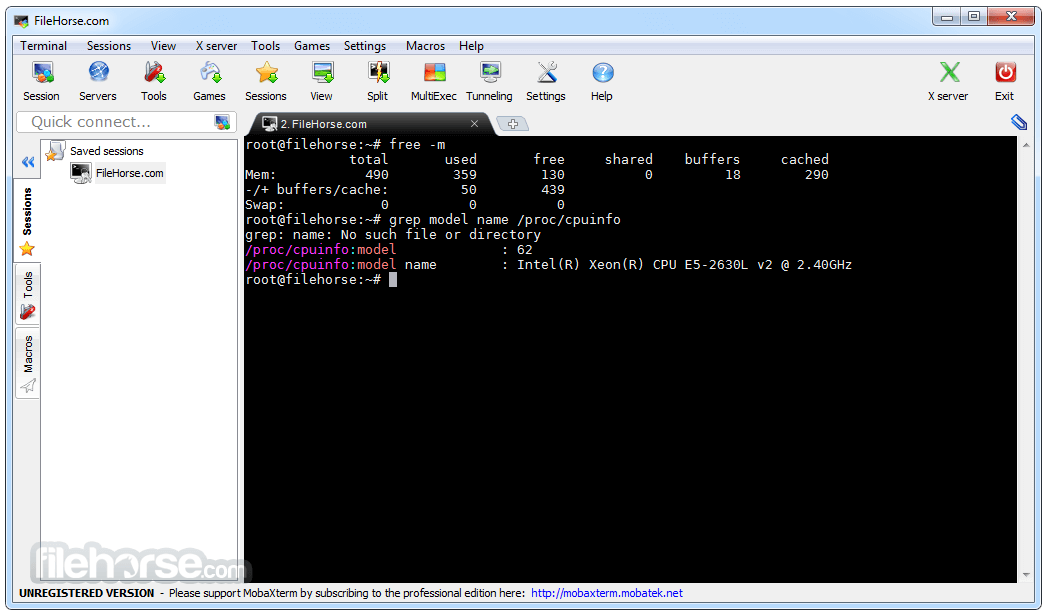
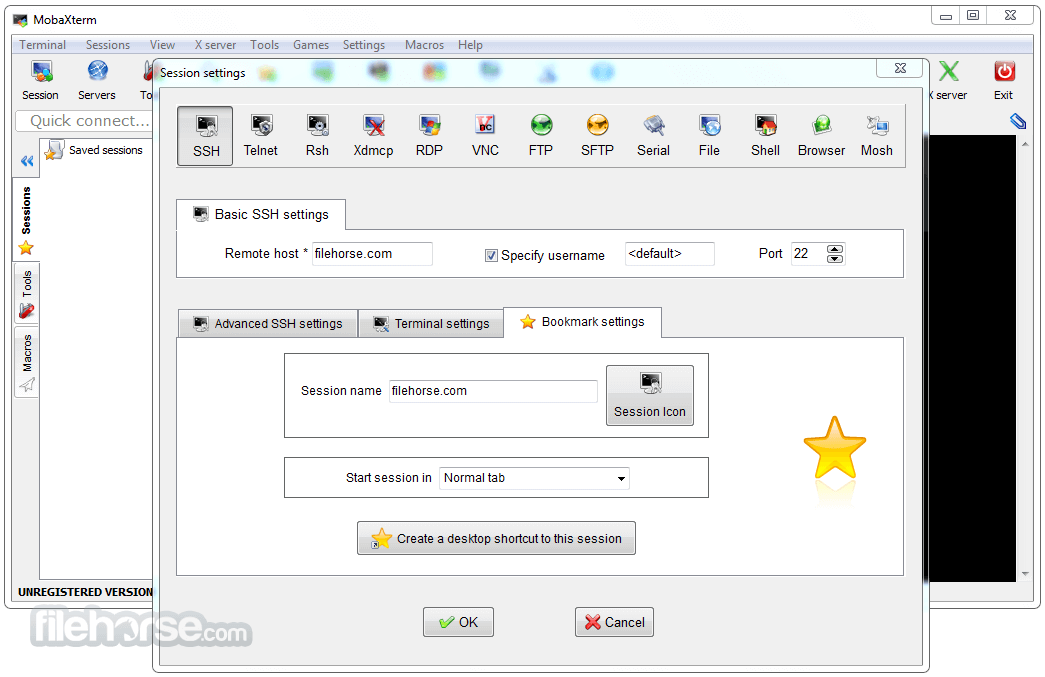








Comments and User Reviews