-
Latest Version
ZOC Terminal 9.01.2 LATEST
-
Review by
-
Operating System
Windows 7 64 / Windows 8 64 / Windows 10 64 / Windows 11
-
User Rating
Click to vote -
Author / Product
-
Filename
zoc9012_x64.exe
-
MD5 Checksum
988440cf6c9db0d3968175403320131d
Whether you are a system administrator, developer, or IT professional, ZOC Terminal aims to streamline your workflow by offering a wide range of features for terminal sessions, file transfers, scripting, and automation.
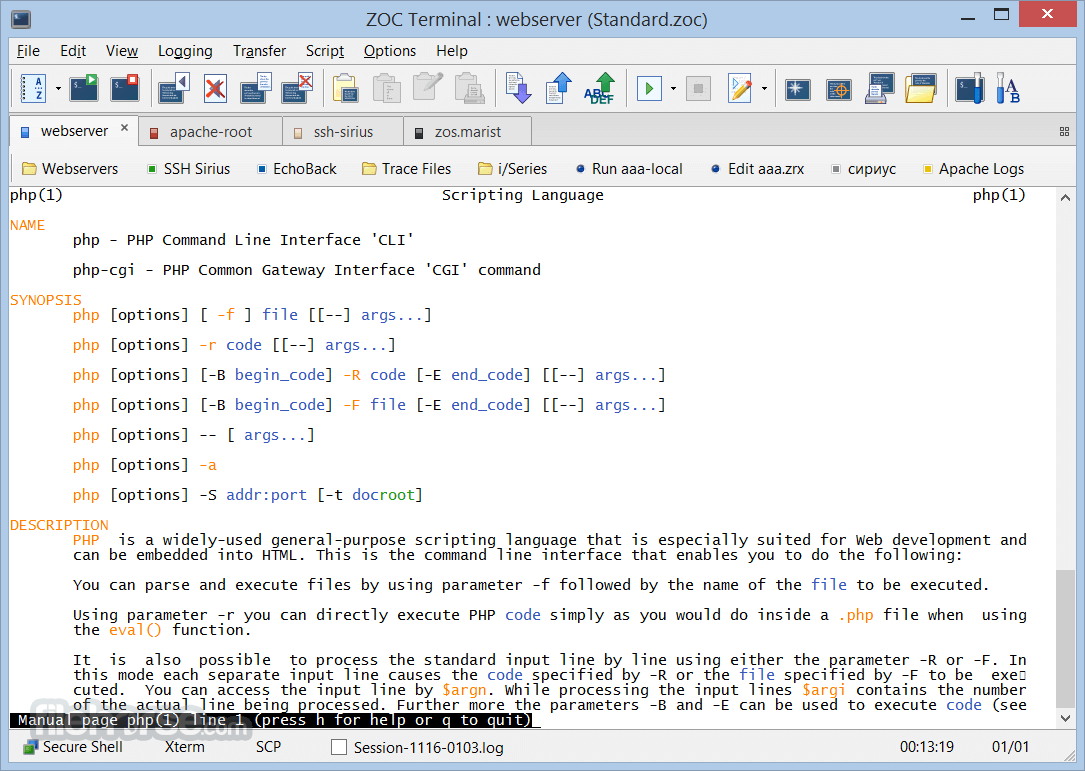
This professional terminal emulator connects you via SSH, Telnet, Modem and RS232 serial port.
It offers an elegant tabbed user interface and high configurability. Powerful scripting and a wealth of features make it a great tool to access your hosts.
Highlights
- Robust Encryption and Security Features for Industrial Use
- Tabbed Sessions with Visual Thumbnails
- Organized Address Book with Folders and Hosts Color Coding
- Exceptional Customization to Suit Your Preferences and Requirements
- Powerful Scripting Language with an Extensive Command Library
- Support for Windows 10/11 and macOS 13 Ventura
- Administrator-Friendly for Easy Deployment and Configuration
Terminal Emulation: It supports a plethora of terminal types, including VT220, Xterm, ANSI, and more, ensuring compatibility with a wide variety of remote systems.
SSH and Telnet Support: Securely connect to remote servers and devices using SSH (Secure Shell) or Telnet protocols, with support for SSH key authentication and password management.
File Transfers: Easily transfer files between your local machine and remote servers using secure protocols like SCP and SFTP.
Automation: It allows users to create and execute scripts using a built-in scripting language, making it an invaluable tool for automating repetitive tasks.
Tabbed Sessions: Manage multiple simultaneous sessions in a convenient tabbed interface, streamlining your workflow and enhancing productivity.
Session Logging: Keep track of your terminal sessions by automatically recording all input and output, enabling easy debugging and auditing.
Customizable User Interface: Tailor the user interface to your preferences with customizable colors, fonts, and key mappings.
Comprehensive Emulation Support: It offers support for full-screen, mouse, and scroll-back features, ensuring a seamless terminal experience.
Emulation
- VT52, VT100, VT102, VT220, VT420/VT520 (full implementation incl. print through, keyboard and ANSI colors)
- ZOC has been tested using the vttest suite and it has scored an excellent 105 Points (see the full report).
- Xterm emulation with 256 colors and mouse support (e.g. for use with Midnight Commander)
- Linux console-like (including UTF8, colors, full keyboard)
- TN3270 (models 3278 and 3279/E with line graphics, colors and full keyboard mapping)
- TN5250 for IBM iSeries access
- ANSI-BBS, ANSI-SCO, Avatar
- Sun-CDE
- Wyse WY-30, WY-50, WY-60
- TVI 9xx (TVI 920, TVI 925, TVI 950, TVI 955)
- QNX V4
- Tandem 6530
- HP 2645
- ATT4410
- TTY
- All emulations support line graphics with any font
Installing the software is a straightforward process. Simply download the appropriate version for your operating system (Windows or macOS) from the official website or authorized distributors like FileHorse.
Follow the installation wizard's instructions, and within minutes, you'll have ZOC Terminal up and running.
During the setup, you'll have the option to customize your installation, selecting features and components to meet your specific needs. After installation, you can launch the app and start configuring your terminal sessions and preferences.
How to Use
Creating a New Session: Click on the "File" menu, select "New Session," and choose the connection type (SSH, Telnet, Serial, etc.). Enter the necessary connection details and click "Connect."
Tabbed Sessions: Use tabs to manage multiple sessions concurrently. You can open new tabs, switch between them, and even save your tab configurations for future use.
File Transfers: To transfer files, go to the "File Transfer" menu, select the appropriate protocol (SCP or SFTP), and follow the prompts to transfer files between your local machine and the remote server.
Scripting and Automation: ZOC Terminal's scripting language allows you to automate tasks. Create scripts, save them, and execute them as needed.
Customization: Personalize your experience by adjusting colors, fonts, keyboard shortcuts, and other preferences through the "Options" menu.
FAQ
Can I use ZOC Terminal on Linux?
Unfortunately, the program is not available for Linux. It is primarily designed for Windows and macOS.
Does ZOC Terminal for PC support multi-factor authentication (MFA)?
Yes, the program supports multi-factor authentication, including methods like SSH key pairs and password-based authentication.
Is ZOC Terminal suitable for beginners?
Yes, it provides an intuitive user interface, and its basic features are accessible to beginners. However, advanced features may require some learning for full utilization.
Can I save my terminal session logs in different formats?
Yes, it allows you to save session logs in various formats, including plain text, HTML, and RTF.
Does ZOC Terminal offer a free trial?
Yes, it provides a free 30 days trial version with limited functionality. To access all features, you can purchase a license.
Alternatives
PuTTY: PuTTY is a popular open-source terminal emulator for Windows that supports SSH, Telnet, and other protocols. It's known for its simplicity and lightweight nature.
SecureCRT: SecureCRT is a commercial terminal emulator with advanced features, including SSH and Telnet support, scripting, and extensive customization options.
MobaXterm: MobaXterm is a versatile terminal emulator that includes a wealth of network tools and integrates seamlessly with Windows. It offers both free and paid versions.
Pricing
Single User License: $79.99 (one-time purchase)
Site License: Available upon request for organizations with multiple users
Volume Discounts: Discounts are available for bulk purchases
The single user license includes free updates for one year and unlimited technical support. After the first year, you can renew your update subscription for $29.99 per year.
System Requirements
- Windows 7, 8, 8.1, 10, or 11
- 32-bit or 64-bit architecture
- Versatile terminal emulator supporting multiple protocols
- Secure SSH and Telnet connections
- File transfer capabilities (SCP and SFTP)
- Powerful scripting and automation features
- Tabbed interface for managing multiple sessions
- Customizable user interface and key mappings
- Extensive session logging and session management options
- May have a learning curve for beginners
- License renewal required for continued updates and support
All in all, ZOC Terminal is a feature-rich and reliable terminal emulator and SSH/telnet client that caters to the needs of system administrators, developers, and IT professionals. Its broad range of features, including terminal emulation, secure connections, file transfers, scripting, and automation, make it a valuable tool for remote server management.
While it may not be available for Linux users and requires a license renewal for updates, its overall performance and usability make it a worthy investment for those seeking a comprehensive solution for remote access and terminal emulation on Windows 11/10.
Note: 30 days trial version.
Also Available: Download ZOC Terminal for Mac
What's new in this version:
ZOC Terminal 9.01.2
Fixed:
- TN5250 connections sometimes didn't work
- keep-alive for ssh connections was broken
ZOC Terminal 9.01.1
- New: user button settings (session profile) now has a 'Clone' function
- Changed: the 'Add' button in user button settings now adds the new item below the selected entry
Fixed:
- crash when opening a host directory entry that was set to "open in new window" (macOS only)
- Edit-menu -> 'Copy Tab Title' and 'Copy Host Address' did not work
- Drag-Drop to session window did not work (macOS only)
- color preview in session profile->cursor didn't have text until colors page was visited
- TN3270 under MVS console did not reset the "X System" indicator
- some special DOS characters were drawn in incorrect colors or were missing
- in some situations bright ANSI colors were displayed as orange
ZOC Terminal 9.01.0
Security:
- New: SSH now based on OpenSSH 9.3
- New: SSL and Crypto now based on OpenSSL 3.3.3
- New: SSH now supports FIDO2 hardware encryption tokens like Yubikey
- New: sftp now based on LIBSSH2 1.11
General improvements and additional functions:
- New: support for Windows dark mode, new dark/light option for Windows and macOS
- New: Local Shell for Windows (open a Windows Command prompt in a ZOC tab)
- New: performance improvements with output of large amounts of text (e.g. ls -R)
- New: supports more unicode chars from the 0x2580 - 0x259F range (semi graphics, e.g. stable-diffusion progress bar)
- New: better support for custom unicode characters (unicode 0xf0000 custom area) like nerd-fonts
- New: new function in Edit-menu to copy current actual host address to clipboard
- New: new function in Tools-menu to copy public-key to clipboard
- New: the Quick Connect window shows when communication methods or emulation settings override the session profile
- New: the time/duration/ETA display in the file transfer window is now smoother/more natural
- New: text sending (e.g. pasting long texts) is now more evenly spaced over time with short character delays
- New: the Action dialog (e.g. user buttons, mapped keys, etc.) can now open a file (e.g. PDF) on the local computer
- New: keyboard/userbar/etc action to send mixture of text and emulation key, e.g. "sub"
New: the buttons on the userbar now have a comment field which will be shown as a tool-tip when hovering the mouse
- on the button
- New: in the Host Directory, the multi-edit dialog now contains an option to change the keyboard profile setting
- New: Backup file AutoExportedConfigurationArchive file is created and updated every 7 days when exiting ZOC
- New: the installation download-file can now be run with commandline parameters for unattended update
- New: marking text on rectangular mode now disaplays a crosshair mouse cursor
- New: nicer cursor-finding animation
Tabs:
- New: new option in tab's right-click menu to suppress the background traffic indicator (little red dots)
- New: new function in tab's right-click menu to copy actual host address to clipboard
- New: new function to jump to previously opened tab (View-menu and Alt+0)
- New: key modifiers for tab shortcuts can now be Alt/Cmd, Shift-Alt/Cmd, Shift-Ctrl + 1-9
- New: option to activate/deactive the switching of tabs by using the mouse wheel when the mouse is placed near tabs
- New: "+" button on tabs bar to create new tab
Session profile:
- New: AutoHighlight now offers a new boundary type: Beginning+End of Line
- New: AutoHighlight now allows higher values for max length
- New: option to display keyboard cursor as half-block cursor type
- New: option to write logfile with smaller buffers (will write more frequent updates to disk)
- New: more options/actions to avoid disconnects due to keyboard-inactivity
- New: color preview also shows cursor
- New: cursor settings page with for transparency of cursor-crosshair
- New: cursor settings page shows preview with cursor
Program settings:
- New: option to configure action for right mouse button with Ctrl
- New: mouse option to use a right-click as TN3270 CusorSelect/Lightpen
- New: printer settings now allow to set wider or narrower line spacing
- New: option to configure action for mouse wheel when Ctrl key is pressed
- New: tabs can now be activated via keyboard shortcuts Alt/Cmd, Shift-Alt/Cmd or Shift-Ctrl + 1-9
- New: option to deactivate switching of tabs using the mouse wheel (e.g. when using a magic mouse)
- New: configure external FTP client like FileZilla for FTP connections
Character-translation profiles:
- New: can now convert incoming characters into Unicode characters
- New: option convert incoming single characters into strings and escape-sequences
Host directory:
- New: Host Directory writes a lock-file that indicates which user/computer is editing the host-directory
New: Host Directory entries show when the per-entry settings override the session profile (checkmark in the
- Configure button)
- New: right-click menu (or key F2) function to rename entries
- New: username used in host directory entries can be shown in the host directories main window
- New: the username of a host directory entry can now contain the placeholder %DOMAIN% (login domain)
- New: host directory entry can be configured to use external FTP client like FileZilla
Telnet/ssl connections:
- New: option to select desired TLS mode in more detail
- New: when keepalive is active, then telnet-NOP packets are also sent every 60 seconds
- New: telnet proxy now accepts usernames that contain @-chars, e.g. user@domain@proxy
Ssh connections:
- New: supports FIDO based hardware encryption tokens
- New: supports Windows-Hello based encryption plugs (e.g. yubi-key with FIDO)
- New: supports Windows OpenSSH ssh-agent
- New: SSH jumphost uses same mechanism as OpenSSH (via ssh stdio-forwarding proxy)
- New: SSH jumphost and proxy now accepts usernames that contain @-chars, e.g. user@domain@jumphost
- New: SSH zoc-agent now allows preloading keys from PKCS#11 compliant cards/tokens
- New: SSH now supports custom option -o AddKeyToAgent=yes
- New: SSH can now generate FIDO2 keys (Tools menu)
Xterm emulation:
- New: Xterm custom rgb colors (via "esc[38;2;R;G;Bm" sequence) now also appear in scrollback
- New: for keys with qualifiers Xterm now also reports Alt and Ctrl states
- New: option to send Del key as Ctrl+D for (legacy systems and ibm-uss)
- New: option to not wrap to next line at the end of a line
Vt emulations:
- New: soft-font support for VT terminals
- New: improvements with VT420 user defined messages in writeable-status-line
- New: for keys with qualifiers VT emulations report Alt and Ctrl
- New: VT emulations now have an option to suppress end-of-line wrapping
- New: VT100 and VT102 now also accept VT52-style controls (esc-W, esc-X) for print-through
Tn3270 emulation:
- New: many new keyboard mappings, e.g. Ctrl+Z for Undo, Shift+Home for HomeCmd (see Help-menu > Keyboard)
- New: option to change cursor appearance in insert mode
- New: option to not reset insert mode on AID keys
- New: option to make ins key not toggle insert mode
- New: option to highlight Fnn and PFnn on screen and make them clickable
- New: option to allows free definition of background and status bar color
- New: option to allow pasting of matching content over protected areas (e.g. copy/paste whole screens)
- New: option to convert nulls characters to the left of indented text into space characters
- New: new separate color dialog in TN3270 settings
- New: option to specify the background color of editable (unprotected) fields
- New: option in program settings > mouse to use a right-click as CusorSelect/Lightpen
- New: key for custom mapping HomeCmd (jumps to the "Command ===>" field)
- New: key for custom mapping LowerHome (lowermost leftmost editable field)
- New: key for custom mapping MoveBOL (jumps to the beginning of line, e.g. in ISPF edit)
- New: key for custom mapping DeleteNextWord (deletes the word to the right)
- New: key CursorSelect (acts like the cursor-select hardware function)
- New: actual key mapping: Alt+Enter for MoveBOL (beginning of same line)
- New: actual key mapping: Alt+Home for LowerHome
- New: actual key mapping: Ctrl+Del for DeleteNextWord
- New: REXX command ZocGetInfo("TN3270FIELDATTR x y") returns more detailed attributes for the field
- New: support for TN3270 Arab CP 420 and Hebrew CP 424
- New: performance tweaks in screen updates, especially when using the crosshair cursor
- New: display CAPS-LOCK mode in status line
- New: IND$FILE upload now allows longer entry of DCB for uploaded files
Wyse emulation:
- New: Wyse emulation now has option to send ICH1 instead of toggling INS mode
- New: Wyse emulation now has option to suppress end-of-line wrapping
- New: Wyse emulation now show cursor in darker color on protected fields
Tvi9xx emulations:
- New: TVI emulation now has option to send letters a-z always in uppercase
- New: TVI emulation now has option to send ICH1 instead of toggling INS mode
- New: TVI emulation now show cursor in darker color on protected fields
- New: TVI emulation now has option to suppress end-of-line wrapping
File-transfer:
- New: Kermit file transfer now has an option to choose file type (or automatic detection)
- New: Kermit now has better error handling and better structured progress
- New: Better handling of progress messages and end of transfer (e.g. error counting)
- New: If possible, SCP, Zmodem and Kermit download files to a temporary file and only rename to final on completion
- New: IND$FILE now allows longer entry of DCB for uploaded files
Rexx scripting:
- New: Use of external REXX modules like RxSQL by putting them directly into the ZOC program folder
- New: ZocSetScriptOutputDestination
- New: ZocPing(, )
- New: ZocGetInfo("TN3270FIELDATTR x y") returns more detailed attributes.
- New: ZocGetInfo("OWNIPS")
- New: ZocGetInfo("CONNECTEDTORAW")
- New: ZocGetInfo("CONNECTEDTOIP")
- New: ZocGetInfo("DOMAINNAME")
- New: ZocSessionTabs with new sub-command "WRITE"
- New: The file for the ZocGlobalStore command is now protected against concurrent network access
- New: REXX ZocGlobalStore now provides better return codes for errors
Support libraries:
- New: SSH now based on OpenSSH 9.3
- New: all encryption now based on OpenSSL 3.3.3
- New: sftp now based on LIBSSH2 1.11
- New: REXX interpreter now based on Regina REXX 3.9.6
Miscellaneous:
- New: Visual flash (as replacement for beep) now longer and more noticeable
- New: Keyboard mapping now has a function to delete all mappings (via 'Show' dialog)
- New: NetTerm compatible sequences can now also open file:// links
- New: Transfer-menu > Sending Text/Binary File now has a pause button
- New: Shows version numbers of support libraries (e.g. OpenSSL) in Help > Product Information
- New: Support for codepage DOS Turkish (CP 857)
- New: First run with question about usage now in ZOC, removed from setup.exe (now also works for macOS)
- New: Extra-pixel border (Program Settings > Window) also applies to full-screen mode
- New: Better detection of double-width characters in range U+2600 - U+2FFF
- New: Commandline parameters /SSHUSER and /SSHPASSWORD in combination with /SSH parameter
- New: Control character ^° that causes a pause in sending (e.g. for key remapping)
- New: Control character ^? to send DEL (7Fh)
Changes (functions that will differ from zoc v8 or may even break existing behavior):
- Chg: Alt+1 to Alt+9 key-combinations to switch tabs now have higher priority (e.g. over emulation keys)
- Chg: cursor blink frequency was moved from program settings to session profile
- Chg: removed session profile > keyboard > keyboard-codepage (input is now always unicode)
- Chg: launching sessions via urls (e.g. ssh://user@host) now tries to open a new tab if a window already exists
- Chg: option to "release device if minimized" moved from session profile to Serial/Modem options
- Chg: script won't satisfy ZocWaits with overlapping values from previous data e.g. ZocWait("A");ZocWait("AB");
- Chg: script waiting for a CR+LF as ZocWait("^M^J") will not reset ZocLastline on LF or "^J"
- Fix: possible when using internal ZOC agent: "agent key [hash] returned incorrect signature type"
- Del: removed option to show pictures while downloading
ZOC Terminal 8.10.5
- Changed: will offer less incremental sizing-steps for very large fonts
- Fixed: excess loading time on 4K monitors with many fixed-width fonts
ZOC Terminal 8.10.4
Fixed:
- Key mappings with a ^! sequence (send-break) did not work
- Possible assert error when decoding incorrect UTF8 sequences
ZOC Terminal 8.10.3
Fixed:
- cursor positioning problem with fish.v4 shell
- improvements with display of unicode symbols (e.g. nvim :checkhealth)
ZOC Terminal 8.10.2
Fixed:
- Possible crash when dragging file into terminal window with IND$FILE enabled
- Possible problem with SSL connections
ZOC Terminal 8.10.1
Fixed:
- Crash in TN5250 when a READ_MDT_ALTERNATE command was received
- Xterm de-iconify sequence also changed window state from maximized to normal
- Possible crash when making SSH connection with many global key-files
ZOC Terminal 8.10.0
- New: right-click menu in file transfer window to copy progress log
ZOC Terminal 8.09.2
- Fixed: ANSI-BBS erase-sequence (esc[K) erases with background color
ZOC Terminal 8.09.1
- Chg: zmodem now strips path from receiving filename
- Fix: occasional display of incorrect error messages when using SSH tunnels
- Fix: inconsistent selection of entries in host directory when using search filter
ZOC Terminal 8.09.0
Fixed:
- problem when running instances from two different local installations
- ftp access to SFTP hosts with IPv6 addresses
- various quirks when using the Find (Ctrl+F) window in scrollback
- REXX ZocWait('^M') was sometimes not found even it appeared in the data stream
ZOC Terminal 8.08.8
Fixed:
- problems with european umlauts in TN3270 emulation
- problems creating radio buttons in REXX custom dialogs
ZOC Terminal 8.08.7
Fixed:
- Crash when pressing Esc key in the datastream viewer window (macOS only)
- Cursor positioning quirk in QNX emulation
- Quirk when handling of highlight attribute in VT220, xterm, etc
- Problem with TN3270/Telnet connects via REXX ZocConnect command
- Possible problem with MFA over SSH
- Incorrect progress percentage when sending very large files (Transfer > Send Binary File)
ZOC Terminal 8.08.6
Fixed:
- sending some idle action strings actually caused disconnect in TN3270
- problem with SSH FTP connections when using global ssh keys
ZOC Terminal 8.08.4
Fixed:
- problem with TN3270 PF-keys in unbound state
- sometimes secure shell options in session profile were not saved
ZOC Terminal 8.08.3
- Changed: file transfer windows stays open for longer when errors occurred
Fixed:
- some operating system dependent parts were missing from help file
- problem with error messages that contained European umlauts e.g. when telnet connects failed
- colorful tabs mode was broken after v8.08.1
ZOC Terminal 8.08.2
Changed:
- TN3270 option to fill left side with spaces now stops at beginning of line
- TN3270 now again does resets Insert mode on Enter/PF3, etc. (undo change from 8.08.1)
Fixed:
- output of ongoing slow-scrolling text sometimes stalled
- TN3270 could not login to systems if login screen was unbound
ZOC Terminal 8.08.1
Changed:
- TN3270 now clears selection on PF3/PF8, etc
- TN3270 now does not reset Insert mode on Enter/PF3, etc
- TN3270 now resets input-locked when moving the cursor using the mouse
- less jittery output on some progress bar (e.g. python "pip install xxxx")
Fixed:
- performance issue with TN3270 screens
- some TN3270 country codepages did change into another value after editing session profile
- TN3270 destructive backspace went too far when backspacing over the left edge of a field
- possible TN3270 connection loss when pressing F-key in unbound state
- pressing Alt+Right in an empty unformatted 3270 screen caused lockup
- TN3270 crashed when entering an EUR currency sign
- some quirky behavior related cut (ctrl+x) and marking with shift arrows in TN3270
- sometimes lost options for Telnet/SSL after saving a session profile
- handling of European umlauts related to keyboard codepage in session profile
ZOC Terminal 8.08.0
New:
- function to copy ssh public-key to clipboard (Tools menu)
Fixed:
- possible crash when starting the program
- session profile > keyboard sometimes showed wrong content for mapped keys
- host directory saved names with European umlauts and some special characters incorrectly
- some TN3270 country codepages did change into another value after editing session profile
Changed:
- printer margins can now have up to two decimals
- max number of lines in scrollback increased to 128000
ZOC Terminal 8.07.7
Fixed:
- possible crash when modifying user buttons from a script
- possible crash when logging in using a ssh-cert
- possible crash when temp folder is not writable
- incorrect ssh message about failed login, when it was actually a partial success
- clicking on a user-button in some cases opened the help window instead
ZOC Terminal 8.07.6
- Chg: minor design changes in tabs, pulldownmenus and toolbar
- Fix: help texts were missing a lot of periods at end of sentence
- Fix: status bar items were misaligned when program started with status bar off
ZOC Terminal 8.07.5
- Fix: Window colors were broken when Windows was set to dark mode (Windows only)
 OperaOpera 120.0 Build 5543.93 (64-bit)
OperaOpera 120.0 Build 5543.93 (64-bit) Ray BrowserRay Browser - Built For Gaming
Ray BrowserRay Browser - Built For Gaming PhotoshopAdobe Photoshop CC 2025 26.8.1 (64-bit)
PhotoshopAdobe Photoshop CC 2025 26.8.1 (64-bit) BlueStacksBlueStacks 10.42.86.1001
BlueStacksBlueStacks 10.42.86.1001 CapCutCapCut 6.6.0
CapCutCapCut 6.6.0 Premiere ProAdobe Premiere Pro CC 2025 25.3
Premiere ProAdobe Premiere Pro CC 2025 25.3 PC RepairPC Repair Tool 2025
PC RepairPC Repair Tool 2025 Hero WarsHero Wars - Online Action Game
Hero WarsHero Wars - Online Action Game SemrushSemrush - Keyword Research Tool
SemrushSemrush - Keyword Research Tool LockWiperiMyFone LockWiper (Android) 5.7.2
LockWiperiMyFone LockWiper (Android) 5.7.2









Comments and User Reviews