-
Latest Version
NoxPlayer 7.0.6.2 LATEST
-
Review by
-
Operating System
Windows 7 / Windows 8 / Windows 10 / Windows 11
-
User Rating
Click to vote -
Author / Product
-
Filename
nox_setup_v7.0.6.2_full_intl.exe
Based on Android 4.4.2 and compatible with X86/AMD, it gained a great advantage in performance, stability, and compatibility compared with similar programs like BlueStacks, LDPlayer, or Andy the Android Emulator.
Nox Digital Entertainment Co. Limited is a team of like-minded geeks who live in Hong Kong and develop the best App player software loved by mobile Apps and games users around the world.
It has over 150 million users in more than 150 countries and 20 different languages. Nox Emulator (NoxPlayer for PC) is committed to providing the best digital solution for users and making connections of Android, Windows, and Mac.
Free Android emulator dedicated to bringing the best experience for users to play Android games and apps on PC and Mac. Users can assign a keyboard and mouse to the APK games and Apps with simple key mapping and enjoy easy access to functions like location, adjusting volume, and many more.
Compatible with games and apps, including new and popular titles. Whether you're old-school or a newbie, you'll definitely find something fun to play on Nox Android Emulator. Supports high FPS format, keypad control, and smart-casting; experience mobile gaming as if you were playing PC games.
Supports keyboard, gamepad, script recording, and multiple instances. Use all of them at the same time! Anything's possible! Nox App Player is a perfect Android emulator to play mobile games on a PC.
Key features of the Nox app that differentiate it from the existing emulators include:
- Totally green and free.
- Compatible to run on Windows 10 and Windows 11.
- Virtual location function. Support all GPS-based games including Pokemon Go and Ingress. Players can walk and change speed with keyboards.
- Support multiple instances for users.
- Extreme compatibility with apps.
- In-built video recorder and macro recorder.
Download NoxPlayer: Visit the official website or FileHorse and download the latest version of the program for your operating system (Windows or macOS).
Install the app: Run the downloaded installer and follow the on-screen instructions to install the app on your computer. The installation process is straightforward and should only take a few minutes.
Launch: After installation is complete, launch the app from your desktop or the Start menu.
How to Use
Sign in with a Google Account: To access the Google Play Store and download Android apps, you'll need to sign in with a Google account. If you don't have one, you can create a new account during the setup process.
Customize Settings (Optional): You can customize various settings in the program to optimize your experience. Go to the settings menu by clicking the gear icon in the upper-right corner. Here, you can adjust screen resolution, CPU and RAM allocation, and more.
Access Google Play Store: Open the app, and you'll find the Google Play Store pre-installed. Click on the Google Play Store icon to open it.
Search and Install Apps: Use the search bar in the Google Play Store to find and install Android apps just like you would on an Android smartphone or tablet. Click the "Install" button next to the app you want to install, and it will be downloaded and installed in the emulator.
Mouse and Keyboard Controls: It allows you to use your computer's mouse and keyboard to navigate Android apps and games. The mouse cursor serves as your touch input, and you can use keyboard shortcuts for various functions. It provides on-screen buttons to emulate Android device controls like back, home, and recent apps.
Full-Screen Mode: Click the full-screen button (usually in the top-right corner) to maximize the app to your computer's screen size for a more immersive experience.
Multi-Instance Manager: It offers a Multi-Instance Manager, which allows you to run multiple Android instances simultaneously. This can be useful for testing apps or playing multiple games at once.
Screen Recording: It has a built-in screen recording feature that lets you capture your Android screen activity for various purposes, including creating tutorials and gameplay videos.
That's a basic overview of how to use NoxPlayer. It's a versatile tool that allows you to enjoy Android apps and games on your computer, and you can customize it to suit your preferences. Whether you're a developer testing apps or a gamer looking for a bigger-screen gaming experience, it can provide a smooth Android emulation experience.
FAQ
Is NoxPlayer free to use?
Yes, it offers a FREE version that includes premium features.
What are the system requirements for NoxPlayer?
The recommended system requirements for NoxPlayer are Windows 7 or above, dual-core processor, 4GB RAM, and 2GB of free disk space.
Can I play resource-intensive games on NoxPlayer?
Yes, the app is designed to handle resource-intensive games. However, the performance may vary depending on your PC's specifications.
Can I customize the controls in NoxPlayer?
Yes, it allows you to customize controls using keyboard, mouse, or gamepad inputs. You can easily map keys and adjust the sensitivity.
Does NoxPlayer support multiple instances?
Yes, NoxPlayer's Multi-Instance Manager feature enables you to run multiple instances simultaneously, allowing you to play multiple games or use multiple accounts.
Can I sync my mobile game progress to NoxPlayer?
Yes, you can sync your game progress by logging in with the same account on both your mobile device and the software.
Can I use NoxPlayer for app testing and development?
Yes, it provides a suitable environment for app testing and development. You can install apps directly from the Google Play Store or APK files.
Does NoxPlayer have a built-in screen recording feature?
Yes, it offers a built-in screen recording feature that allows you to capture gameplay or create tutorials.
Is NoxPlayer compatible with macOS?
Yes, the app is available for both Windows and macOS operating systems.
Alternatives
LDPlayer - Lightweight emulator optimized for gaming with advanced features like multi-instance and macros.
BlueStacks: A popular Android emulator that offers similar features and performance, with a user-friendly interface.
MEmu - User-friendly emulator with fast performance and support for both Android and iOS apps.
Gameloop - Emulator specifically designed for gaming, offering smooth gameplay and easy control customization.
MuMu: An emulator known for its gaming capabilities, offering features like multi-instance support and macro recording.
Recommended System Requirements
- OS: Windows 11 or Windows 10
- Processor: Multiple core processors
- RAM: 4 GB
- Storage: 2,5 GB Free Disk Space
- Versatile Android Emulator
- User-Friendly Interface
- Powerful Macro/Script Functionality
- Extensive Game Compatibility
- Multi-Instance Manager
- Occasional Performance Issues
- Resource-Intensive on Lower-End PCs
Overall, NoxPlayer is a reliable and feature-packed Android emulator that caters to the needs of gamers and app developers alike. Its smooth performance, extensive customization options, and macro/script capabilities make it a powerful tool for enhancing the Android experience on a PC.
Whether you're looking to play mobile games, test applications, or simply enjoy a larger-screen gaming experience, NoxPlayer is a top choice worth considering.
Also Available: Download Nox App Player for Mac
 OperaOpera 119.0 Build 5497.141 (64-bit)
OperaOpera 119.0 Build 5497.141 (64-bit) SiyanoAVSiyanoAV 2.0
SiyanoAVSiyanoAV 2.0 PhotoshopAdobe Photoshop CC 2025 26.8.1 (64-bit)
PhotoshopAdobe Photoshop CC 2025 26.8.1 (64-bit) BlueStacksBlueStacks 10.42.85.1001
BlueStacksBlueStacks 10.42.85.1001 CapCutCapCut 6.5.0
CapCutCapCut 6.5.0 Premiere ProAdobe Premiere Pro CC 2025 25.3
Premiere ProAdobe Premiere Pro CC 2025 25.3 PC RepairPC Repair Tool 2025
PC RepairPC Repair Tool 2025 Hero WarsHero Wars - Online Action Game
Hero WarsHero Wars - Online Action Game SemrushSemrush - Keyword Research Tool
SemrushSemrush - Keyword Research Tool LockWiperiMyFone LockWiper (Android) 5.7.2
LockWiperiMyFone LockWiper (Android) 5.7.2





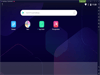
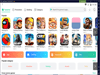
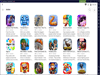
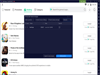
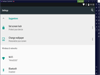
Comments and User Reviews